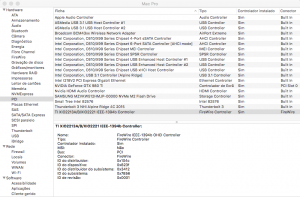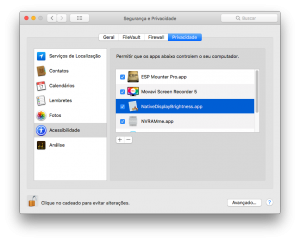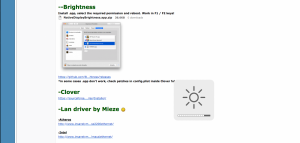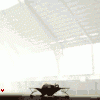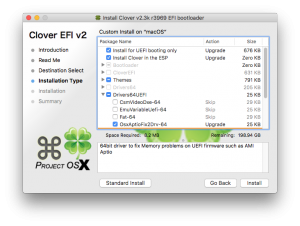Leaderboard
Popular Content
Showing content with the highest reputation on 05/16/2018 in all areas
-
Il problema è che hai usato un tools di tonymac che qui è vietato. Se vuoi aiuto e supporto devi reinstallare tutto usando una delle nostre guide (vedi il mitico Gengik84)2 points
-
We will be working on fixing the themes in the following days and reset everyone once the work is complete =) I will post an update on the site at that time to say where we are going with everything Poco2 points
-
Lenovo T460 macOS with Clover Guide Latest Release on GitHub (July 2020) Updated to Clover r5120 Updated Lilu based kexts - Lilu, ALC, WEG Added AirportBrcmFixup.kext Various Tweaks over Last months The main branch in my github repo is a complete Clover ESP (/EFI) bundle and kext pack for the Lenovo T460. The current file bundle seems to work on Sierra, HighSierra, Mojave and Catalina. There is an OpenCore branch in the repo as an alternative to Clover. This guide was developed for a Clover implementation. But the thread has evolved to include discussion of both Clover and Opencore for these systems: T460 and T470 family of ThinkPads. Full Clover file set - config.plist etc. Includes all custom kexts Includes custom DSDT/SSDT scripts and patches Utility scripts The zip bundles are posted to GitHub: https://github.com/tluck/Lenovo-T460-Clover/releases Caveat: The T460 systems used here was configured with: i5-6300U, Intel HD Graphics 520, 1920x1080 touch screen. If you have a different system model, then extract the ACPI files and use the included scripts to create a set of files consistent with your system type and BIOS version. See below for details. Credits: RehabMan, Shmilee, vusun123, TimeWalker, Mieze from which, much of their work and help is/was was used to get the T460 to this point. Devices and aspects working: Ethernet - Intel I219LM is enabled via IntelMausiEthernext.kext WiFi/BT - substitute the Intel WiFi/BT with a compatible Broadcom or Atheros chip Audio - ALC293 codec implemented via AppleALC.kext (the old AppleHDA_ALC293 and CodecCommander kexts are not needed) PS2 - ClickPad + TrackPoint + all 3 buttons - using a modified VoodooPS2Controller to support new layouts - and added some custom Fn key maps based on 440/450 dsdt USB - implemented via custom SSDT + USBInjectAll kext. All USB3/USB2 ports are intel-based and work - 3 external USB and internal Camera, BT, etc Sleep/Wake - the sleepwatcher package and custom sleep/wake scripts are used to help with sleep/wake for BT and PS2 devices. Note: have not tried to implement the SD card reader - no driver found. ACPI Files New Installation - Steps and Details Part 1 - OS Installation Part 2- Post OS Installation and Setup Notes on Custom Kexts1 point
-
-Donations with PayPal https://tinyurl.com/r2bvzm7 -Donations with Bitcoin 33HeGCuCSh4tUBqdYkQqKpSDa1E7WeAJQ3 -Donations with PicPay @danielnmaldonado Nehalem, SandyBridge, IvyBridge, Haswell, Broadwell https://www.olarila.com/topic/5794-guide-install-macos-with-olarila-image-step-by-step-install-and-post-install-windows-or-mac/ Skylake, Kabylake and Coffeelake is here https://www.olarila.com/topic/5794-guide-install-macos-with-olarila-image-step-by-step-install-and-post-install-windows-or-mac/ Install MacOS with Olarila Image, Step by Step, Install and Post Install https://www.olarila.com/topic/5794-guide-install-macos-with-olarila-image-step-by-step-install-and-post-install-windows-or-mac/ First... ***Update bios to last available version!*** If you need a full patched DSDT... -Extract tables with F4 key in Clover boot screen! -Run it and send me files! RunMe.app Installation --Create a bootable copy of macOS Sierra / High Sierra / Mojave https://github.com/chris1111/Create-Install-Media/releases --Install Clover in USB stick https://github.com/CloverHackyColor/CloverBootloader/releases --Replace with my Clover folder https://tinyurl.com/ybr968w3 --Install Sierra/High Sierra and boot into system! Post Installation --Install Clover and replace with my folder https://tinyurl.com/ybr968w3 --Reboot and activate video! Bingo! Now you need a fine tune! DSDT time! --DSDT Patches -FIX ERRORS AND WARNINGS -HPET -SATA -DMAC -SLPB -DARWIN -LPC -XHCI -PLUGIN TYPE -XXXX to HDEF -HDEF -RTC -IRQs -SBUS -BUS1 -MCHC -ALS0 -SHUTDOWN -LAN -USBX -PMCR -EC -PNLF -HDMI --Power Management - 1 Generation Intel Processors, use Generate P and C States in config.plist - 2 and 3 Generations Intel Processors, Generate SSDT with Piker script and drop CpuPm and Cpu0Ist SSDTs ssdtPRGen.command.zip Credits-https://github.com/Piker-Alpha/ssdtPRGen.sh - 4 Generation+ Intel Processors, use PluginType=1 in DSDT, SSDT or Clover config.plist for check Power, Frequency, Temperature and Utilization, use it Install Intel Power Gadget.pkg.zip --Brightness Install .app, select the required permission and reboot. Work in F1 / F2 keys! NativeDisplayBrightness.app.zip https://github.com/Bensge/NativeDisplayBrightness/releases *in some cases .app don't work, check patches in config.plist inside Clover folder Post Install --Clover https://sourceforge.net/projects/cloverefiboot/files/Installer/ --AUDIO Use DSDT + AppleAlc --install Lan driver by Mieze -Atheros http://www.insanelymac.com/forum/files/file/313-atherose2200ethernet/ -Intel http://www.insanelymac.com/forum/files/file/396-intelmausiethernet/ -Realtek http://www.insanelymac.com/forum/files/file/88-realtekrtl8111-binary/ --Links -FakeSMC https://bitbucket.org/RehabMan/os-x-fakesmc-kozlek -Audio https://github.com/vit9696/AppleALC http://www.insanelymac.com/forum/topic/314406-voodoohda-289/ -USB https://bitbucket.org/RehabMan/os-x-usb-inject-all/downloads It's time to Rock -Credits and thanks to the old and new people in the community who developed patches, kexts and bootloaders! Apple, Slice, Kabyl, usr-sse2, jadran, Blackosx, dmazar, STLVNUB, pcj, apianti, JrCs, pene, FrodoKenny, skoczy, ycr.ru, Oscar09, xsmile, SoThOr, RehabMan, Download-Fritz, Zenit432, cecekpawon, Intel, Oracle, Chameleon Team, crazybirdy, Mieze, Mirone, Oldnapalm, netkas, Elconiglio, artut-pt, ErmaC, Pavo, Toleda, Master Chief and family, bcc9, The King, PMheart, Sherlocks, Micky1979, vit9696, vandroiy2013, Voodoo Team, Pike R. Alpha, lvs1974, Austere.J, CVad and many, many, many others! We're all here to have fun and learn from each other!1 point
-
Introduction The H370 chipset powers 8th generation Intel Core-i CPUs. Even though the name H370 rings comparable to Z370, the H370 is based on newer silicon. This it also requires some new approaches compared to the Z370. An example would be on-die USB 3.1 and WiFi support. Since this guide is not a "hold-your-hand-every-step" guide, I assume you know: Clover installation and configuration How to create an install medium for MacOS Access and configure the BIOS Have heard of ACPI patching (I'm a newb at this myself) What works Sleep (via DSDT edits and emulated NVRAM) On-board Audio (via AppleALC and native AppleHDA) Native power management (without any kext or patch) All USB ports (and only those present are active) iGPU for both acceleration and display dGPU (I'm running an Nvidia GTX 1080) Untested NIC --> I'm using WiFi only What doesn't work Native NVRAM via AptioMemoryFix.efi DMVT Pre-alloc higher than 64MB (but not necessary) Community additions User @Panzerschiffe added a helpful post, altering this guide for user with AMD cards and not needing on-board sound. He also runs Mojave, which I don't run yet. Changes to the guide: 22.5.18: Added SSDT hot-patching to enable sleep, replacing DSDT static patching as an alternative. 23.5.18: Add iMac18,1 as alternative SMBIOS config for those relying on the iGPU for output 25.6.18: Added update info 28.8.18: Small changes for clarity, changed info for afps loading & updated USB patch for 13.6 04.10.18: Update to Mojave will come once Mojave is more mature 02.12.18: Removed unnecessary patches, fakepciid and audio patch method & linked to AMD post & added whatevergreen.kext as replacement for previous GPU kexts 02.03.19: Removed unnecessary fakeid and ig_platform_id injections, ACPI patches - this is all handled by whatevergreen & lilu. In testing is a Framebuffer patch, see this post. 04.03.19: Added Germany keyboard layout and updated pre-patched DSDT.aml removed DSDT patching 1. Installation This guide heavy inspired by the work of /u/corpnewt of /r/hackintosh and his (sorta) Vanilla guide 1.1 Create the install media for MacOS Follow this, if you are using a Mac to start off with. If you are totally new to MacOS, then please check the basic guide Creation of an installer media in windows or linux 1.2 Install Clover on the install media Using the Clover installer, ensure you are installing to the USB medium you are using for the installer. Chose the following options, leaving the others on default: UEFI driver: AptioMemoryFix UEFI driver: ApfsDriverLoader UEFI booting only Install to ESP You have to get your hands on an apfs.efi. A google search can help, or extracting it from the Installer package. Make sure you procure a version matching the MacOS version you are about to install. Place the apfs.efi in drivers64UEFI. 1.2 Adjust the config.plist for the installer You can use the config.plist attached as a guideline, but take a look at it before and at least adjust the SMBIOS - otherwise it won't boot. Attention: The attached plist contains audio patches introduced by a post-install step. If you run into problems, you might remove those. It also contains a manual slide value, which should normally not be needed, but works fine for me. It is also tuned for usage with an Nvidia Pascal dGPU as main GPU. The config you create now should serve you nicely for install and running the system. Take care of adding the following basics: SMBIOS: iMac18,3 - You can generate a serial number via Clover Configurator. The creation of a proper SMBIOS is covered in many guides to good extend Note: If you aim at using the iGPU for output, a user reported that iMac18,1 works better - since iMac18,3 produces severe flicker. I'm now also testing 18,1 Look at the graphics section and adjust the injection for Intel to your situation Fixes Patches Devices Graphics Important: Change 0x59120003 to 0x59120000 if you don't use a dGPU as your main display Driver and instead use the iGPU for output. Also note. SMBIOS iMac18,1 has been reported to work better in this configuration. But 18,3 works fine for me. Kernel and Kext patches 1.3 kexts and friends Add the supplied SSDT-UAIC.aml to "patched" - it limits the injected USB Ports to the actual number and ports valid for this board. Required kexts on "Other": FakeSMC.kext Whatevergreen.kext Lilu.kext AppleALC.kext IntelMausiEthernet.kext in case you're running Ethernet USBInjectAll.kext with the HCI-300-series-injector.kext --> These two should be installed to /L/E after install We are leaving sound out at the moment, this is something for post-install. 1.4 Check BIOS and install You should be ready for install. But before you reboot, please take a look at your BIOS and set it up accordingly (copied from the aforementioned guide and adapted): Load Optimized Defaults Disable VT-d setting If your system has Secure Boot Mode, disable it Enable CSM - This is sometimes needed to dual screens to work Set OS Type to Windows 8/10 or OtherOS - I have not seen a difference Turn off internal Serial and Parallel port Turn off Network stack for boot Turn off wake-on-lan (for now) Set XHCI Handoff to enabled Don't enable decode over 4G Depending on your GPU, set priority for boot Set internal GPU (iGPU) to enable - not auto or disabled Set DMVT pre-alloc min to 64MB and max to 128MB. For this selection to appear you might need to reboot after setting iGPU to enable Set USB legacy to enabled Activate XMP profile 1 f your Ram has it (mine doesn't and I added the timings manually) Set ERP to enable, disable platform power management (I need to do more research if this could be enabled) I've attached my current BIOS config "hack2". You can place that on a fat32 drive (the EFI partition of your install USB drive might be an idea) and see if it loads. It's made for and with the F2 BIOS. The install itself should be like other MacOS Hackintosh installs with it several reboots and ensuring to select the correct boot device in Clover. 2. Post-install 2.1 Install clover on target This is a no-brainer, but install a fresh copy of Clover on your target medium. During install select again AptioMemoryFix but also additionally EmuVariableUefi-64.efi Install RC scripts on target volume because otherwise NVRAM doesn't seem to work After the install, copy config.plist contents of "Other" content of "patched" to your new clover install. 2.2 Edit ACPI for slumber Choose one option, not both. The hot-patch is experimental, but for the moment it is stable. 2.2.1 Edit DSDT No more need for manual DSDT patching. If you still do it, you might run into unstable sleep. SSDT hot-patching + sane clover.config edits are enough This is necessary only once on initial install and every time, you edit or upgrade the BIOS. The DSDT.aml attached to this post might work for your system or give you a file to compare to. Don't expect it to work for you, though. EDIT: Since moving from F2 BIOS to F12 I did not repatch and sleep is still somewhat reliable. But to be 100% sure, you can still follow these steps. I won't go into the details of DSDT extraction and patching. There are better guides (the linked guide is a rip-off of rehabman's guide from a different forum). Please follow such a guide to extract your ACPI data. Locate and disassemble the DSDT with the newest iasl binary you can put your hands on, then open it with MacIASL in its newest version you can find (Hint: Here is a good source) You can check if the version is new enough if MacIASL doesn't throw error upon compiling a freshly extracted DSDT.aml or DSDT.dst Add rehabmans repo (as per linked guide) and apply the following patches: Rename _DSM to _XDSM Fix _WAK Arg0 v2 USB3 _PRW 0x6D Skylake (instant wake) Find the CNVW device and remove the _PWR function there. Compile the DSDT and place it in "patched". 2.2.2 Use SSDT hot-patching Instead of having to re-extract and re-patch the DSDT on every BIOS change or update, Hardware change one can also use ACPI hot-patching. It's a combination of config.plist patches and an SSDT, which is hot-patched into the ACPI (if I understand the process correctly) You need to add this SSDT-GPRW.aml to your Clover folder in the designated position at Clover/ACPI/patched You need to add this patch to your config.plist. It goes into the DSDT patch section Note: This works for me, but the patch removes the _PRW method from all devices in the DSDT. This could have side-effects. So far, I have seen none. At the moment I'm also not applying any other patch, compared with the additional edits I made to the DSDT method before. 2.3 Install kexts to system As mentioned in the install section, it's better to follow rehabman's instruction and install USBinjectAll.kext to /L/E: sudo cp -R Release/USBInjectAll.kext /Library/Extensions sudo touch /System/Library/Extensions && sudo kextcache -u / 2.4 Enable onboard Audio - Install AppleALC kext Make sure your EFI partition is mounted and that you have a vanilla AppleHDA kext available. See below for a guide how to get a vanilla AppleHDA if needed Note: Our Audio codec is ALC887 and it's running with layout ID 1. Download the newest AppleALC kext from here and install it together with lilu.kext from here into your usual /clover/kexts/others location. Done. No scripts or config.plist patches necessary. Add layout ID 1 to config.plist, if it's not there yet: <key>Audio</key> <dict> <key>Inject</key> <integer>1</integer> <key>ResetHDA</key> <true/> </dict> If you previously installed any audio patches, please follow this guide to "vanilla-ize" your install. 2.5 Optional steps for Graphics If you have a dGPU, now it's the time to install its drivers and adjust the config.plist for it. The detaisl are specific to your GPU and thus of scope of this guide. Yet, my supplied config.plist is ready to be used with Nvidia Pascal cards and using the Nvidia web driver. Whatevergreen.kext helps with Intel iGPU and NVIDIA dGPU fixes. At the moment I'm also testing out a special bootflag: 'shikigva=12' to enable faster rendering in Final Cut Pro X. Without whatevergreen.kext and a shikigva bootflag, rendering in final cut seem very slow. 2.5.1 Framebuffers If you're facing problems with output from your internal GPU, you can try the framebuffer patches listed by @BackwardMac: 2.6 Install a proper keyboard layout You might not be using a fancy Apple branded keyboard. If you use a PC keyboard, you might be annoyed by the differing layout and usage of keys. As a German, you might find yourself quitting applications, since alt gr + Q won't add an @, but quit your current application. To fix this, you can simply install a different keyboard layout. Copy it to /Library/Keyboard Layouts/ and chose the layout in System Preferences, Keyboard in the section "Other". Deleting the previously selecting layout makes sure that only this one is used. Nice little trick. A keyboard layout for German keyboards is attached and works wonders 3. Updating Updating inside 10.3.x/ 10.4.x point updates doesn't require much attention: Download the update from the AppStore as any Mac would do Allow the system to reboot Before booting MacOS with Clover, make sure to disable extra drivers for dGPUs which require non-native support. If using an Nvidia dGPU: Remove "nvda_drv=1" from your boot arguments and disable Nvidia injection If using a non natively supported AMD card, do the same for AMD (I'm not using AMD, thus I cannot be specific) Boot into the newly created Install MacOS partition Repeat this process until the Install partition is gone Boot MacOS again, still following 3., and potentially install updated drivers Your Audio might require re-patching 4. ToDo Move away from static DSDT patching to SSDT hotpatching --> requires my work Native NVRAM --> requires developer work Audio without AppleHDA patching --> requires developer work 5. Thanks to @MaLd0nfor helping finding the right way with the DSDT @RehabMan, for being a legend and helping me out patching @toleda, for audio patches for the 300 series /u/corpnewt, for his superb vanilla guide @wmchris for his super XPS 9550 guide and introducing me to hot-patching @Panzerschiffe for his addition to this guide all the developers of clover and it's awesomeness SSDT-UIAC.aml win-germany.keylayout1 point
-
Hello everyone, thanks to user tluck, I successfully managed to install High Sierra on my ThinkPad T470 following his tutorial. I had to apply some patches and fixing founded around the internet to make my nvme drive working and my sound card. Everything is working pretty fine now but I have one last issue: if I try to make the Hackintosh goind to sleep it's ok, but if I try to shutdown, after a while it reboots itself (probably a KP). Any help? I'm attaching my EFI folder with Clover configuration. Thank you and Happy New Year!! ------------------------------------- FIXED ------------------------------------- Never mind... Fixed with ACPI patch: <key>ResetAddress</key> <string>0x0</string> <key>ResetValue</key> <string>0x0</string> EFI.zip1 point
-
Success! It takes a minute to sleep, but it wakes instantly and ethernet works! (:1 point
-
1 point
-
Slack has been around for way longer than Discord and has WAY more features that are for Development than Discord. The only thing I can say that Discord has over Slack is that everything is 100% free. Slack on the other hand has robust integration with a huge number of tools.1 point
-
So I got the Broadcom wifi/bt chip and it's working just fine with FakePCIId.kext and the Broadcom wifi fix kext. I also went with the 32GB of SDRAM and it's working well too. The worst thing about this laptop is its audio. I am used to the Beats audio with separate subwoofer on my old laptop. This has dual speakers that sound really thin. It is disappointing but I am adjusting to using BT ear buds to listen to music/vids. The other disappointment is that the laptop is very warm on my lap due to the location of the SSD M.2 chip. But, speaking of heat, the system runs MUCH cooler than my old Ivy Bridge laptop and, when I select C6 and C7 in Clover, I have 18 speedsteps from 1300 MHz to 3900 MHz. My old laptop used to run in the mid 50's celsius and this laptop typically runs in the low 40's. My biggest problem now is disabling the discrete GPU and I opened a separate thread for that. Hopefully, MaLdon or other DSDT guru will be able to help me figure out where to put the _OFF patch. I was able to patch my DSDT to add a brightness slider and associate brightness up and down with my F2 and F3 keys. Also, the battery is displaying fine and adjusting the screen brightness as it should. There are no system preferences for power on battery but that may just be the result of using the MacbookPro14,3 SMBIOS. When I run "pmset -g" in Terminal, I do see separate settings for battery power. Once I have the discrete GPU issue resolved, I will share my config.plist, clover kexts, dsdt and my installation method in a separate post.1 point
-
Hi! Thanks for your response. I am away from my computer for a few days. I will send the files as soon as I get back.1 point
-
Bisogna solo provare, grazie Gengik per l'aiuto. Magari la ordino e fra qualche mese mi rifaccio sentire1 point
-
@mnfesq Bongiovi directly interacts with the audio and provides an extra output so that it modifies your audio system wide. The system's definitely powerful enough (4 GHz i7 + 64 GB RAM). The base mobo is a ROG Maximus VIII Hero Alpha so the audio is a SupremeFX 2015 (All recommendations I see say either ALC1150 or VoodooHDA (which seems better or more reliable).) The only audio problem that has manifested itself is with apps like this that enhance or modify the overall system audio, otherwise system audio is fine.1 point
-
1 point
-
Hey! I can not see the error you are getting? Can you please send me a clearer picture of the same ? Also, which Clover are you using ? The one provided by MaLD0n here or something else?1 point
-
1 point
-
Wow man, this laptop are awesome! If you have time, post a guide with your files to we take a look into. And it's clearly that you are a HP fan, as I'm an Lenovo one.1 point
-
1 point
-
I think it would be best for Admins/Supervisors to make their own so they have full control over it. Wouldn't take long for the IM followers to join.1 point
-
No sign of the 10.13.4 sources yet but I've revised my kernel a bit. This version has no OPEMU. If there are issues with FX etc I'll add it back in. I've not managed to fix the core/thread count on Ryzen yet. This is working just fine on my test partition but doesn't on my main drive for some reason. Please test and report. https://www.dropbox.com/s/4ufho6p323twp06/kernel_minimal_test.zip?dl=01 point
-
I solved it. It was an update from one of the Public Betas that Scuppered my build!... I hadn't realised but the image I was using was still set to receive beta updates and somehow it managed to add a pre-release update to a post GM release the Solution was to copy over the image again and disable beta updates before updating! As Bowie Said... "Hunky Dory" now!1 point
-
Use IntelGraphicsFixup and NvidiaGraphicsFixup on common folder, and set all graphics disabling to OzDefaults to yes! Do CMOS reset Flash your mobo from windows, it appear that flash wasn't done 100% Disable CSM! On the third screen from up to down, set Windows features to: Other OS Cross your fingers and see if it work1 point
-
Hi apianti, I hope you get better with the new trial. You have nothing to be sorry about, we all understand the situation that you are in. You already gave so much to us and the hackintosh community and I'm personally thankful. I've learned a lot from you. I hope that the new trial works out and you come back to us in good health. Cheers! (Sorry guys fo the off-topic comment I just needed to say this)1 point
-
Hi cecekpawon Finally got round to looking at this again I now understand why you saw the platform uuid you mentioned. Reading page 35 of version 3.1.1 of the SMBIOS Reference Specification Although RFC4122 recommends network byte order for all fields, the PC industry (including the ACPI, UEFI, and Microsoft specifications) has consistently used little-endian byte encoding for the first three fields: time_low, time_mid, time_hi_and_version. The same encoding, also known as wire format, should also be used for the SMBIOS representation of the UUID. The UUID {00112233-4455-6677-8899-AABBCCDDEEFF} would thus be represented as: 33 22 11 00 55 44 77 66 88 99 AA BB CC DD EE FF. I see cavaliercoder's dmidecode follows the SMBIOS spec and takes in to account the little-endian byte encoding for the first three fields for any SMIBOS v2.6 and above. https://github.com/cavaliercoder/dmidecode-osx/blob/master/dmidecode.c#L439 However, I believe Apple does not follow the specification and therefore the UUID shown in the output from cavaliercoder's dmidecode is incorrect for any SMBIOS higher than v2.6. This is true for my MacBook Pro using SMBIOS v3.0. Example: IODeviceTree:/efi/platform -> system-id <3f de 7a ab 72 aa b8 3d f8 44 31 f4 5c 07 48 33> dmidecode in DarwinDumper Handle 0x000C, DMI type 1, 27 bytes 0000: 01 1b 0c 00 01 02 03 04 3f de 7a ab 72 aa b8 3d 0010: f8 44 31 f4 5c 07 48 33 06 05 06 System Information Manufacturer: Apple Inc. Product Name: MacBookPro13,2 Version: 1.0 Serial Number: 000000000000 UUID: 3FDE7AAB-72AA-B83D-F844-31F45C074833 Wake-up Type: Power Switch SKU Number: Family: MacBook Pro cavaliercoder's dmidecode Handle 0x000C, DMI type 1, 27 bytes System Information Manufacturer: Apple Inc. Product Name: MacBookPro13,2 Version: 1.0 Serial Number: 000000000000 UUID: AB7ADE3F-AA72-3DB8-F844-31F45C074833 Wake-up Type: Power Switch SKU Number: Family: MacBook Pro Based on this I will continue to use dmidecode that's in DarwinDumper rather than upgrade to cavaliercoder's version until a time when apple adopts the specification.1 point
-
I have updated DarwinDumper to v3.0.0. - Updated to MacGap2 - User Interface updated. - Updated jQuery to v3.1.0. - Updated jQuery UI to v1.12.0. - Save path moved to main window. - Sparkle framework v1.14 integrated for app updates. - Updated VoodooHDA to v2.8.9. - Added Power Settings dump for sleep/hibernate settings and logs. - Replaced pmem.kext with newer MacPmem.kext. - Included the previous command-line only Intel Graphics register dump in to main UI. - Added memory info dump. - Added support for macOS Sierra. - Added dump of macOS Sierra kernel boot messages. - Add detection for APFS in disk partition scan. - HTML report generation now utilises /usr/bin/textutil for faster conversions. NOTE: Minimum OS version for UI is now 10.9. Please report any issues, questions here and I'll update when I get time. DarwinDumper Download Thanks for testing. Note: I'll update opening post when I get time.1 point
-
Lenovo T420 Clover Guide Release on GitHub Updated to Clover r5142 OpenCore (0.7.6) as an alternative boot manager Recent highlights: Added older versions of IntelMausiEthernet for 10.12, 10.13, 10.14, 10.15 Force DualLink for the 1600x900 configs Update Theme (icons and boot chime option) Use WhateverGreen.kext for GFX patching and properties by default VoodooPS2Controller.kext - with new SSDT option for custom key map AppleALC.kext - merged properties for T420 (changed Layout 12 to 14) Update T420s with SSDT for PS2K device config.plist changes: Revised to common config.plist for simplicity Changed config.plist file to use audio layout id 14 (or 13 for dock) Update config.plist files to set slide=0 by default Removed ACPI patching by Clover (except Fix_Regions) since patching is already in provided in the DSDT Provide alternate config.plist files and DSDT files for testing glitchy 1600x900 LCD 3 alternate configs: EDID-2e2, EDID-2e3, EDID-366 - 60 and 50 Hz modes T420 Clover Guide and Steps Overview The zip file is a complete ESP/kext pack for the Lenovo T420 using Clover on macOS. This file set and method works for Sierra and High Sierra. Full Clover ESP file set - config.plist + required custom kexts + custom ACPI files (DSDT/SSDT) The actual zip bundle releases are posted on GitHub.com * For Mojave (10.14.x) and Catalina (10.15.x) - use dosdude1 installer method + this ESP bundle Apple removed support of HD 3000 Graphics see the "dosdude1" method to create an installer for unsupported Macs: http://dosdude1.com/software.html combine the methods outlined here with dosdude1 method (add Clover to EFI) tested on: 10.12.6, 10.13.5, 10.14.x and 10.15.x Non-maintained Mountain Lion Kext Bundles for 10.8.4 are in post #241 and 10.8.5 in post #397 Also for L420 Guide, see the one by kosakgroove Why Clover vs Chameleon? Native UEFI boot support for macOS (and Windows) on GPT disks. Native Apple macOS Installers and App Store Updates. Supports Recovery HD for system recovery, iMessage, Find My Mac, etc. Dynamic DSDT and Kext patching. Caveat: My system is a T420 with 1600x900 LCD and dedicated Intel HD 3000 Graphics Only. This zip contains what is working for me on this specific model. The related models - such as T420s, T420i, T520 and W520 family - may work as is or need some changes to config.plist and/or the DSDT. In the DSDT source (.dsl) file, the changes are indicated by notes and comments. If your HW is the same as mine, the included DSDT and configuration files may need to be retrofitted to work for your system. The guide has 2 parts or phases: How to create a USB installer to install macOS, and How to complete the OS installation to run macOS BIOS settings Recommended is BIOS v1.46 (and stay on 1.46 if you want use a modded bios - but there are later mods now) Recommended: reset to defaults. Most defaults settings will work - but check these settings: Set Config / Serial ATA (SATA) / SATA = AHCI Set Security / Memory Protection / Execution Prevention = Enabled Disable Discrete Nvidia/Optimus (use integrated HD 3000 only - unless you really know what you are doing!) Note: The custom DSDT is based off BIOS v1.46 (flashed with whitelist mod or original) Terms: GPT = GUID Partition Table MBR = Master Boot Record ESP = ESP = EFI System Partition, the ESP is created automatically as the first (hidden) partition by the Disk Utility when the GPT option is selected for partitioning a disk. Part 1 - OS Installation These steps and procedure is for a complete new fresh installation using an USB Installer. If you are upgrading to High Sierra from an older working version of macOS (say El Capitan or Sierra is on your HD downloaded from the App Store), skip down to Part 2, Step 3 to update your ESP. You must replace or merge in the changes from the EFI/CLOVER files to your HD ESP before you perform the upgrade. 1.1 Overview and Downloads Download and expand (extract) the zip file contents from here: GitHub Lenovo T420 Clover Latest Release. This same file set will be installed on the USB and the HD for UEFI boot. Download macOS from the App Store - they are freely available. One can build a macOS USB installer with the standard macOS installer app downloaded from the "App Store". Install macOS to a GPT formatted disk using the standard Install macOS.app downloaded from the Apple Store. 1.2 Create a standard macOS USB installer Partition an 8GB (or larger) USB formatted with GUID Partition Table (GPT) use the Partition Options... menu to change from MBR to GPT Name the partition - USB - the install process will rename it, but it matches the script below. Use format: Mac OS Extended (Journaled) (formerly OS X Extended) Note: if you have a larger USB (say 16GB) you can split into 2 8GB partitions, so you can have 10.13 and 10.12 installers on the same USB key Run this command to copy the bits to the USB key: sudo /Applications/Install\ macOS\ High\ Sierra.app/Contents/Resources/createinstallmedia --volume /Volumes/USB --applicationpath /Applications/Install\ macOS\ High\ Sierra.app –nointeraction Note: if using an older version of macOS, replace with the corresponding app name. 1.3 Put Clover installation on USB Install Clover on the USB sudo mkdir /Volumes/ESP-USB sudo mount -t msdos /dev/disk1s1 /Volumes/ESP-USB cp -a ~/Downloads/Lenovo-T420-CloverYYYY.MM.DD/EFI/ /Volumes/ESP-USB/EFI Manually mount the ESP of the USB (there is script - espmount.bash - that you can use later in the Utilities folder as an option) If not done already, expand the downloaded Zip to ~/Downloads/LenovoT420-Clover-YYYY.MM.DD (this file set is the Zip) Copy the EFI directory to the ESP directory of the USB For example, assuming the USB is disk1: Note: run "diskutil list" on the command line to find your USB and HD disk devices 1.4 Boot Clover from USB Installer and select Install macOS Install the OS on your GPT disk on the macOS partition. Make sure the drive is formatted using: Scheme: GUID Partition Map (GPT) Partition Name: macOS Format: APFS - use macOS Extended (Journaled) for Sierra Dual BOOT tip: If you plan to dual boot Windows from the same HD - DO NOT make the 2nd partition NTFS or ExFAT with the Disk Utility app. For now make the all partitions "APFS" or "Mac OS Extended (Journaled)" Size the 2 partitions appropriately - later you will delete and reformat the 2nd unused partition space for Windows 1.5 GUI Install of macOS Click through the install menus and wait for the installation to fully complete - on a spinning disk takes about 30-45 minutes. Follow these Notes and Tips: When the installer screens shows: "To pair a Bluetooth keyboard, turn it on and wait for your computer to connect to it.” Hit the Space Bar to get past this step. When installer seems to hang at: "About a second remaining” Don’t Panic, this "second" may take about 10 minutes or more to finish. Just wait for the installer to reboot the computer and continue the installation. The whole install process takes about 1 hour to complete. On the first boot from the HD when asked: "How Do You Connect?” Select: “My computer does not connect to the Internet” You can set up the network later after installation of the NIC driver kext - but it may already be working. The stock Intel WiFi will not work. Period. Part 2 - Post OS Installation and Setup on HD/SSD 2.1 Boot Clover from USB On startup, hit F12 and select USB boot - but now in Clover select the newly installed disk/partition to start macOS. Note: You may see 3 Volumes instead of the expected 2 on the HD - macOS + Recovery HD - make sure you pick the volume that is NOT labelled Recovery HD. See step 3 below to remove the logical volume eliminates the confusion. 2.2 Complete the installation steps - boot up and login Boot up macOS with Clover injecting the custom kexts from the USB. Login and start a terminal session. 2.3 Install Clover on the Boot Drive ESP Download (or transfer) the same Zip files to the HD. (See below for details) In general, the provided kexts do not require any modification. Backlight should work if using WhaterEvergreen kext. Details for Installing Clover Bundle on the Boot Drive ESP Now make the ESP contents on the boot drive exactly like the ESP used to setup the USB installer above. Manually mount the ESP of your HD on /Volumes/ESP. (See first 2 commands below.) Replace the ESP installed by Clover in the previous step -- means you copy/replace these 2 directories /Volume/ESP/EFI/CLOVER and BOOT with the ones from the Zip file. Just as you did for the USB, the config.plist is renamed from the one that matched your LCD. Mount and install the ESP bits to your HD/SSD (disk0) by following the same procedure as for the USB. Note: If you previously installed Windows, be careful to not lose the EFI/Microsoft contents. Note: The Clover config.plist default volume name (the volume to boot automatically) is set to "macOS" - meaning your new volume is assumed to be named "macOS". If you use a different name - like "Macintosh HD" change the volume name or edit the name in config.plist to match. sudo mkdir /Volumes/ESP sudo mount -t msdos /dev/disk0s1 /Volumes/ESP cp -a ~/Downloads/Lenovo-T420-Clover-YYYY.MM.DD/EFI/ /Volumes/ESP/EFI 2.4 For 1600x900 LCD - Recommended Option: Install (copy) the DisplayVendorID-* directories Many have GFX problems (glitches/lines) with 1600x900, so there are 3 configurations that inject an alternate EDID and set DualLink=1. Gfx freezes and glitches can be minimized by these alternate configs. If the default doesnt help - try the other EDID-* configs ( 2e2 or 2e3) which is the same as config.plist) first - copy one to replace the default config.plist. Then, these matching display options can help remove glitches with display speed/size options. The override files also provide a more natural color correction and gamma curves as well as more screen sizes for select Lenovo LCD models. These files are included in the Zip file and should be copied (via sudo) to /System/Library/Displays/Contents/Resources/Overrides. NOTE: For Catalina you may need to mount / (root) as read/write. SIP should already be disabled so you can write to the destination. Note: For Yosemite or earlier versions, these files go in /System/Library/Displays/Overrides sudo cp -a ~/Downloads/Lenovo-T420-Clover-YYYY.MM.DD/\:System\:Library\:Displays\:Contents\:Resources\:Overrides/DisplayVendorID-* /System/Library/Displays/Contents/Resources/Overrides/ Note: for Catalina you need to make / (root) read/write - to do this step, issue this command before the above command: sudo mount -uw / 2.5 Remove the USB and Reboot to load Clover from the HD Notes: For this first boot, hit the spacebar on your boot selection (macOS) and use verbose mode. See below for other tools and scripts for to help with sleep/wake issues. Enjoy your Hackintosh! Optional Steps (no longer required) 1) Install the all custom kexts to your OS /Library/Extensions folder Note: These days, Clover can "Inject" all the custom kexts from the ESP - so you no longer have to copy/install them into your system OS. However, if desired install the custom kexts from the Zip kexts directory to the /Library/Extensions directory by running: cd ~/Downloads/Lenovo-T420-Clover-YYYY.MM.DD/EFI/CLOVER/kexts/ sudo ./_kext-install.command 2) Ethernet Device Installation If you do not already have an ethernet device created as en0 - you can check the System Preferences/Network tool - this step loads the ethernet kext and resets network device order to have ethernet as en0. Seems to help with AppStore and iMessage etc. Note: macOS may already have configured the ethernet, so this step may be unnecessary but it will not hurt anything either for a fresh installation. Run this set of commands: sudo kextload /Library/Extensions/IntelMausiEthernet.kext sleep 10 sudo rm /Library/Preferences/SystemConfiguration/NetworkInterfaces.plist 3) Optional: Create a customer injector.The included/pre-made AppleBackLightInjector kext may work "as is" if you have a common Lenovo LCD. This kext gives full uniform brightness range for the LCD. You can create a custom Backlight Injector kext for your LCD Panel if needed. This script will update the kext in the ../../EFI/CLOVER/kexts/Other directory - which is the unzipped package location. This AppleBacklightInjector kext replaces the (obsolete) IntelBacklight.kext and the kext install script will remove the old one if on 10.12.4 or later. You may manually remove that kext if present. To create this custom kext, run this procedure script: cd ~/Downloads/Lenovo-T420-CloverYYYY.MM.DD/Utilities/Create_AppleBacklightInjector_kext/ sudo ./createAppleBacklightInjector.command Post Installation - Known Issues and Random Tips: GFX distortion/stretching: See Step 2.4 - sometimes DualLink is not set right for 1600x900 LCD. WIFI: The stock Intel WiFi will not work. The common approach is use a modded BIOS 1.46 (or later) and replace the WiFi with a Broadcom or Atheros chip. Bluetooth: Enable (turn on and leave on) Bluetooth so the green light is showing on the LCD bezel (do from Windows or Ubuntu). Also make sure the side switch is set to green too! "Black" Screen - hit "Pause" (or FN Home) key to increase LCD brightness sometimes the saved value in the nvram is out of sync or zero so LCD seems to be off. Audio: When using external headphones or speakers, may need to plug and unplug 1 or 2 times for recognition. Suggested settings if you don't want or use hibernation: sudo pmset -a hibernatemode 0 rm /var/vm/sleepimage Hibernation - Use OsxAptioFix2Drv-64.efi instead of OsxAptioFixDrv-64.efi UEFI driver for restart from hibernation. (Have not tested this in a long time). For hibernation, then set hibernate mode to 7 (mode 7 is like mode 3 but without encryption) - may need to manually edit this value into the plist file now. Note: Booting up from the hibernated image may have jumbled or blank LCD until you do a sleep/wake cycle to reset the LCD. sudo pmset -a hibernatemode 7 If you still have HFS+ formatted part vs APFS, Clover may present 2 options for main OS partition if using Logical Volume vs Standard Volume. You can revert the logical volume, so Clover will not get confused and present duplicate options. Just "revert" using: sudo diskutil corestorage revert / Note: Bluetooth seems to have some issues in High Sierra (early version) the workaround seems to be turning off BT before sleep. This process can be automated by installing the Sleepwatcher tools - which handles the sleep/wake scenario. Optionally one can install "Clover" scripts which turn on/off all networks during shutdown via LoginHook and LogoutHook. The are scripts to re-enable all networks up login or during boot up. Go the Utility Folder in the zip and run these command: ./install_tools.command ./install_sleepwatcher.command ./install_clover_scripts.command Fixed: iMessage/Messages/FaceTime may not register without overriding the Clover generated values for ROM and MLB values. Search thread for ROM to get more info. Otherwise define and inject using RtVariables -- see wiki for details - there are placeholders in the config.plistFixed: TrackPoint may not be responsive on startup (very random occurrence anymore) - a sleep/wake cycle should revive it. Fixed: With WhateverGreen or ACPIBacklight.kext installed, boot with lid open or LCD will be black when you open it. Fixed: Not needed anymore: Add boot option darkwake=0 if you would like to disable power nap - and have the lid wake the gfx instead of hitting extra key. OBSOLETE: After installing the kexts to /L/E, sometimes the symbolic link to the actual binary file referenced in AppleHDA_20672.kext is not right. Fix this link by running this script: cd /Library/Extensions/AppleHDA_20672.kext/Contents/ MacOS sudo rm AppleHDAsudo ln -s /System/Library/ Extensions/AppleHDA.kext/Contents/MacOS/AppleHDA sudo touch /System/Library/Extensions Notes on Custom Kexts FakeSMC.kext - Core hack mechanism. Using Kozlek's version + plugins + custom FakeSMC Info.plist - 2 Custom SMC keys are added to Kozlec's standard FakeSMC - FNum (to find the Fan) and ACID (for AC power and eliminate powerd syslog messages every 30 seconds). - A Custom package is included in the Utilities folder so you can install HWMonitor.app - it just selects these 2 Plugins Sensors: ACPI and CPU. Lilu.kext - by acidanthera - for use with certain kexts such as AppleALC, NightShift, WhateverGreen AppleALC.kext - by acidanthera - Keep original/unmodified AppleHDA.kext in /S/L/E and use this kext to add full audio support for CX20672/CX20590. There are 2 layout-id profiles: (1) ID 14 for normal laptop ports and (2) ID 13 which adds the audio ports on the Docking Station. Thanks to Manwe150's fix/additions for dock ports. The "dock" version adds the second channel output called "Headphones" and a second Input which shows up as either "Line In or Built-in Microphone" - these ports are physically on the Docking Station itself. IF you have a dock and want to use the extra ports, then set/inject Audio ID 13 in the Clover config.plist - IF you DO NOT have a dock, then use everything as is (and not be confused by the extra Input/Output options!!!) WhateverGreen.kext - by acidanthera - for Graphics and Backlight patching ACPIBatteryManager.kext - by RehabMan - show/track battery info on menu bar - Note: most Info.plist items are set to False instead of True Bluetooth_Injector_T420.kext - adds ProductID 8575 to make BT work better (provides on/off capability). IntelMausiEthernet.kext - Mieze's Intel LAN kext that supports TSO, EEE and other features. Put this kext in /Library/ Extensions and remove or disable AppleIntelE1000e.kext IOAHCIBlockStorageInjector.kext - configured to make just the DVD device appear internal so iDVD player works. USBInjectAll.kext - helps with USB properties VoodooPS2Controller.kext (v1.9.2) - RehabMans's PS2 Keyboard/TouchPad/TrackPoint SSDT are used to modify options instead - and can be used to setup alternate FN/key maps. keyboard mappings have 3 or 4 finger swipe left/right to back/forward configured for Safari browser vs space swipe • Obsolete: AppleBackLightInjector.kext - RehabMan's Injector method - modified for Lenovo T420 to incrementally scale brightness in 17 levels from 0 to 4882 (0x1312). Note: The template file has 2 models: T420 and T460. To create a customer Injector, run the Utilities createAppleBacklightInjector script to create a custom Panel definition specific to your LCD. It will put the new injector in the kexts/Other folder. Install it along other kexts with _kext_install.bash script. cd ~/Downloads/Lenovo-T420-Clover-YYYY.MM.DD/ Utilities/Create_AppleBacklightInjector_kext/sudo ./ createAppleBacklightInjector.command AppleIntelE1000e.kext (v2.4.14) - Ethernet (gigE) - can go in /System/ Library/Extensions vs Plugins so OSX re-installations or patch updates will not delete it. IntelBacklight.kext (v1.0.10) - RehabMan's kext for smoother/enhanced LCD backlight (dimming) control. In 10.12.4 (or later) this kext does communicate with Brightness keys or System Preferences Display Slider. So remove this kext unless on a version older (less) than 10.12.4 AppleHDA_20672.kext (v999.99) Keep original/unmodified AppleHDA.kext and add this kext to /L/E for full audio support for CX20672 (same as CX20590). Note: requires matching DSDT sections for Conexant Codec and layoutID 12. and Kext Patch via Clover. Also has Manwe150's fix/additions for dock ports. Credit and thanks to vladichimescu. There are 2 files in AppleHDA_20672.kext/Contents/Resources Platforms.xml.zlib.dock and Platforms.xml.zlib.nodock The "dock" version adds the second audio output called "Headphones" and a second Input "Line In" - both of which are on the Docking Station itself. • - IF you have a dock and want to use these ports - then just replace the Platforms.xml.zlib file with Platforms.xml.zlib.dock • - IF you DO NOT have a dock, then use the new kext as is! (and not be confused by the extra Input/Output options!!!) General Notes, Fixes, and Features Installing Clover from the .pkg file: If you would like to run the included installer package, Clover_v2.5k_rxxxx.pkg, to install the related tools and latest bits into the OS and ESP of this HD, there is an installer package in the Utilities directory. Select (check box) at least first 2 items! This picture shows a good set of overall options: After you close the pkg installer, then follow these step to replace the ESP with the zip contents (step 4 above) There are extra Clover configuration files (config.plist) that use the custom DSDT and WITH extra Clover patching for EDID Certain config files inject an alternate EDID - rather than the default/built-in EDID for your LCD. These EDID were extracted and corrected (set to RGB only mode etc) from other LCD vendors such as LGD that seem to work better than the common/inferior standard from AUO. Historically, these fix problems such as white screen, glitches, and ring buffer hangs. config.EDID-2e2.plist config.EDID-2e3.plist config.EDID-366.plist One should start with config.plist if there are freezes or glitches, then try config.EDID-2e2 or EDID-2e3 Note: The Model should be set to MacBookPro8,1 to get proper Graphics patching - DP/HDMI/DVI/VGA FrameBuffers config.patchDSDT.plist - does some patching. config.plist (default) - only fixes regions Some folks were seeing problems when Clover was asked to patch the DSDT - most of the patching was redundant with the provided DSDT. So there are 2 generic versions - (1) does a number of patches to patch the built-in DSDT (i.e. when you don't provide one) and (2) a config.plist that does almost nothing to patch the DSDT. Over the years - way before the current SSDT/hot-patch approach was devised - manual edits were made to the DSDT. Clover does dynamic patching Patch for AppleIntelSNBGraphicsFB.kext - The included patch replaces the 4th port/buffer (DVI on dock) with VGA on left side. The 4 ports after patch are: LCD, DisplayPort on side, DisplayPort on dock, VGA on side. If you need DVI on the dock - then disable this patch! Or modify the edit scheme to change the 2nd or 3rd port (DP) to be the DVI if still want the VGA port. Patch for IOAHCIBlockStorage.kext - adds SSD TRIM function for a 3rd Party SSD - one can use the "trimforce" command now Patch for SATA ultra bay Note: Lilu+AppleALC will patch AppleHDA.kext for audio codec Conexant 20590/20672 chipset The Zip includes Clover files and custom kexts with kext install script: _kextinstall.command (but this is not really needed anymore) Gfx parameter files in Displays/Overrides offer more natural color gamma curves and screen options Newer Thinkpad theme - adds macOS Icons that may not be in the standard clover installer. Special keys on laptop (not USB or Bluetooth keyboard) without keymap remap SSDT : FN keys LCD Brightness are controlled by these 2 button pairs to change brightness up/down: Fn+Home/End or ScrLck/Pause Audio Levels: The 3 buttons above F1-F3 control volume (except mic mute) Insert key is the CD/DVD eject. Blue ThinkVantage button - toggles fan to highest speed. The Alt key is the Mac Command key and Microsoft flag key is the Mac Option key. Fn+PgUp - turns on the light! DSDT Notes Some of the DSDT tweaks (beyond manwe150's original version) are listed here. DSDT includes source and binary The "EDID" versions of DSDT.aml be use override removes infamous HD 3000 glitches and buffer hangs or so-called artifacts for 1600x.900 LCD. Added MaxBeepBootVolume to DSDT to rid AppleHDA assertion on startup Shutdown fixes in DSDT _PTS and _WAK (thanks to TimeWalker75, RehabMan and Manwe150) Change/fixes to reset LEDs for proper sleep/wake status Battery fixes to use native/current ACPIPlatform.kext with Rehabman's ACPIBatteryManager.kext - no need to rollback or patch AppleACPIPlatform.kext anymore. PNLF additions from RehabMan provide smoother/wider LCD backlight control with IntelBacklight.kext DSDT mods to KBD device - renamed to PS2K and added LENOVO OEM-ids for VoodooPS2Controller to use. The PS2 Keyboard is identified as id LENOVO table-id T420 which will pickup the custom VoodooPS2Controller settings. For El Capitan+, removed the _PRW method from some of the devices in the DSDT DSDT for "heat-step" (DSDT.heat-step.aml) has a modified method to incrementally control the fan speed vs automatically by BIOS. Follow the installation recipe to use this approach: copy/replace the default DSDT.aml file with the DSDT.heat-step.aml file in the ESP (cp DSDT.heat-step.aml patched/DSDT.aml) make sure the ACPIPoller.kext is in use (move from Misc to Other folder) to active the method - changes fan speed vs CPU temperature. reboot For Example: mkdir /Volumes/ESP sudo mount -t msdos /dev/disk0s1 /Volumes/ESP cp -a /Volumes/ESP/EFI/CLOVER/ACPI/DSDT.heatstep.aml /Volumes/ESP/EFI/CLOVER/ACPI/patched/DSDT.aml cp -a /Volumes/ESP/EFI/CLOVER/ACPI/kexts/Misc/ACPIPoller.kext /Volumes/ESP/EFI/CLOVER/kexts/Other/ Scripts and tools will be put in /usr/local/bin. A directory ~/Library/ssdtPRGen will be created with other related data Script creates P and C states to match system CPU. One can hand-edit to modify values for lower power consumption. Copy ssdt.aml to your ESP ACPI/patched folder: /Volumes/ESP/EFI/CLOVER/ACPI/patched1 point