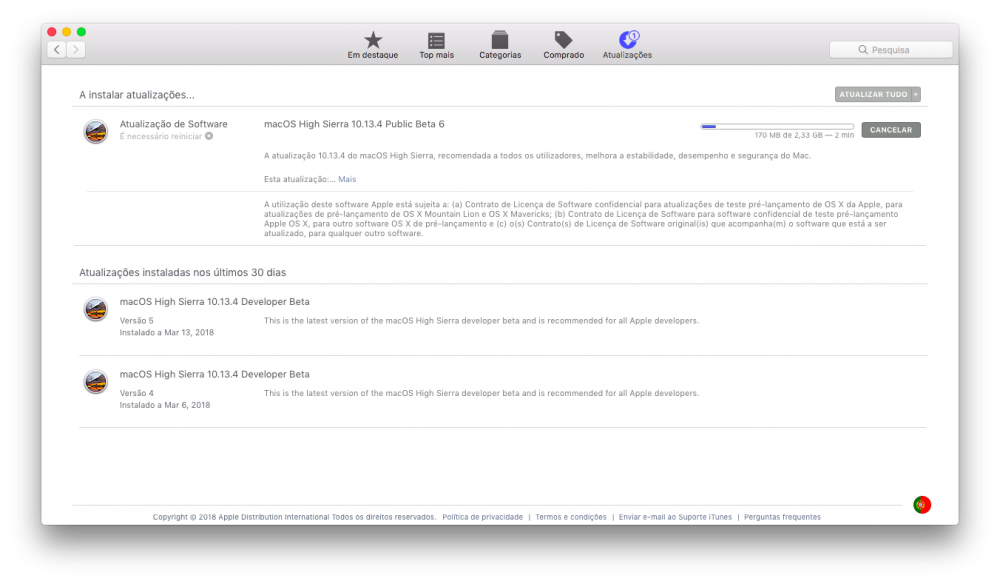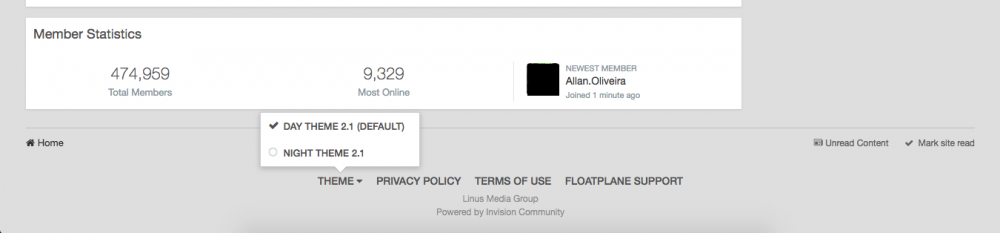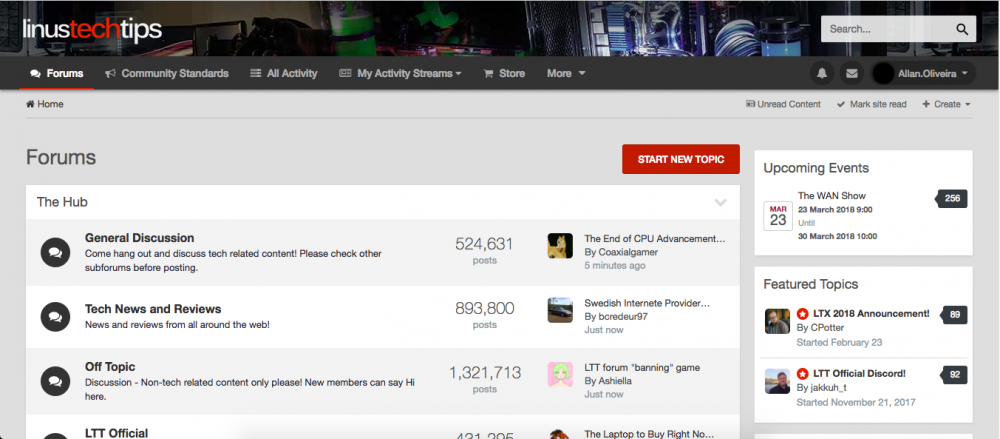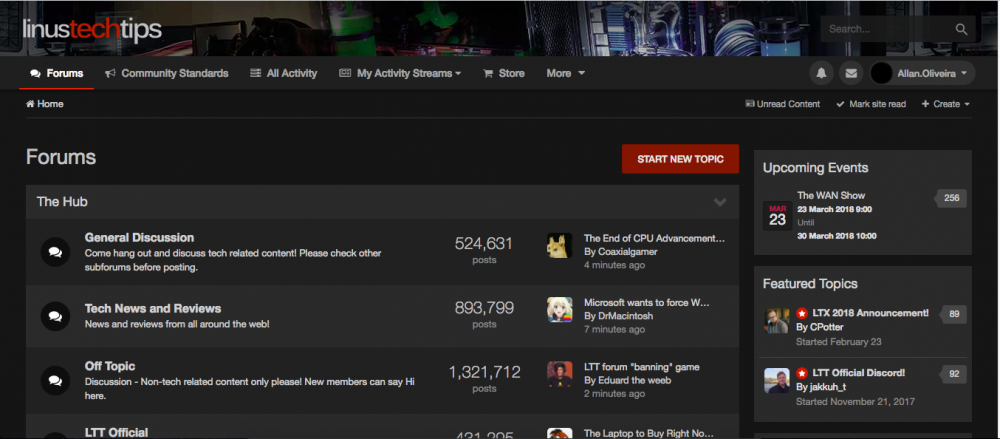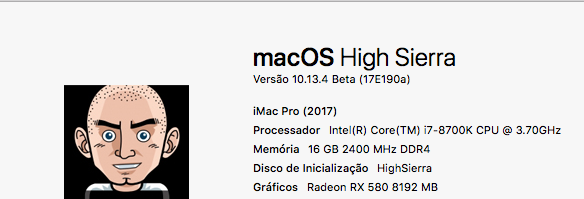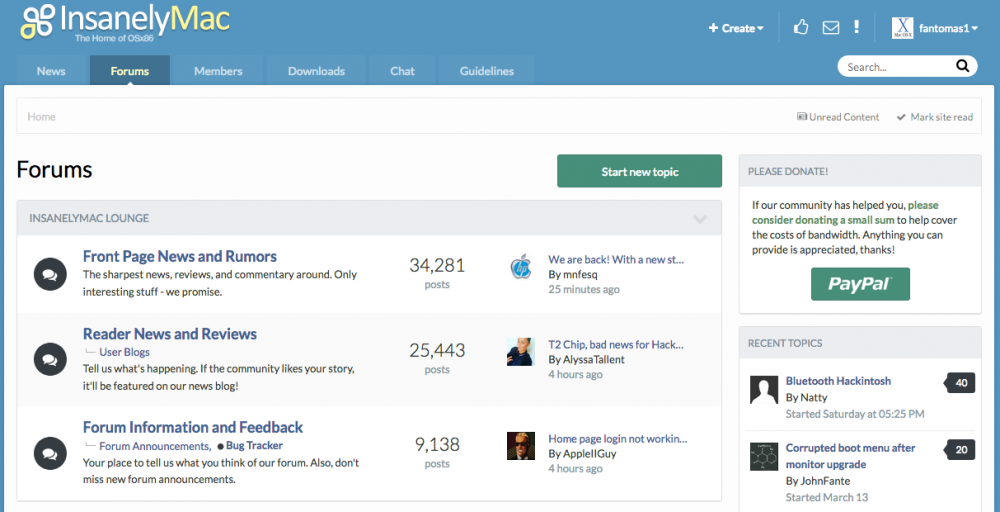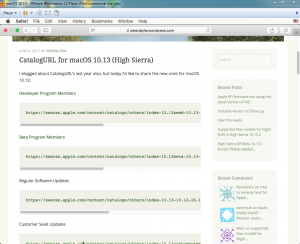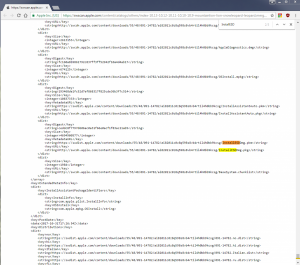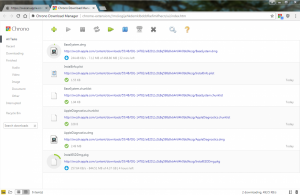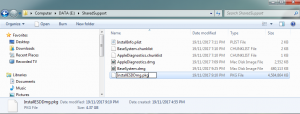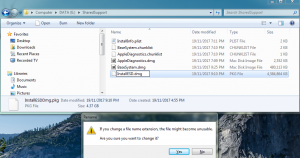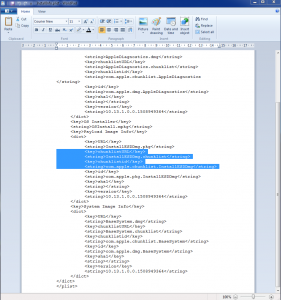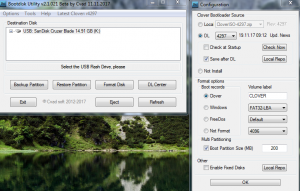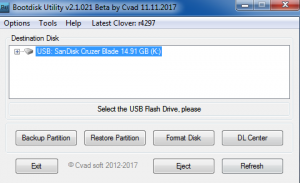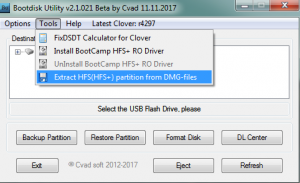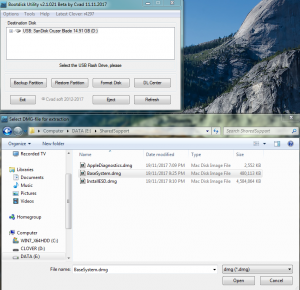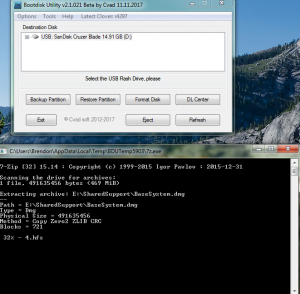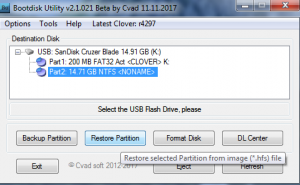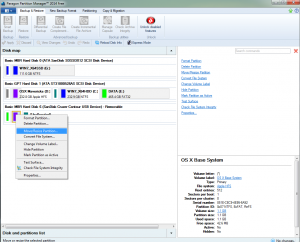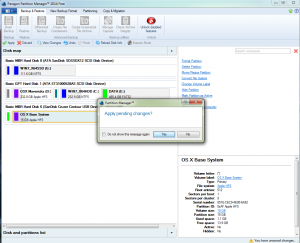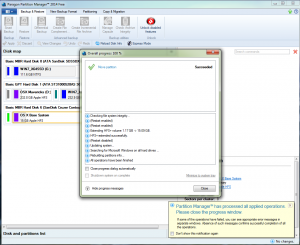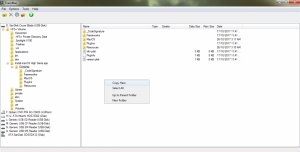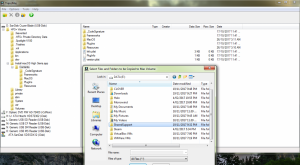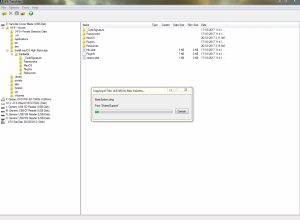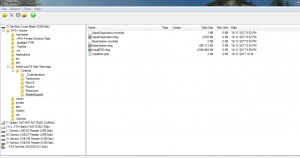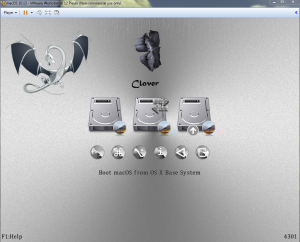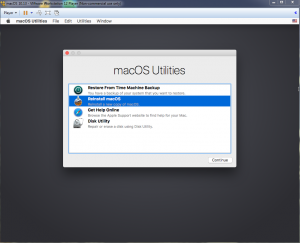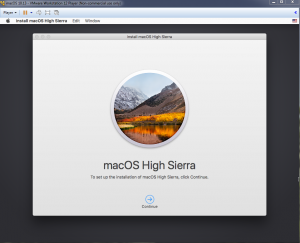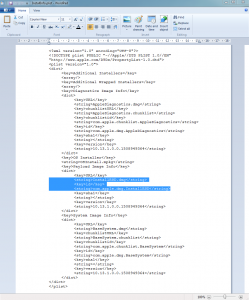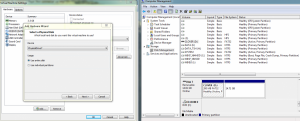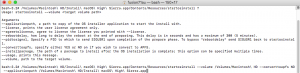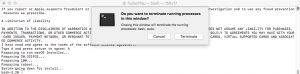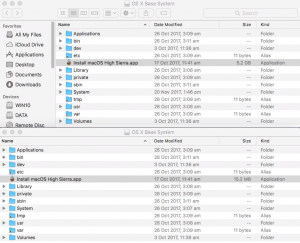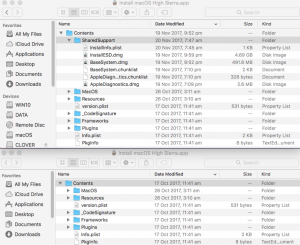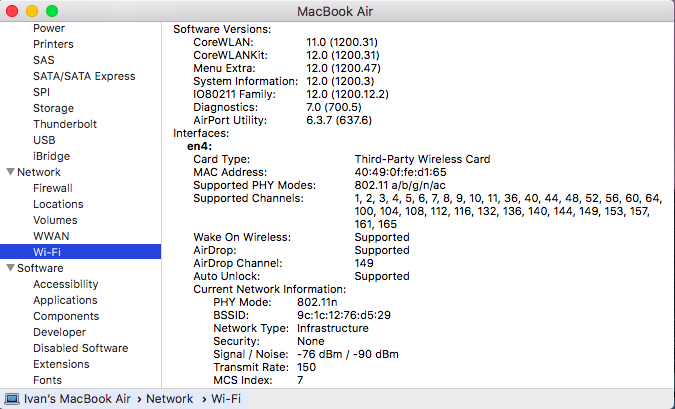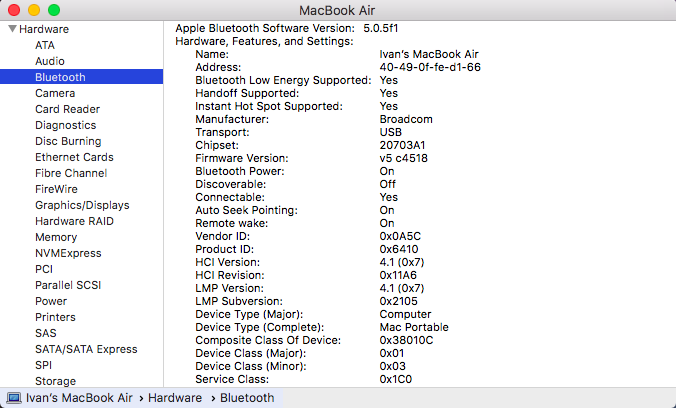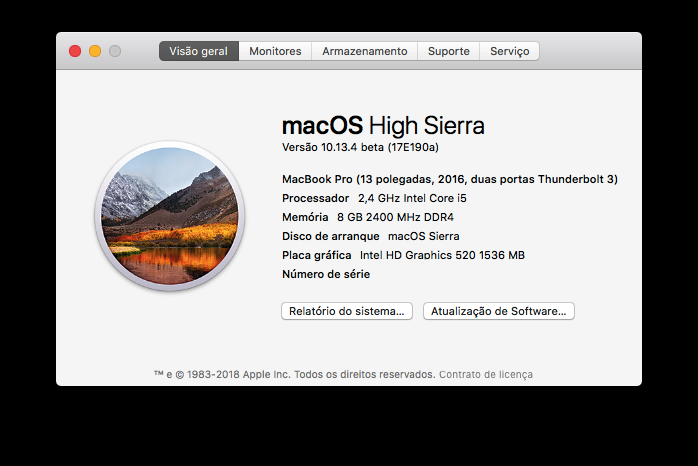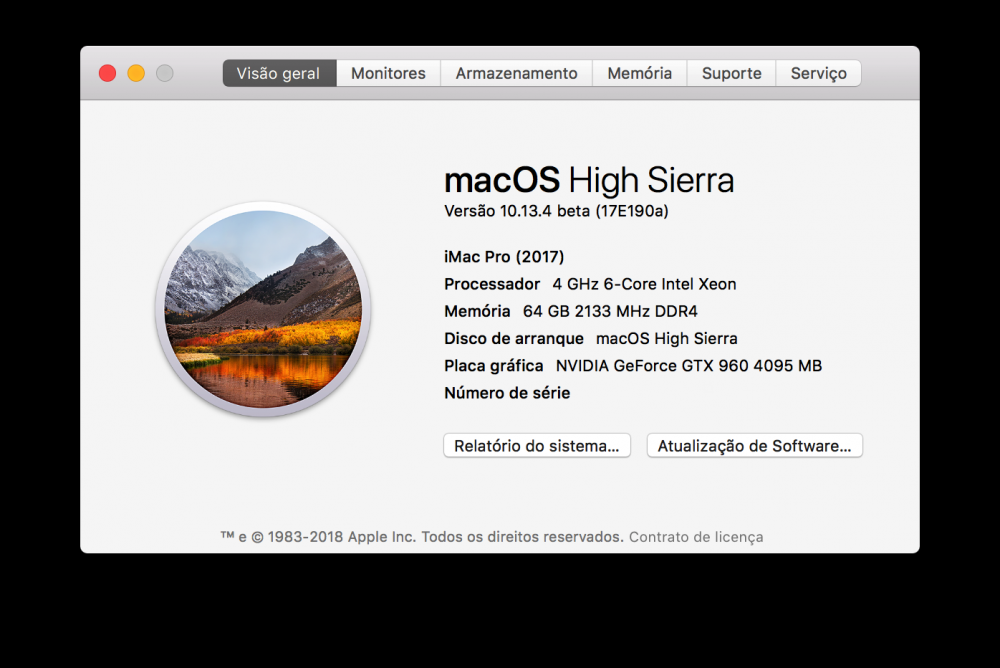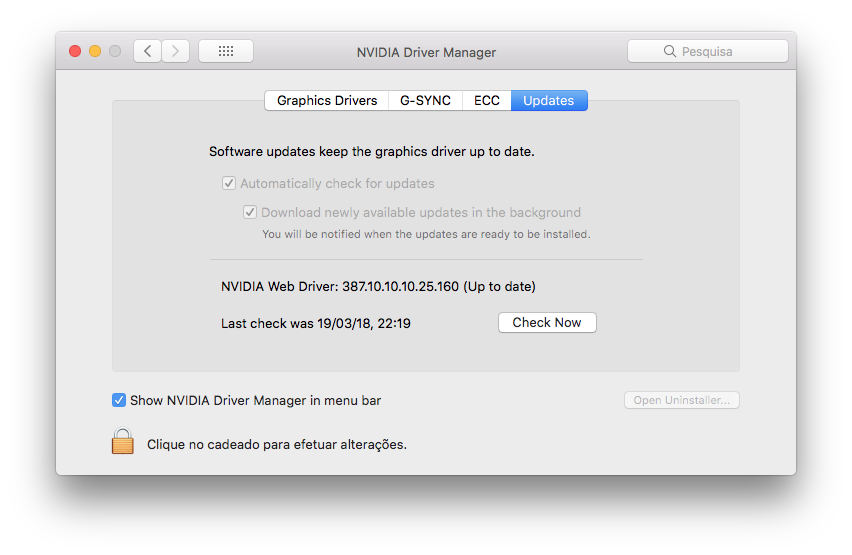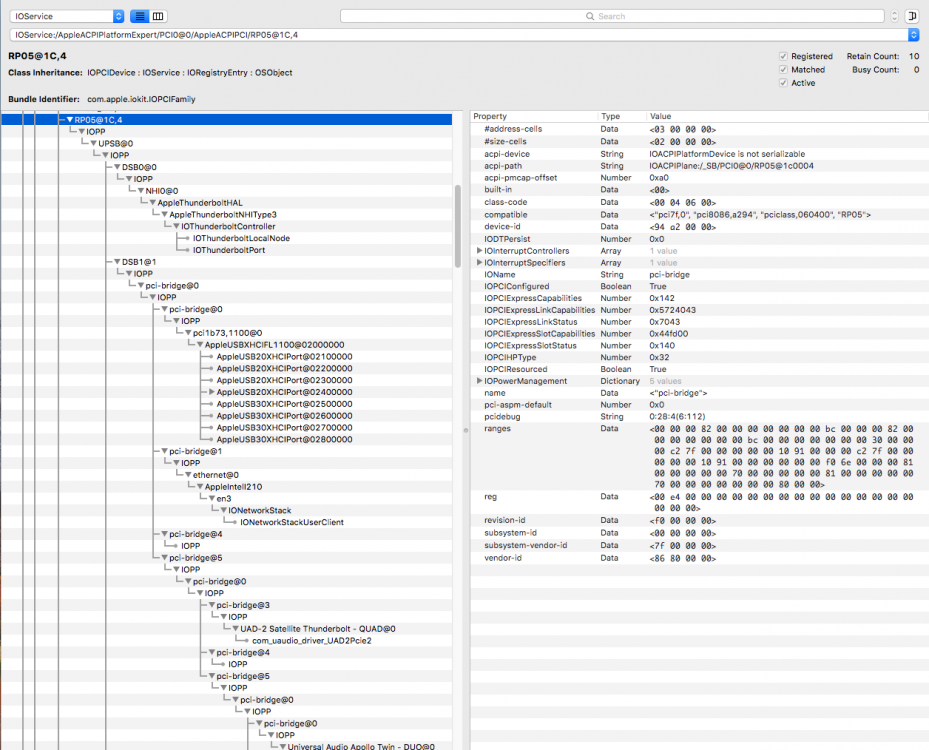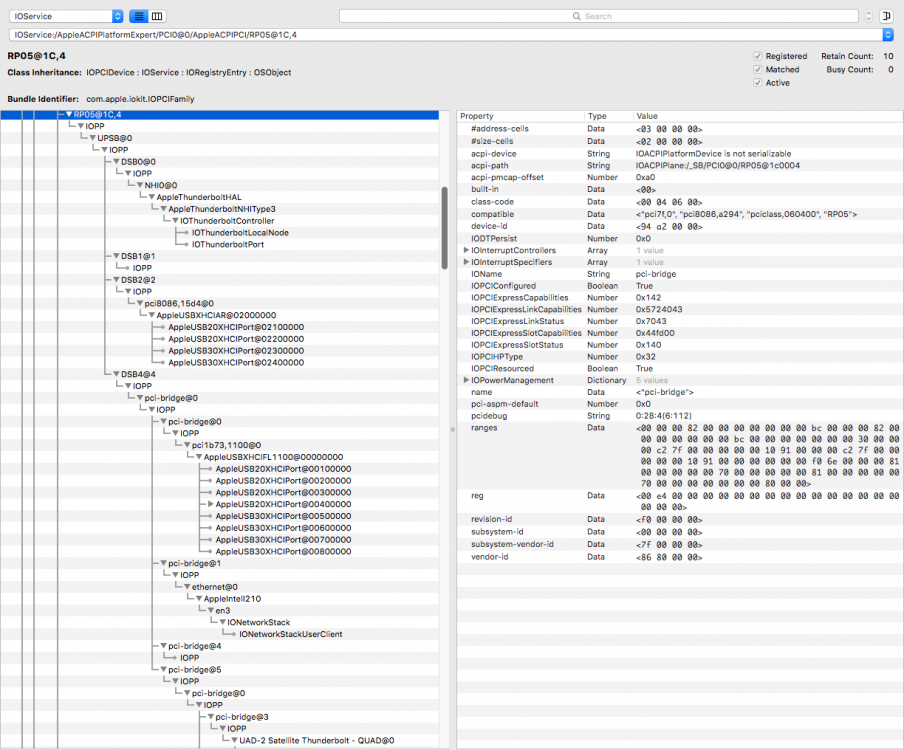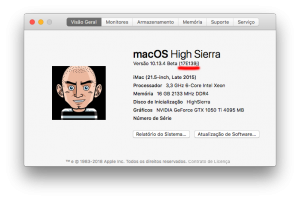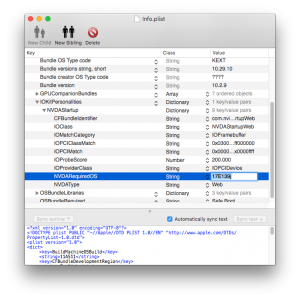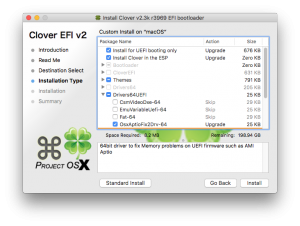Leaderboard
Popular Content
Showing content with the highest reputation on 03/19/2018 in Posts
-
4 points
-
4 points
-
3 points
-
So, here are just a few fixes for 'InsanelyMac Theme' theme, if someone still cares about. Nothing really extra. Stylish Code: /* HEADER_LAYOUT*/ .fa-bell::before{content: "\f087";} .fa-envelope::before{content: "\f003";} .fa-warning::before, .fa-exclamation-triangle::before{content: "\f12a";} html[dir="ltr"] .ipsApp .ipsNotificationCount{right: -13px;} .ipsApp .ipsNotificationCount{top: -13px;} #ipsLayout_header{border-bottom: none;} /* BODY_LAYOUT */ #ipsLayout_body{box-shadow: rgba(0,0,0,0.25) 0px 1px 5px;background: #fdfdfd;border-radius: 2px;} /* PRIMARY_NAVIGATION_BAR */ #ipsLayout_header nav.ipsNavBar_noSubBars::after{display: none;} .ipsNavBar_primary.ipsNavBar_noSubBars > ul > li.ipsNavBar_active > a{background: rgba(0, 0, 0, 0.25);color:#feffc6;} .ipsNavBar_primary.ipsNavBar_noSubBars > ul > li.ipsNavBar_active > a::after{content: "";width: 0;height: 0;border-width: 0px 4px 4px 4px;border-color: transparent;border-style: solid;border-bottom-color: #fff;position: absolute;bottom: 0;left: 50%;margin-left: -3px;} .ipsNavBar_primary.ipsNavBar_noSubBars{padding-bottom: 0;} /* BREADCRUMBS */ /** TOP **/ .ipsBreadcrumb.ipsBreadcrumb_top{margin: 15px 0;padding: 12px 10px;opacity: 0.6;border: 1px solid #dedede;border-radius: 2px;} .fa-home::before{content: none;} /* FOOTER_LAYOUT */ html[dir="ltr"] .ipsList_inline > li, #ipsLayout_footer a, #ipsLayout_footer p{color: #e9e9e9;}3 points
-
Ok. It's done. All I had to do was to clean install macOS on my second SSD and once the installation was complete I mounted the preboot volume on my main NVME disk and remove the folder that was causing the problem. There was a container inside and I just removed it. I didn't even detach the Windows hdd so that has no effect on the installation process anymore. The good thing is that I don't have the "Boot macOS from Preboot volume" in the clover GUI anymore just the macOS volume and the Recovery partition. After removing the contents of the preboot volume macOS is booting normally. The thing is that the contents of the Preboot volume cannot be deleted while macOS is running otherwise you'll get the "You don't have permission to remove the item blah blah blah" so I booted my system from another macOS (High Sierra of course) then mounted the Preboot volume that contained the folder that was causing the problem and then removed it and so on and so forth Here are the commands for performing the steps above: Cheers3 points
-
For all the others i have also updated the source code in the development branch of the TINU's github repo, so i suggest to take a look at it, i have added some things: - the new window shown in a previous post which allows to download an installer app useing the app store - if you use tinu to install mac os now you ahve also to agree to apple's macOS license, you have to do it after you have choosen an installer app to use. - added tool tips for drives and installer apps in the screens in which you have to choose them (tool tips for the drives will have a couple of small improvements in the next source code update) - fixed some potential issues with the progress bar in the installer creation screen - minor improvements and changements Here is the github repo if you want to take a look at the update source code: https://github.com/ITzTravelInTime/TINU/tree/development Download of a compiled version will be available shortly. Here is the download of the second pre-release: https://dl.dropboxusercontent.com/s/nvzss51qcieynve/TINU.zip changelog available in the previous post:3 points
-
Hi guys Post here your 'Stylish' theme(s) fantomas InsanelyMac_Light New! InsanelyMac Theme (fixes)2 points
-
For new users is definitely a 790 or 990 better and more modern. Your arguments are good. Not relevant to me. I have so many computers, MacPro, iMac ... I have the 780 only for beta testing, I do not use it anymore. However, it is fun to see how far it still works.2 points
-
That's not how it is supposed to work the new window with app downloads has been created only if you not have any installer apps in your system and to give you a littele help getting one, it's not supposed to ask you which version you want and then give it to you, and also download are always from the mac app store, because it mey be illegal if i provvide to you a download for that apps which is not from the app store. but i can make something about what are you saying, to let you get an installer app from the beginning if do not have one or want an older version (by getting it from the app store), maybe i can make a "get an installer app" button or something like that into the requrements screen, but i have to discuss it with my friend who helps me with the design, as always i will keep you updated with the progress.2 points
-
Making a High Sierra USB Installer Entirely From Scratch in Windows This is a proof of concept tutorial, to show it's possible to create a vanilla High Sierra installer, entirely from scratch, in Windows (even without App Store downloaded "Install macOS High Sierra.app" from a real Mac ). @PikeRAlpha's link to Apple's Software Catalog provides us with all the URLs necessary to download the needed files directly from Apple instead of some dubious source from the internet... Pre-Requisites 8GB or larger USB drive. Edit: Recommend 16GB or larger for macOS Catalina 10.16 Boot Disk Utility v2.1.2017rev021b from @CVAD TransMac (free 15 day trial) Paragon Hard Disk Manager Free Download Installer Files Directly from Apple 1) Browse Apple's Regular Software Catalog and find the URLs to download the following 6 installer files... BaseSystem.dmg BaseSystem.chunklist InstallInfo.plist InstallESDDmg.pkg AppleDiagnostics.dmg AppleDiagnostics.chunklist (Hint - search page for "InstallESD" to find its URL and others nearby) to a folder named "SharedSupport" on your Windows NTFS drive. A browser download manager (eg Chrono for Chrome, dTA for FireFox) is handy since InstallESD is >4GB ---> allows you to pause/resume interrupted download... 2) Rename InstallESDDmg.pkg to InstallESD.dmg 3) Edit InstallInfo.plist with WordPad/text editor to remove the chunklistURL and chunklistid keys for InstallESD, and renaming it from InstallESDDmg.pkg to InstallESD.dmg (example of edited file attached to this post)... Note: You can verify the SHA1 checksum of your InstallESD.dmg and BaseSystem.dmg with the correct ones at this website. Boot Disk Utility to format the Installer USB and Restore OS X Base System HFS partition 1. Format USB with BDU & latest Clover ---> creates boot files in CLOVER partition + second FAT partition 2. Extract 4.hfs from \SharedSupport\BaseSystem.dmg with BDU --> save to it's local folder 3. Restore 4.hfs to USB second partition with BDU ---> 2nd partition becomes bootable "OS X Base System" Paragon Hard Disk Manager to extend HFS Partition to its Full Extent Open Paragon Partition Manager Free and resize the second partition of the USB drive to the full size allowed. Don't forget to apply the changes at the end... Transmac to Copy "SharedSupport" folder to OS X Base System 1. Open the TransMac program and navigate to the HFS+ Volume/Install macOS High Sierra.app/Contents folder. Right click anywhere in the empty space on the RHS pane and select "Copy Here"... 2. In the next stage, select the "SharedSupport" folder we created above as the "Files and Folders to be copied to the Mac Volume"... Clover Settings Clover configuration is required now. The default config.plist (in the Clover FAT32 partition of the USB) maybe sufficient to boot your machine if you’re lucky. If not, the hackintosh-vanilla-desktop-guide has some good explanations on the various settings available and also offers sample configuration files based on CPU type. Also, look at the Clover Wiki, Clover Instructions and Clover Configuration Thread for pointers and edit /EFI/Clover/config.plist accordingly with Wordpad or Notepad. The location of the important configuration files for Clover are summarized below config.plist--->EFI/CLOVER folder DSDT.aml with or without SSDT.aml--->EFI/CLOVER/ACPI/patched (don't need one if your DSDT is auto patched by Clover in config.plist) Kexts eg FakeSMC, NullCPUPowerManagement --->EFI/CLOVER/kexts/<osx version> or /Other. NB BootDiskUtility by default already has FakeSMC.kext installed here. You may need to add VoodooPS2Controller for your laptop keyboard/trackpad to work. If UEFI booting, you will most likely need one of the OsxAptioFixDrv-64 drivers copied from /EFI/CLOVER/drivers-off/drivers64UEFI to /EFI/CLOVER/drivers64UEFI. If you want to use the installer to run High Sierra in Windows on VMware, you can follow my guide to set up the Virtual Machine and replace Clover's default config with EFI_Clover for VMware (which is compatible to run in VMware). In the screenshots below, I have attached the USB Installer (in this case PhysicalDrive7) to my macOS Virtual Machine. Reboot the system to the USB installer to install High Sierra ... What happens if we don't have access to TransMac or Paragon Hard Disk Manager? Not a problem, as long as we get "OS X Base System" bootable, we can launch terminal from the Utilities Menu to copy the SharedSupport folder over to the Installer app. In essence, we will build the full installer app = 5GB+ on the target HD eg "Macintosh HD", by copying both the "small" installer app = 15MB (on "OS X Base System") and the SharedSupport folder from the NTFS volume (mounted in this example on /Volumes/DATA)... -bash-3.2# cd / -bash-3.2# cp -R Install\ macOS\ High\ Sierra.app /Volumes/Macintosh\ HD/ -bash-3.2# cp -R /Volumes/DATA/SharedSupport /Volumes/Macintosh\ HD/Install\ macOS\ High\ Sierra.app/Contents/ ...then start installation with the startosinstall utility... -bash-3.2# /Volumes/Macintosh\ HD/Install\ macOS\ High\ Sierra.app/Contents/Resources/startosinstall --volume /Volumes/Macintosh\ HD --converttoapfs NO --applicationpath /Volumes/Macintosh\ HD/Install\ macOS\ High\ Sierra.app The above steps can be automated with the attached "startosinstall.command" script, which will assemble "Install macOS High Sierra.app" on "Macintosh HD" and launch the startosinstall utility targeting the "Macintosh HD" volume. Copy/download to "Macintosh HD", then run in terminal (after attaching DATA USB with /Shared Support folder)... cd "/Volumes/Macintosh HD" chmod +x startosinstall.command ./startosinstall.command Updated Download Links for macOS Mojave 10.14.6_18G103 Browse Apple's Regular Software Catalog and find the URLs to download the following 6 installer files... BaseSystem.dmg BaseSystem.chunklist InstallInfo.plist InstallESDDmg.pkg AppleDiagnostics.dmg AppleDiagnostics.chunklist Note: In Mojave, Apple has removed the --converttoapfs NO and --applicationpath arguments from the startosinstall utility.... eg to use startosinstall for the above section "What happens if we don't have access to TransMac or Paragon Hard Disk Manager?", the syntax is now -bash-3.2# /Volumes/Macintosh\ HD/Install\ macOS\ Mojave.app/Contents/Resources/startosinstall --volume /Volumes/Macintosh\ HD This basically means that for Mojave, the default installation will always convert the target volume to the apfs file system. Updated Download Links for macOS Catalina 10.15.6_19G73 Browse Apple's Regular Software Catalog and find the URLs to download the following 6 installer files... BaseSystem.dmg BaseSystem.chunklist InstallInfo.plist InstallESDDmg.pkg AppleDiagnostics.dmg AppleDiagnostics.chunklist startosinstall.command.zip InstallInfo.plist_edited_10.13.6.zip InstallInfo.plist_edited_10.14.6.zip InstallInfo.plist_edited_10.15.6.zip1 point
-
Install MacOS with Olarila Image, Step by Step, Install and Post Install https://www.olarila.com/topic/5794-hackintosh-guide-install-macos-with-olarila-image-step-by-step-install-and-post-install-windows-or-mac/ First... If you need DSDT edits for SkyLake, KabyLake or CoffeeLake... -Post your full Clover folder with original tables in Origin folder(Extract with F4 in Clover boot screen) -Post Ioreg, extract with Ioreg Explorer http://www.insanelymac.com/forum/index.php?app=core&module=attach§ion=attach&attach_id=222606 -Run it, post files generated in your desktop http://www.insanelymac.com/forum/index.php?app=core&module=attach§ion=attach&attach_id=222609 Installation --Create a bootable copy of macOS Sierra Check out the link http://www.insanelymac.com/forum/files/file/559-flash-drive-maker/ --Create a bootable copy of macOS HighSierra Check out the link http://diskmakerx.com/ --Paste my EFI folder into EFI partition EFI GA H110M-S2.zip --Install Sierra/High Sierra and boot into system! Post Installation --Paste my EFI folder into EFI partition EFI GA H110M-S2.zip --Reboot and activate video! -Nvidia WebDriver Sierra http://www.insanelymac.com/forum/topic/312525-nvidia-web-driver-updates-for-macos-sierra-update-07212017/ -Nvidia WebDriver High Sierra http://www.insanelymac.com/forum/topic/324195-nvidia-web-driver-updates-for-macos-high-sierra-update-10162017/ -Cuda http://www.insanelymac.com/forum/topic/302795-cuda-90214-is-out-update-10162017/ --DSDT My DSDT with Skylake patches DSDT.GA H110M-S2.zip Patches -FIX ERRORS AND WARNINGS -HPET -SATA -DMAC -SLPB -DARWIN -LPC -XHCI -PLUGIN TYPE -HDAS to HDEF -HDEF -RTC -IRQs -SBUS -BUS1 -MCHC -ALS0 -SHUTDOWN -LAN -USBX -PMCR -EC -PNLF -HDMI -Credits and thanks to the old and new people in the community who developed patches, kexts and bootloaders! Slice, Kabyl, usr-sse2, jadran, Blackosx, dmazar, STLVNUB, pcj, apianti, JrCs, pene, FrodoKenny, skoczy, ycr.ru, Oscar09, xsmile, SoThOr, RehabMan, Download-Fritz, Zenit432, cecekpawon, Intel, Apple, Oracle, Chameleon Team, crazybirdy, Mieze, Mirone, Oldnapalm, netkas, Elconiglio, artut-pt, ErmaC, Pavo, Toleda, Master Chief and family, bcc9, The King, PMheart, Sherlocks, Micky1979, vit9696, vandroiy2013, Voodoo Team, Pike R. Alpha, lvs1974, Austere.J, CVad and many, many, many others! We're all here to have fun and learn from each other! ENJOY!1 point
-
This is going to be a long thread, so I will provide the cliffs beforehand. Cliffs If you still have to stock WLAN card installed, good; otherwise, take out the replacement WLAN and put the stock one back in. Install the kexts required for your replacement WLAN card, reboot at least once before going to next cliff. Disassemble laptop, leaving the internals exposed. Boot off battery power, do not use AC power. Boot into Clover, do not boot into OSX partition. Replace the stock WLAN card with the replacement WLAN card. *Careful not to touch any of the internals or you might short the circuit and cause the laptop to shut itself off abruptly. Still in Clover, stealthily switch over to AC power and remove the battery so you can reassemble the laptop. Reassemble the laptop. Boot into OSX partition You're all done. Never shutdown, restart, or let the laptop go to sleep or you might lose Wi-Fi and have to redo the whole thing again! /Cliffs Background I ordered a Broadcom DW1830 WiFi/BT card for my HP laptop earlier this month to replace the stock RTL8723BE. When the card arrived, I got the dreaded Error 104: Unsupported Wireless Device, which is the telltale sign that my laptop has a whitelist and only the chosen few WLAN cards are qualified to be installed in my laptop, and unfortunately, none of them are OSX-compatible. My initial thought was to look for an unlocked / modded bios but to no avail, because HP has decided to RSA-sign their BIOS, and that made it impossible for anyone to flash a modified BIOS without bricking their laptop. I discovered this trick while browsing through a thread on BIOS-modding regarding the subject matter of obtaining the Device and Vendor IDs from an incompatible WLAN card. The trick involved replacing the WLAN card during Windows' Boot menu. This trick will result in Windows "seeing" the WLAN card as an unknown device, and it will provide the Device and Vendor ID required to mod the BIOS into accepting the WLAN card, but this is not a solution for me because my BIOS is RSA-signed and cannot be modified externally. Procedures(detailed) First, you need to be able to boot into OSX with your current WLAN card, even if it's unrecognized. Then you need to install the kexts required for your replacement WLAN card. For me, I installed the Broadcom patches from RehabMan. Rebuild caches and reboot your laptop at least once. Disassemble your laptop, exposing the internals. Make sure that the WLAN card is easily accessible. Boot your laptop using battery power. The battery does not like to stay in without the backplate holding it in place, so make sure that it doesn't slide out. Boot into Clover, stop the countdown to boot into OSX and do nothing. Replace the stock WLAN card with the replacement WLAN card. For me, I have connected the antenna to the replacement WLAN card beforehand so I just have to unlock the screw and put the new WLAN card in there and replace the screw. When you reinstall the backplate, make sure to start from the AC connector. This is because the battery will get in the way when you replace your backplate, so you have to make sure that your AC adapter can be connected to your laptop through the charging hole in the backplate. Once the AC adapter is plugged in, remove the battery and putting in the screws. Put the battery back in, and you should still be at the Clover boot screen. Boot into OSX Disable sleep, and prevent your laptop from ever shutting down or restarting because you will lose Wi-Fi and you will have to redo everything again. What works and what doesn't Using a Dell DW1830 WLAN card, I can safely say that both BT and WiFi worked flawlessly. The only thing is that I cannot turn neither one of them off, otherwise I will lose both.1 point
-
1 point
-
Same link as before: Files: https://1drv.ms/f/s!AsCftN_jdRMFugZ-HX6GsHXaVlQC I've kept the iMac 14,1 SMBIOS 'cause some audio software is tied to my hardware infos. If it is not a problem to keep 14,1, I'll keep it. As for the Lacie drive, it is connected to a PCIe USB3 NEC/Renesas card. I doubt it will work with Apple kext. Fornow on, the partitions do not mount at all. Power management: even if LPC is loaded, platformshim and plugin true: CPU stays in the 3 gHz range... even at idle. Thanks, Patrice1 point
-
it's not possible, because the driver is made only for that sample rate, this is a limitation of the original mac kx driver, because multiple sample rates means that i have to redo all the math to let the driver to work, and i do not have time and driver knowlage to do that now.1 point
-
Same here. Must be a SF issue (again).1 point
-
1 point
-
@Matthew82 I noticed something that maybe could help us. Your SSDT partly works with me, I explain: Without your SSDT the UAD App to manage my devices crashes if I turn off one (the last in the chain). With your SSDT, if I connect to port 1 of my PCI card and turn off one of the connected devices (the last one in the chain), the UAD application does not crash and continues to show me the devices that remained turned on. If I connect to port 2 instead, and I do the same, the app crashes. You say your SSDT works on Asus pci Thunderbolt cards. The Asus ThunderboltEX card has a single Thunderbolt 3 port, while other manufacturers such as Gigabyte and ASRock have two. And if the problem is this? Now your SSDT is in the system. Here's what IOReg shows when I'm connected to Thunderbolt port 1: Lele’s iMac Thunderbolt port 1.zip This however, when I use the Thunderbolt port 2: Lele’s iMac Thunderbolt port 2.zip Is it possible to concentrate the SSDT so that it loads only one Thunderbolt Port?1 point
-
Excuse me ITzTravelInTime, my English need work! Yes this is what i meant, if you can do it, an button or something like that "get an installer app", it will be amazing! Really thanks1 point
-
You made a beautiful piece of app, with a nice and clean work, an apple’s style, i really love it! Thank you and i just have a suggestion please: If i already have the macOS installer, but i just want to make a different installer version of macOS, without the need of the actual one! Is it possible to have this option in the future updates? Thanks Sent from my iPhone using Tapatalk1 point
-
I totally agree with you, last week I buy another Dell Optiplex 790 with a CPU i3 2100 3.10Ghz, I buy it with only the CPU and nothing else I had for $ 60 Can. I use it for my Beta test and to do that I put my GeForce GT 1030 + 8 gig Ram Corsaire I am very happy now to have two Dell Optiplex. 790 For me this PC is the best compatible MacOS computer because you can run 10.6 to 10. 13 with a compatible Graphics card, What other computer can claim to be able to do this and have the same power as old iMac or Mac Pro1 point
-
And here is the pre-relase of TINU 2.0 with a redesign of the UI and new features and improvements. There are also some options to customize the usb installer you create, which is the advanced install media, try it, if you use no options and do not replace the boot files it will be just an usb installer created with "createinstallmedia", but the options will make mostly cosmetic changes and gives to you the possibility to change the system files in the usb installer which are not part of installESD and baseSystem dmgs. Here is a direct download of the app: https://dl.dropboxusercontent.com/s/nvzss51qcieynve/TINU.zip Note that this is a pre-release version, which is still under testing, so do not expoct it to be bug free. If you see andy bugs or essors tell me by replying to this thread or (if you speack italian) in the Italian thread you find linked in previous posts. Note that this new version still lacks clover support, because i decided to make other features first, once finished this 2.0 version i will start working on the clover implementation.1 point
-
Ragazzi perdonatemi sono stato superficiale. non tutti i comandi da terminale portano a buon fine l'operazione, digitavo il comando riavviavo l'app ma non visualizzavo niente perchè il comando non ha avuto effetto. in alcuni casi controllare le maiuscolo potrebbe essere case sensitive.1 point
-
HighSierra 10.13.3 or 10.13.4 beta 1- Install driver(Thanks fantomas1 and Micky1979) InsanelyMacWebDriver(OsxBuild_17C205)-378.10.10.10.25.104.pkg.zip -Reboot 2- Run my .command NvidiaPatcherHS.command.zip or 2a- add info in NVDAStartupWeb.kext Check here Add here Kext mod for 10.13.4 Beta (17E139j) NVDAStartupWeb.kext.zip1 point
-
@myxored SkylakeFramebuffer - the way it works is this: the AppleIntelSKLGraphicsFramebuffer.kext will KP unless you patch it. Clover can do this patching only after is in the kext cache. but to get it the kext cache it needs to be loaded. SO! how to get it loaded? boot with bogus ID to bring system up in basic gfx mode. manually patch the SkyLake FB binary (using the script skl_patch.bash). reboot now the system can start using full Skylake GFX the script will save the original binary as /Volumes/macOS/System/Library/Extensions/AppleIntelSKLGraphicsFramebuffer.kext/Contents/MacOS/AppleIntelSKLGraphicsFramebuffer.orig you can move this file back to the original name (clover will handle the patching going forward) . i will add 2 things to the zip 1) patchmatic 2) my unPatch script to move the patched binary back and rebuild the caches.1 point
-
I am driving a T460 i7 6600 and i am still in the early stages (though actually having quiet a number of toshs build already, but desktops, not laptops). Kernel Panics / IGP issues on installer I had the same kernel panics after creating the installer using unibe*st way ( i was used to it, looking at the alternative options here). Fixing this was not directly possible using what you described. Using the most recent clover version, adjusting Inject Intel / IntelGFX on the EFI partition of the stick did not work - when booting and checking the clover options, the options were not set. Setting the options manually in the clover options under Graphics to the values you explained does work though - the installed boots and finishes the installation without any further issue. SATA/AHCI Also a little hint, at least on my latest bios (1.23), the SATA AHCI option is no longer available - still had not issues with not having / setting it Wifi? My Bios: (1.23) Anybody aware if BCM94352Z DW-1560 is a good pick? If yes, reading about "Bios locks" so they wont work - how to identify if my BIOS is affected, or is that FUD in general? I have the most recent bios installed, updated yesterday are there any better / easier picks for wifi? Have seen mentions of Airport for Broadcom 4360 - but not sure e.g. one of those https://www.amazon.com/Broadcom-Bcm94360cs-Bcm94360csax-Bluetooth-Wireless/dp/B00PDN4H9E would actually fit into the t460 RC Fix needed? With the most recent version of clover, do i still need the rc fix?1 point
-
Hi ! Sorry ! With this kernel not works vmware and etc ... I fixed this, and fixed for cpu kabini and etc , then now works vmware ... ))) This kernel works for all cpus ... kernel_10.10.5_rc4_fix.zip1 point
-
Lenovo T420 Clover Guide Release on GitHub Updated to Clover r5142 OpenCore (0.7.6) as an alternative boot manager Recent highlights: Added older versions of IntelMausiEthernet for 10.12, 10.13, 10.14, 10.15 Force DualLink for the 1600x900 configs Update Theme (icons and boot chime option) Use WhateverGreen.kext for GFX patching and properties by default VoodooPS2Controller.kext - with new SSDT option for custom key map AppleALC.kext - merged properties for T420 (changed Layout 12 to 14) Update T420s with SSDT for PS2K device config.plist changes: Revised to common config.plist for simplicity Changed config.plist file to use audio layout id 14 (or 13 for dock) Update config.plist files to set slide=0 by default Removed ACPI patching by Clover (except Fix_Regions) since patching is already in provided in the DSDT Provide alternate config.plist files and DSDT files for testing glitchy 1600x900 LCD 3 alternate configs: EDID-2e2, EDID-2e3, EDID-366 - 60 and 50 Hz modes T420 Clover Guide and Steps Overview The zip file is a complete ESP/kext pack for the Lenovo T420 using Clover on macOS. This file set and method works for Sierra and High Sierra. Full Clover ESP file set - config.plist + required custom kexts + custom ACPI files (DSDT/SSDT) The actual zip bundle releases are posted on GitHub.com * For Mojave (10.14.x) and Catalina (10.15.x) - use dosdude1 installer method + this ESP bundle Apple removed support of HD 3000 Graphics see the "dosdude1" method to create an installer for unsupported Macs: http://dosdude1.com/software.html combine the methods outlined here with dosdude1 method (add Clover to EFI) tested on: 10.12.6, 10.13.5, 10.14.x and 10.15.x Non-maintained Mountain Lion Kext Bundles for 10.8.4 are in post #241 and 10.8.5 in post #397 Also for L420 Guide, see the one by kosakgroove Why Clover vs Chameleon? Native UEFI boot support for macOS (and Windows) on GPT disks. Native Apple macOS Installers and App Store Updates. Supports Recovery HD for system recovery, iMessage, Find My Mac, etc. Dynamic DSDT and Kext patching. Caveat: My system is a T420 with 1600x900 LCD and dedicated Intel HD 3000 Graphics Only. This zip contains what is working for me on this specific model. The related models - such as T420s, T420i, T520 and W520 family - may work as is or need some changes to config.plist and/or the DSDT. In the DSDT source (.dsl) file, the changes are indicated by notes and comments. If your HW is the same as mine, the included DSDT and configuration files may need to be retrofitted to work for your system. The guide has 2 parts or phases: How to create a USB installer to install macOS, and How to complete the OS installation to run macOS BIOS settings Recommended is BIOS v1.46 (and stay on 1.46 if you want use a modded bios - but there are later mods now) Recommended: reset to defaults. Most defaults settings will work - but check these settings: Set Config / Serial ATA (SATA) / SATA = AHCI Set Security / Memory Protection / Execution Prevention = Enabled Disable Discrete Nvidia/Optimus (use integrated HD 3000 only - unless you really know what you are doing!) Note: The custom DSDT is based off BIOS v1.46 (flashed with whitelist mod or original) Terms: GPT = GUID Partition Table MBR = Master Boot Record ESP = ESP = EFI System Partition, the ESP is created automatically as the first (hidden) partition by the Disk Utility when the GPT option is selected for partitioning a disk. Part 1 - OS Installation These steps and procedure is for a complete new fresh installation using an USB Installer. If you are upgrading to High Sierra from an older working version of macOS (say El Capitan or Sierra is on your HD downloaded from the App Store), skip down to Part 2, Step 3 to update your ESP. You must replace or merge in the changes from the EFI/CLOVER files to your HD ESP before you perform the upgrade. 1.1 Overview and Downloads Download and expand (extract) the zip file contents from here: GitHub Lenovo T420 Clover Latest Release. This same file set will be installed on the USB and the HD for UEFI boot. Download macOS from the App Store - they are freely available. One can build a macOS USB installer with the standard macOS installer app downloaded from the "App Store". Install macOS to a GPT formatted disk using the standard Install macOS.app downloaded from the Apple Store. 1.2 Create a standard macOS USB installer Partition an 8GB (or larger) USB formatted with GUID Partition Table (GPT) use the Partition Options... menu to change from MBR to GPT Name the partition - USB - the install process will rename it, but it matches the script below. Use format: Mac OS Extended (Journaled) (formerly OS X Extended) Note: if you have a larger USB (say 16GB) you can split into 2 8GB partitions, so you can have 10.13 and 10.12 installers on the same USB key Run this command to copy the bits to the USB key: sudo /Applications/Install\ macOS\ High\ Sierra.app/Contents/Resources/createinstallmedia --volume /Volumes/USB --applicationpath /Applications/Install\ macOS\ High\ Sierra.app –nointeraction Note: if using an older version of macOS, replace with the corresponding app name. 1.3 Put Clover installation on USB Install Clover on the USB sudo mkdir /Volumes/ESP-USB sudo mount -t msdos /dev/disk1s1 /Volumes/ESP-USB cp -a ~/Downloads/Lenovo-T420-CloverYYYY.MM.DD/EFI/ /Volumes/ESP-USB/EFI Manually mount the ESP of the USB (there is script - espmount.bash - that you can use later in the Utilities folder as an option) If not done already, expand the downloaded Zip to ~/Downloads/LenovoT420-Clover-YYYY.MM.DD (this file set is the Zip) Copy the EFI directory to the ESP directory of the USB For example, assuming the USB is disk1: Note: run "diskutil list" on the command line to find your USB and HD disk devices 1.4 Boot Clover from USB Installer and select Install macOS Install the OS on your GPT disk on the macOS partition. Make sure the drive is formatted using: Scheme: GUID Partition Map (GPT) Partition Name: macOS Format: APFS - use macOS Extended (Journaled) for Sierra Dual BOOT tip: If you plan to dual boot Windows from the same HD - DO NOT make the 2nd partition NTFS or ExFAT with the Disk Utility app. For now make the all partitions "APFS" or "Mac OS Extended (Journaled)" Size the 2 partitions appropriately - later you will delete and reformat the 2nd unused partition space for Windows 1.5 GUI Install of macOS Click through the install menus and wait for the installation to fully complete - on a spinning disk takes about 30-45 minutes. Follow these Notes and Tips: When the installer screens shows: "To pair a Bluetooth keyboard, turn it on and wait for your computer to connect to it.” Hit the Space Bar to get past this step. When installer seems to hang at: "About a second remaining” Don’t Panic, this "second" may take about 10 minutes or more to finish. Just wait for the installer to reboot the computer and continue the installation. The whole install process takes about 1 hour to complete. On the first boot from the HD when asked: "How Do You Connect?” Select: “My computer does not connect to the Internet” You can set up the network later after installation of the NIC driver kext - but it may already be working. The stock Intel WiFi will not work. Period. Part 2 - Post OS Installation and Setup on HD/SSD 2.1 Boot Clover from USB On startup, hit F12 and select USB boot - but now in Clover select the newly installed disk/partition to start macOS. Note: You may see 3 Volumes instead of the expected 2 on the HD - macOS + Recovery HD - make sure you pick the volume that is NOT labelled Recovery HD. See step 3 below to remove the logical volume eliminates the confusion. 2.2 Complete the installation steps - boot up and login Boot up macOS with Clover injecting the custom kexts from the USB. Login and start a terminal session. 2.3 Install Clover on the Boot Drive ESP Download (or transfer) the same Zip files to the HD. (See below for details) In general, the provided kexts do not require any modification. Backlight should work if using WhaterEvergreen kext. Details for Installing Clover Bundle on the Boot Drive ESP Now make the ESP contents on the boot drive exactly like the ESP used to setup the USB installer above. Manually mount the ESP of your HD on /Volumes/ESP. (See first 2 commands below.) Replace the ESP installed by Clover in the previous step -- means you copy/replace these 2 directories /Volume/ESP/EFI/CLOVER and BOOT with the ones from the Zip file. Just as you did for the USB, the config.plist is renamed from the one that matched your LCD. Mount and install the ESP bits to your HD/SSD (disk0) by following the same procedure as for the USB. Note: If you previously installed Windows, be careful to not lose the EFI/Microsoft contents. Note: The Clover config.plist default volume name (the volume to boot automatically) is set to "macOS" - meaning your new volume is assumed to be named "macOS". If you use a different name - like "Macintosh HD" change the volume name or edit the name in config.plist to match. sudo mkdir /Volumes/ESP sudo mount -t msdos /dev/disk0s1 /Volumes/ESP cp -a ~/Downloads/Lenovo-T420-Clover-YYYY.MM.DD/EFI/ /Volumes/ESP/EFI 2.4 For 1600x900 LCD - Recommended Option: Install (copy) the DisplayVendorID-* directories Many have GFX problems (glitches/lines) with 1600x900, so there are 3 configurations that inject an alternate EDID and set DualLink=1. Gfx freezes and glitches can be minimized by these alternate configs. If the default doesnt help - try the other EDID-* configs ( 2e2 or 2e3) which is the same as config.plist) first - copy one to replace the default config.plist. Then, these matching display options can help remove glitches with display speed/size options. The override files also provide a more natural color correction and gamma curves as well as more screen sizes for select Lenovo LCD models. These files are included in the Zip file and should be copied (via sudo) to /System/Library/Displays/Contents/Resources/Overrides. NOTE: For Catalina you may need to mount / (root) as read/write. SIP should already be disabled so you can write to the destination. Note: For Yosemite or earlier versions, these files go in /System/Library/Displays/Overrides sudo cp -a ~/Downloads/Lenovo-T420-Clover-YYYY.MM.DD/\:System\:Library\:Displays\:Contents\:Resources\:Overrides/DisplayVendorID-* /System/Library/Displays/Contents/Resources/Overrides/ Note: for Catalina you need to make / (root) read/write - to do this step, issue this command before the above command: sudo mount -uw / 2.5 Remove the USB and Reboot to load Clover from the HD Notes: For this first boot, hit the spacebar on your boot selection (macOS) and use verbose mode. See below for other tools and scripts for to help with sleep/wake issues. Enjoy your Hackintosh! Optional Steps (no longer required) 1) Install the all custom kexts to your OS /Library/Extensions folder Note: These days, Clover can "Inject" all the custom kexts from the ESP - so you no longer have to copy/install them into your system OS. However, if desired install the custom kexts from the Zip kexts directory to the /Library/Extensions directory by running: cd ~/Downloads/Lenovo-T420-Clover-YYYY.MM.DD/EFI/CLOVER/kexts/ sudo ./_kext-install.command 2) Ethernet Device Installation If you do not already have an ethernet device created as en0 - you can check the System Preferences/Network tool - this step loads the ethernet kext and resets network device order to have ethernet as en0. Seems to help with AppStore and iMessage etc. Note: macOS may already have configured the ethernet, so this step may be unnecessary but it will not hurt anything either for a fresh installation. Run this set of commands: sudo kextload /Library/Extensions/IntelMausiEthernet.kext sleep 10 sudo rm /Library/Preferences/SystemConfiguration/NetworkInterfaces.plist 3) Optional: Create a customer injector.The included/pre-made AppleBackLightInjector kext may work "as is" if you have a common Lenovo LCD. This kext gives full uniform brightness range for the LCD. You can create a custom Backlight Injector kext for your LCD Panel if needed. This script will update the kext in the ../../EFI/CLOVER/kexts/Other directory - which is the unzipped package location. This AppleBacklightInjector kext replaces the (obsolete) IntelBacklight.kext and the kext install script will remove the old one if on 10.12.4 or later. You may manually remove that kext if present. To create this custom kext, run this procedure script: cd ~/Downloads/Lenovo-T420-CloverYYYY.MM.DD/Utilities/Create_AppleBacklightInjector_kext/ sudo ./createAppleBacklightInjector.command Post Installation - Known Issues and Random Tips: GFX distortion/stretching: See Step 2.4 - sometimes DualLink is not set right for 1600x900 LCD. WIFI: The stock Intel WiFi will not work. The common approach is use a modded BIOS 1.46 (or later) and replace the WiFi with a Broadcom or Atheros chip. Bluetooth: Enable (turn on and leave on) Bluetooth so the green light is showing on the LCD bezel (do from Windows or Ubuntu). Also make sure the side switch is set to green too! "Black" Screen - hit "Pause" (or FN Home) key to increase LCD brightness sometimes the saved value in the nvram is out of sync or zero so LCD seems to be off. Audio: When using external headphones or speakers, may need to plug and unplug 1 or 2 times for recognition. Suggested settings if you don't want or use hibernation: sudo pmset -a hibernatemode 0 rm /var/vm/sleepimage Hibernation - Use OsxAptioFix2Drv-64.efi instead of OsxAptioFixDrv-64.efi UEFI driver for restart from hibernation. (Have not tested this in a long time). For hibernation, then set hibernate mode to 7 (mode 7 is like mode 3 but without encryption) - may need to manually edit this value into the plist file now. Note: Booting up from the hibernated image may have jumbled or blank LCD until you do a sleep/wake cycle to reset the LCD. sudo pmset -a hibernatemode 7 If you still have HFS+ formatted part vs APFS, Clover may present 2 options for main OS partition if using Logical Volume vs Standard Volume. You can revert the logical volume, so Clover will not get confused and present duplicate options. Just "revert" using: sudo diskutil corestorage revert / Note: Bluetooth seems to have some issues in High Sierra (early version) the workaround seems to be turning off BT before sleep. This process can be automated by installing the Sleepwatcher tools - which handles the sleep/wake scenario. Optionally one can install "Clover" scripts which turn on/off all networks during shutdown via LoginHook and LogoutHook. The are scripts to re-enable all networks up login or during boot up. Go the Utility Folder in the zip and run these command: ./install_tools.command ./install_sleepwatcher.command ./install_clover_scripts.command Fixed: iMessage/Messages/FaceTime may not register without overriding the Clover generated values for ROM and MLB values. Search thread for ROM to get more info. Otherwise define and inject using RtVariables -- see wiki for details - there are placeholders in the config.plistFixed: TrackPoint may not be responsive on startup (very random occurrence anymore) - a sleep/wake cycle should revive it. Fixed: With WhateverGreen or ACPIBacklight.kext installed, boot with lid open or LCD will be black when you open it. Fixed: Not needed anymore: Add boot option darkwake=0 if you would like to disable power nap - and have the lid wake the gfx instead of hitting extra key. OBSOLETE: After installing the kexts to /L/E, sometimes the symbolic link to the actual binary file referenced in AppleHDA_20672.kext is not right. Fix this link by running this script: cd /Library/Extensions/AppleHDA_20672.kext/Contents/ MacOS sudo rm AppleHDAsudo ln -s /System/Library/ Extensions/AppleHDA.kext/Contents/MacOS/AppleHDA sudo touch /System/Library/Extensions Notes on Custom Kexts FakeSMC.kext - Core hack mechanism. Using Kozlek's version + plugins + custom FakeSMC Info.plist - 2 Custom SMC keys are added to Kozlec's standard FakeSMC - FNum (to find the Fan) and ACID (for AC power and eliminate powerd syslog messages every 30 seconds). - A Custom package is included in the Utilities folder so you can install HWMonitor.app - it just selects these 2 Plugins Sensors: ACPI and CPU. Lilu.kext - by acidanthera - for use with certain kexts such as AppleALC, NightShift, WhateverGreen AppleALC.kext - by acidanthera - Keep original/unmodified AppleHDA.kext in /S/L/E and use this kext to add full audio support for CX20672/CX20590. There are 2 layout-id profiles: (1) ID 14 for normal laptop ports and (2) ID 13 which adds the audio ports on the Docking Station. Thanks to Manwe150's fix/additions for dock ports. The "dock" version adds the second channel output called "Headphones" and a second Input which shows up as either "Line In or Built-in Microphone" - these ports are physically on the Docking Station itself. IF you have a dock and want to use the extra ports, then set/inject Audio ID 13 in the Clover config.plist - IF you DO NOT have a dock, then use everything as is (and not be confused by the extra Input/Output options!!!) WhateverGreen.kext - by acidanthera - for Graphics and Backlight patching ACPIBatteryManager.kext - by RehabMan - show/track battery info on menu bar - Note: most Info.plist items are set to False instead of True Bluetooth_Injector_T420.kext - adds ProductID 8575 to make BT work better (provides on/off capability). IntelMausiEthernet.kext - Mieze's Intel LAN kext that supports TSO, EEE and other features. Put this kext in /Library/ Extensions and remove or disable AppleIntelE1000e.kext IOAHCIBlockStorageInjector.kext - configured to make just the DVD device appear internal so iDVD player works. USBInjectAll.kext - helps with USB properties VoodooPS2Controller.kext (v1.9.2) - RehabMans's PS2 Keyboard/TouchPad/TrackPoint SSDT are used to modify options instead - and can be used to setup alternate FN/key maps. keyboard mappings have 3 or 4 finger swipe left/right to back/forward configured for Safari browser vs space swipe • Obsolete: AppleBackLightInjector.kext - RehabMan's Injector method - modified for Lenovo T420 to incrementally scale brightness in 17 levels from 0 to 4882 (0x1312). Note: The template file has 2 models: T420 and T460. To create a customer Injector, run the Utilities createAppleBacklightInjector script to create a custom Panel definition specific to your LCD. It will put the new injector in the kexts/Other folder. Install it along other kexts with _kext_install.bash script. cd ~/Downloads/Lenovo-T420-Clover-YYYY.MM.DD/ Utilities/Create_AppleBacklightInjector_kext/sudo ./ createAppleBacklightInjector.command AppleIntelE1000e.kext (v2.4.14) - Ethernet (gigE) - can go in /System/ Library/Extensions vs Plugins so OSX re-installations or patch updates will not delete it. IntelBacklight.kext (v1.0.10) - RehabMan's kext for smoother/enhanced LCD backlight (dimming) control. In 10.12.4 (or later) this kext does communicate with Brightness keys or System Preferences Display Slider. So remove this kext unless on a version older (less) than 10.12.4 AppleHDA_20672.kext (v999.99) Keep original/unmodified AppleHDA.kext and add this kext to /L/E for full audio support for CX20672 (same as CX20590). Note: requires matching DSDT sections for Conexant Codec and layoutID 12. and Kext Patch via Clover. Also has Manwe150's fix/additions for dock ports. Credit and thanks to vladichimescu. There are 2 files in AppleHDA_20672.kext/Contents/Resources Platforms.xml.zlib.dock and Platforms.xml.zlib.nodock The "dock" version adds the second audio output called "Headphones" and a second Input "Line In" - both of which are on the Docking Station itself. • - IF you have a dock and want to use these ports - then just replace the Platforms.xml.zlib file with Platforms.xml.zlib.dock • - IF you DO NOT have a dock, then use the new kext as is! (and not be confused by the extra Input/Output options!!!) General Notes, Fixes, and Features Installing Clover from the .pkg file: If you would like to run the included installer package, Clover_v2.5k_rxxxx.pkg, to install the related tools and latest bits into the OS and ESP of this HD, there is an installer package in the Utilities directory. Select (check box) at least first 2 items! This picture shows a good set of overall options: After you close the pkg installer, then follow these step to replace the ESP with the zip contents (step 4 above) There are extra Clover configuration files (config.plist) that use the custom DSDT and WITH extra Clover patching for EDID Certain config files inject an alternate EDID - rather than the default/built-in EDID for your LCD. These EDID were extracted and corrected (set to RGB only mode etc) from other LCD vendors such as LGD that seem to work better than the common/inferior standard from AUO. Historically, these fix problems such as white screen, glitches, and ring buffer hangs. config.EDID-2e2.plist config.EDID-2e3.plist config.EDID-366.plist One should start with config.plist if there are freezes or glitches, then try config.EDID-2e2 or EDID-2e3 Note: The Model should be set to MacBookPro8,1 to get proper Graphics patching - DP/HDMI/DVI/VGA FrameBuffers config.patchDSDT.plist - does some patching. config.plist (default) - only fixes regions Some folks were seeing problems when Clover was asked to patch the DSDT - most of the patching was redundant with the provided DSDT. So there are 2 generic versions - (1) does a number of patches to patch the built-in DSDT (i.e. when you don't provide one) and (2) a config.plist that does almost nothing to patch the DSDT. Over the years - way before the current SSDT/hot-patch approach was devised - manual edits were made to the DSDT. Clover does dynamic patching Patch for AppleIntelSNBGraphicsFB.kext - The included patch replaces the 4th port/buffer (DVI on dock) with VGA on left side. The 4 ports after patch are: LCD, DisplayPort on side, DisplayPort on dock, VGA on side. If you need DVI on the dock - then disable this patch! Or modify the edit scheme to change the 2nd or 3rd port (DP) to be the DVI if still want the VGA port. Patch for IOAHCIBlockStorage.kext - adds SSD TRIM function for a 3rd Party SSD - one can use the "trimforce" command now Patch for SATA ultra bay Note: Lilu+AppleALC will patch AppleHDA.kext for audio codec Conexant 20590/20672 chipset The Zip includes Clover files and custom kexts with kext install script: _kextinstall.command (but this is not really needed anymore) Gfx parameter files in Displays/Overrides offer more natural color gamma curves and screen options Newer Thinkpad theme - adds macOS Icons that may not be in the standard clover installer. Special keys on laptop (not USB or Bluetooth keyboard) without keymap remap SSDT : FN keys LCD Brightness are controlled by these 2 button pairs to change brightness up/down: Fn+Home/End or ScrLck/Pause Audio Levels: The 3 buttons above F1-F3 control volume (except mic mute) Insert key is the CD/DVD eject. Blue ThinkVantage button - toggles fan to highest speed. The Alt key is the Mac Command key and Microsoft flag key is the Mac Option key. Fn+PgUp - turns on the light! DSDT Notes Some of the DSDT tweaks (beyond manwe150's original version) are listed here. DSDT includes source and binary The "EDID" versions of DSDT.aml be use override removes infamous HD 3000 glitches and buffer hangs or so-called artifacts for 1600x.900 LCD. Added MaxBeepBootVolume to DSDT to rid AppleHDA assertion on startup Shutdown fixes in DSDT _PTS and _WAK (thanks to TimeWalker75, RehabMan and Manwe150) Change/fixes to reset LEDs for proper sleep/wake status Battery fixes to use native/current ACPIPlatform.kext with Rehabman's ACPIBatteryManager.kext - no need to rollback or patch AppleACPIPlatform.kext anymore. PNLF additions from RehabMan provide smoother/wider LCD backlight control with IntelBacklight.kext DSDT mods to KBD device - renamed to PS2K and added LENOVO OEM-ids for VoodooPS2Controller to use. The PS2 Keyboard is identified as id LENOVO table-id T420 which will pickup the custom VoodooPS2Controller settings. For El Capitan+, removed the _PRW method from some of the devices in the DSDT DSDT for "heat-step" (DSDT.heat-step.aml) has a modified method to incrementally control the fan speed vs automatically by BIOS. Follow the installation recipe to use this approach: copy/replace the default DSDT.aml file with the DSDT.heat-step.aml file in the ESP (cp DSDT.heat-step.aml patched/DSDT.aml) make sure the ACPIPoller.kext is in use (move from Misc to Other folder) to active the method - changes fan speed vs CPU temperature. reboot For Example: mkdir /Volumes/ESP sudo mount -t msdos /dev/disk0s1 /Volumes/ESP cp -a /Volumes/ESP/EFI/CLOVER/ACPI/DSDT.heatstep.aml /Volumes/ESP/EFI/CLOVER/ACPI/patched/DSDT.aml cp -a /Volumes/ESP/EFI/CLOVER/ACPI/kexts/Misc/ACPIPoller.kext /Volumes/ESP/EFI/CLOVER/kexts/Other/ Scripts and tools will be put in /usr/local/bin. A directory ~/Library/ssdtPRGen will be created with other related data Script creates P and C states to match system CPU. One can hand-edit to modify values for lower power consumption. Copy ssdt.aml to your ESP ACPI/patched folder: /Volumes/ESP/EFI/CLOVER/ACPI/patched1 point
-
Thank You, Slice. The iTunes multimedia keys are now properly working. Also, your VoodooPS2.prefPanel now loads with no errors yet doesn't seem to actually affect any settings. One noob question though, where does one place the alpsconfigload file, system root?1 point
-
I ran ioreg -l in the terminal and this is the closes thing to cpu-type that I can find. | "OSKernelCPUType" = 16777223 Is that the value I need to use or am I on the wrong track? Also, is this kext 64 bit compatible?1 point