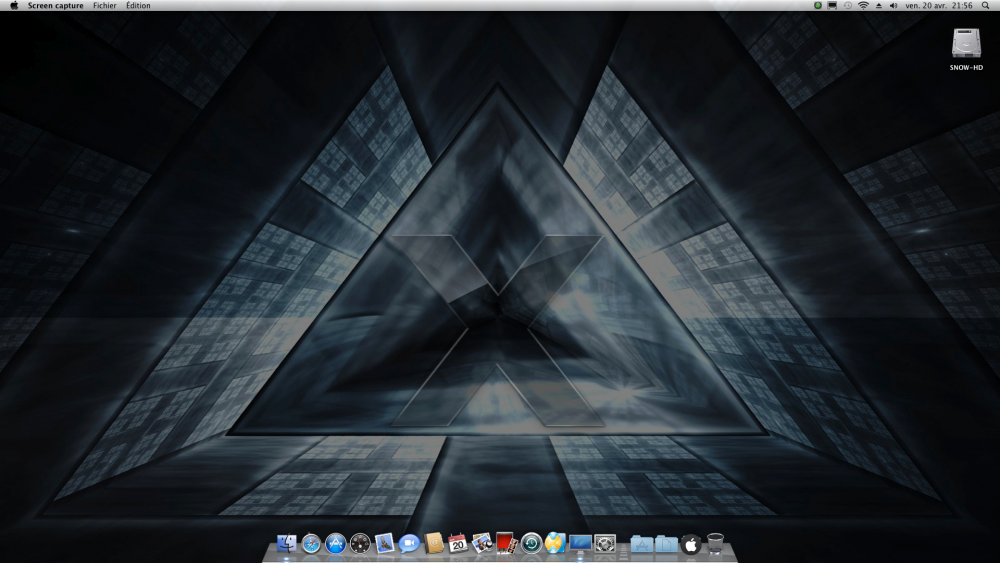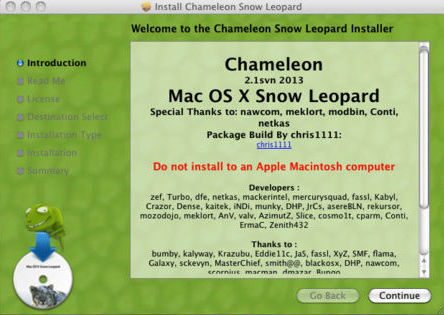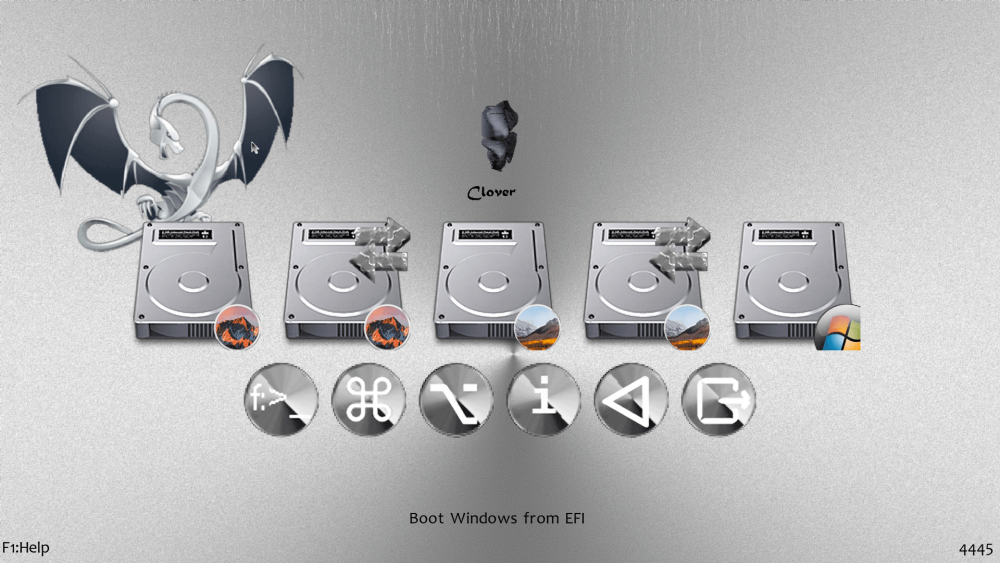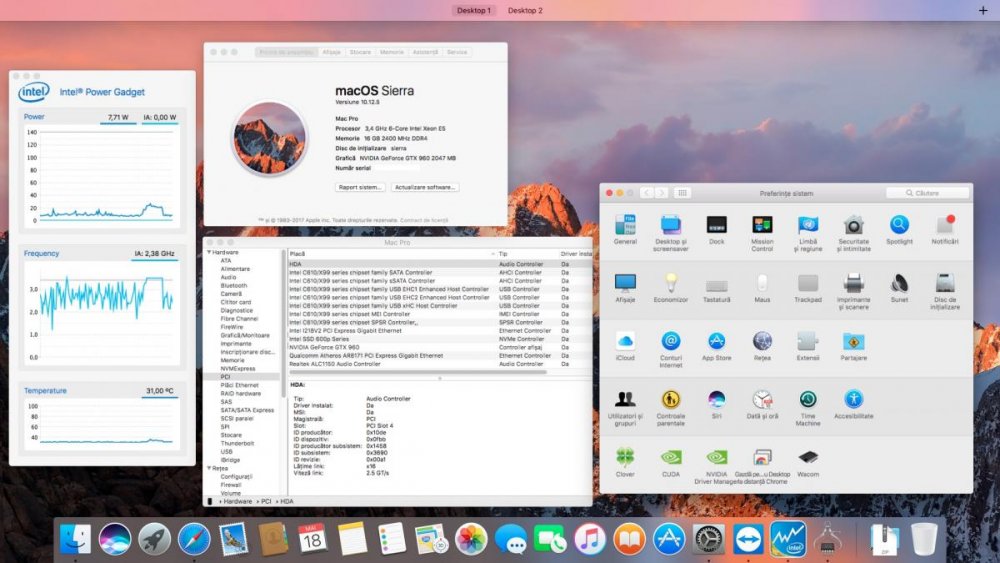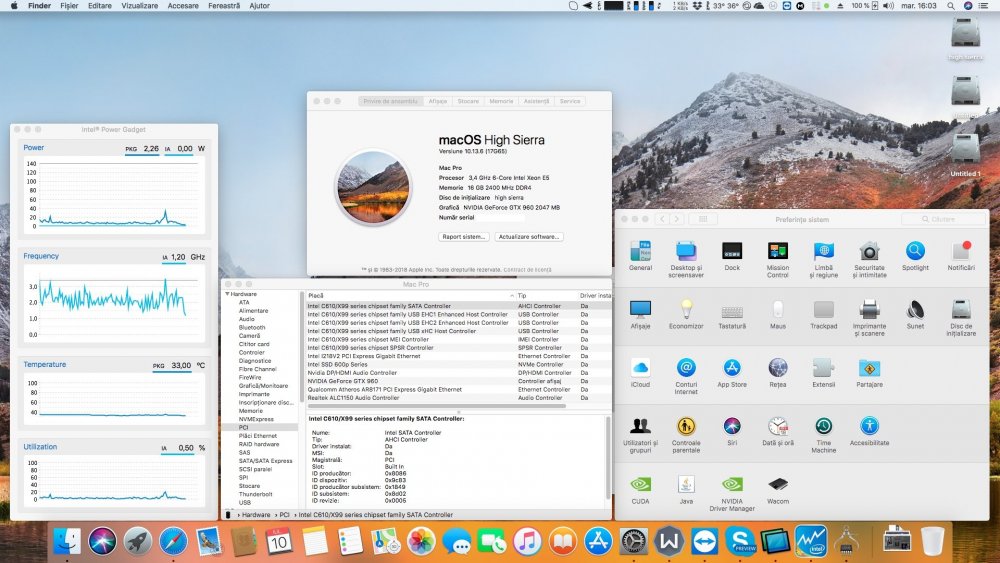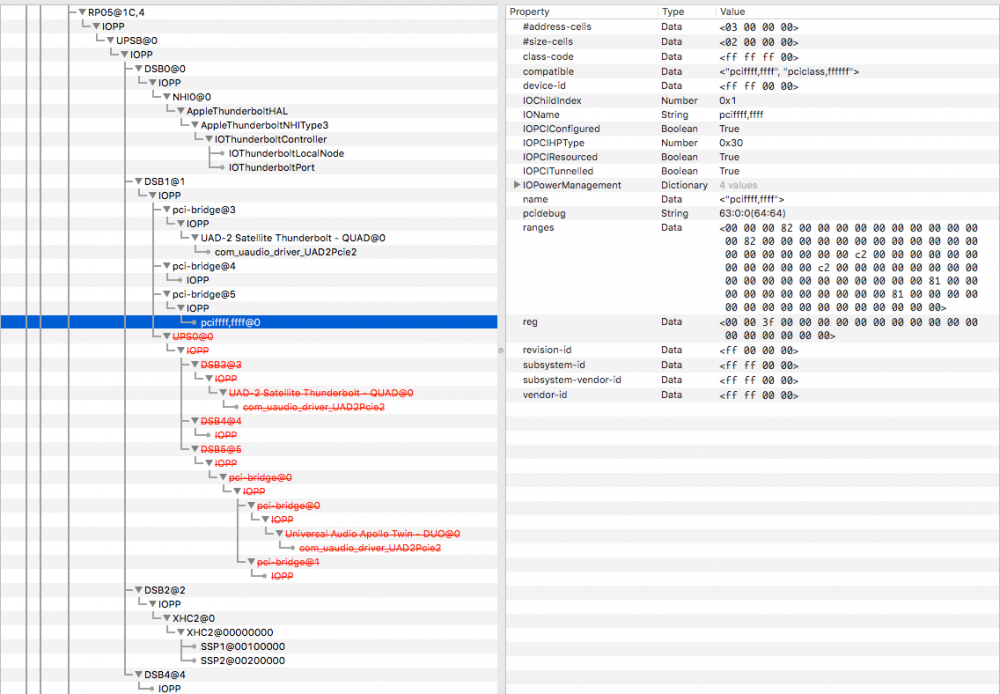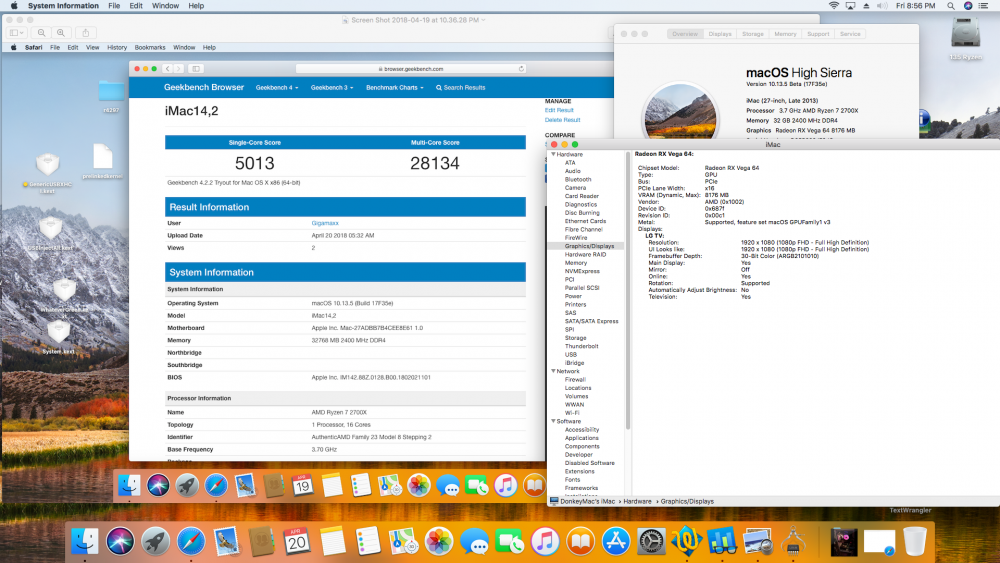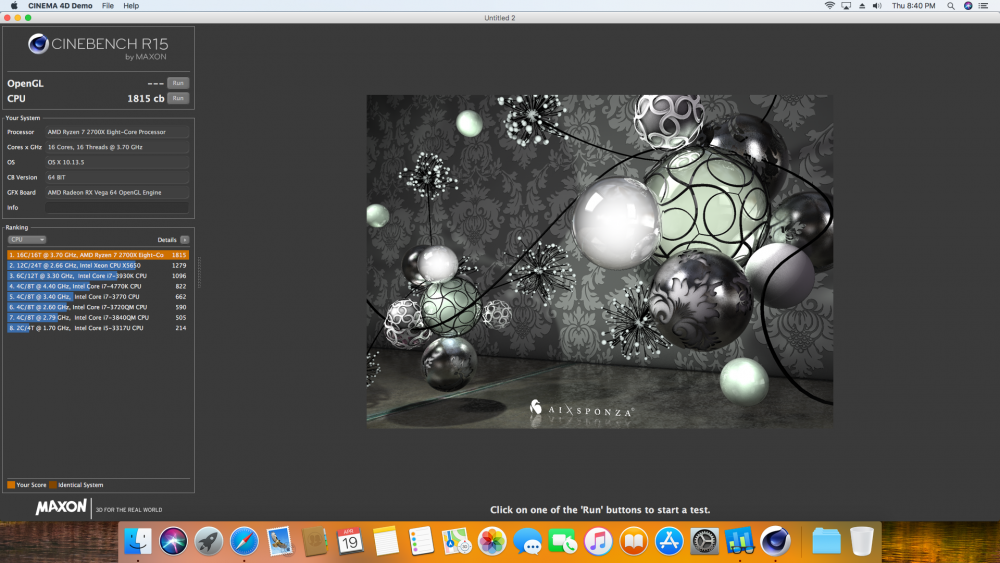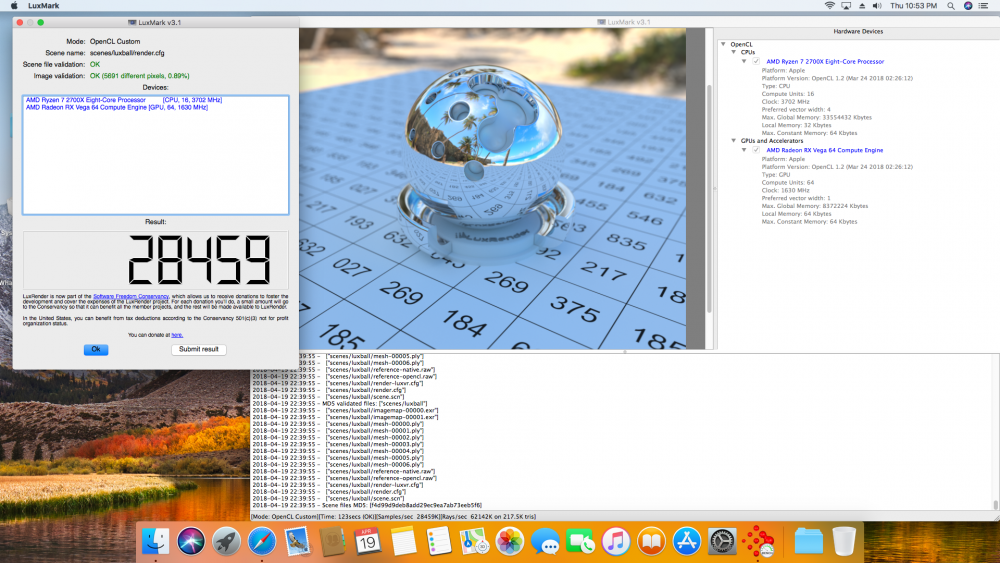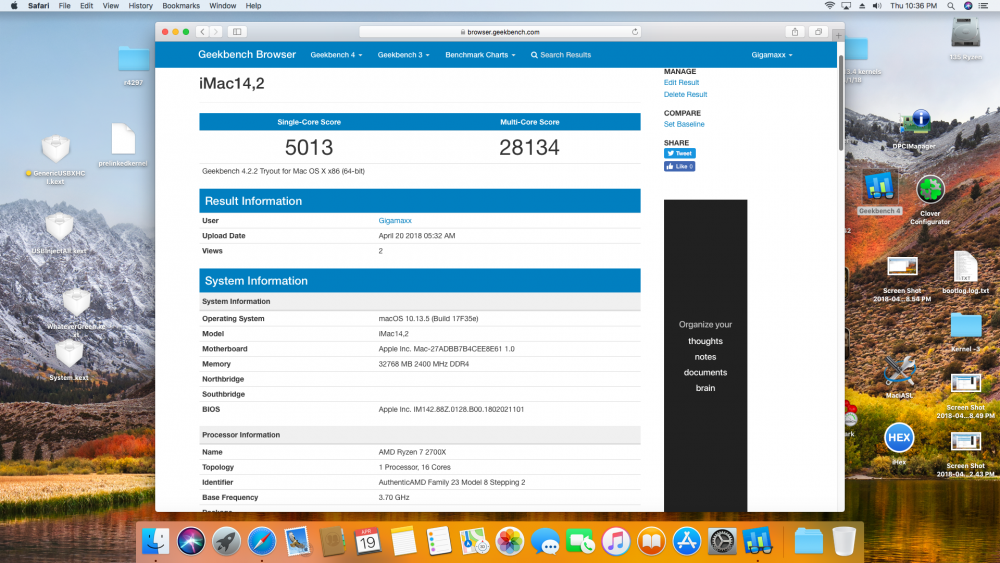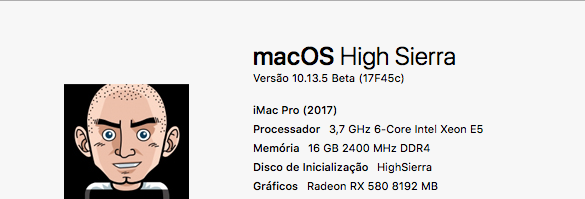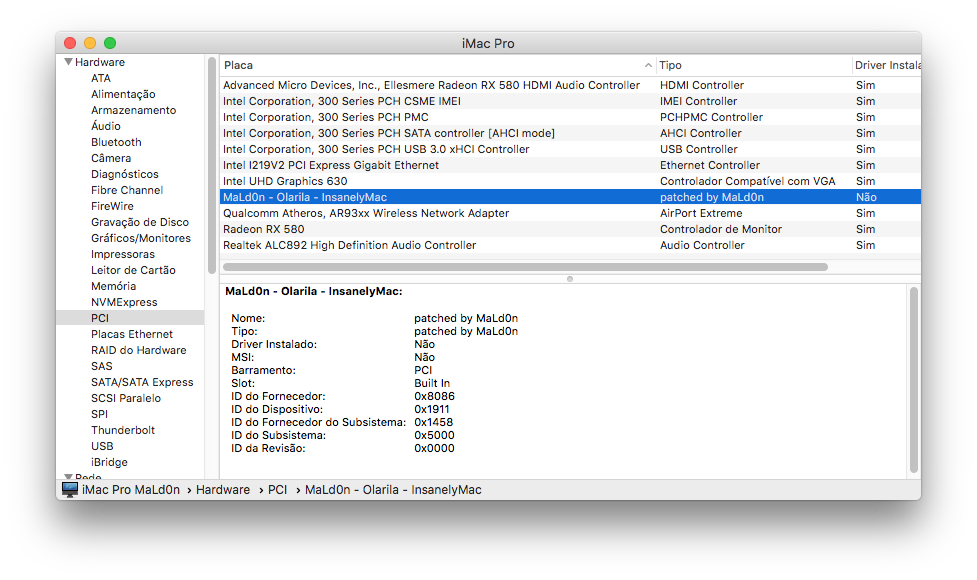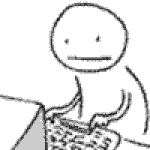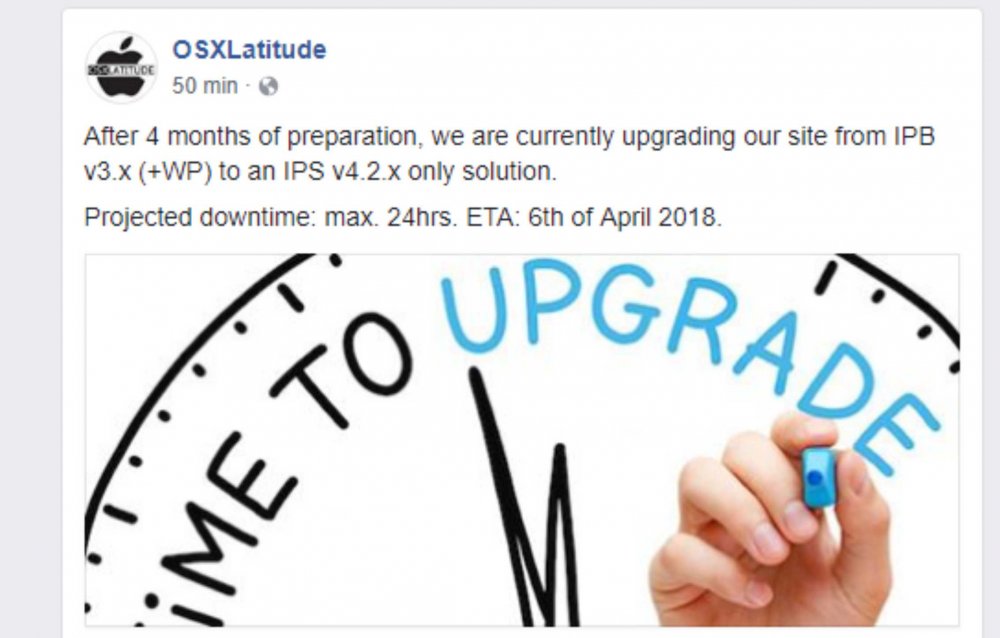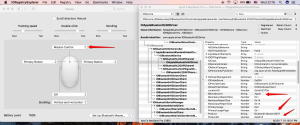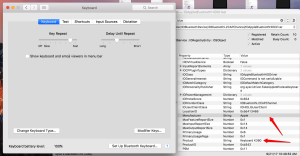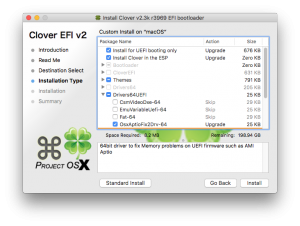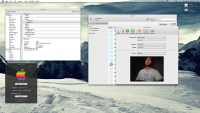Leaderboard
Popular Content
Showing content with the highest reputation on 04/21/2018 in Posts
-
3 points
-
3 points
-
View File Bootdisk Utility Make bootable USB Flash Disk for MAC OS X with Latest Clover bootloader revision fast and easy by one click! under OS Windows. Special utility from cvad & russian MAC community for new hackintosh users. Enjoy... For more information and complete instructions please see this topic. Anyone who likes the program, please support its Community Score. Feel free to "Rate File" Submitter cvad Submitted 04/28/2013 Category Bootloaders1 point
-
Sierra, 10.12.6/ High Sierra 10.13.6 on x99 chipset with GTX960 GPU and i7 6800k CPU UEFI 3.50 Hi folks. I managed to make it stable as possible. everything seems to work. for suggestions and additions we are all open. see attachment below with respect to developers like Pike R. Toleda MaLd0n fabiosun and many others brave people AsRock x99m Extreme 4 Intel® Core™ i7-6800K Processor 15M Cache, up to 3.60 GHz Gigabyte GTX960 GV-N960IXOC-2GD HyperX FURY Black 8GB, DDR4, 2400MHz, CL15, 1.2V *2 Solid State Drive (SSD) Intel 600p Series, 256GB, M.2 80mm, PCIe Corsair VS550 550W PS: for all apple services to work, you will need to grab some real MLB/ROM mike 2018 asrock_x99m_extreme4_6october2017_EFI_10.12.6.zip asrock_x99m_extreme4_10july2018_EFI_10.13.6.zip1 point
-
I had posted a note earlier with little feedback so I thought I would post HOW TO INSTALL High Sierra on VMware Workstation 12.5.7 It is much easier than the complicated scripts that I have seen. Assuming that you have a functioning macOS system: 1) On your existing macOS, go to the App Store and download the High Sierra installer. Some people have reported that a stub installer is only downloaded although this has not happened to me. If it happens to you, follow the instructions on this page: http://osxdaily.com/2017/09/27/download-complete-macos-high-sierra-installer/ 2) The easy way to create a bootable USB is to use Install Disk Creator. It has been updated for High Sierra: https://macdaddy.io/install-disk-creator/ OR, Using a Terminal window, you could use the command: sudo /Applications/Install\ macOS\ High\ Sierra.app/Contents/Resources/createinstallmedia --volume /Volumes/MyVolume Note: Replace "MyVolume" with the name of the macOS volume of your USB key 3) Create a new Virtual Machine in VMware Workstation. Select "Apple Mac OS X" as the Guest O/S and "macOS 10.12" as the version. Select the default for all other options (although I prefer to have the virtual disk as one single file) 4) Edit the newly created VMX file and append the two following lines: smc.version = 0 sata0:0.virtualSSD = "0" 5) Start your VM, and attach your USB key to the VM so that VMware can boot the installer. Proceed with a normal installation of macOS. Use Disk Utility to format the new virtual disk as a "Mac OS Extended (Journaled)" DO NOT SELECT APFS as your volume type. 6) Install High Sierra using all normal defaults. 7) Install the VMware Tools from VMware Workstation 14. There is new support for HiDPI displays which is great. 8) After a sucessful install, shutdown your macOS VM and edit the VMX file. Now change the virtualSSD value to a "1": sata0:0.virtualSSD = "1" The reason why you cannot install High Sierra in VMware Workstation 12 is that (in my understanding, someone may correct me), in the second phase of the install, the installer reformats the volume to APFS which Workstation 12 cannot boot from properly. But forcing macOS to think it is an HD disk and not SSD allows a proper install. Then changing it back allows macOS to see its virtual drive as an SSD and will not attempt to reformat it to APFS. If anyone has additional comments, please feel free to correct me or add.1 point
-
May be good improvment based on iMac18,3 : i will try and return what it give on my rig ;-)1 point
-
In fact, I noticed that it does not work. I created a new SSDT based on the information of an original iMac18,3 (I used this SSDT- Original iMac18,3 Thunderbolt.dsl). Mostly the differences are on: - _DSM method: PCIHotplugCapable Zero instead of One; - _RMW method: I used the same ones that Apple uses. Now my ioreg is very similar to that of an original iMac18,3 (original iMac 18,3 ioreg Download), but the hotplug does not work. If I insert PCI-Thunderbolt 1 on DSB1 (with Arbitrary inject in clover or with _DSM method), I get the hotplug of the first device and a connection attempt of the second. The addresses of the devices change, in fact they are mixed in a strange way on IOReg. The SSDT I am using is this: SSDT-TB3 V3.aml.zip IOReg with this SSDT and arbitrary PCI-Thunderbolt 1 on DSB1: Lele's iMac.zip There's probably something wrong, but I do not understand what. @TheRacerMaster in your opinion, where is the problem?1 point
-
I would go with the RX 580 to set up for sure. I used the 13.3 prelinked kernel for 13.4 and 13.5 because since 13.4 we can't rebuild the prelinked kernel unless you swap out a few kexts from 13.3. Id love to see a thread ripper bench out in High Sierra. The only benches Ive seen were for a 8 core model which was close to the 1800x but a 16 core 32 thread would be nice to see. Basically for my testing Ive been using my pentium to do updates by swathing out the kernel and prelinked kernel then replacing with shaneee kernel and 13.3 prelinked kernel. I use -s -v to boot.1 point
-
Hello. I am from Canada and am new to this forum as well as to this "Hackintosh" thing.1 point
-
1 point
-
1 point
-
Hello guys, how are you? I don't know if you had notice, but we have some changes in our Forum. 1 - The double space line are gone, now are not necessary to use Shift+Enter to ignore double line. 2 - The Wiki are back - In the navbar. 3 - The Forum Rules are in the navbar again. 4 - Now to use emojis, you just need type it (e.g =D) and the emoji will appear instantanealy. The Emoticon icon are disabled - Temporary error. 5 - The log in/sign out orange bar has been removed. Now we only have the Log/Sing button at the top menu bar. 6 - Now we have CAPTCHA tool to avoid Spammers All thanks goes to @Jonnie99 and @Fubra Support1 point
-
The GUID/etc stuff is not a meaningful difference - the second is just a simplified form of the same device property injection (by Pike IIRC, which skips the Apple _DSM GUID check and not using the DTGP method, which does another check). But the PCIHotplugCapable value does differ; this is merely using PCI hotplugging instead of true OS-level TB hotplugging (e.g. see the NHI in IOReg, there aren't any Tx/Rx packets, while there are many on a real Mac with TB3).1 point
-
1 point
-
1 point
-
1 point
-
1 point
-
1 point
-
Hello all, after buying Logitech M557 and K380 for macOS, I soon realized some Apple's extended feature does not work any more. @Andy Vandijck has posted great work on wired devices. After doing some research and comparing @Andy Vandijck's work, I've successfully enabled extended feature for non-Apple wireless devices(Keyboard/Mouse). Here's the step of how to use FakeAppleWirelessMouse: Find out your wireless' device product ID(pid) and vendor ID(vid). For example, Logitech M557's pid = 45072(0x0b010), vid = 1133(0x046d). Open FakeAppleWirelessMouse.kext/Contents/Info.plist and replace all(3x) pid and vid with your own. Place FakeAppleWirelessMouse.kext to bootloader's inject folder or /Library/Extensions or /System/Library/Extensions(choose one of it), then reboot. Notice: if you install kext in place other than boot loader's inject folder, place don't forget to rebuild your kernel cache before reboot by sudo kextcache -i / Here's some proof of my working M557 tested on MacBookPro141: For those want AppleWirelessKeyboard, same procedure as above. Here's all the require kexts: FakeAppleWirelessMouse.kext.zip FakeAppleWirelessKeyboard.kext.zip credit: @Andy Vandijck for his previous work credit: syscl who ported it to Bluetooth/Wireless Device Good luck everyone:) syscl1 point
-
this worked for me in the end, but I had to put it in /clover/kexts/other so it started early enough. now works as isight cam in all apps.1 point
-
Lenovo T420 Clover Guide Release on GitHub Updated to Clover r5142 OpenCore (0.7.6) as an alternative boot manager Recent highlights: Added older versions of IntelMausiEthernet for 10.12, 10.13, 10.14, 10.15 Force DualLink for the 1600x900 configs Update Theme (icons and boot chime option) Use WhateverGreen.kext for GFX patching and properties by default VoodooPS2Controller.kext - with new SSDT option for custom key map AppleALC.kext - merged properties for T420 (changed Layout 12 to 14) Update T420s with SSDT for PS2K device config.plist changes: Revised to common config.plist for simplicity Changed config.plist file to use audio layout id 14 (or 13 for dock) Update config.plist files to set slide=0 by default Removed ACPI patching by Clover (except Fix_Regions) since patching is already in provided in the DSDT Provide alternate config.plist files and DSDT files for testing glitchy 1600x900 LCD 3 alternate configs: EDID-2e2, EDID-2e3, EDID-366 - 60 and 50 Hz modes T420 Clover Guide and Steps Overview The zip file is a complete ESP/kext pack for the Lenovo T420 using Clover on macOS. This file set and method works for Sierra and High Sierra. Full Clover ESP file set - config.plist + required custom kexts + custom ACPI files (DSDT/SSDT) The actual zip bundle releases are posted on GitHub.com * For Mojave (10.14.x) and Catalina (10.15.x) - use dosdude1 installer method + this ESP bundle Apple removed support of HD 3000 Graphics see the "dosdude1" method to create an installer for unsupported Macs: http://dosdude1.com/software.html combine the methods outlined here with dosdude1 method (add Clover to EFI) tested on: 10.12.6, 10.13.5, 10.14.x and 10.15.x Non-maintained Mountain Lion Kext Bundles for 10.8.4 are in post #241 and 10.8.5 in post #397 Also for L420 Guide, see the one by kosakgroove Why Clover vs Chameleon? Native UEFI boot support for macOS (and Windows) on GPT disks. Native Apple macOS Installers and App Store Updates. Supports Recovery HD for system recovery, iMessage, Find My Mac, etc. Dynamic DSDT and Kext patching. Caveat: My system is a T420 with 1600x900 LCD and dedicated Intel HD 3000 Graphics Only. This zip contains what is working for me on this specific model. The related models - such as T420s, T420i, T520 and W520 family - may work as is or need some changes to config.plist and/or the DSDT. In the DSDT source (.dsl) file, the changes are indicated by notes and comments. If your HW is the same as mine, the included DSDT and configuration files may need to be retrofitted to work for your system. The guide has 2 parts or phases: How to create a USB installer to install macOS, and How to complete the OS installation to run macOS BIOS settings Recommended is BIOS v1.46 (and stay on 1.46 if you want use a modded bios - but there are later mods now) Recommended: reset to defaults. Most defaults settings will work - but check these settings: Set Config / Serial ATA (SATA) / SATA = AHCI Set Security / Memory Protection / Execution Prevention = Enabled Disable Discrete Nvidia/Optimus (use integrated HD 3000 only - unless you really know what you are doing!) Note: The custom DSDT is based off BIOS v1.46 (flashed with whitelist mod or original) Terms: GPT = GUID Partition Table MBR = Master Boot Record ESP = ESP = EFI System Partition, the ESP is created automatically as the first (hidden) partition by the Disk Utility when the GPT option is selected for partitioning a disk. Part 1 - OS Installation These steps and procedure is for a complete new fresh installation using an USB Installer. If you are upgrading to High Sierra from an older working version of macOS (say El Capitan or Sierra is on your HD downloaded from the App Store), skip down to Part 2, Step 3 to update your ESP. You must replace or merge in the changes from the EFI/CLOVER files to your HD ESP before you perform the upgrade. 1.1 Overview and Downloads Download and expand (extract) the zip file contents from here: GitHub Lenovo T420 Clover Latest Release. This same file set will be installed on the USB and the HD for UEFI boot. Download macOS from the App Store - they are freely available. One can build a macOS USB installer with the standard macOS installer app downloaded from the "App Store". Install macOS to a GPT formatted disk using the standard Install macOS.app downloaded from the Apple Store. 1.2 Create a standard macOS USB installer Partition an 8GB (or larger) USB formatted with GUID Partition Table (GPT) use the Partition Options... menu to change from MBR to GPT Name the partition - USB - the install process will rename it, but it matches the script below. Use format: Mac OS Extended (Journaled) (formerly OS X Extended) Note: if you have a larger USB (say 16GB) you can split into 2 8GB partitions, so you can have 10.13 and 10.12 installers on the same USB key Run this command to copy the bits to the USB key: sudo /Applications/Install\ macOS\ High\ Sierra.app/Contents/Resources/createinstallmedia --volume /Volumes/USB --applicationpath /Applications/Install\ macOS\ High\ Sierra.app –nointeraction Note: if using an older version of macOS, replace with the corresponding app name. 1.3 Put Clover installation on USB Install Clover on the USB sudo mkdir /Volumes/ESP-USB sudo mount -t msdos /dev/disk1s1 /Volumes/ESP-USB cp -a ~/Downloads/Lenovo-T420-CloverYYYY.MM.DD/EFI/ /Volumes/ESP-USB/EFI Manually mount the ESP of the USB (there is script - espmount.bash - that you can use later in the Utilities folder as an option) If not done already, expand the downloaded Zip to ~/Downloads/LenovoT420-Clover-YYYY.MM.DD (this file set is the Zip) Copy the EFI directory to the ESP directory of the USB For example, assuming the USB is disk1: Note: run "diskutil list" on the command line to find your USB and HD disk devices 1.4 Boot Clover from USB Installer and select Install macOS Install the OS on your GPT disk on the macOS partition. Make sure the drive is formatted using: Scheme: GUID Partition Map (GPT) Partition Name: macOS Format: APFS - use macOS Extended (Journaled) for Sierra Dual BOOT tip: If you plan to dual boot Windows from the same HD - DO NOT make the 2nd partition NTFS or ExFAT with the Disk Utility app. For now make the all partitions "APFS" or "Mac OS Extended (Journaled)" Size the 2 partitions appropriately - later you will delete and reformat the 2nd unused partition space for Windows 1.5 GUI Install of macOS Click through the install menus and wait for the installation to fully complete - on a spinning disk takes about 30-45 minutes. Follow these Notes and Tips: When the installer screens shows: "To pair a Bluetooth keyboard, turn it on and wait for your computer to connect to it.” Hit the Space Bar to get past this step. When installer seems to hang at: "About a second remaining” Don’t Panic, this "second" may take about 10 minutes or more to finish. Just wait for the installer to reboot the computer and continue the installation. The whole install process takes about 1 hour to complete. On the first boot from the HD when asked: "How Do You Connect?” Select: “My computer does not connect to the Internet” You can set up the network later after installation of the NIC driver kext - but it may already be working. The stock Intel WiFi will not work. Period. Part 2 - Post OS Installation and Setup on HD/SSD 2.1 Boot Clover from USB On startup, hit F12 and select USB boot - but now in Clover select the newly installed disk/partition to start macOS. Note: You may see 3 Volumes instead of the expected 2 on the HD - macOS + Recovery HD - make sure you pick the volume that is NOT labelled Recovery HD. See step 3 below to remove the logical volume eliminates the confusion. 2.2 Complete the installation steps - boot up and login Boot up macOS with Clover injecting the custom kexts from the USB. Login and start a terminal session. 2.3 Install Clover on the Boot Drive ESP Download (or transfer) the same Zip files to the HD. (See below for details) In general, the provided kexts do not require any modification. Backlight should work if using WhaterEvergreen kext. Details for Installing Clover Bundle on the Boot Drive ESP Now make the ESP contents on the boot drive exactly like the ESP used to setup the USB installer above. Manually mount the ESP of your HD on /Volumes/ESP. (See first 2 commands below.) Replace the ESP installed by Clover in the previous step -- means you copy/replace these 2 directories /Volume/ESP/EFI/CLOVER and BOOT with the ones from the Zip file. Just as you did for the USB, the config.plist is renamed from the one that matched your LCD. Mount and install the ESP bits to your HD/SSD (disk0) by following the same procedure as for the USB. Note: If you previously installed Windows, be careful to not lose the EFI/Microsoft contents. Note: The Clover config.plist default volume name (the volume to boot automatically) is set to "macOS" - meaning your new volume is assumed to be named "macOS". If you use a different name - like "Macintosh HD" change the volume name or edit the name in config.plist to match. sudo mkdir /Volumes/ESP sudo mount -t msdos /dev/disk0s1 /Volumes/ESP cp -a ~/Downloads/Lenovo-T420-Clover-YYYY.MM.DD/EFI/ /Volumes/ESP/EFI 2.4 For 1600x900 LCD - Recommended Option: Install (copy) the DisplayVendorID-* directories Many have GFX problems (glitches/lines) with 1600x900, so there are 3 configurations that inject an alternate EDID and set DualLink=1. Gfx freezes and glitches can be minimized by these alternate configs. If the default doesnt help - try the other EDID-* configs ( 2e2 or 2e3) which is the same as config.plist) first - copy one to replace the default config.plist. Then, these matching display options can help remove glitches with display speed/size options. The override files also provide a more natural color correction and gamma curves as well as more screen sizes for select Lenovo LCD models. These files are included in the Zip file and should be copied (via sudo) to /System/Library/Displays/Contents/Resources/Overrides. NOTE: For Catalina you may need to mount / (root) as read/write. SIP should already be disabled so you can write to the destination. Note: For Yosemite or earlier versions, these files go in /System/Library/Displays/Overrides sudo cp -a ~/Downloads/Lenovo-T420-Clover-YYYY.MM.DD/\:System\:Library\:Displays\:Contents\:Resources\:Overrides/DisplayVendorID-* /System/Library/Displays/Contents/Resources/Overrides/ Note: for Catalina you need to make / (root) read/write - to do this step, issue this command before the above command: sudo mount -uw / 2.5 Remove the USB and Reboot to load Clover from the HD Notes: For this first boot, hit the spacebar on your boot selection (macOS) and use verbose mode. See below for other tools and scripts for to help with sleep/wake issues. Enjoy your Hackintosh! Optional Steps (no longer required) 1) Install the all custom kexts to your OS /Library/Extensions folder Note: These days, Clover can "Inject" all the custom kexts from the ESP - so you no longer have to copy/install them into your system OS. However, if desired install the custom kexts from the Zip kexts directory to the /Library/Extensions directory by running: cd ~/Downloads/Lenovo-T420-Clover-YYYY.MM.DD/EFI/CLOVER/kexts/ sudo ./_kext-install.command 2) Ethernet Device Installation If you do not already have an ethernet device created as en0 - you can check the System Preferences/Network tool - this step loads the ethernet kext and resets network device order to have ethernet as en0. Seems to help with AppStore and iMessage etc. Note: macOS may already have configured the ethernet, so this step may be unnecessary but it will not hurt anything either for a fresh installation. Run this set of commands: sudo kextload /Library/Extensions/IntelMausiEthernet.kext sleep 10 sudo rm /Library/Preferences/SystemConfiguration/NetworkInterfaces.plist 3) Optional: Create a customer injector.The included/pre-made AppleBackLightInjector kext may work "as is" if you have a common Lenovo LCD. This kext gives full uniform brightness range for the LCD. You can create a custom Backlight Injector kext for your LCD Panel if needed. This script will update the kext in the ../../EFI/CLOVER/kexts/Other directory - which is the unzipped package location. This AppleBacklightInjector kext replaces the (obsolete) IntelBacklight.kext and the kext install script will remove the old one if on 10.12.4 or later. You may manually remove that kext if present. To create this custom kext, run this procedure script: cd ~/Downloads/Lenovo-T420-CloverYYYY.MM.DD/Utilities/Create_AppleBacklightInjector_kext/ sudo ./createAppleBacklightInjector.command Post Installation - Known Issues and Random Tips: GFX distortion/stretching: See Step 2.4 - sometimes DualLink is not set right for 1600x900 LCD. WIFI: The stock Intel WiFi will not work. The common approach is use a modded BIOS 1.46 (or later) and replace the WiFi with a Broadcom or Atheros chip. Bluetooth: Enable (turn on and leave on) Bluetooth so the green light is showing on the LCD bezel (do from Windows or Ubuntu). Also make sure the side switch is set to green too! "Black" Screen - hit "Pause" (or FN Home) key to increase LCD brightness sometimes the saved value in the nvram is out of sync or zero so LCD seems to be off. Audio: When using external headphones or speakers, may need to plug and unplug 1 or 2 times for recognition. Suggested settings if you don't want or use hibernation: sudo pmset -a hibernatemode 0 rm /var/vm/sleepimage Hibernation - Use OsxAptioFix2Drv-64.efi instead of OsxAptioFixDrv-64.efi UEFI driver for restart from hibernation. (Have not tested this in a long time). For hibernation, then set hibernate mode to 7 (mode 7 is like mode 3 but without encryption) - may need to manually edit this value into the plist file now. Note: Booting up from the hibernated image may have jumbled or blank LCD until you do a sleep/wake cycle to reset the LCD. sudo pmset -a hibernatemode 7 If you still have HFS+ formatted part vs APFS, Clover may present 2 options for main OS partition if using Logical Volume vs Standard Volume. You can revert the logical volume, so Clover will not get confused and present duplicate options. Just "revert" using: sudo diskutil corestorage revert / Note: Bluetooth seems to have some issues in High Sierra (early version) the workaround seems to be turning off BT before sleep. This process can be automated by installing the Sleepwatcher tools - which handles the sleep/wake scenario. Optionally one can install "Clover" scripts which turn on/off all networks during shutdown via LoginHook and LogoutHook. The are scripts to re-enable all networks up login or during boot up. Go the Utility Folder in the zip and run these command: ./install_tools.command ./install_sleepwatcher.command ./install_clover_scripts.command Fixed: iMessage/Messages/FaceTime may not register without overriding the Clover generated values for ROM and MLB values. Search thread for ROM to get more info. Otherwise define and inject using RtVariables -- see wiki for details - there are placeholders in the config.plistFixed: TrackPoint may not be responsive on startup (very random occurrence anymore) - a sleep/wake cycle should revive it. Fixed: With WhateverGreen or ACPIBacklight.kext installed, boot with lid open or LCD will be black when you open it. Fixed: Not needed anymore: Add boot option darkwake=0 if you would like to disable power nap - and have the lid wake the gfx instead of hitting extra key. OBSOLETE: After installing the kexts to /L/E, sometimes the symbolic link to the actual binary file referenced in AppleHDA_20672.kext is not right. Fix this link by running this script: cd /Library/Extensions/AppleHDA_20672.kext/Contents/ MacOS sudo rm AppleHDAsudo ln -s /System/Library/ Extensions/AppleHDA.kext/Contents/MacOS/AppleHDA sudo touch /System/Library/Extensions Notes on Custom Kexts FakeSMC.kext - Core hack mechanism. Using Kozlek's version + plugins + custom FakeSMC Info.plist - 2 Custom SMC keys are added to Kozlec's standard FakeSMC - FNum (to find the Fan) and ACID (for AC power and eliminate powerd syslog messages every 30 seconds). - A Custom package is included in the Utilities folder so you can install HWMonitor.app - it just selects these 2 Plugins Sensors: ACPI and CPU. Lilu.kext - by acidanthera - for use with certain kexts such as AppleALC, NightShift, WhateverGreen AppleALC.kext - by acidanthera - Keep original/unmodified AppleHDA.kext in /S/L/E and use this kext to add full audio support for CX20672/CX20590. There are 2 layout-id profiles: (1) ID 14 for normal laptop ports and (2) ID 13 which adds the audio ports on the Docking Station. Thanks to Manwe150's fix/additions for dock ports. The "dock" version adds the second channel output called "Headphones" and a second Input which shows up as either "Line In or Built-in Microphone" - these ports are physically on the Docking Station itself. IF you have a dock and want to use the extra ports, then set/inject Audio ID 13 in the Clover config.plist - IF you DO NOT have a dock, then use everything as is (and not be confused by the extra Input/Output options!!!) WhateverGreen.kext - by acidanthera - for Graphics and Backlight patching ACPIBatteryManager.kext - by RehabMan - show/track battery info on menu bar - Note: most Info.plist items are set to False instead of True Bluetooth_Injector_T420.kext - adds ProductID 8575 to make BT work better (provides on/off capability). IntelMausiEthernet.kext - Mieze's Intel LAN kext that supports TSO, EEE and other features. Put this kext in /Library/ Extensions and remove or disable AppleIntelE1000e.kext IOAHCIBlockStorageInjector.kext - configured to make just the DVD device appear internal so iDVD player works. USBInjectAll.kext - helps with USB properties VoodooPS2Controller.kext (v1.9.2) - RehabMans's PS2 Keyboard/TouchPad/TrackPoint SSDT are used to modify options instead - and can be used to setup alternate FN/key maps. keyboard mappings have 3 or 4 finger swipe left/right to back/forward configured for Safari browser vs space swipe • Obsolete: AppleBackLightInjector.kext - RehabMan's Injector method - modified for Lenovo T420 to incrementally scale brightness in 17 levels from 0 to 4882 (0x1312). Note: The template file has 2 models: T420 and T460. To create a customer Injector, run the Utilities createAppleBacklightInjector script to create a custom Panel definition specific to your LCD. It will put the new injector in the kexts/Other folder. Install it along other kexts with _kext_install.bash script. cd ~/Downloads/Lenovo-T420-Clover-YYYY.MM.DD/ Utilities/Create_AppleBacklightInjector_kext/sudo ./ createAppleBacklightInjector.command AppleIntelE1000e.kext (v2.4.14) - Ethernet (gigE) - can go in /System/ Library/Extensions vs Plugins so OSX re-installations or patch updates will not delete it. IntelBacklight.kext (v1.0.10) - RehabMan's kext for smoother/enhanced LCD backlight (dimming) control. In 10.12.4 (or later) this kext does communicate with Brightness keys or System Preferences Display Slider. So remove this kext unless on a version older (less) than 10.12.4 AppleHDA_20672.kext (v999.99) Keep original/unmodified AppleHDA.kext and add this kext to /L/E for full audio support for CX20672 (same as CX20590). Note: requires matching DSDT sections for Conexant Codec and layoutID 12. and Kext Patch via Clover. Also has Manwe150's fix/additions for dock ports. Credit and thanks to vladichimescu. There are 2 files in AppleHDA_20672.kext/Contents/Resources Platforms.xml.zlib.dock and Platforms.xml.zlib.nodock The "dock" version adds the second audio output called "Headphones" and a second Input "Line In" - both of which are on the Docking Station itself. • - IF you have a dock and want to use these ports - then just replace the Platforms.xml.zlib file with Platforms.xml.zlib.dock • - IF you DO NOT have a dock, then use the new kext as is! (and not be confused by the extra Input/Output options!!!) General Notes, Fixes, and Features Installing Clover from the .pkg file: If you would like to run the included installer package, Clover_v2.5k_rxxxx.pkg, to install the related tools and latest bits into the OS and ESP of this HD, there is an installer package in the Utilities directory. Select (check box) at least first 2 items! This picture shows a good set of overall options: After you close the pkg installer, then follow these step to replace the ESP with the zip contents (step 4 above) There are extra Clover configuration files (config.plist) that use the custom DSDT and WITH extra Clover patching for EDID Certain config files inject an alternate EDID - rather than the default/built-in EDID for your LCD. These EDID were extracted and corrected (set to RGB only mode etc) from other LCD vendors such as LGD that seem to work better than the common/inferior standard from AUO. Historically, these fix problems such as white screen, glitches, and ring buffer hangs. config.EDID-2e2.plist config.EDID-2e3.plist config.EDID-366.plist One should start with config.plist if there are freezes or glitches, then try config.EDID-2e2 or EDID-2e3 Note: The Model should be set to MacBookPro8,1 to get proper Graphics patching - DP/HDMI/DVI/VGA FrameBuffers config.patchDSDT.plist - does some patching. config.plist (default) - only fixes regions Some folks were seeing problems when Clover was asked to patch the DSDT - most of the patching was redundant with the provided DSDT. So there are 2 generic versions - (1) does a number of patches to patch the built-in DSDT (i.e. when you don't provide one) and (2) a config.plist that does almost nothing to patch the DSDT. Over the years - way before the current SSDT/hot-patch approach was devised - manual edits were made to the DSDT. Clover does dynamic patching Patch for AppleIntelSNBGraphicsFB.kext - The included patch replaces the 4th port/buffer (DVI on dock) with VGA on left side. The 4 ports after patch are: LCD, DisplayPort on side, DisplayPort on dock, VGA on side. If you need DVI on the dock - then disable this patch! Or modify the edit scheme to change the 2nd or 3rd port (DP) to be the DVI if still want the VGA port. Patch for IOAHCIBlockStorage.kext - adds SSD TRIM function for a 3rd Party SSD - one can use the "trimforce" command now Patch for SATA ultra bay Note: Lilu+AppleALC will patch AppleHDA.kext for audio codec Conexant 20590/20672 chipset The Zip includes Clover files and custom kexts with kext install script: _kextinstall.command (but this is not really needed anymore) Gfx parameter files in Displays/Overrides offer more natural color gamma curves and screen options Newer Thinkpad theme - adds macOS Icons that may not be in the standard clover installer. Special keys on laptop (not USB or Bluetooth keyboard) without keymap remap SSDT : FN keys LCD Brightness are controlled by these 2 button pairs to change brightness up/down: Fn+Home/End or ScrLck/Pause Audio Levels: The 3 buttons above F1-F3 control volume (except mic mute) Insert key is the CD/DVD eject. Blue ThinkVantage button - toggles fan to highest speed. The Alt key is the Mac Command key and Microsoft flag key is the Mac Option key. Fn+PgUp - turns on the light! DSDT Notes Some of the DSDT tweaks (beyond manwe150's original version) are listed here. DSDT includes source and binary The "EDID" versions of DSDT.aml be use override removes infamous HD 3000 glitches and buffer hangs or so-called artifacts for 1600x.900 LCD. Added MaxBeepBootVolume to DSDT to rid AppleHDA assertion on startup Shutdown fixes in DSDT _PTS and _WAK (thanks to TimeWalker75, RehabMan and Manwe150) Change/fixes to reset LEDs for proper sleep/wake status Battery fixes to use native/current ACPIPlatform.kext with Rehabman's ACPIBatteryManager.kext - no need to rollback or patch AppleACPIPlatform.kext anymore. PNLF additions from RehabMan provide smoother/wider LCD backlight control with IntelBacklight.kext DSDT mods to KBD device - renamed to PS2K and added LENOVO OEM-ids for VoodooPS2Controller to use. The PS2 Keyboard is identified as id LENOVO table-id T420 which will pickup the custom VoodooPS2Controller settings. For El Capitan+, removed the _PRW method from some of the devices in the DSDT DSDT for "heat-step" (DSDT.heat-step.aml) has a modified method to incrementally control the fan speed vs automatically by BIOS. Follow the installation recipe to use this approach: copy/replace the default DSDT.aml file with the DSDT.heat-step.aml file in the ESP (cp DSDT.heat-step.aml patched/DSDT.aml) make sure the ACPIPoller.kext is in use (move from Misc to Other folder) to active the method - changes fan speed vs CPU temperature. reboot For Example: mkdir /Volumes/ESP sudo mount -t msdos /dev/disk0s1 /Volumes/ESP cp -a /Volumes/ESP/EFI/CLOVER/ACPI/DSDT.heatstep.aml /Volumes/ESP/EFI/CLOVER/ACPI/patched/DSDT.aml cp -a /Volumes/ESP/EFI/CLOVER/ACPI/kexts/Misc/ACPIPoller.kext /Volumes/ESP/EFI/CLOVER/kexts/Other/ Scripts and tools will be put in /usr/local/bin. A directory ~/Library/ssdtPRGen will be created with other related data Script creates P and C states to match system CPU. One can hand-edit to modify values for lower power consumption. Copy ssdt.aml to your ESP ACPI/patched folder: /Volumes/ESP/EFI/CLOVER/ACPI/patched1 point
-
For all VX-1000 Users!! This worked for me. Am running Snow Leopard 10.6.8. 1. Download attachment. Sonix_SN9C102p_WebCam.component.zip 2. Download and install latest version of Sonix SN9C105 driver from website. Click here to go to download page. Dont start up the software after installation. 3. Restore/Replace in Library/Quicktime/ which is in your root partition at root level and NOT the "users" folder as stated by someone else in this thread. Somehow there was no quicktime folder in the users location for me so putting it in the system location worked. 4. Open the WebCam Monitor software by clicking the alias created on your desktop or start up using the applications folder. 5. Wait for a bit for the Webcam Monitor to find your cam or after the software opens jus minimize it by clicking the titlebar and open using the dock after about 5-7secs. This works for me. 6. Hopefully you should see your webcam's name in the software now.. If you do, double click the name and change settings as desired. You should also see your image in the preview screen. 7. Audio should work straight away. Configure your USB Webcam as the Mic in your Sound settings in System Preferences and then do the same for whatever application you use it with. You should see the input signal bar move when you talk. So that takes care of it. It should work with 3rd party software like skype but no apple software which am okay with as I primarily use skype for video calls. Some tips if the name still not shows up in the software ----> 1. Change USB ports for your cam 2. Make sure its not connected to a Super Speed Bus or High Speed Bus by checking under USB in System Profiler. 3. Reboot OS. Please lemme know how this works out for you guys.. Heres a screenshot of the webcam running on my system: http://cl.ly/3m2R2F2d3B1o1s0l2V3g Credits: InsanelyMac, robrecord1 point