About This File
Patched OSInstaller.framework to allow macOS 10.13 installation on MBR partition.
To use those patched files you must follow HowTo to create an USB installer. You can't just run the app downloaded from Mac App Store.
The patch is made base on 落下爱@pcbeta 10.10.x MBR patch method, and more patch for 10.13 Firmware check by crazybirdy.
What is this patched OSInstaller doing?
1. Patch the MBR check, allow macOS 10.13 installation on MBR partition.
2. Patch the Firmware check, bypass the error of "An error occurred while verifying firmware".
3. This patched MBR OSInstaller method works with both MBR and GPT partition (GPT+recovery).
No longer need to set new SMbiosversion, FirmwareFeatures, and FirmwareFeaturesMask with this MBR-patch.
What's the difference between createinstallmedia method, MBR-Manual-Method, and MBR-Automatic-Method?
As the following....
1. createinstallmedia method,
needs stage 1, stage 2 installation process, which is worked with GUID partition only.
2. MBR-Manual-Method (same as 10.12),
install via stage 2 manually, which is worked with both MBR and GUID, HFS+ and APFS.
We can manually format as MBR or GPT, HFS+ or APFS on installation screen like as 10.12.
We can manually select MBR HFS+ partition to install 10.13 and 10.14 on installation screen now.
Needn't to update the MBR-Manual-Method files, it will still work on 10.13, and 10.14 future versions, I think so.
It can be installed as Fresh installation on formated blank partition only, but can't be installed as update from previous version.
3. MBR-Automatic-Method (new for 10.13+),
install via stage 2 automatically, which is worked with both MBR and GUID, HFS+ and APFS.
It can be installed as Fresh installation on formated blank partition, and can be installed as update from previous version.
How to make 10.13 installer for MBR (MBR-Manual-Method)?
Just use EasyMBR-InstallerMaker to make installer, it works with both MBR and GPT.
Read HowTo inside the dmg first, same as 10.12.
Read HowTo Q/A Q6. How to download the full installer app via swscan.apple.com, instead of App Store?
Read HowTo Q/A Q7. How to update 10.13.x combo-update to MBR and GPT with installScript directly?
How to make 10.13 installer for MBR (MBR-Automatic-Method)?
Just use 13MBRinstallerMaker to make installer, it works with both MBR and GPT.
Read HowTo inside the dmg first, new for 10.13+.
Read HowTo Q/A Q6. How to download the full installer app via swscan.apple.com, instead of App Store?
Read HowTo Q/A Q7. How to update 10.13.x combo-update to MBR and GPT with installScript directly?
And, need a SMBIOS supported with /System/Library/CoreServices/PlatformSupport.plist.

What's New in Version 10.13.x See changelog
Released
2020.07.13 Update Old-macOS-10+11+12/installScript_1012fullapp.
2020.05.30 Update Readme.
2020.02.25 Update Q7-Update-installScript.
2020.01.30 Update Q7-Update-installScript.
2019.12.06 Update Q6-DownloadFullApp
2019.11.02 Add Old-macOS-10+11+12/installScript_1012fullapp.
2019.11.01 Update Q7-Update-installScript.
2019.10.10 Update Q7-Update-installScript, Q8-MBR-Update1013.
2019.09.11 Update Q6-DownloadFullApp.
2019.02.13 Update script to make update-installer-dmg on Desktop. (Q7-Update-installScript/installScript_101X)



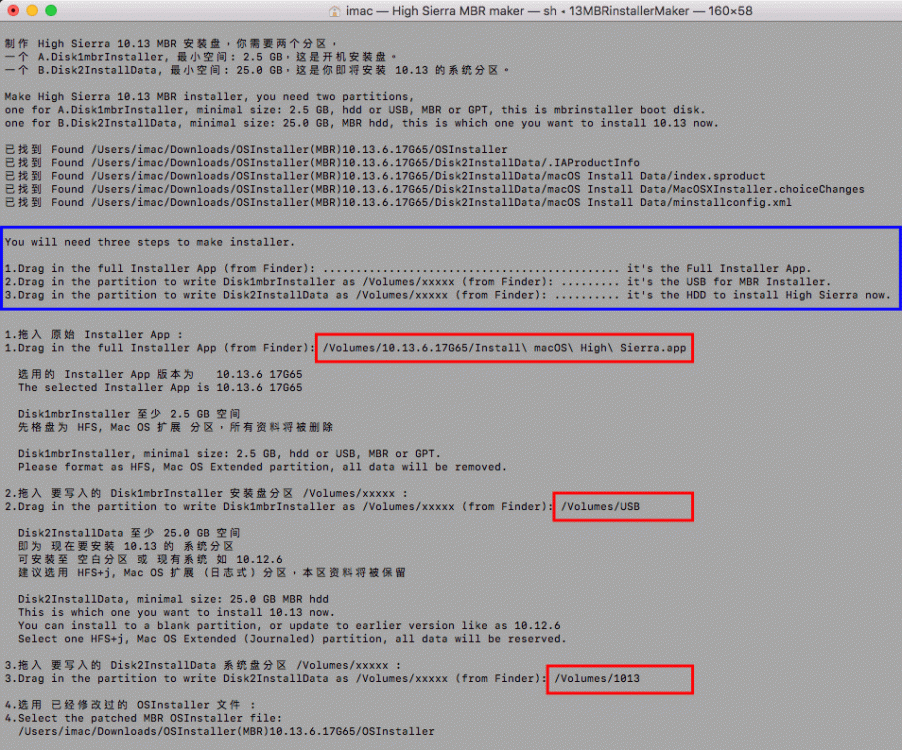


Recommended Comments