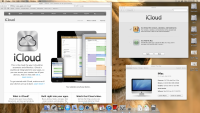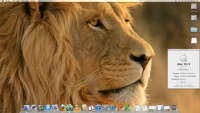

KunalAggarwal
Members-
Posts
15 -
Joined
-
Last visited
Reputation
5 NeutralProfile Information
-
Gender
Male
Recent Profile Visitors
-
I want some advice from you. Unable to send message. InsanelyMac forum giving error.
-
Yes it worked! Adding GraphicsEnabler. Thanks a lot guys for the help.
-
So i dont need any other kext, you mean? Its there in OS X? So I simply add GraphicsEnabler to the plist and I'm good to go?
-
I am planning to install Lion 10.7.4 I just need one more kext that is the Nvidia Graphic Card Kext for this Graphic Card: Nvidia MSI GeForce N9500GT 1GB Please provide me this kext! Thanks in advance!
-

[GUIDE] Lion 10.7 on Gigabyte GA-G31M-S2L
KunalAggarwal replied to KunalAggarwal's topic in OSx86 10.7 (Lion)
Most welcome! Just one thing I wanted to know, which dsdt editor did you use? Coz I remember the one I used messed it up and didnt work. Also, did u change the dsdt exactly as mentioned or some other change, because I still havent been able to make it work after countless tries. Still stuck on using VoodooHDA!- 14 replies
-
- Mac OS X Lion
- Install
-
(and 4 more)
Tagged with:
-

[GUIDE] Lion 10.7 on Gigabyte GA-G31M-S2L
KunalAggarwal replied to KunalAggarwal's topic in OSx86 10.7 (Lion)
[GUIDE] Dual Boot Windows 7 with existing Lion 10.7.2 on the same Disk in a different Partition Alright, we have a successful Lion 10.7.2 running. Though it is all we need, because most software are available these days for mac, still at some point we do require Windows for some specific tasks (for me, its Gaming). So here I tell you how to dual boot Windows. Installing Lion was a little bit of pain, since we required many tweaks to make it work. So if you managed to do that, installing Windows will be a child's play, compared to it. Requirement: The Kakewalk bootable pen drive, keep it handy (Well, I'll recommend to have a separate 8GB pen drive always ready, you never know when you'll be needing it) Windows 7 DVD Lets start: In Lion, go to Disk Utility, and there select your drive having Lion installed. Open the Partition tab. You'll see your Partition layout, it will be one contiguous block. Click on the bottom right and drag it up to create some space for the Windows Partition (60GB would be enough, but its up to you as much you want). Once you've adjusted as you see fit, click the small + below the partition layout to add the partition. Select the new partition, give it a name, and make sure to select the Format as MS-DOS (FAT). Click Apply. Once done, quit Disk Utility, and reboot. Insert your Windows 7 DVD and boot from it. You must be familiar with the Windows setup, so just follow the instructions. In the installation select Customize option, and next select the partition you created and in Drive Options click format to format it to NTFS. And Click next. And continue with windows Installation. This time when it reboots, the Mac boot loader is gone. So continue with Windows setup till you reach the Desktop. Now its fairly simple to get your Mac boot loader back (it will hold the entry to Windows too), and I can assume by now, that you will know it too. Insert the Kakewalk pen drive and boot from it. On the loading screen where it says, Press any key to show boot options, just press any key. Now you will be seeing 3 entries, Kakewalk, Your Lion Partition, and Windows Partition. Select the Lion Partition, and boot to Lion. Run the [url="http://www.insanelymac.com/forum/topic/279450-why-insanelymac-does-not-support-tonymacx86/"]#####[/url] app, and install the Chimera Boot Loader (not [url="http://www.insanelymac.com/forum/topic/279450-why-insanelymac-does-not-support-tonymacx86/"]#####[/url]), remember only the boot loader. That's it, done. Now every time you boot up, just press any key at the Chimera boot loader, and select Windows Partition to boot to Windows, or just let it boot to Lion itself. Apple allows only reading the NTFS partition in Mac, to enable full read/write, use Paragon NTFS for Mac. Similarly, Windows doesn't detect HFS+, do enable full read/write of HFS+ in Windows, use Paragon HFS+ for Windows. Thank You. Also, Merry Christmas and a Very Happy New Year to all. And, Happy Birthday, rono65. :wink2:- 14 replies
-
- Mac OS X Lion
- Install
-
(and 4 more)
Tagged with:
-

[GUIDE] Lion 10.7 on Gigabyte GA-G31M-S2L
KunalAggarwal replied to KunalAggarwal's topic in OSx86 10.7 (Lion)
[GUIDE] Update Lion Installation to 10.7.2 (with working iCloud) So before we begin, a necessary requirement: Remember the Kakewalk bootable pen drive we made in the early stage, keep it handy, as we're gonna need it again. So you got your pen drive ready, lets go: Download the Lion 10.7.2 Combo Update package from here: http://support.apple.com/kb/DL1459 If you left off after step 19 in post #1 then skip this step, else continue from here. Till the update package is downloading, goto /System/Library/Extensions and in there delete the VoodooHDA.kext, empty trash. Now, run Kext Utility and let it perform its basic task, when it's done, click quit. (Why this step is needed? Well on my system, update to 10.7.2 with existing VoodooHDA.kext caused a kernel panic, might not be the case on yours, still its better to do this, than having to install back all over again if it fails). Once done, mount the downloaded dmg by double clicking it, in there double click the package file, and start the update package (Keep clicking continue till you reach installation). Once done, DO NOT restart, keep the window open. Launch Kakewalk application, can be downloaded from here: http://goo.gl/YFZhM In the application, click Upgrade Installation, next, select the motherboard Gigabyte G41M-ES2L, and in the drives list, it will show up only the startup disk, select that and click Install. It'll take about a minute. Ok at the end of step 5, Kakewalk showed an error "Cannot repair file permissions, fix manually using Disk Utility". Going to Disk Utility and clicking Repair File Permissons also shows an error (something like) "Cannot connect to ......... daemon". Do tell me if you also got the same errors. To fix permissions (though I don't know whether it works or not), open [url="http://www.insanelymac.com/forum/topic/279450-why-insanelymac-does-not-support-tonymacx86/"]#####[/url], click continue till you reach what to install. Select Repair Permissions under System Utilities. Though it took only a second to show installation successful (hence my thought, whether it worked or not). Close [url="http://www.insanelymac.com/forum/topic/279450-why-insanelymac-does-not-support-tonymacx86/"]#####[/url]. Close Kakewalk, if you haven't already. And click restart on the Lion Update window still open. You don't have a boot loader now, so insert the Kakewalk pen drive and boot from it. This time when it boots, Mac is upgraded to 10.7.2. You can check it in, About This Mac. Now before installing the boot loader we need a fix to make iCloud work, because on a normal Hackintosh when logging in to iCloud, it shows error. To fix that download an app called Champlist from here: http://api.cld.me/B1zo/Champlist.zip Unzip and launch it. Click on “SMBios” button. Choose a model (any would do). Check “Serial Generator”. Select a CPU (make sure the model name against CPU matches with the model you selected previously. Say for e.g. you selected iMac 12,1 21.5" then in CPU you have to select any one of the 3, i5 2.5GHz, i5 2.7GHz, i7 2.8GHz). Select a Country (any would do). Click Save. Now open [url="http://www.insanelymac.com/forum/topic/279450-why-insanelymac-does-not-support-tonymacx86/"]#####[/url], and select Chimera boot loader under Drivers & Bootloader -> Bootloaders (Don't select [url="http://www.insanelymac.com/forum/topic/279450-why-insanelymac-does-not-support-tonymacx86/"]#####[/url]). Click Install. Note: If you plan to change the system type information using Champlist later anytime whenever you want, always do make sure to install the boot loader after saving in Champlist, else it would cause a kernel panic. [*]Reinstalling sound: Open Kext Utility, let it work, once done, drag and drop the VoodooHDA.kext onto it. Once done click quit. [*]Reboot. There you have it, Lion Updated to 10.7.2 with iCloud working. Now if you try logging in iCloud, it won't show any error. Attached is the screenshot of iCloud after log in, and my system information.- 14 replies
-
- 2
-

-
- Mac OS X Lion
- Install
-
(and 4 more)
Tagged with:
-

[GUIDE] Lion 10.7 on Gigabyte GA-G31M-S2L
KunalAggarwal replied to KunalAggarwal's topic in OSx86 10.7 (Lion)
Yes. I'm no expert in these things but as per my reading on tonymacx86: http://www.tonymacx86.com/wiki/index.php?title=QE/CI_Graphics_Acceleration Well I do get the Ripple effect and the rotating cube effect. So, I'll say yes.- 14 replies
-
- Mac OS X Lion
- Install
-
(and 4 more)
Tagged with:
-

[GUIDE] Lion 10.7 on Gigabyte GA-G31M-S2L
KunalAggarwal replied to KunalAggarwal's topic in OSx86 10.7 (Lion)
Hey nyolc8. I tried your kext, but didnt work for me, sound was disabled. I did as mentioned in your link, edited DSDT.aml using DSDTSE, and replacing with the code that you have mentioned for device HDEF. Installed kext, using kext utility, fixed permissions. But couldn't get it to work. Could this be because of the motherboard I selected in Kakewalk (G41M-ES2L). I dunno, I am still a beginner at this stuff, so any guidance on where I went wrong would be appreciated. Thanks.- 14 replies
-
- Mac OS X Lion
- Install
-
(and 4 more)
Tagged with:
-

[GUIDE] Lion 10.7 on Gigabyte GA-G31M-S2L
KunalAggarwal replied to KunalAggarwal's topic in OSx86 10.7 (Lion)
I'll be updating this post on 2 more things: How to update Lion to 10.7.2. How to dual boot with Windows 7. Right now, I'm kinda busy with my examinations. But, will surely update this post after 23rd December.- 14 replies
-
- Mac OS X Lion
- Install
-
(and 4 more)
Tagged with:
-
First of all a big thanks to the InsanelyMac community for such an extensive information at our tips to use. So, after months of waiting, finding just the correct method to install the Mac OS X Lion (10.7) on my PC, after giving about 100's of tries, I finally managed to install Mac OS X Lion on my PC, absolutely working, with Sound, Networking, and Graphics. [Note: This guide is for Gigabyte GA-G31M-S2L motherboard only. Also for the below given hardware specs. Might cause problem on different hardware than this. So proceed carefully.] Here's my system specs on which I am currently running Lion: Gigabyte GA-G31M-S2L rev. 1 Intel Core 2 Duo E7300 @ 2.66GHz 4GB ( 2x 2GB) 800 MHz DDR2 RAM MSI N9500GT OC Edition And here's the method I followed: Requirements: Kakewalk 4.1.1 from http://www.kakewalk.se/ Lion Installer, can be downloaded for $29.99 from Mac App Store. Minimum 8GB USB Stick. A Mac is needed to create the USB stick with the necessary files for installing Lion on your PC. Borrow one from a friend for at least half an hour. [url="http://www.insanelymac.com/forum/topic/279450-why-insanelymac-does-not-support-tonymacx86/"]#####[/url] (Lion Version) from http://www.tonymacx86.blogspot.com Once you have the files downloaded, you can start the process. Copy the Lion installer and Kakewalk to the Desktop of a Mac. Run Kakewalk, and on main screen click 'Create Install Disk'. On Next Screen, locate the Lion app you downloaded from the Mac App Store, choose the motherboard, in this case 'Gigabyte G41M-ES2L' as that works perfectly, then choose the USB stick as the destination (make sure you select the correct disk, or you'll end up installing to the Mac you're working on), then hit the Create button. Go grab yourself a cup of coffee, as this may take 10 - 30 mins depending on the pen drive. Once done, you have a bootable USB having the Lion installer in it. The pen drive is renamed to Kakewalk. When the Kakewalk finishes, click OK in the end, eject your pen drive, and return the Mac to your friend unscathed. Now plug the USB to your PC and turn it on. Go to BIOS Settings, in there change these settings as follows: First boot device under Advanced settings, to USB-HDD, and in the first option under Advanced Settings, press Enter, and select the USB-HDD and press '+' to bring it to the top. (Make sure you have your pen drive attached, then only it would show up in here) Power Management -> HPET -> 64 bit, ACPI Suspended Type -> S3 (STR) and (don't remember the exact option) Hard Drive Mode -> Enhanced [*]Save Settings and boot. [*]When you boot from the USB stick, you will see the Kakewalk EFI bootloader, let it start itself. [*]After this step, you'll see a long process of white text flowing on your screen, after which you'll be greeted to the Lion installation screen. [*]Follow the instructions on screen till you reach where to install Mac OS X. On top goto Utilities -> Disk Utility. In the left pane select the main HDD you will be installing Lion to, then click Partition on the left in center. From Volume Scheme Select '1 Partition' and in Options below, select 'GUID Partition Table'. Then in volume information, type a name for your disk, and select format type as 'Mac OS Extended (Journaled)'. Leave the rest untouched. Click Apply. One done, exit Disk Utility. Select the Disk you formatted, and hit Install. [*]The installation will take about 30 mins, at the end of which your computer will reboot. Leave the USB Stick plugged in, as there is no bootloader yet, the pen drive provides a temporary one, we'll be fixing that later. [*]This time when system boots up, on the Kakewalk EFI bootloader screen, press any key. It will show up the Disks to boot from. Select the disk you installed Mac to, identified by the name you entered in Step 9. [*]Now you'll be welcomed to the next steps of Installation. Continue with the necessary details as asked. [*]Once done, you should arrive on the default Lion Desktop. Congratulations!! Your installation has been successful. But you still have to install the bootloader to your hard drive so that it can boot up on its own. [*]Now run [url="http://www.insanelymac.com/forum/topic/279450-why-insanelymac-does-not-support-tonymacx86/"]#####[/url] you have downloaded. Click Continue till you reach the screen where it asks to select what to install. Check the first option, '[url="http://www.insanelymac.com/forum/topic/279450-why-insanelymac-does-not-support-tonymacx86/"]#####[/url] Install', thats it. Click Continue, Enter your password, click OK, and let it install. Once done, close [url="http://www.insanelymac.com/forum/topic/279450-why-insanelymac-does-not-support-tonymacx86/"]#####[/url], eject your pen drives, and reboot. this time you'll see the system automatically boots to the Mac. [*]So now we're done with the installation. As of now, your Graphics and Internet should be working, open Safari to check. But Sound still doesn't work. So we need a bit of tinkering. [*]Click on the magnifying glass on top right, and type in 'HDA', you will see various results. Click 'Show All in Finder'. [*]If you see a file named AppleHDA.kext (in case it doesn't show up in Finder, navigate to /System/Library/Extensions and in there find the file), delete that file. If it asks for password, enter, hit OK. Empty Trash from dock. [*]Now you'll need to download 2 files: The compatible sound kext file from here: http://www.osx86.net...p;_working.html And, Kext Utility, from here: http://www.osx86.net...0.7_update.html [*]Note: If you plan to update to 10.7.2, don't proceed below to steps 20 and 21, as sound will be enabled after updating to 10.7.2. Simply follow from post #10 below, and leave step 2 in there (saving you some work), else you may continue here. [*]Extract both, and run Kext Utility, let it perform the basic work first. After it shows 'Enjoy ...', drag and drop the downloaded kext file onto the interface, Enter your password, OK, and let it install. [*]Once done, reboot, and you should have sound fully working. That's it, Enjoy your new Hackintosh!! Attached here is the screen shot of my Hackintosh.
- 14 replies
-
- 1
-

-
- Mac OS X Lion
- Install
-
(and 4 more)
Tagged with:
-

Audio not working on GA-G31M-S2L
KunalAggarwal replied to KunalAggarwal's topic in OSx86 10.7 (Lion)
Thank you for your reply demos41. I just found the kext to make the onboard sound work, here http://www.osx86.net/view/1961-alc662_new_voodoohda-lion_amp;_etc._support_amp;_working.html This one works, properly for my motherboard, thanks anyways!