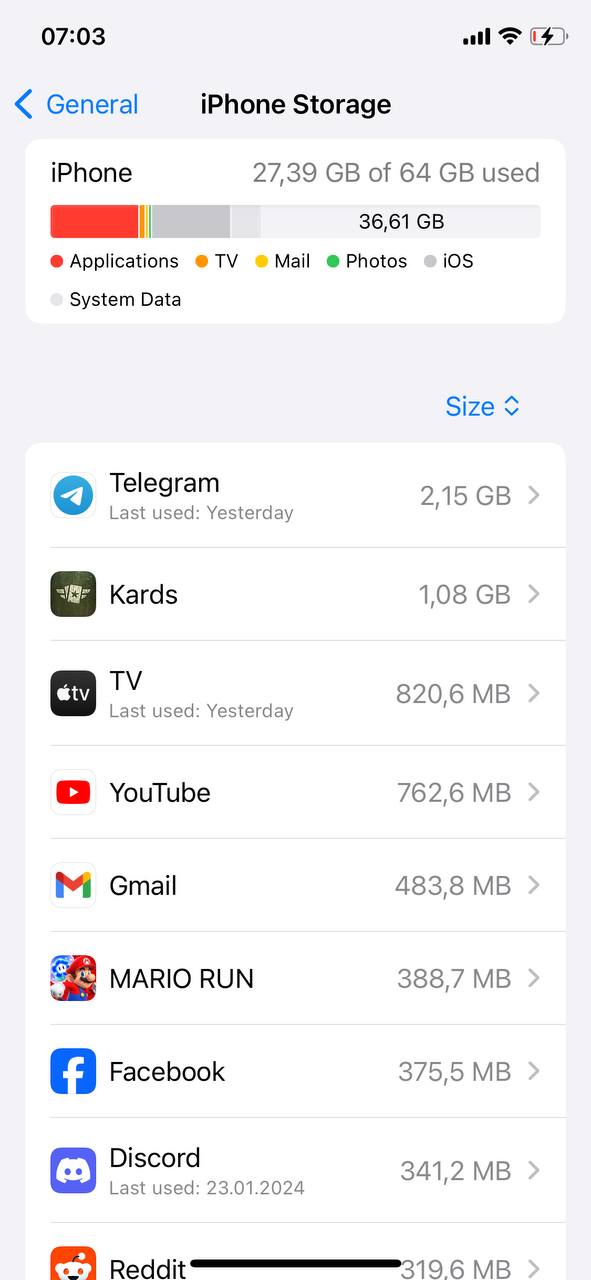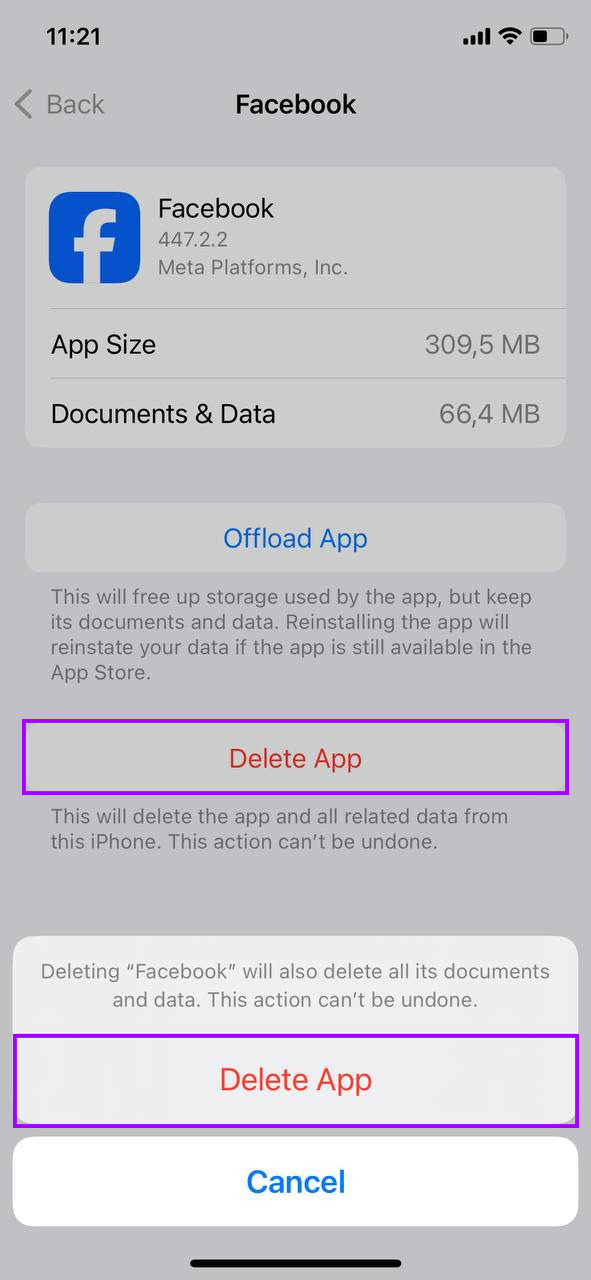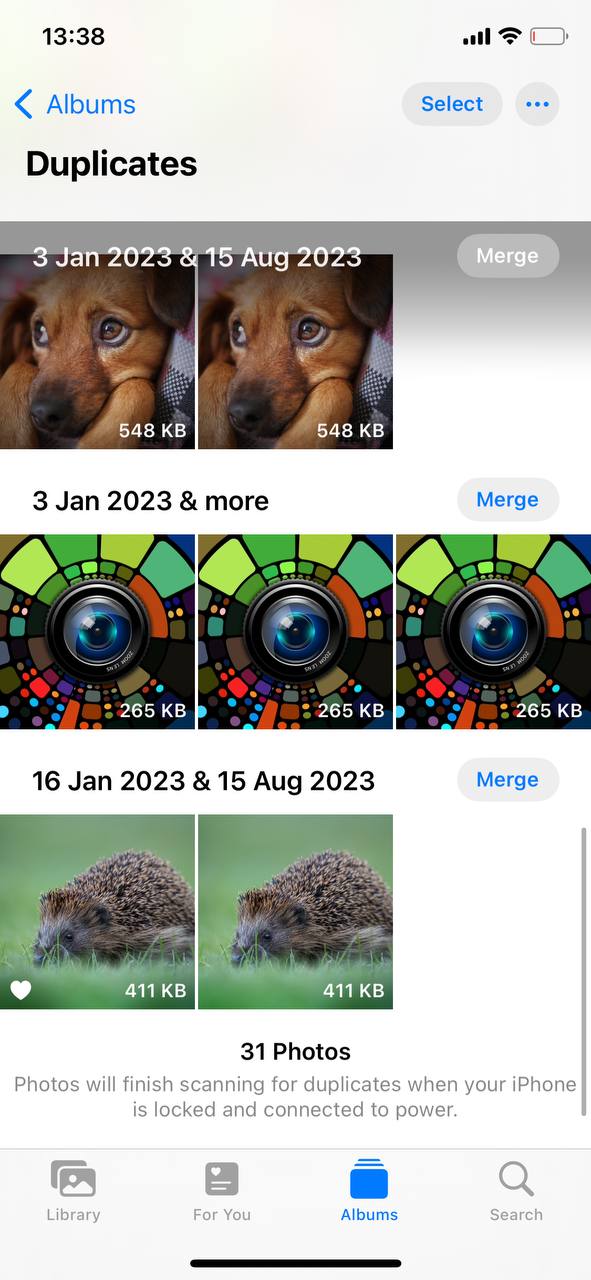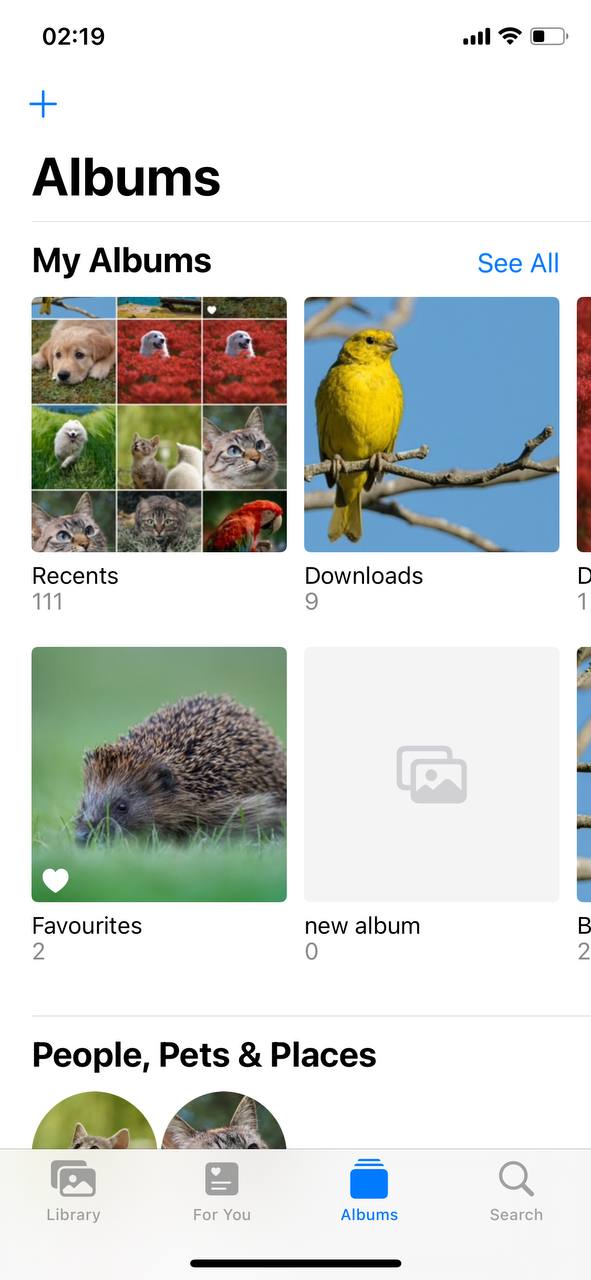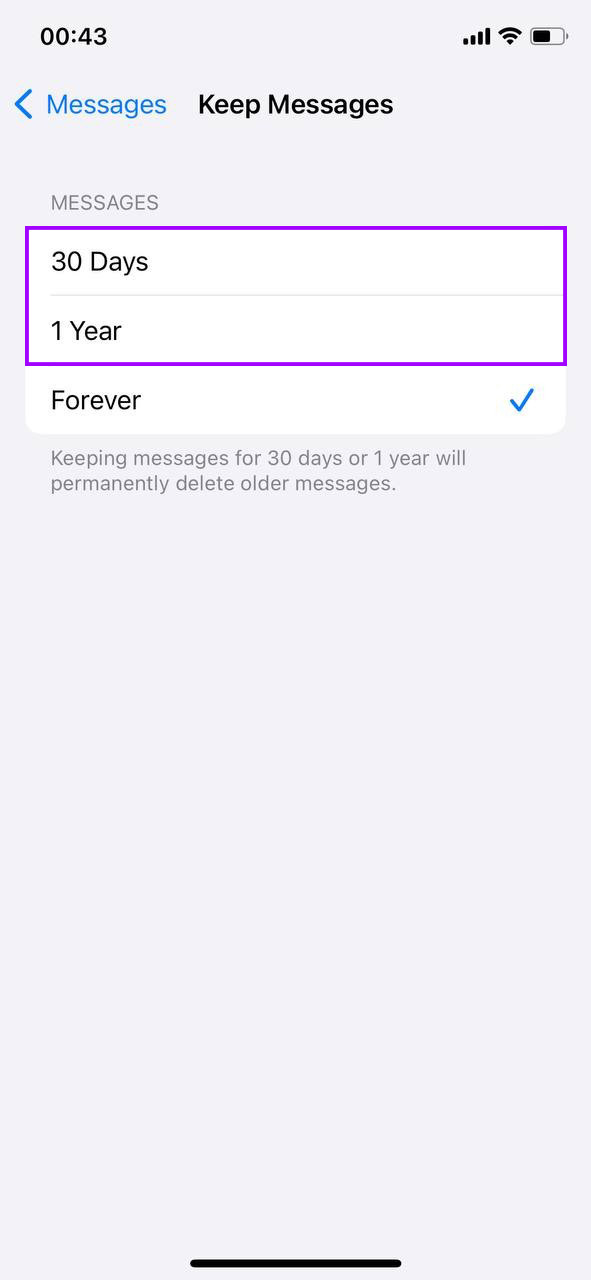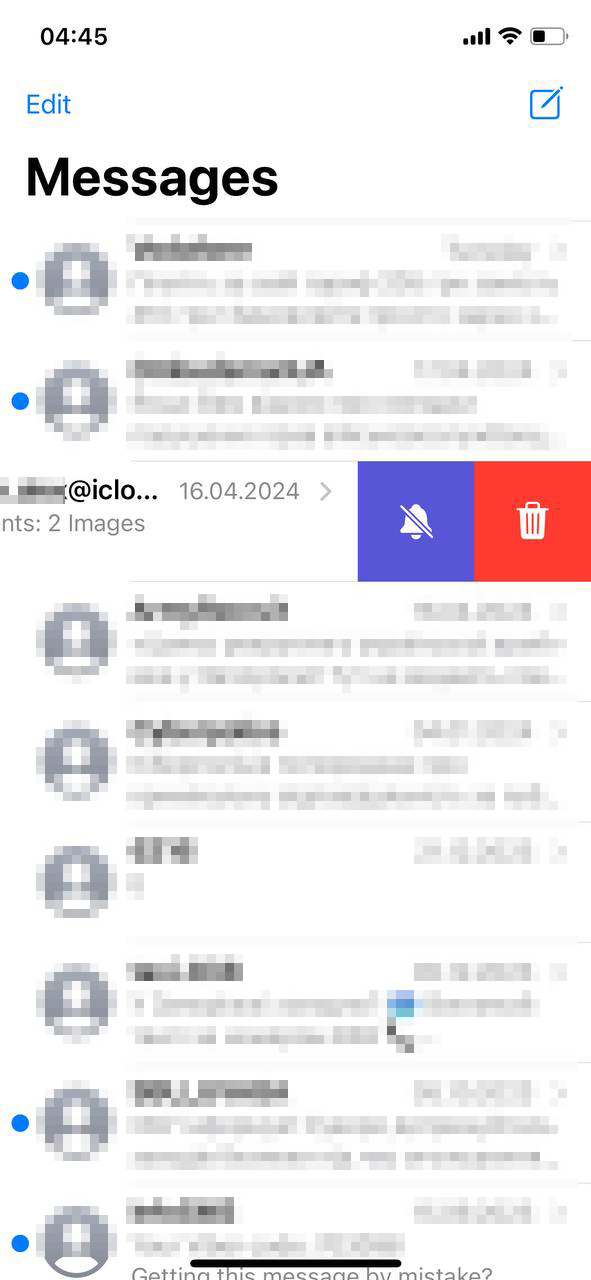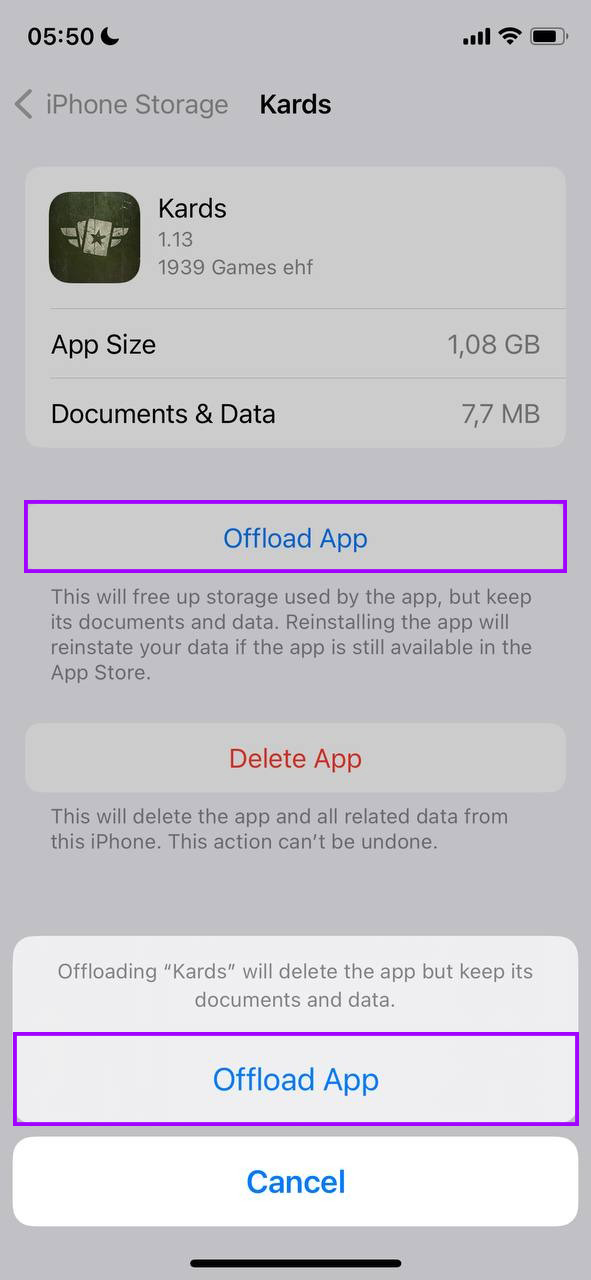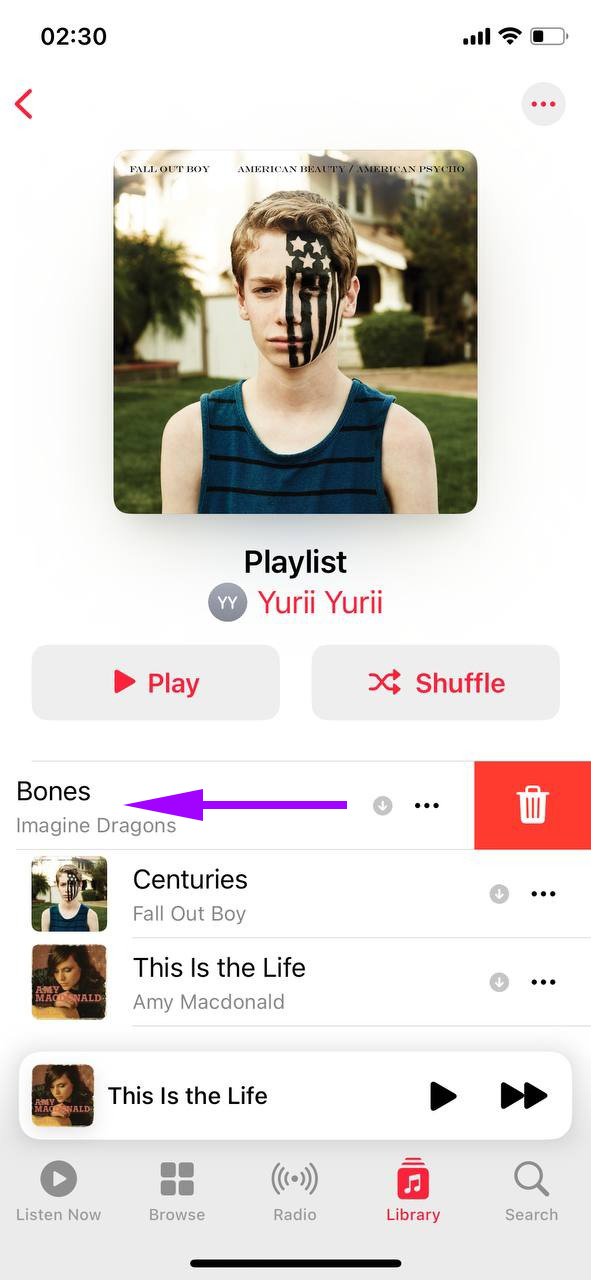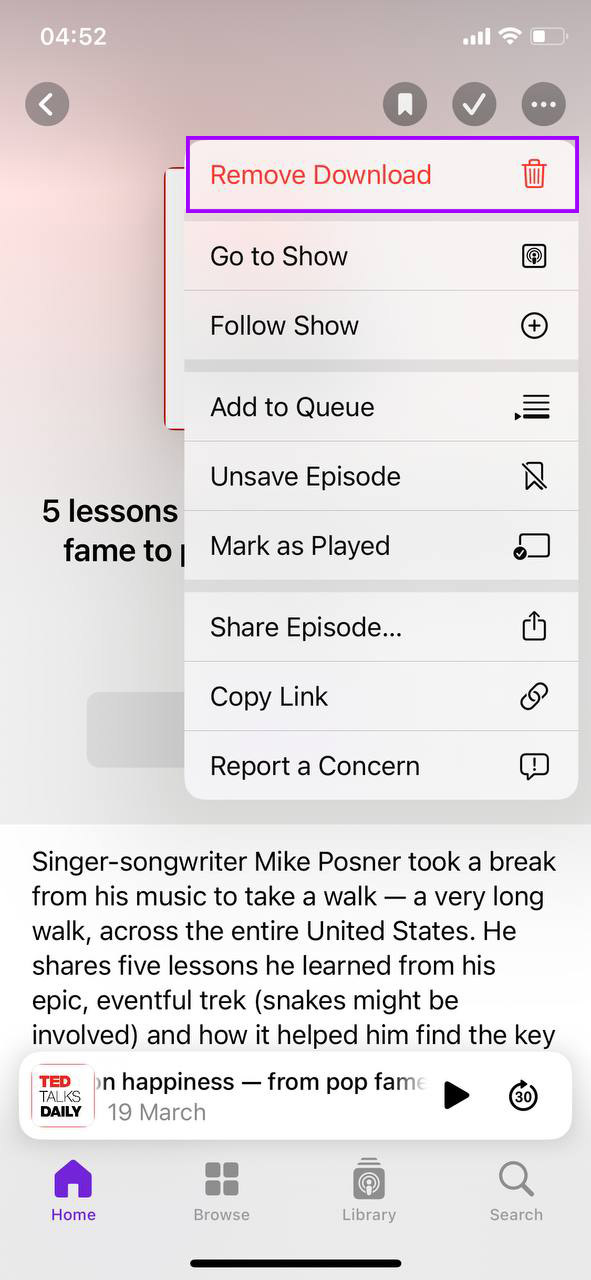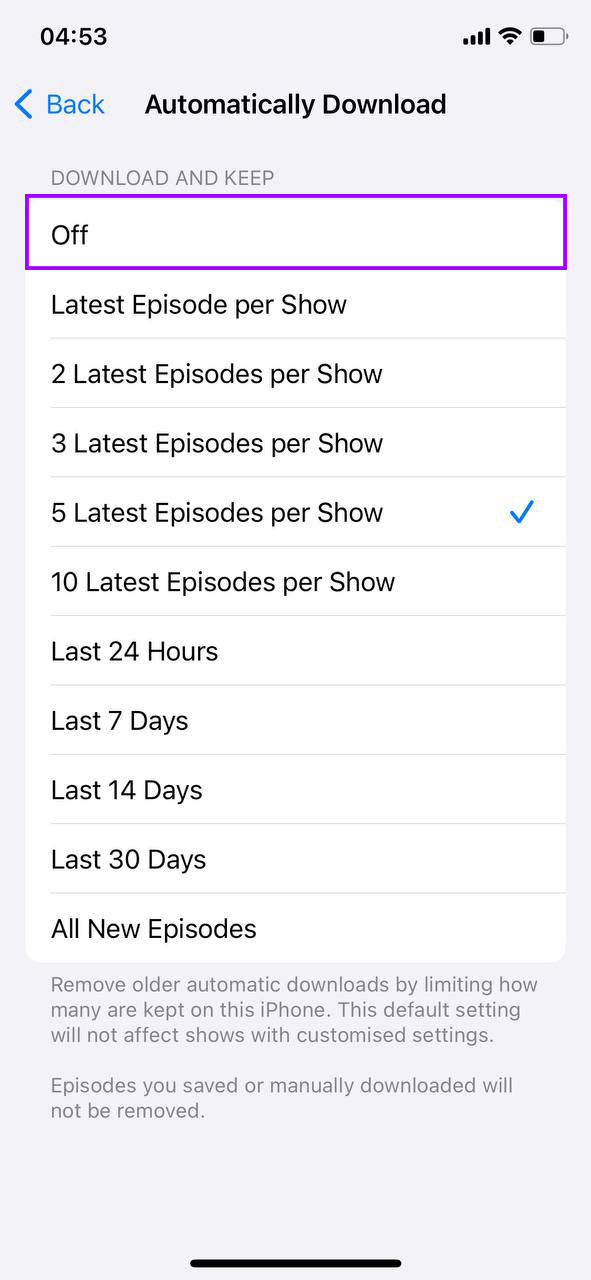How to Get More iPhone Storage Not iCloud
Looking to get more iPhone storage not on iCloud? This guide offers several easy ways to increase your iPhone’s storage without extra costs. From cleaning up your phone to exploring new hardware, we’ll show you simple methods to free up space.
Free Up Existing Storage to Get More Space Without Using iCloud
Need to get more storage on iPhone without paying? Here’s how to free up storage without needing to purchase more or rely on iCloud.
Method 1: Delete Unused Apps
Removing apps you no longer use can free up a significant amount of storage. Here’s a guide on how to do it:
- Open the Settings app on your iPhone. This is where you can manage your device’s storage and view information about app usage.
- Tap on General and then iPhone Storage. Here you’ll see a list of all your apps and the amount of storage each one uses.

- Give it a moment to load. You’ll see a list of apps sorted by the amount of storage they consume. Apps using the most storage are listed at the top.
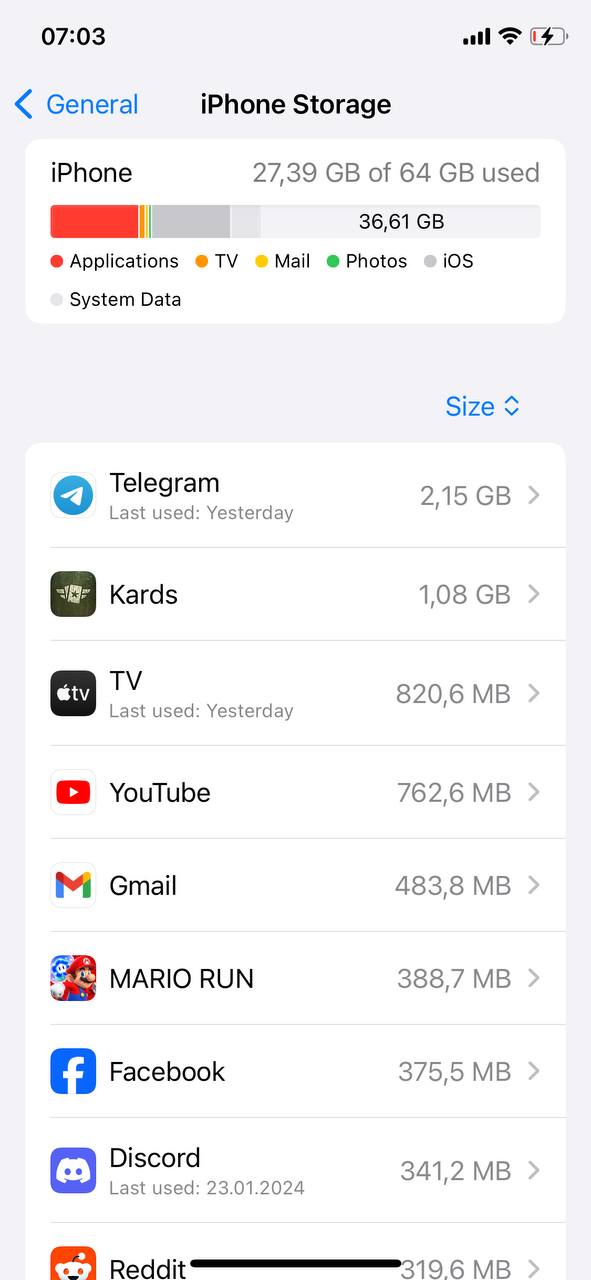
- Tap on an app that you don’t use often. You will see detailed information about the storage it uses, including the app size and its data.
- If you decide you do not need the app, tap Delete App. Confirm your choice. This action removes the app and all its related data from your device, instantly freeing up storage space.
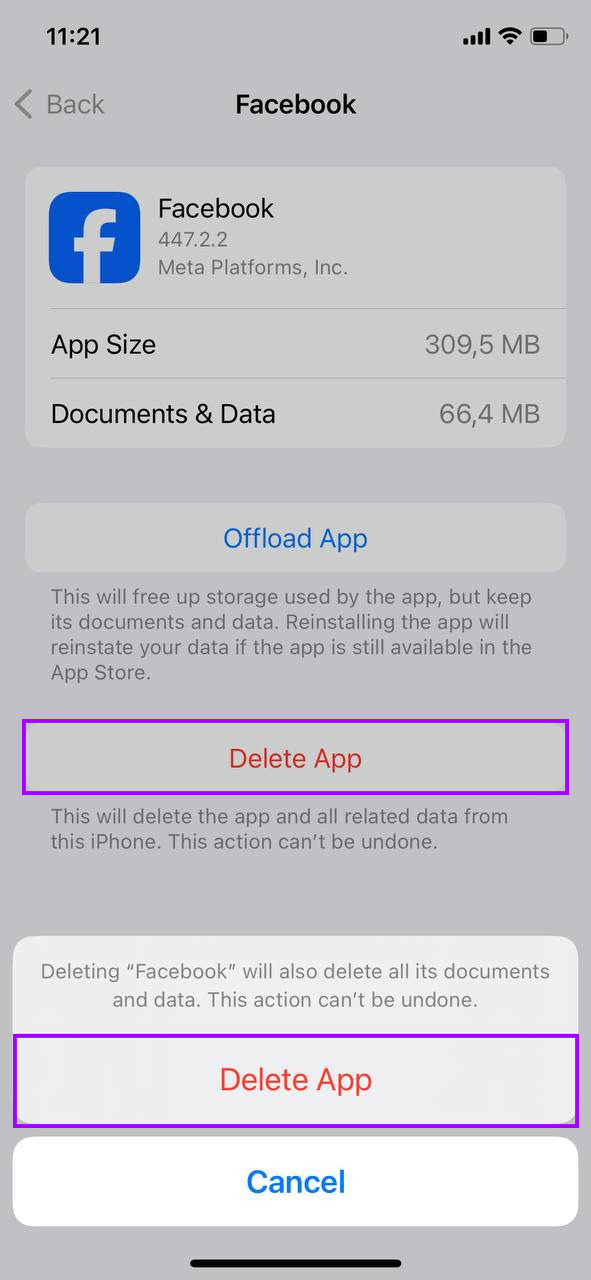
Repeat this process for other apps you find unnecessary, and enjoy few more gigs of free storage.
Method 2: Clear Browser Cache
Web browsers store temporary files to improve browsing speed, but these files can use up your limited storage. Here’s how to clear the cache in Safari and other browsers on your iPhone:
- Open Settings, scroll down and tap on Safari.

- In the Safari settings menu, find and tap on Clear History and Website Data. Confirm by tapping Clear.

- For browsers like Chrome or Firefox, open the browser app, go to its settings menu, and look for options like Clear Browsing Data or Privacy.

- Choose what to clear, such as cookies, cached images, and files. Confirm your choices and clear the cache.
Clearing the cache can free up significant amounts of storage but also will give your browser a fresh start without outdated data.
Method 3: Deal With Photos and Videos
One effective way to get more iPhone storage not using iCloud, is by deleting and organizing your photos and videos. Here are steps to help you free up space:
- Use the Photos app to find and remove duplicate photos. Some third-party apps can also help automate this process, making it easier to maintain a clean gallery.
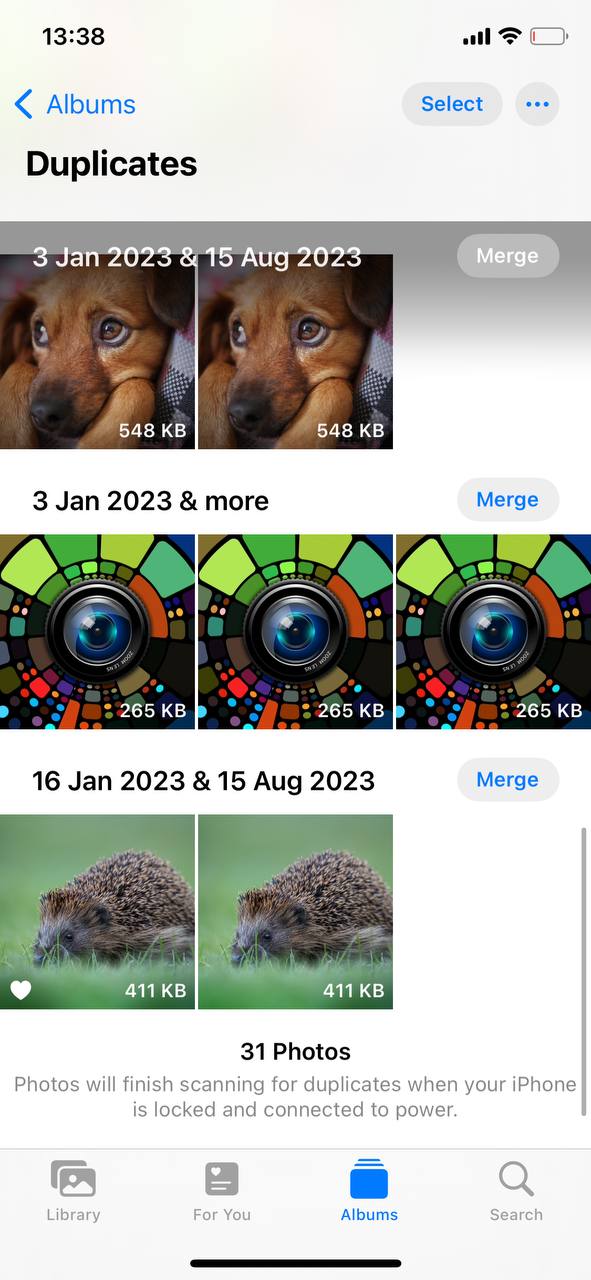
- Regularly go through your Camera Roll and delete photos and videos that are no longer needed. Consider the impact of videos, which typically take up more space than photos.

- By organizing photos into albums, you can better manage what you keep on your device. This helps in quickly identifying and removing groups of photos that are no longer necessary.
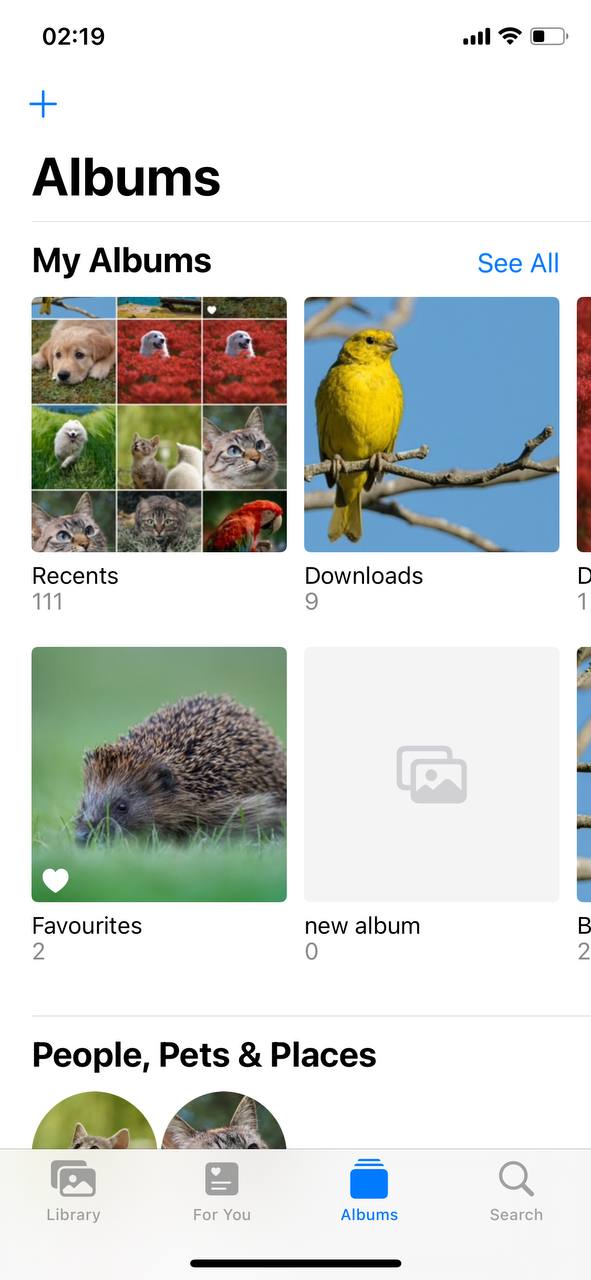
These steps can help to get more storage on iPhone not iCloud, by efficiently using the space you already have.
Method 4: Deal With Old Messages and Attachments
If you’re looking to get more storage on your iPhone without paying, managing old messages and attachments is a great idea. Here are few ways to do so:
- Go to Settings > Messages and scroll down to the Message History section. Tap Keep Messages and choose either 30 days or 1 year. This setting automatically deletes older messages, helping you manage space continuously.
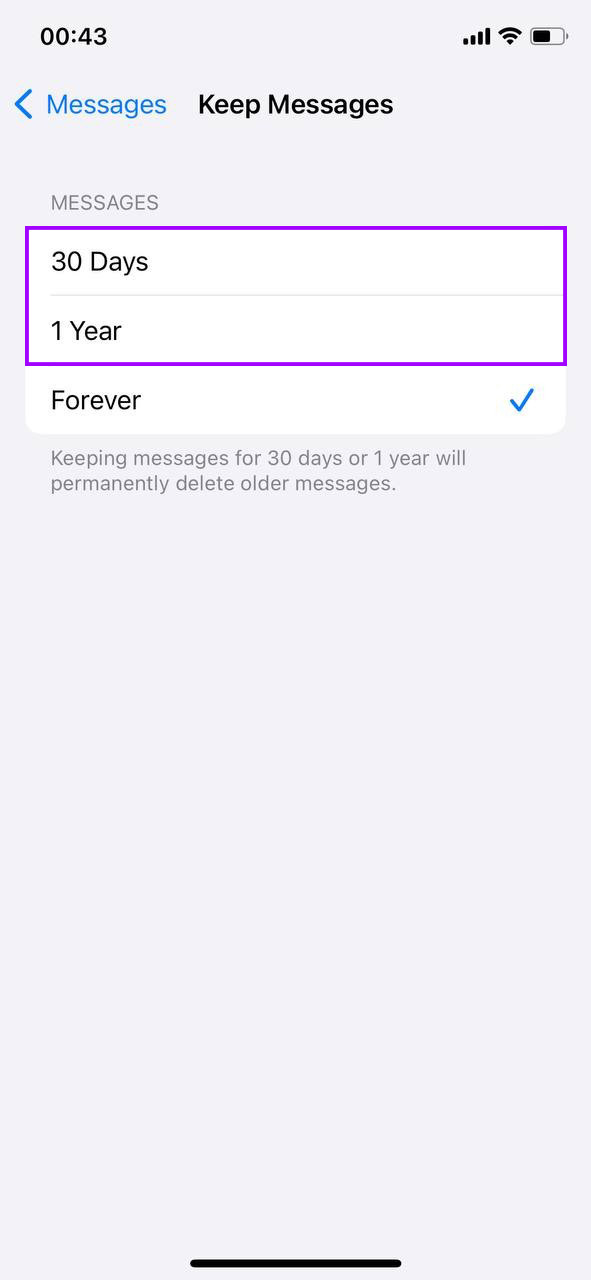
- Still in the Messages settings, tap Review Large Attachments. You can see all the attachments that are taking up significant space. Select items you want to delete and tap the trash icon.

- Open the Messages app and swipe left on any conversation you wish to remove. Tap Delete to remove all messages in that conversation, freeing up space.
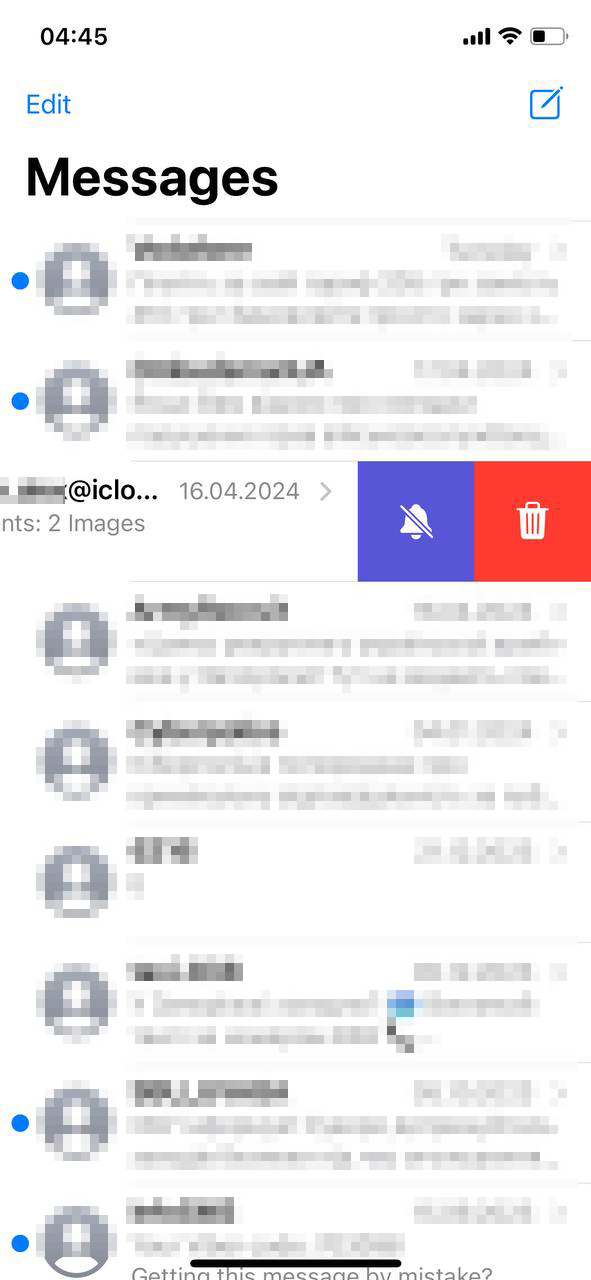
By regularly cleaning out old messages and attachments, you get more iPhone storage, so your device has enough free space for new content and apps.
Method 5: Offload Unused Apps
Offloading apps is a smart way to get more storage on your iPhone without paying for extra cloud storage or physical storage upgrades. Here’s how to use this feature effectively:
- Open Settings, tap on General, then select iPhone Storage. This area shows you all your apps and the amount of space they use.
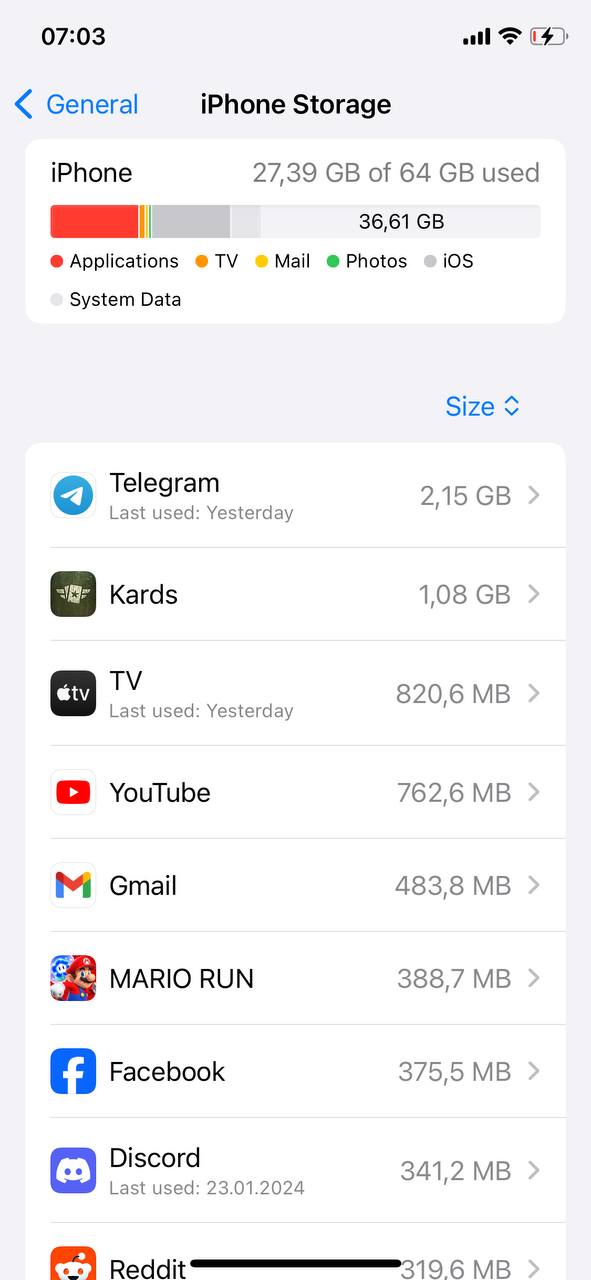
- Browse through the list and find apps that you do not use frequently. Tap on an app to view more details.
- Tap on Offload App. This will remove the app but keep its documents and data. If you need the app again, you can reinstall it from the App Store, and your data will be restored.
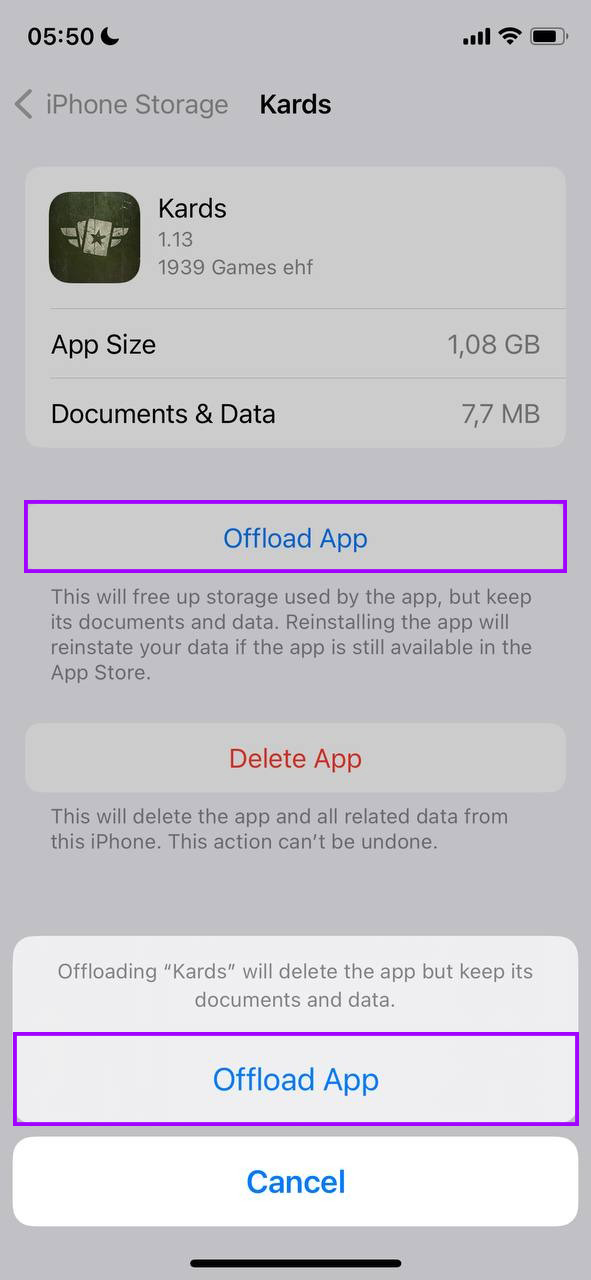
By offloading apps you rarely use, you can temporarily free up significant storage, helping you to get more iPhone storage without relying on iCloud, great for those situations when you need some free space right now.
Method 6: Organize and Delete Music and Podcasts
Managing your music and podcasts is another effective way to get more storage on your iPhone without paying. Here’s how to keep your audio library under control:
- Open the Music app. Go to your library, find any albums or songs you no longer need, and swipe left to delete them. This helps keep your music collection fresh and relevant.
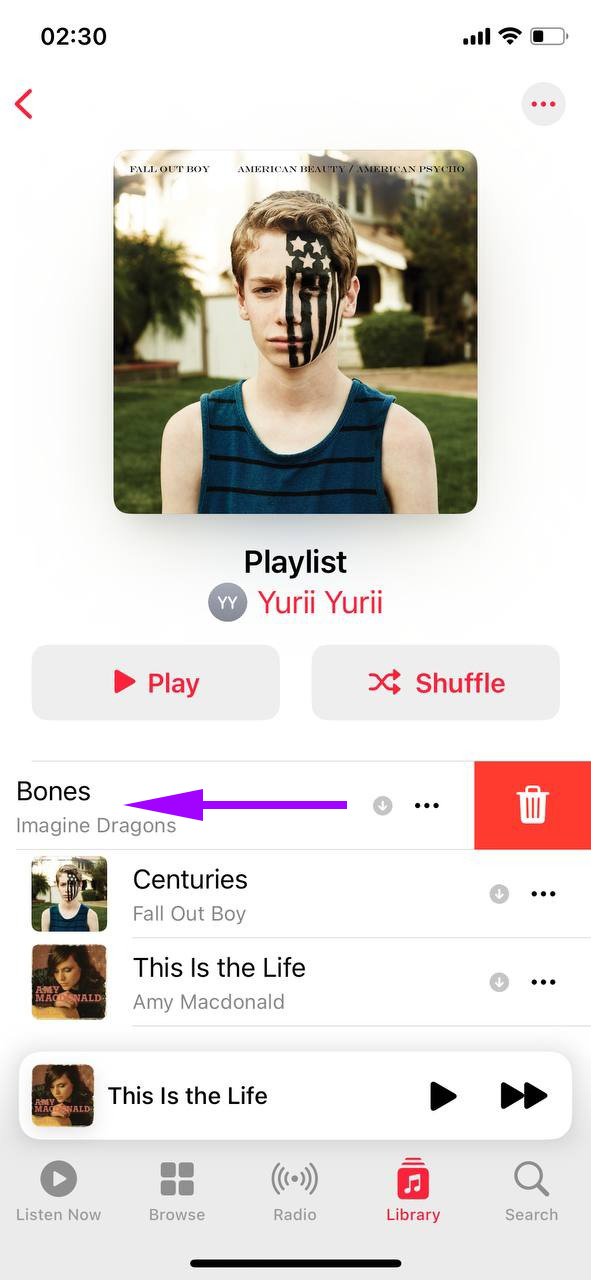
- In the Podcasts app, go to ‘Library’, tap on ‘Shows’, and then select a show. Tap on old episodes you’ve already listened to and choose ‘Remove Download’ to clear them from your device.
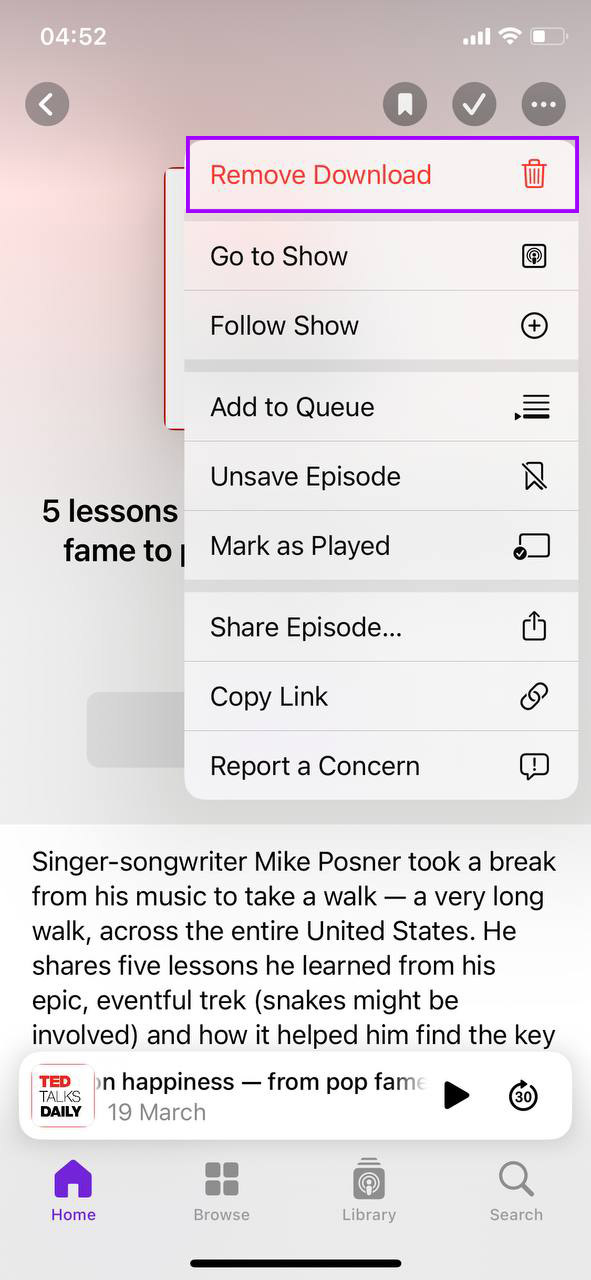
- To prevent future overload, adjust your podcast settings to limit automatic downloads. Go to Settings, tap on Podcasts, and disable ‘Automatic Downloads’ or set episodes to delete after you’ve listened to them.
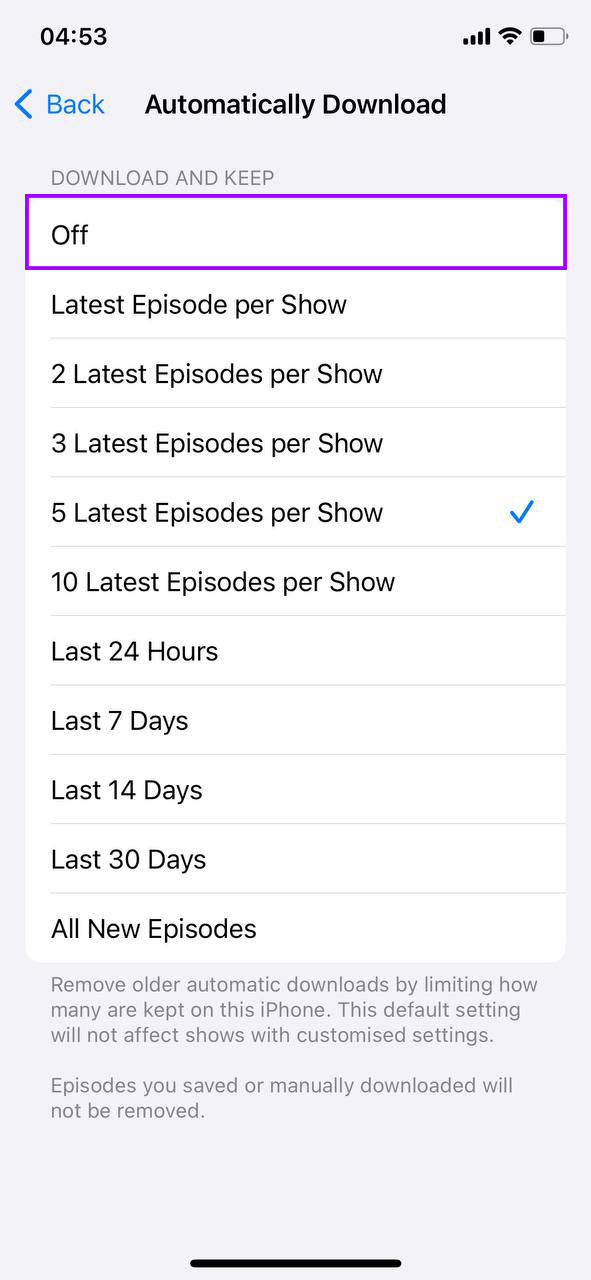
By regularly pruning your music and podcasts, you can significantly free up space, helping you to buy more iPhone storage not iCloud, and ensuring your device performs better.
Following these tips will help you manage your iPhone’s storage more effectively.
Explore Alternative Cloud Storage Options
Looking to expand your iPhone’s storage capabilities beyond iCloud? There are several reliable cloud storage options that can help you manage your files and often for free. Her are some great alternatives to get more storage on your iPhone but not iCloud:
Google Drive and Google Photos

Google Drive is an excellent option for storing photos, documents, and more. It integrates seamlessly with Google Photos, offering a convenient way to back up your media automatically.
- Store Documents and Photos: Automatically sync documents and photos to Google Drive, which can be accessed from any device.
- Share Files Easily: Google Drive allows for easy sharing with links, which can be particularly handy for large files.
- Benefits: Easy file sharing and access from any device, making it a great option to get more storage on iPhone without using iCloud.
- Free Storage: Offers 15 GB of free storage shared across all your Google services.
- Paid Options: Google One plans start at $1.99 per month for 100 GB of additional storage. More information can be found on Google Drive.
Dropbox

Dropbox is known for its versatility in handling a wide variety of file types, including videos and large documents. It’s a robust option for backup and file sharing.
- Backup Large Files: Use Dropbox to back up large files or entire folders, keeping your iPhone free from clutter.
- Access Files Anywhere: Dropbox files can be accessed from any device, providing flexibility and ease of use.
- Free Storage: Starts with 2 GB of free space, suitable for small file storage needs.
- Paid Options: Dropbox Plus offers 2 TB of storage for $9.99 per month. Explore more at Dropbox’s official site.
Microsoft OneDrive

For those with dep roots in the Microsoft ecosystem, OneDrive offers excellent integration with Windows and Microsoft Office products.
- Seamless Office Integration: Automatically sync your Office documents and access them on your iPhone or any other device.
- Photo Backup: OneDrive also provides options for photo storage, making it easy to keep your pictures safe and accessible.
- Free Storage: 5 GB of free storage available, ideal for documents and photos.
- Paid Options: Plans start at $1.99 per month for 100 GB. Office 365 subscribers automatically receive 1 TB of OneDrive storage. More details at Microsoft OneDrive.
By using these cloud storage solutions, you can get more storage on iPhone but not iCloud, giving you that extra sotrage space without the extra cost.
Get a Physical Drive
Looking to expand your iPhone’s storage capabilities without relying on cloud services at all? Consider investing in physical storage solutions such as portable SSDs and iOS-compatible flash drives. These devices provide secure and efficient ways to manage your files directly from your iPhone.
Portable SSDs offer large storage capacities ranging from 256GB to 2TB, which are perfect for users needing substantial extra storage. They are highly durable with no moving parts, reducing the risk of data loss from physical damage. Additionally, SSDs support faster data transfer speeds, making them ideal for quickly moving large files such as high-resolution photos and videos.
iOS-compatible flash drives provide a plug-and-play solution for iPhone users. These drives can be connected directly to your iPhone via the Lightning port, allowing for easy file transfers and storage without any setup required. They are specifically designed for compatibility with iOS devices, ensuring seamless use and reliability. Plus, their small and lightweight design makes them extremely portable, perfect for on-the-go access to your files.
Both storage solutions are excellent ways to buy more iPhone storage not iCloud, enhancing your device’s capacity for new content and backups without recurring costs. To explore popular options, visit brands like Samsung for SSDs and SanDisk for iOS-compatible flash drives.
Buy New iPhone
Need more storage on your iPhone? Consider upgrading to a new model with more internal storage. Here’s a straightforward guide to help you decide if this is the right choice:
- Evaluate Your Storage Needs: Assess how much space you currently use. If you frequently run out of space and delete files to make room, a new iPhone with larger storage capacity—options include 128GB, 256GB, or 512GB—might be beneficial.
- Compare Costs: Higher storage versions of new iPhones are more expensive. You can see the latest prices on Apple’s official iPhone page. Keep in mind that iPhones with more storage usually maintain their value better and might save you from needing an upgrade sooner.
- Consider Alternatives: Also think about other storage options like external drives or cloud services. These might offer a less expensive short-term solution but often come with less convenience than having all your files directly on your iPhone.
Upgrading to a new iPhone for more storage simplifies your digital life by keeping all your files in one place, easily accessible without the need for managing external storage devices or multiple cloud services. If convenience and integration are top priorities, a new iPhone could be a worthwhile investment.
Conclusion
Getting more iPhone storage doesn’t need to be complicated. Whether you’re making the most of the storage you have, trying out different cloud storage options, or considering buying a new iPhone, there’s always ways to get more storage space without breaking the bank.