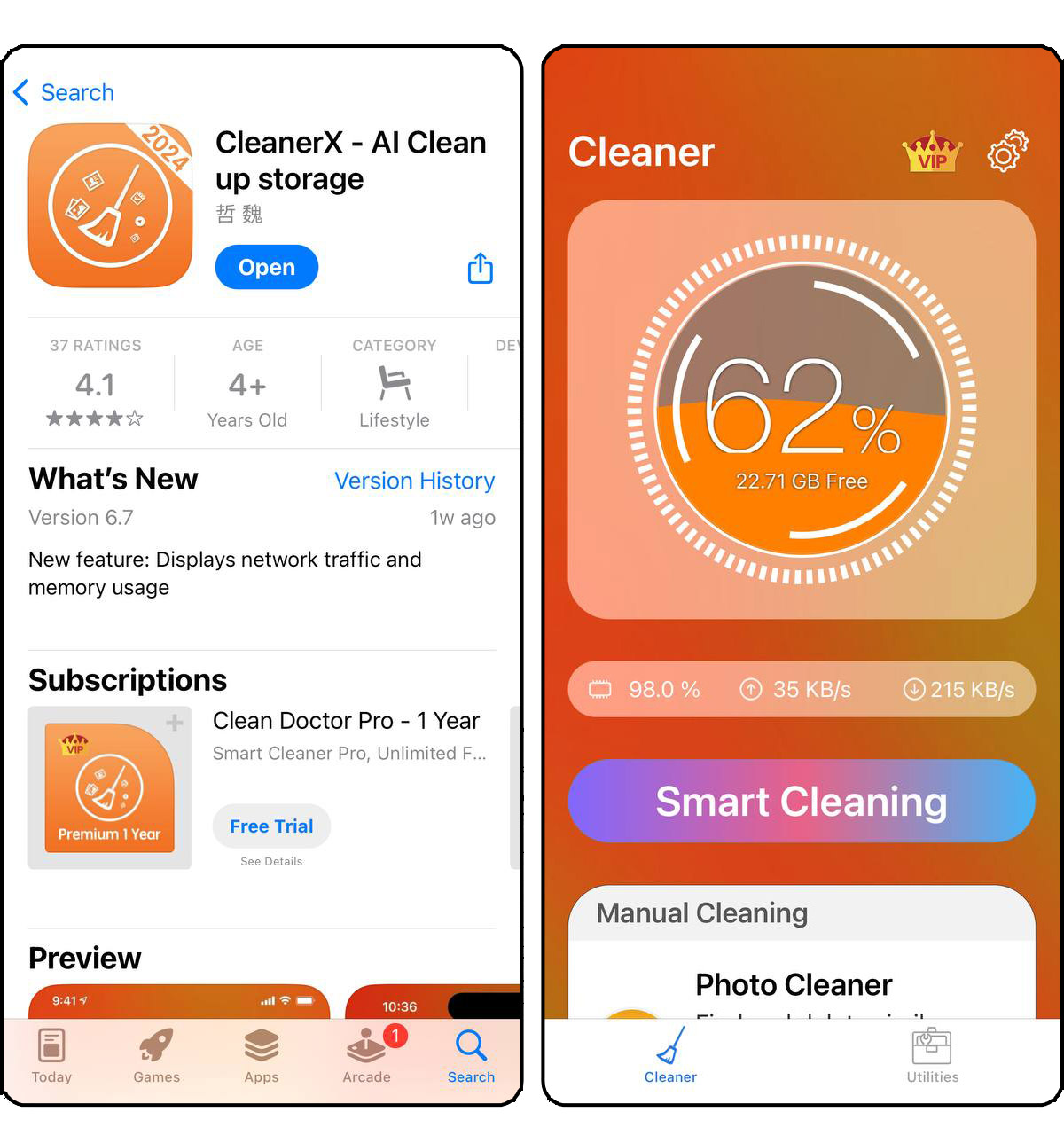How to Clear ‘Documents and Data’ on iPhone
Struggling with a slow iPhone or running out of storage space? It’s likely due to accumulated ‘Documents and Data’. This issue affects many iPhone users, who might not be aware of how much space it can take up. Learning how to delete documents and data on iPhone is great way to be sure your device has enough space for what you truly need. This article will show you simple and direct methods to clean up your iPhone and prevent future data pile-ups.
What is ‘Documents and Data’ on iPhone?
Many iPhone users wonder, “what is documents and data on iPhone?” This section in your iPhone’s storage settings represents a combination of different files that can impact your device’s performance and storage capacity.
- App Data: This is information saved by your apps, which helps them remember user settings and perform tasks efficiently without having to re-download data.
- Browser History and Data: Includes cookies and cached files from web browsers like Safari, which help web pages load faster on future visits.
- Cache Files: Temporary files that are meant to speed up app performance. Although useful, they can accumulate and use up a significant amount of space unnecessarily.
Deleting these files is a great way to free up storage on your iPhone. Regularly clearing documents and data will allow your device have enough space for additional photos, important tasks or updates.
Step-by-Step Methods to Clear Documents and Data on iPhone
Here are great methods to clean documents and data on iPhone, which can help you reclaim storage and keep your iPhone organized:
Method 1: Delete Safari Cache and Data
Clearing Safari’s cache and data is an effective way to free up space and protect your privacy. Here’s step-by-step guide:
- Open the Settings app and tap Safari. This takes you directly to where you can adjust Safari’s settings.

- Scroll down and select Clear History and Website Data. This action removes your browsing history, cookies, and cache. It frees up storage space and helps keep your browsing private.

- Confirm your choice to clear data. This ensures you don’t accidentally delete your data. Clearing this data can also speed up Safari by removing old files that may slow down your browsing.
Method 2: Clear App Data from App Settings
Many apps allow you to manage their documents and data directly within the app’s settings. This can be an efficient way to free up space without affecting the app’s functionality:
- Open the app and navigate to its settings. Most apps have a settings or options menu where you can access data management features. This is often found under sections labeled ‘Storage’, ‘Cache’, or ‘History’.

- Look for options to clear cache or data. Apps like social media platforms, streaming services, and photo editing tools often allow you to clear temporary files such as cache or history directly from their settings. For example, Spotify lets you clear cache and downloaded tracks that you no longer need on your device.

- Confirm the action. Make sure to read any prompts carefully to understand what data will be deleted. Clearing cache usually does not affect your account settings or personalizations, but it’s good to be sure of what will be removed.
Clearing the cache does not log you out of most apps or delete any important data. It simply removes temporary files that help the app load faster but can accumulate and take up a significant amount of storage over time.
Method 3: Delete and Reinstall Apps
Deleting and reinstalling apps is, sometimes, the only way to clear all data associated with an app. This can be particularly useful for apps that accumulate large amounts of cache and data over time, such as social media apps or games. Here’s how to do it:
- Locate the app on your home screen. Press and hold the app icon until a menu appears.
- Select ‘Remove App’ and then choose ‘Delete App’. This action deletes the app and all its associated data, including documents, data, and cache. Confirm the deletion when prompted.

- Reinstall the app. Go to the App Store, find the app, and download it again. This gives you a clean install without previous data and can significantly improve the app’s performance by starting fresh.

When you delete an app, iOS removes all associated data stored within the app. However, some data like logins or game progress might be saved in the cloud, depending on the app’s cloud integration, allowing you to recover it even after reinstalling it.
Method 4: Use Third-Party Cleaning Apps
To achieve a more thorough cleanup of your iPhone’s storage, several specialized third-party cleaning apps use algorithms that can differentiate between essential and expendable files, making them safe for users who may not be familiar with the intricacies of iPhone storage management. Here are three recommended apps available on the App Store:
- Boost Cleaner: Boost Cleaner specializes in quickly identifying unwanted junk files, duplicate photos, and oversized files that may be clogging your device. The app excels at freeing up space while ensuring that essential data remains untouched. Users appreciate its user-friendly interface and the immediate impact it has on their device’s storage space.

- Cleaner Kit: Cleaner Kit goes beyond simple cleaning by offering a comprehensive set of tools. It helps users manage their contacts, organize photos, and clear app caches. Its detailed approach makes it ideal for those who want to control exactly what gets deleted, ensuring that no important files are accidentally removed.

- CleanerX: CleanerX incorporates AI technology to streamline the management of your photo library. It intelligently identifies and removes duplicate images, organizes similar pictures, and cleans up old screenshots and redundant files. This app is particularly useful for users with extensive photo collections looking to reclaim space without losing any memories.
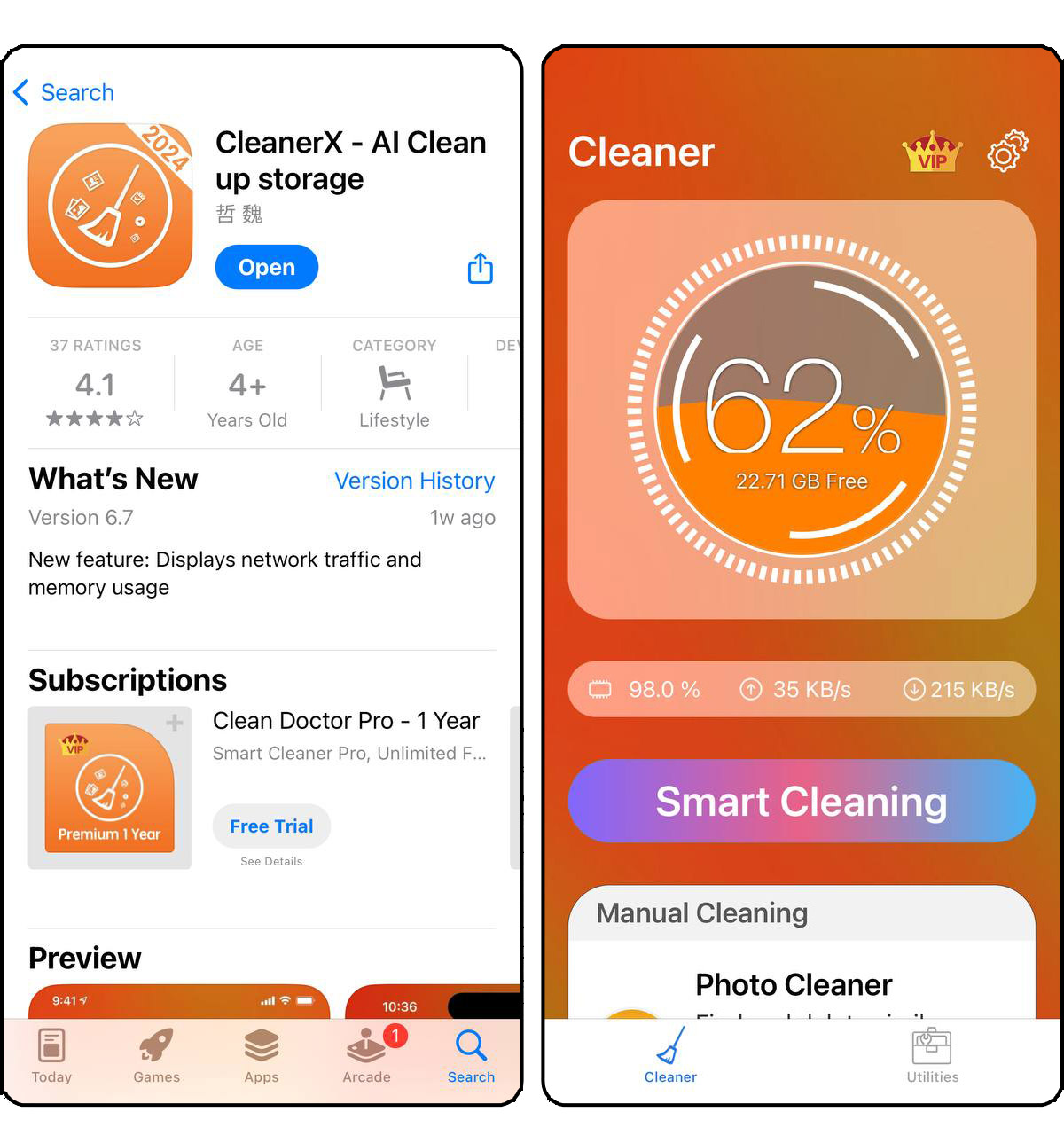
Using these apps can significantly improve your iPhone’s performance by freeing up space and ensuring that only necessary files are stored. They offer a range of tools that are particularly effective for users who want to maintain optimal device performance with minimal effort.
By following these methods, you can keep your iPhone’s storage in check and ensure your device remains fast and responsive. Regular maintenance such as this is essential for prolonging the life and performance of your iPhone.
How to Prevent Accumulation of Documents and Data in the Future
Minimizing the future build-up of ‘Documents and Data’ on your iPhone involves adopting specific habits and settings adjustments. Here are targeted strategies to help you maintain a cleaner iPhone:
- Adjust App Settings: For each app that generates significant data, explore its individual settings. Many apps allow users to limit background data usage or reduce cache size. This can prevent excessive data accumulation from the start.
- Regular Review and Cleanup: Make it a routine to check the ‘iPhone Storage’ under Settings and review which apps are storing the most data. Proactively clear out unnecessary files or data within apps, such as clearing chat history in messaging apps or browser cache in Safari.
- Stream Instead of Download: Whenever possible, choose to stream content such as music and videos instead of downloading them to your device. This approach keeps your storage free and clear of documents and data on iPhone that can quickly add up.
- Use Cloud Services: Utilize cloud services for document and photo storage. Services like iCloud can store your documents and photos securely online, significantly reducing the local storage needed on your device.
By making this advice part of your routine, you can prevent the accumulation of iPhone documents and data in the future. Regular attention to these details will reduce the need for frequent extensive cleanups and help maintain your iPhone’s optimal performance.
Conclusion
Regularly managing and clearing ‘Documents and Data’ from your iPhone frees up storage space and helps keep your device running smoothly. By implementing the methods outlined, such as deleting unnecessary data and utilizing cleaning apps, you can maintain your iPhone’s efficiency and aven extend its life. Remember, a little regular maintenance can go a long way in avoiding “storage full” messages.