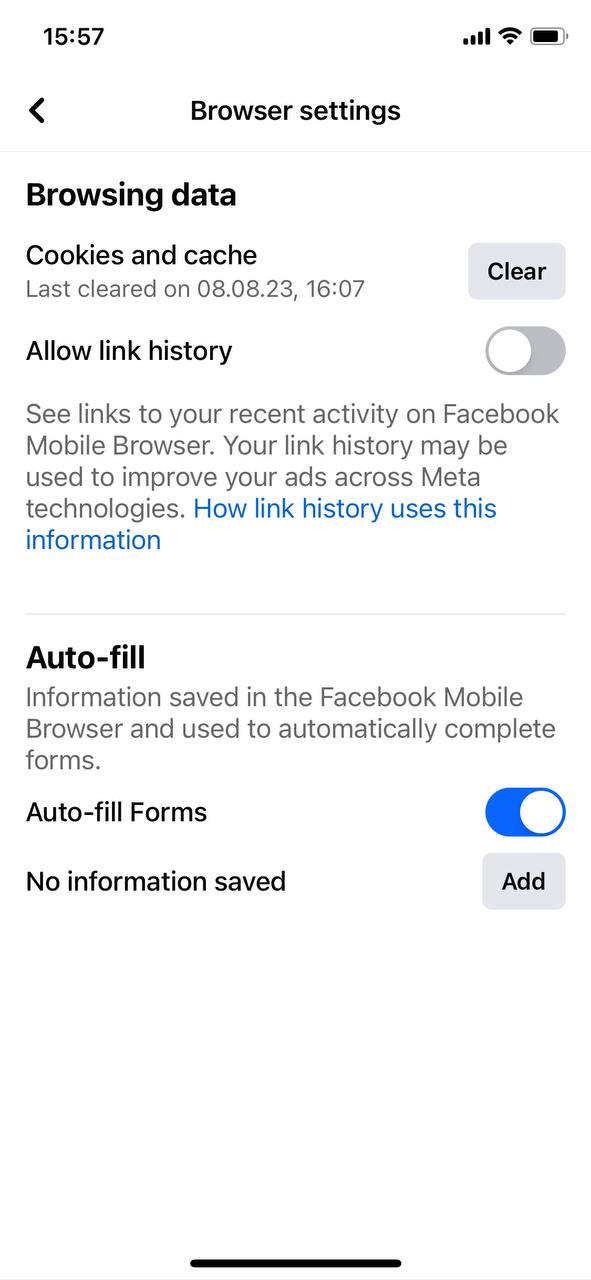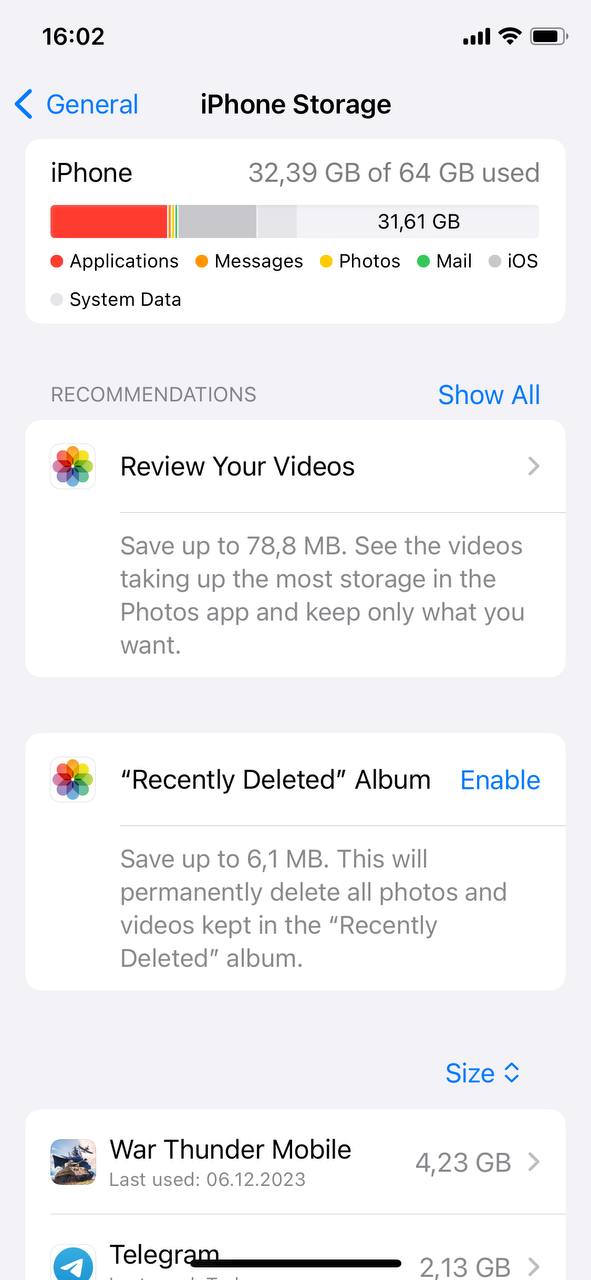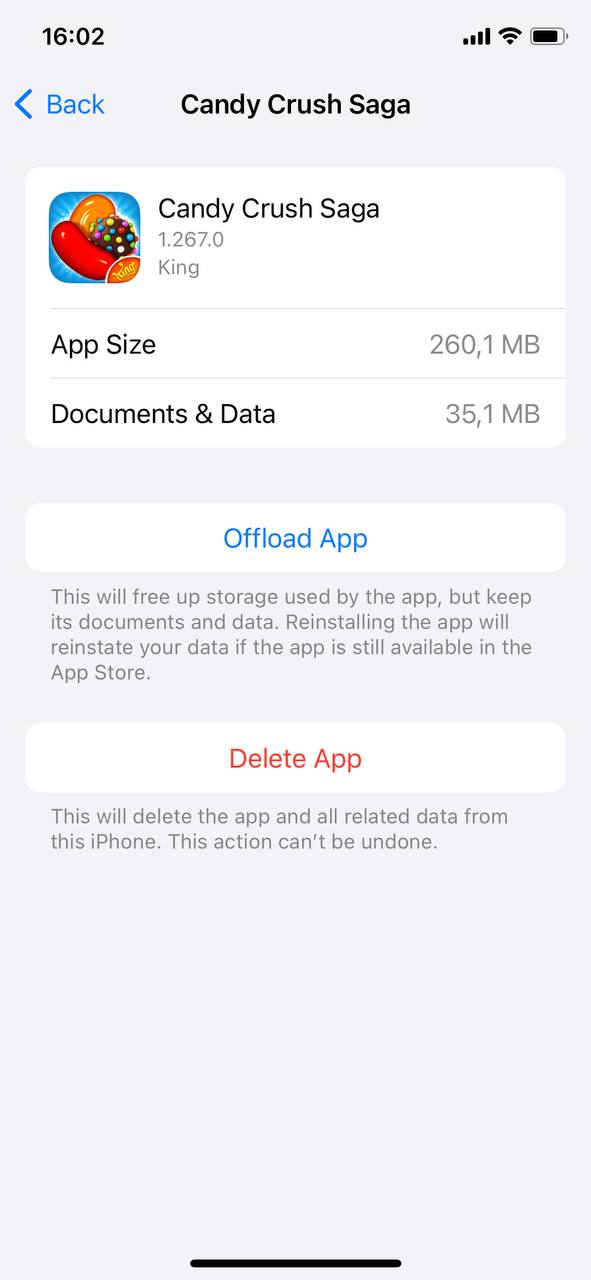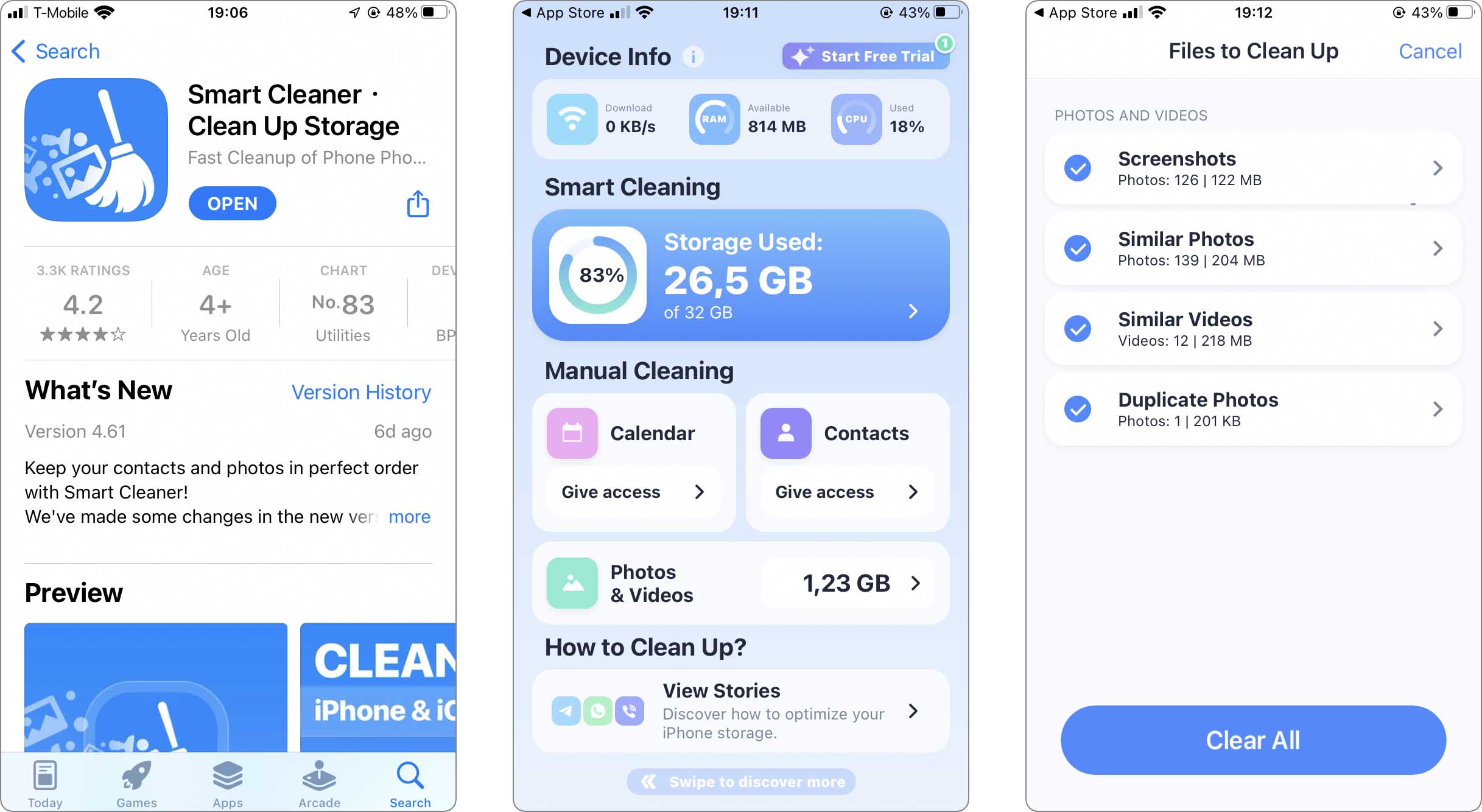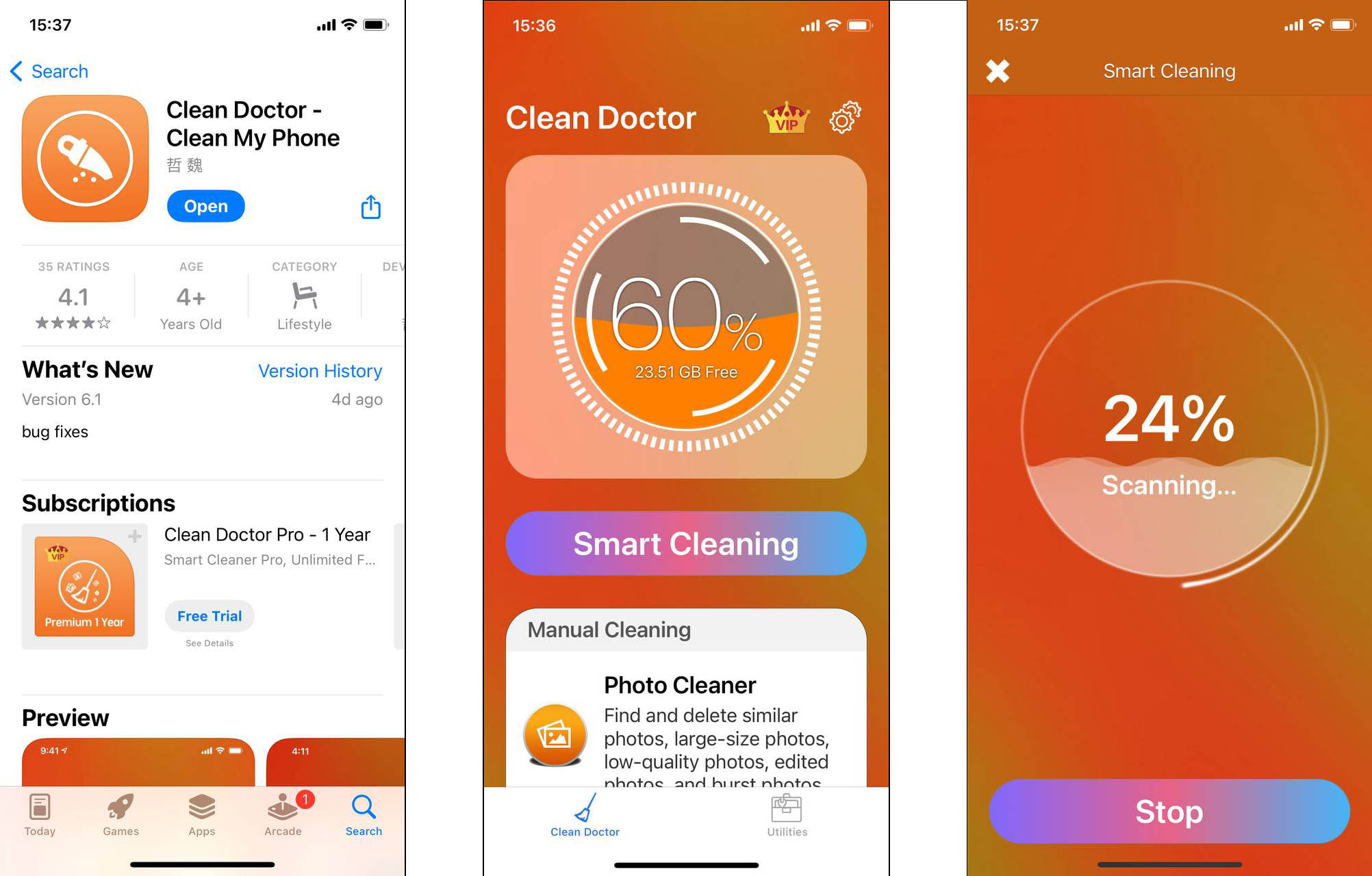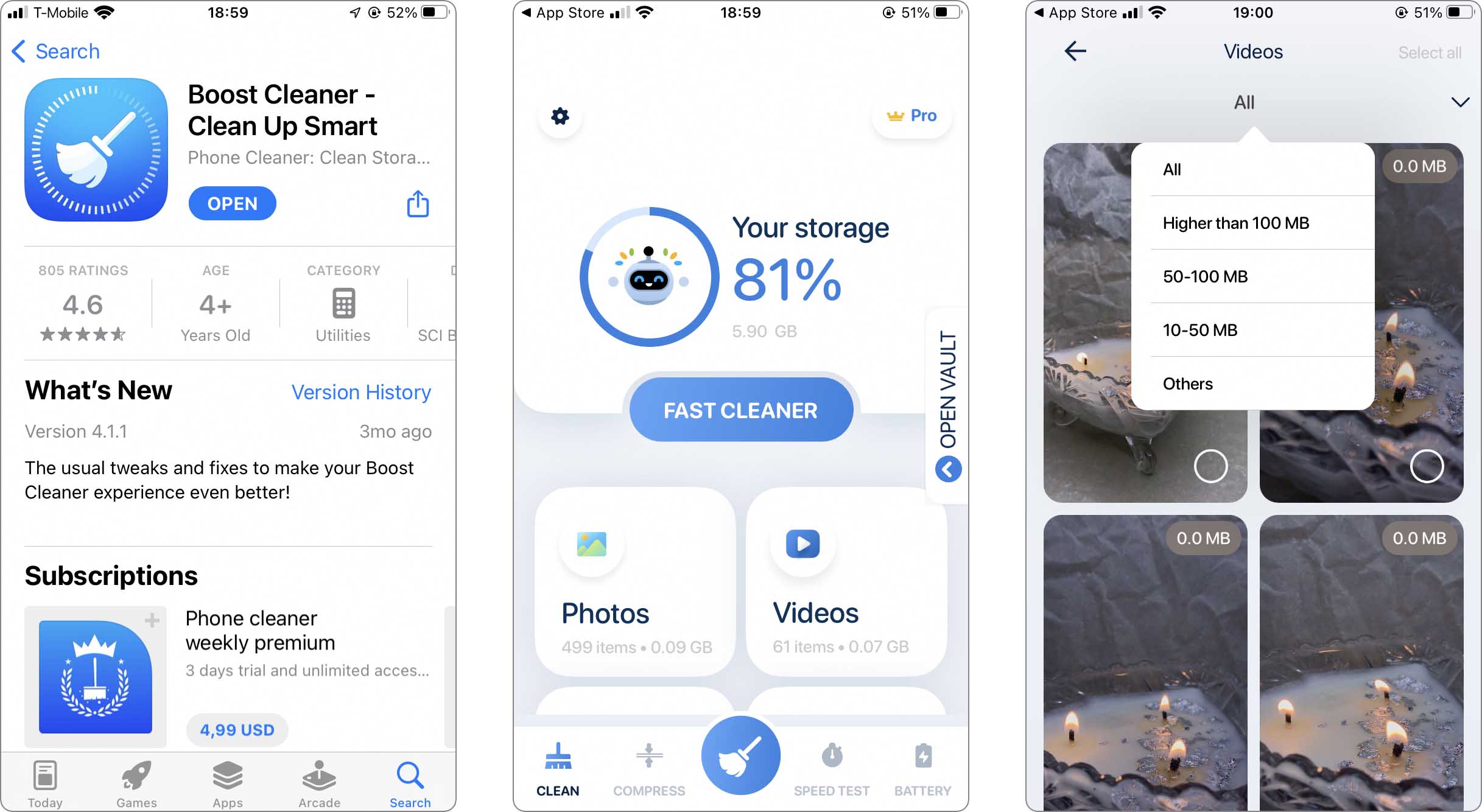How to Clear App Data on iPhone: 3 Simple Ways
Is your iPhone’s storage constantly hitting its limit, or are you planning to sell your device? This guide dives into the essentials of app data management on iOS, addressing these common concerns. You’ll discover how to identify and tackle app data and cache, plus learn about specialized tools for a thorough cleanup. With these expert tips, maintaining your iPhone’s storage becomes straightforward and effective, ensuring your device remains clutter-free and secure.
Definition and Types of App Data on iOS
To understand the various types of data stored by apps on your iPhone is key to effectively manage your device’s storage and performance. Primarily, app data can be categorized into two types: app data and app cache.
- App Data: This encompasses the information saved by apps to function properly and remember user settings. For example, social media apps store your login details and preferences. Deleting app data on an iPhone can reset the app to its initial state.
- App Cache: Cache files are temporary files used to speed up app processes. They store frequently used information, like images or webpage snapshots. Clearing app cache on iOS can free up space without affecting app settings.
To manage these types of data, iOS provides options to clear or delete app data for an improved experience. Whether you want to reset app data or clean up app data on iPhone, understanding these distinctions is crucial.
3 Best Options to Clear App Data on iPhone
Have you ever noticed your iPhone run slower than usual, or apps crash unexpectedly? Often, the culprit is excessive app data cluttering your device. This can impact your iPhone’s performance. It’s a common problem, but fortunately, there’s a simple fix. This guide will show you how to free up space and improve your iPhone’s functionality by clearing unnecessary app data.
Option 1: Delete App Data from Specific App Settings
Clearing app data varies across different types of apps. Here’s how to manage data for commonly used app categories:
Social Media Apps
Many social media applications allow users to manage their data directly through in-app settings. For example, in Facebook App, you can access settings to clear the cache, thereby freeing up space.
- Open the app and navigate to your profile.
- Tap on the settings or gear icon.
- Look for options like ‘Account’ or ‘Storage’ and select ‘Clear’.
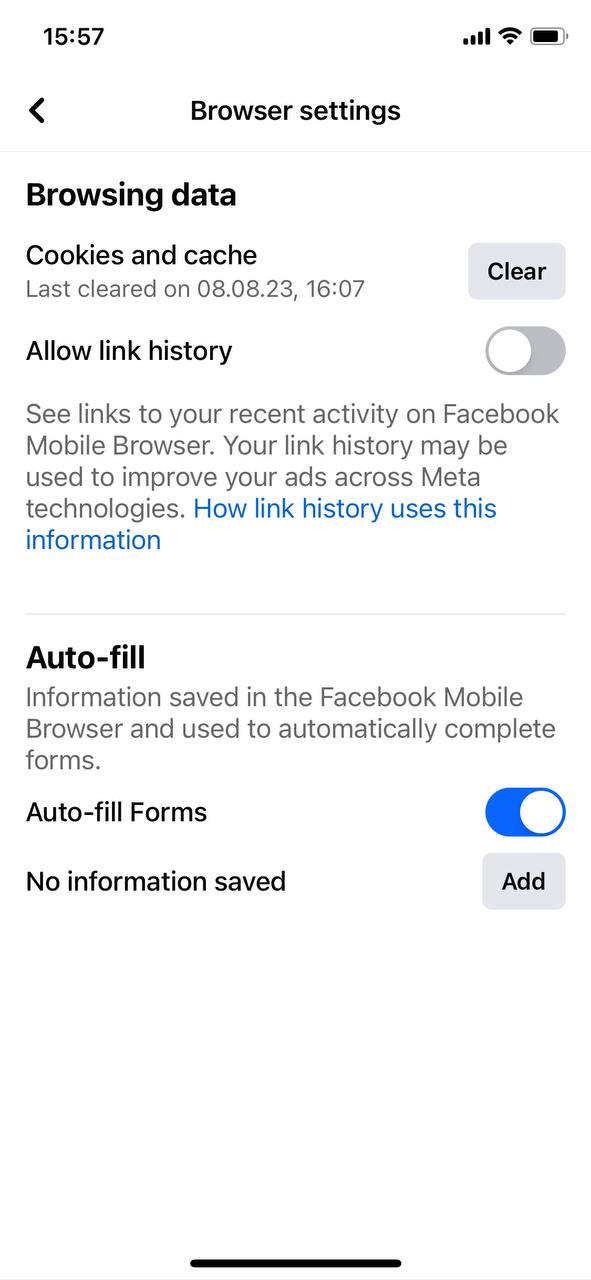
Streaming Apps
Streaming applications, such as Netflix or Spotify, store offline content like downloaded shows or music. Clearing this downloaded content from the app settings can help in reclaiming storage space.
- Open the streaming app.
- Go to ‘Downloads’ or ‘Library’.
- Select and delete downloaded shows or music.

For detailed instructions on specific apps, relate to app’s help.
Option 2: Delete App Data in iPhone Settings
Navigating iOS settings for data management is straightforward:
- Open Settings and go to General > iPhone Storage.
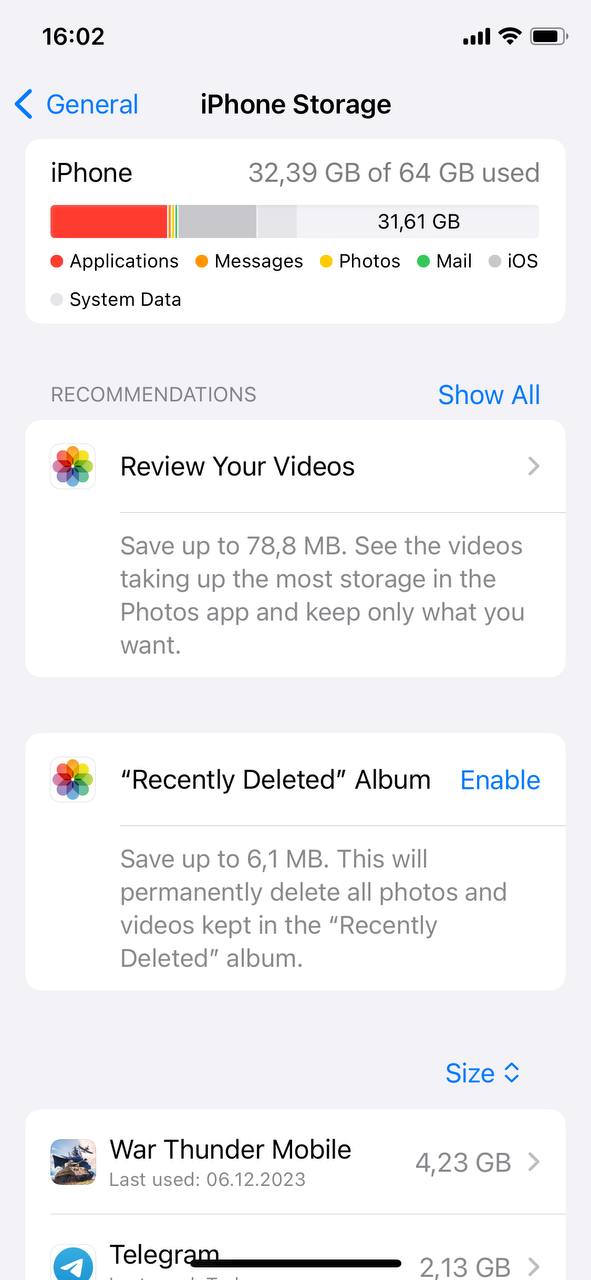
- Browse the list and select the app whose data you want to clear.
- Tap Delete App to remove the app and all its associated data.
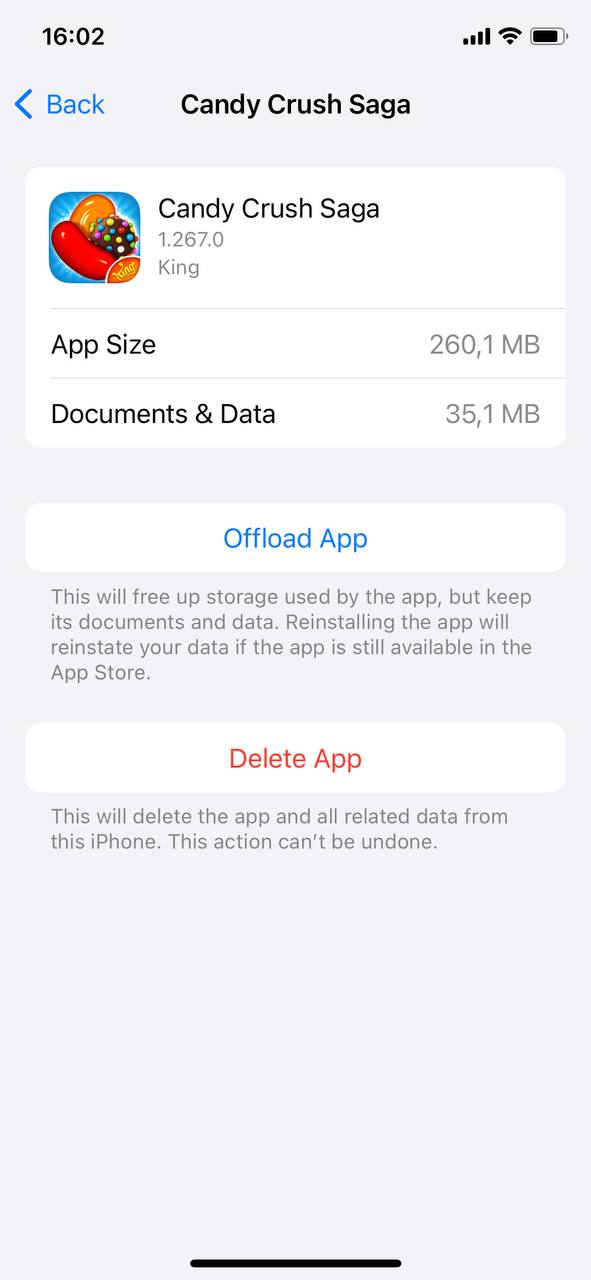
- Reinstall the app from the App Store if needed, starting fresh without the old data.
This process ensures complete removal of an app’s data by deleting and optionally reinstalling the app.
Option 3: Utilize Third-Party Cleaning App
While iOS offers built-in options to manage app data, third-party apps on the App Store often provide more user-friendly solutions. These apps can identify and clear hidden cache and redundant files more effectively. They often feature intuitive interfaces, making data management accessible to users of all technical levels. Explore these App Store apps to improve your iPhone’s storage management significantly.
- Cleaner Kit – Clean Up Storage: Formely known as ‘Smart Cleaner’ it is a great tool for iPhone users looking to declutter their device. It efficiently locates and removes duplicate photos, screenshots, contacts, and other unnecessary files. The app’s strength lies in its ability to quickly free up storage space without compromising important data. Additionally, it provides a user-friendly interface, making it easy for anyone to navigate and use. Cleaner Kit – Clean Up Storage is ideal for regular cleanups, ensuring your iPhone remains organized and efficient.
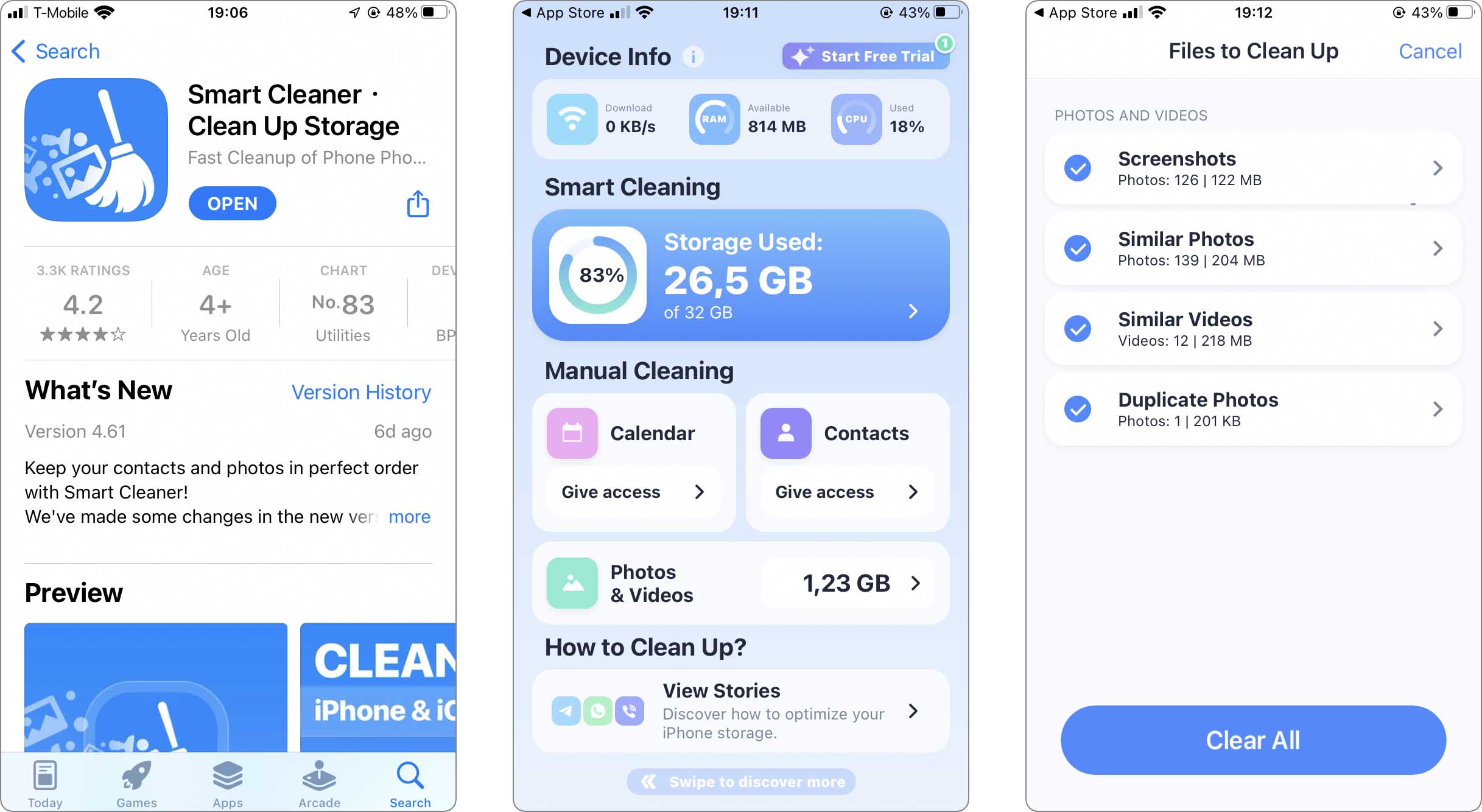
- CleanerX – AI Clean up storage: At the time of the initial writing of the article, it was titled ‘Clean Doctor’. CleanerX – AI Clean up storage offers simple approach to maintaining your iPhone’s cleanliness. It not only helps to find and delete duplicate photos and contacts but also targets other types of redundant data. With its ability to identify unnecessary files, CleanerX – AI Clean up storage is a valuable tool for users who regularly manage their iPhone’s storage. It ensures that your device is not just clean but also organized, improving overall performance and efficiency.
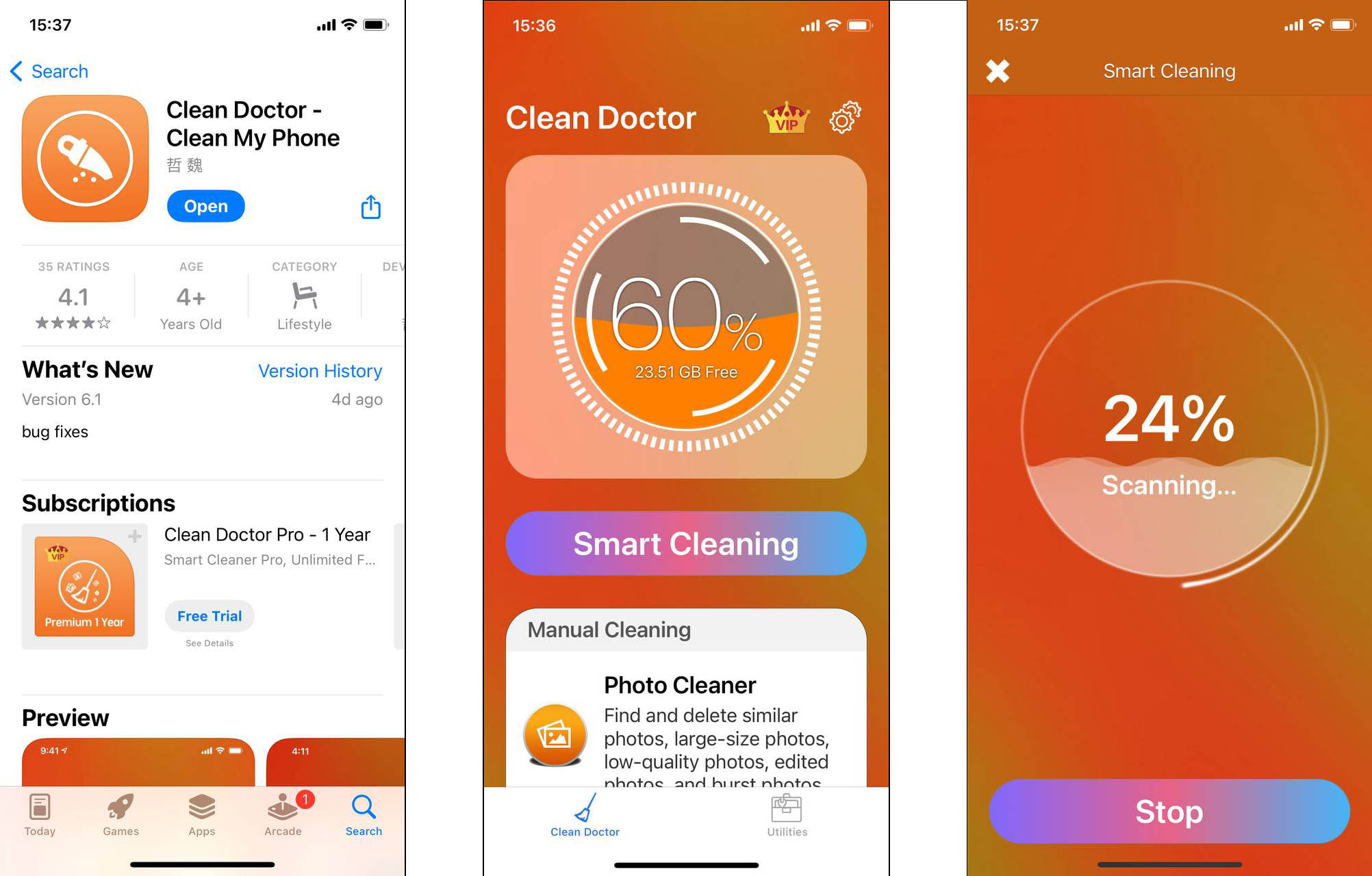
- Boost Cleaner: Boost Cleaner stands out as a versatile cleaning solution for iPhone users. This app specializes in quickly identifying and eliminating various types of junk files, including cache and temporary files. By cleaning up these unnecessary data, Boost Cleaner significantly frees up space, leading to improved device performance. Its simple and intuitive interface makes it accessible for all users, regardless of their technical know-how.
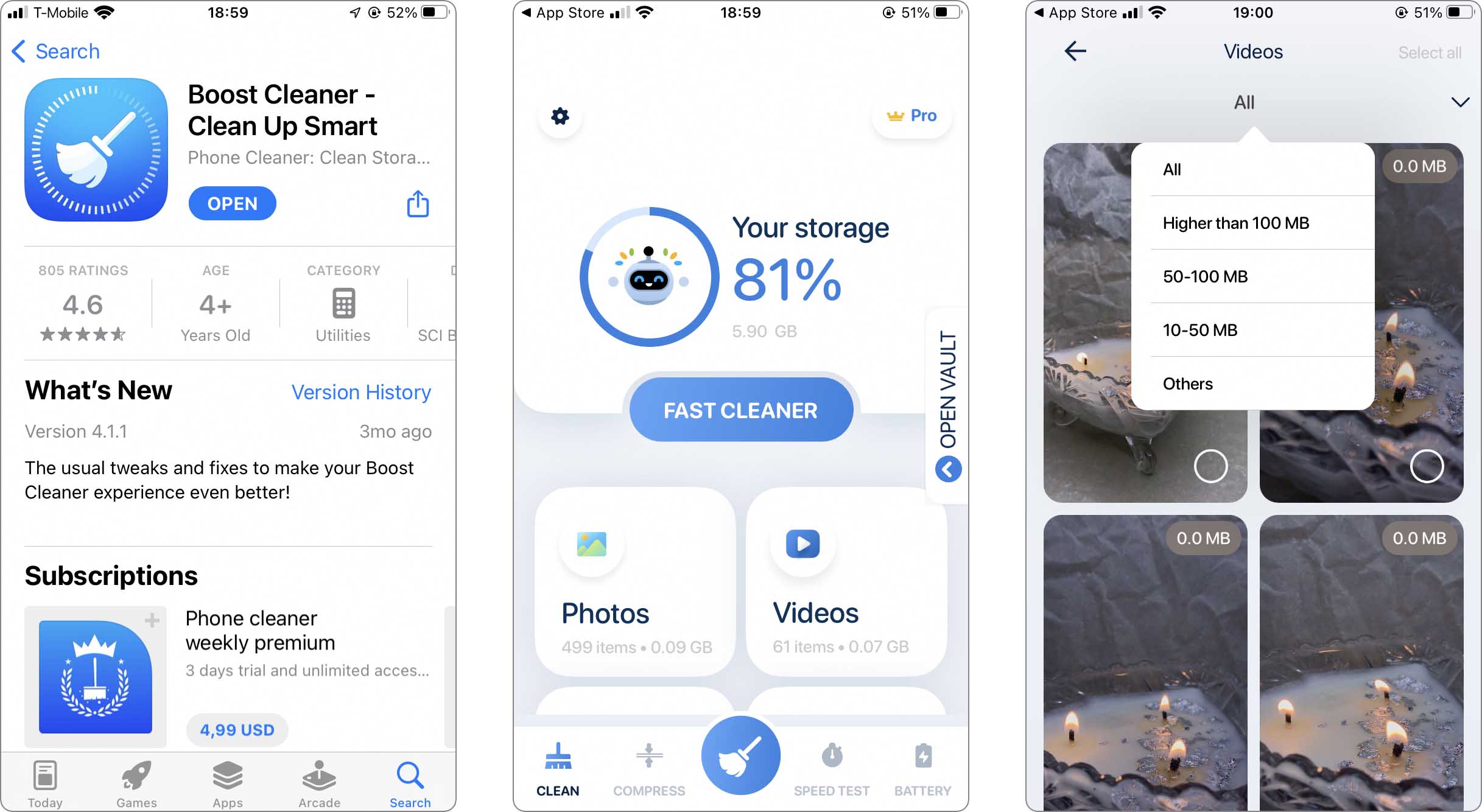
It’s important to be aware that developers frequently modify the names of their applications to enhance App Store Optimization (ASO). Consequently, the names of these apps may have undergone changes over time.
When to Clear App Data iPhone
Clearing app data on your iPhone is essential in several scenarios, particularly when native iOS methods fall short. Identifying the right moments to reset app data on your iPhone can significantly enhance its performance. Consider clearing in these scenarios:
- App Performance Issues: Resetting app data can be a solution when apps crash or lag. This action clears temporary files that may be causing the issue, restoring app functionality. It’s especially useful for apps that are used frequently and accumulate a lot of data over time.
- Storage Management: As iPhone storage fills up, clearing app data can free significant space. This is particularly effective for apps that download and store a lot of content, such as social media or streaming apps, where data accumulates unnoticed.
- Privacy Concerns: Before selling or handing over your iPhone, resetting app data ensures the removal of personal information. This step protects your privacy by ensuring that the next user cannot access your data remnants in apps.
Conclusion
Managing app data on your iPhone is crucial for both storage efficiency and personal data security. This guide has equipped you with the knowledge to understand different types of app data, clear them effectively, and use third-party tools for an in-depth cleanup. Particularly important for those transitioning to a new phone or selling their device, these steps ensure your personal data remains secure. Regularly implementing these practices will keep your iPhone’s storage optimized and your data safe.