7 Best Duplicate Photo Finders for Mac to Help You Get Rid of Duplicate Photos
HHaving a bunch of duplicate photos on your Mac can be an annoying problem. The duplicate pictures can take up space and make it harder to browse your photos or to find specific images. It’s an issue that many Mac users face and struggle with as best they can. The good news is that there are duplicate image finder software solutions for Mac that can help eliminate this problem. In this post, we are going to look at various software tools as we strive to find the best duplicate photo finder for Mac.
Best Mac Duplicate Photo Finder Software in 2024 Summary
| Evaluation criteria | Software |
| 💗 Best overall | Disk Drill |
| ⚙️ Best comparison options | Duplicate Photos Fixer Pro |
| 🎁 Best free solution | Disk Drill |
| 📂 Best for finding duplicate folders | Duplicate File Finder Remover |
| 🧰 Best additional features | Disk Drill |
Why Do You Need a Duplicate Photo Finder for Mac?
For many Mac owners, it seems that no matter how large an internal disk you purchased with your computer, there is just never enough space for everything you want to store. Very often, disk space is at a premium and you may have to delete applications or programs to make room for newer additions.
Duplicate photos can take up a lot of space, and there is absolutely no reason to have them on your storage devices. Backing up your photos to another device will protect them. Merely having duplicates just wastes valuable storage space.
It can be difficult to find duplicates manually, especially if you have a large number of photos on your machine. A photo duplicate finder for your Mac can save you a lot of time while maximizing your free storage space.
Top 7 Duplicate Photo Cleaners for Mac
Let’s take a look at the choices available in duplicate photo finder software for your Mac. Selecting the right one can help you clean up your internal and external disks so you can create more usable storage space. You may even avoid having to buy another storage device once the cleanup is complete.
1. Disk Drill Duplicate Photo Finder
💡 Main Function – Data recovery | ⏱ Speed – Excellent | ⚙️ OS Requirements – macOS 10.5 or later. Versions are available for older versions of macOS | 🗓️ Last Update – December 22, 2023
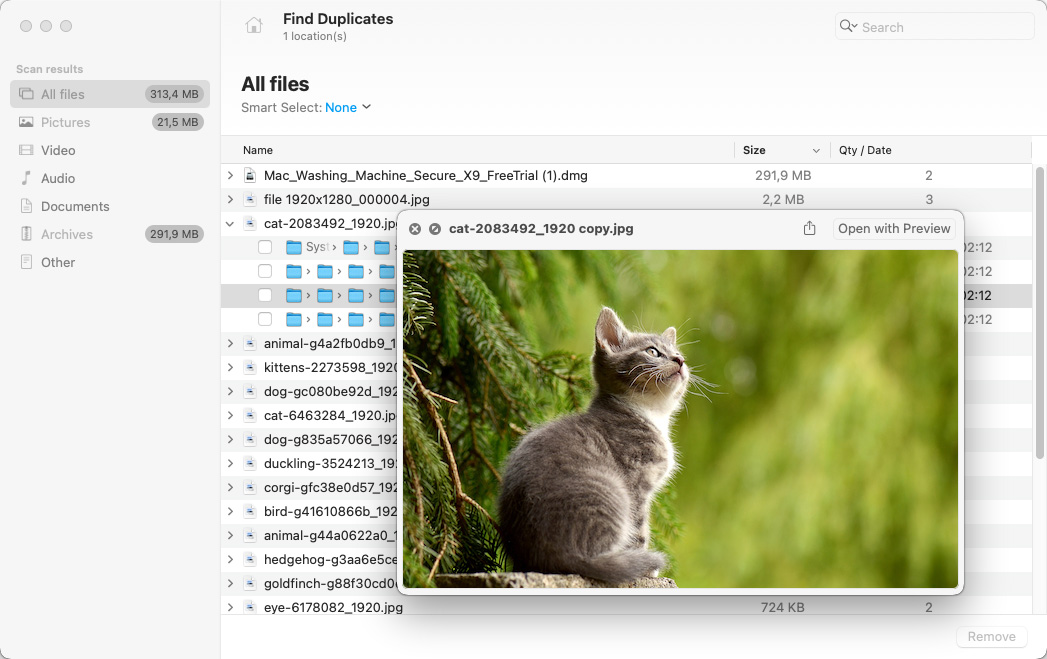
Disk Drill Duplicate Photo Finder is a free additional tool included with Disk Drill Data Recovery Software. It quickly scans the selected folders for duplicate files and shows you the full pathname of the identified items. Results are categorized so you can concentrate on images if you wish, but this all-purpose duplicate finder will locate any duplicate files on your Mac. The duplicate finder feature of Disk Drill is included with the free trial download of the tool and can be used without upgrading to the Pro version of the application.
Additional Features:
- Data recovery software.
- Create byte-level backups.
- Free data protection tools.
- Secure data shredder.
- Free to use.
- Quick duplicate photo scanning.
- Straightforward usage.
- Does not support the Photos app.
- Limited customizability.
- Free tool included as part of Disk Drill’s trial download.
- $89 for the Pro version featuring unlimited data recovery
Review Summary: Disk Drill is highly praised for its intuitive duplicate file remover. It’s simple to use, requiring only the download, installation, and selection of “Find duplicates” to start scanning for and removing duplicate files, including photos. Not only is Disk Drill effective for managing duplicates, but it also offers strong file recovery features, making it a versatile tool for data management. While it’s a powerfull tool with various functionalities, it’s particularly noted for its ease of use and efficiency.
2. Cisdem Duplicate Finder
💡 Main Function – Finding duplicate files | ⏱ Speed – Good | ⚙️ OS Requirements – macOS 10.10 or later | 🗓️ Last Update – December 15, 2023
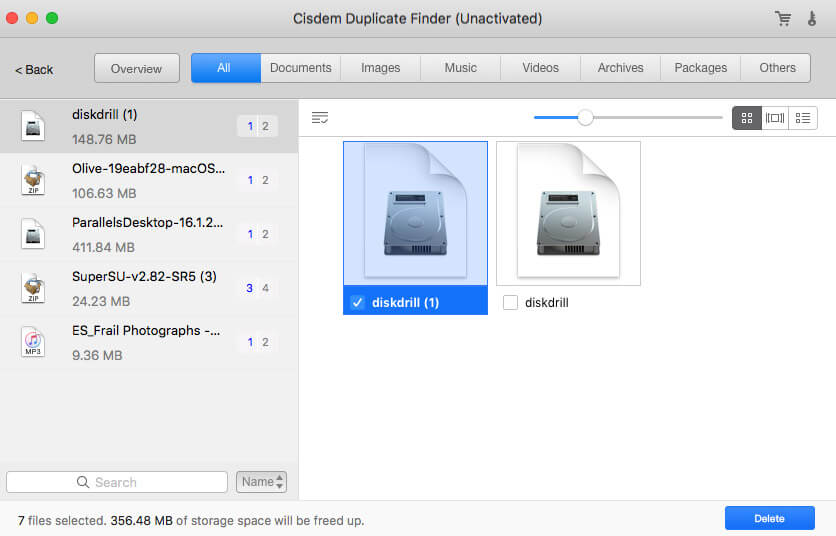
Cisdem Duplicate Finder finds duplicate files quickly and gives you the option to delete them permanently, send them to a folder, or move them to the Trash. It features a simple interface that requires you to drag a folder into the interface to scan its contents. The free version only lets you identify duplicate files.
Additional features:
- Scans by file name or file content.
- Categorizes duplicates by file type.
- Finds duplicates in iTunes.
- Supports external drives.
- Finds duplicates and similar files.
- Offers multiple preview modes.
- Delete feature requires payment.
- Slower scanning speed.
- Free from Mac App Store with in-app purchases.
The free version only identifies duplicate files - To remove them you need the $19.99 annual
or $29.99 lifetime subscription
Review Summary: Cisdem Duplicate Finder users have mixed feelings about its performance. Some praise its ability to significantly reduce manual work by efficiently finding and removing duplicate files, even when other programs fail, highlighting its ease of use and effectiveness. However, others report issues such as the app misidentifying non-duplicate images as duplicates, freezing during large scans, and unsatisfactory customer service. Positive feedback includes its “Smart Select” feature for quick space clearing and responsive support for some, while criticisms focus on operational glitches and the need for improved functionality in future updates.
3. Duplicate Photos Fixer Pro
💡 Main Function – Finding duplicate photos | ⏱ Speed – Excellent | ⚙️ OS Requirements – macOS 10.7 or later | 🗓️ Last Update – September 25, 2023
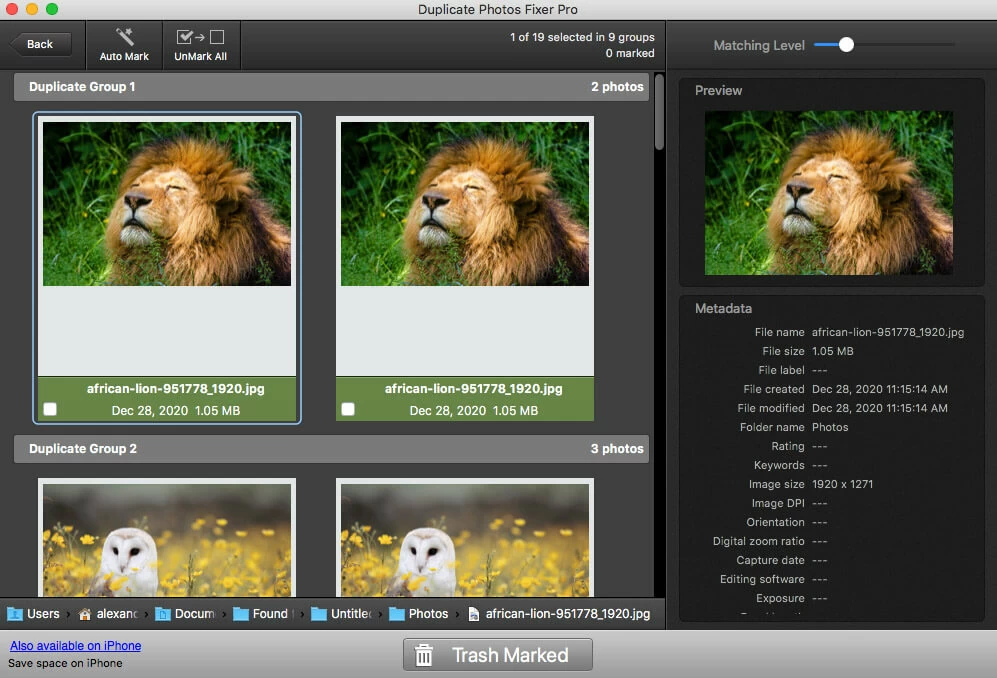
Duplicate Photos Fixer Pro helps you clean up your Mac by finding duplicate photos that can be deleted. It specializes in finding photos and is not useful for finding other duplicate files that may exist on your storage device. You can specify which folders should be scanned and the tool works with external storage devices.
Additional features:
- Clean duplicate photos from Android devices.
- Delete multiple duplicates at once.
- Custom comparison settings.
- Offers two modes for identifying duplicates.
- Supports the Photos app and folders.
- Fairly customizable and easy to use.
- Preview can be laggy.
- Lacks a search feature for found duplicates.
- $19.99 from the Mac App Store
Review Summary: Users appreciate its effectiveness in clearing significant disk space by identifying true duplicates and close matches, albeit caution is advised for the latter to prevent accidental deletions. Some users encountered issues with the app not being intuitive and had difficulties with deleting duplicates, especially when integrated with the Photos app. While some found customer service lacking, others valued the app for the time it saved in managing large photo libraries. Overall, the app is recognized for its utility in photo management despite some operational challenges.
4. Duplicate File Finder Remover
💡 Main Function – Finding duplicate files | ⏱ Speed – Good | ⚙️ OS Requirements – macOS 10.12 or later | 🗓️ Last Update – January 19, 2024
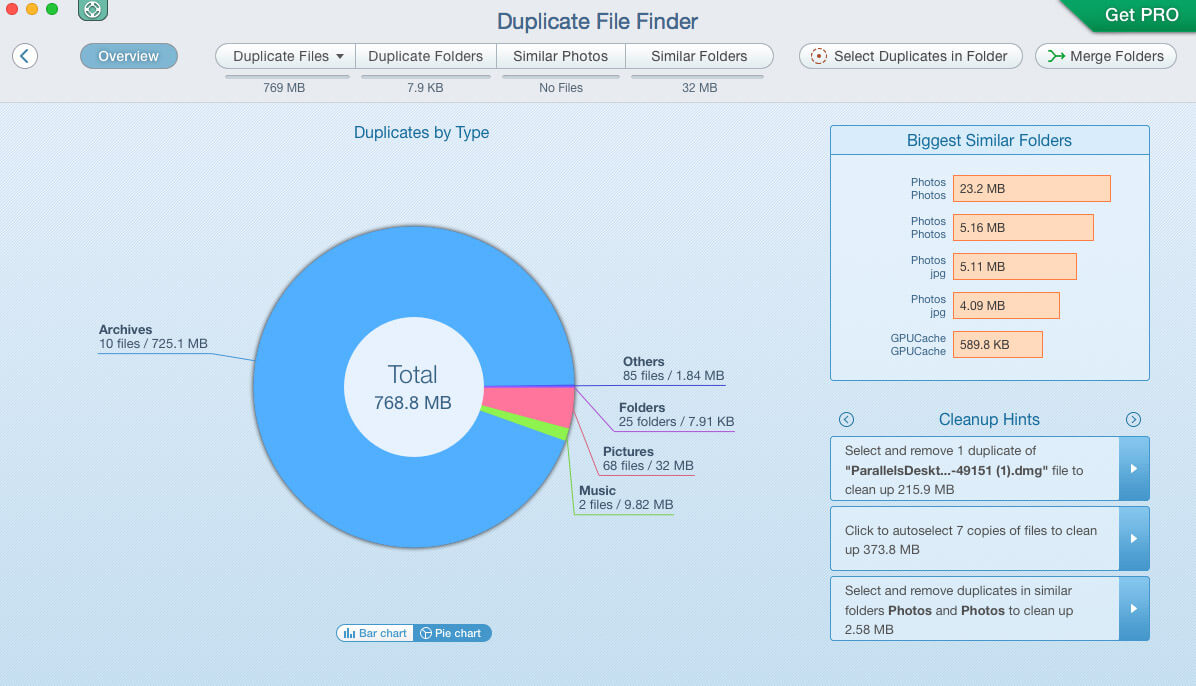
Duplicate File Finder Remover is an application dedicated to finding duplicate files on your Mac. The tool displays found duplicate files in a pie or bar graph format and provides cleanup hints to guide you through the process of deleting unnecessary photos. The Pro version of the tool also identifies duplicate folders to help streamline your Mac’s storage.
Additional features:
- Provides cleanup hints.
- Finds duplicate folders.
- Shows results in a graph.
- Detects a variety of duplicate files.
- Provides an overview of duplicates.
- Limited features in the free version.
- Too many pop-ups.
- Free from Mac App Store
- Pro version costs $19.99
Review Summary: Duplicate File Finder Remover is praised for its effective management of large libraries with potential duplicates, offering smart configuration options. Users highlight its utility in freeing up significant storage space and its AI-enhanced auto-select feature, which improves file selection efficiency by learning from user decisions. The software is noted for its ability to handle variations in file names and for helping users reclaim considerable disk space in extensive digital collections.
5. Duplicate Photo Cleaner
💡 Main Function – Finding duplicate files | ⏱ Speed – Excellent | ⚙️ OS Requirements – macOS 10.6 – 10.14. Not compatible with newer versions of the OS | 🗓️ Last Update – Febryary 13, 2024
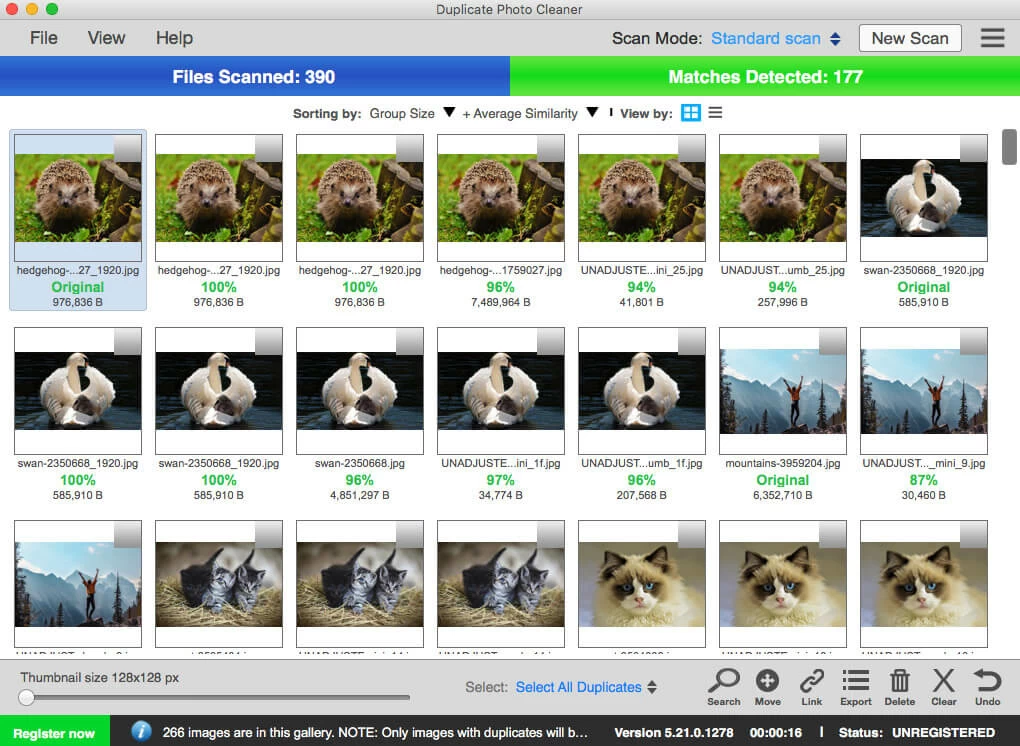
Users running older versions of macOS can use Duplicate Photo Cleaner to save space on their disk drives. The tool compares photos from multiple folders and identifies duplicates that can be deleted. It can remove duplicates in Apple Photo libraries and Lightroom catalogs.
Additional features:
- Search for photos that contain similar elements
- A Same Subject scan helps manage unsorted photo folders
- Wide format support
- Multiple scan modes
- Easy preview and selection
- Limited free version
- Improvement needed in similar image detection
- Yearly subscription for one computer is $39.95
Review Summary: Duplicate Photo Cleaner is praised for its capability to detect not only exact duplicates but also visually similar photos, making it a useful tool for decluttering digital photo albums across various devices. The software supports various image formats and offers specialized scanning modes for different needs, including professional software like Adobe Lightroom. While it’s appreciated for its quick scanning and easy cleanup features, some users feel the similar image detection could be improved and note the lack of free updates as drawbacks.
6. PhotoSweeper X
💡 Main Function – Finding duplicate files | ⏱ Speed – Excellent | ⚙️ OS Requirements – macOS versions up to and including Big Sur | 🗓️ Last Update – October 16, 2023
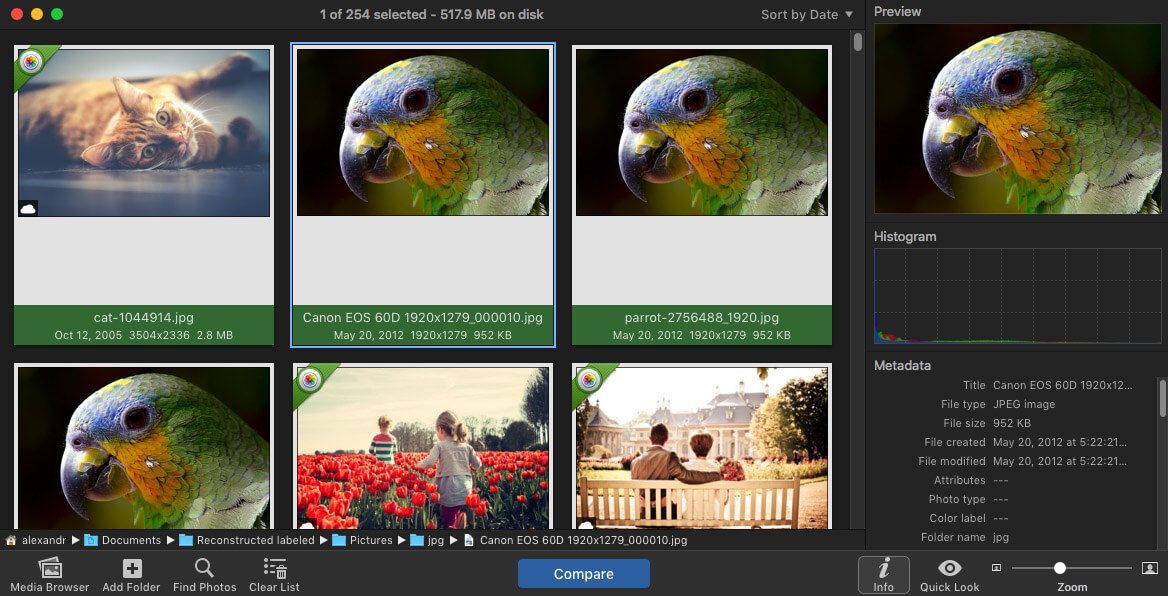
PhotoSweeper is a fast and efficient tool to eliminate similar or duplicate photos from your photo collections. It works with Photos, iPhoto, Aperture, Capture One, and Lightroom media libraries as well as photos from your hard drives and external storage. It features an easy to use interface that makes deleting duplicates a simple task.
Additional features:
- Flexible comparison settings
- Side to side comparison
- Multiple viewing modes
- Effective similar image detection.
- Supports Capture One and Adobe Lightroom Classic.
- Customizable with convenient photo viewing and removal options.
- Can be overwhelming due to extensive settings.
- $9.99
Review Summary: PhotoSweeper is highly rated by users for its effectiveness in identifying duplicates and similar photos, even when they vary slightly in metadata or appearance. Its advanced features and AI algorithms help in selecting the best versions to keep, making it a powerful tool for managing large photo libraries. Users appreciate its speed and the ability to work in the background, significantly reducing manual sorting time. Despite occasional crashes reported by some, the overall feedback is positive, highlighting its value in streamlining photo organization and cleanup efforts.
7. Gemini 2
💡 Main Function – Finding duplicate files | ⏱ Speed – Good | ⚙️ OS Requirements – macOS 10.10 or later | 🗓️ Last Update – Febryary 14, 2024
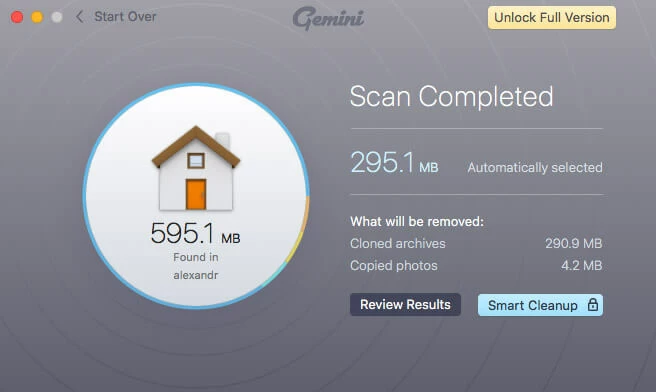
Gemini 2 can find your duplicate photos and delete them from storage to save space. It requires you to log in with your Apple ID and grant it access to various folders on your machine. The tool identifies any type of duplicate files or folders and can save substantial space on your Mac.
Additional features:
- Recover accidentally deleted files with one click
- Replace duplicates with links to save space
- Move duplicates to a separate folder
- Identifies exact and similar photos
- Works with the Photos app and folders
- Real-time detection of new duplicates
- Easy to use with customization options.
- Image preview can be laggy.
- Scan may take longer than competitors.
- Three-day free trial followed by $19.99 per year
Review Summary: Gemini 2: The Duplicate Finder receives mixed reviews with users appreciating its capability to identify duplicates and similar files, aiding in digital decluttering. However, some users report challenges with the interface, occasional inconsistencies in performance, and concerns over the subscription model not supporting family sharing. Despite these issues, the tool is noted for its utility in managing large photo collections and freeing up significant storage space.
Comparison of the Best Duplicate Photo Finders for Mac
| Criteria | Cisdem Duplicate Finder | Duplicate Photos Fixer Pro | Disk Drill Duplicate Photo Finder | Duplicate File Finder Remover | Duplicate Photo Cleaner | PhotoSweeper X | Gemini 2 |
| Lifetime license price | $29.99 | $18.99 | Free ($89.00 with data recovery) | Free | $39.95 | $9.99 | $44.95 |
| Free lifetime upgrades | Yes | No | No | – | Yes | Yes | No |
| Free trial | Yes | No | Yes | – | No | No | Yes |
| Mac OS compatibility | 10.10 or later | 10.7 or later | 10.5 or later | 10.12 or later | 10.6 or later | 10.12.2 or later | 10.10 or later |
| Optimized for Big Sur | Yes | Yes | Yes | Yes | Yes | Yes | Yes |
| Support Apple silicon | Yes | No | Yes | Yes | No | Yes | Yes |
| Exact-duplicate photos | Yes | Yes | Yes | Yes | Yes | Yes | Yes |
| Near-duplicate photos | Yes | Yes | No | Yes | Yes | Yes | No |
| Other types of duplicate files | Yes | No | Yes | Yes | No | No | Yes |
| Scan multiple folders | Yes | Yes | Yes | Yes | Yes | Yes | Yes |
| Scan entire Mac | Yes | Yes | Yes | Yes | No | No | Yes |
| Scan by file content | Yes | Yes | Yes | Yes | Yes | Yes | Yes |
| Scan by filename | Yes | No | No | No | No | No | No |
| Exclude folders from scan | Yes | No | Yes | No | Yes | No | No |
| Exclude files from scan | Yes | Yes | Yes | No | Yes | No | No |
| Sort by name, size, etc. | Yes | No | Yes | Yes | Yes | Yes | Yes |
| Built-in preview | Yes | Yes | Yes | Yes | Yes | Yes | Yes |
| Preview side by side | Yes | Yes | Yes | Yes | Yes | Yes | No |
| Zoom in/out preview | Yes | No | No | Yes | Yes | Yes | No |
| Auto-select | Yes | Yes | Yes | Yes | No | Yes | Yes |
| Select by folder | Yes | No | Yes | No | No | No | No |
| Select by date | Yes | Yes | Yes | Yes | Yes | Yes | No |
| Select by file size | Yes | Yes | No | No | Yes | Yes | No |
| Select by resolution | Yes | No | No | No | Yes | Yes | No |
| Select manually | Yes | Yes | Yes | Yes | Yes | Yes | Yes |
| Safely remove from Apple Photos | Yes | No | No | No | No | No | No |
| Move to Trash | Yes | Yes | Yes | Yes | Yes | Yes | Yes |
| Remove Permanently | Yes | No | Yes | No | Yes | No | Yes |
| Move to Folder | Yes | No | Yes | No | No | No | No |
| Warning before deleting | Yes | Yes | Yes | No | Yes | Yes | No |
Beware of These Products
We attempted to download and install the following programs on a 2020 MacBook running macOS Big Sur and ran into some issues. While we don’t want to write off these solutions completely, we advise caution when trying to use these duplicate photo finders.
Smart Mac Care downloaded successfully. During installation, Kaspersky Security flagged it as containing malware at which point our testing stopped.

macOS reports that Easy Duplicate Finder can’t be opened because Apple cannot check it for malicious software.
DupeGuru also had issues, returning this message when we attempted to install the software: cannot be opened because the developer cannot be verified.
macOS cannot verify that this app is free from malware.
How Are Duplicate Photos Created on Mac?
You may find yourself dealing with duplicate photos on your Mac for a variety of reasons. They include:
- A problem when importing that creates duplicate entries;
- Merging libraries with the same photos;
- Accidentally saving the same photos from different sources.
How to Remove Duplicate Photos on Mac
As useful as duplicate photo finders for Mac are, there are also other ways to declutter your digital photo collection. In this updated section, we’ll show you how to streamline your photo library using both native features and our favorite duplicate photo finder for Mac: Disk Drill Duplicate Photo Finder.
Remove Photo Duplicates Using the Photos App
The Photos app on your Mac is more than just a gallery; it’s a powerful tool to keep your memories organized. One handy feature is the Duplicates category, found in the left pane, which helps you easily spot and remove duplicate photos:
- Launch the Photos app on your Mac.
- Select the Duplicates category in the left pane.
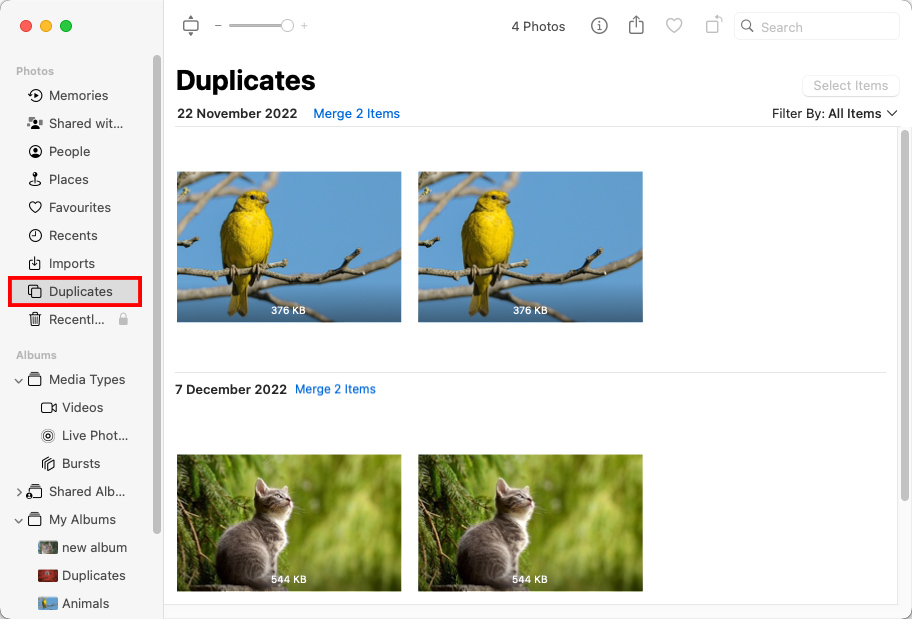
- Browse through these duplicates and look for the ones you want to remove.
- Click the ‘Merge X Items’ button above different groups of found duplicates.
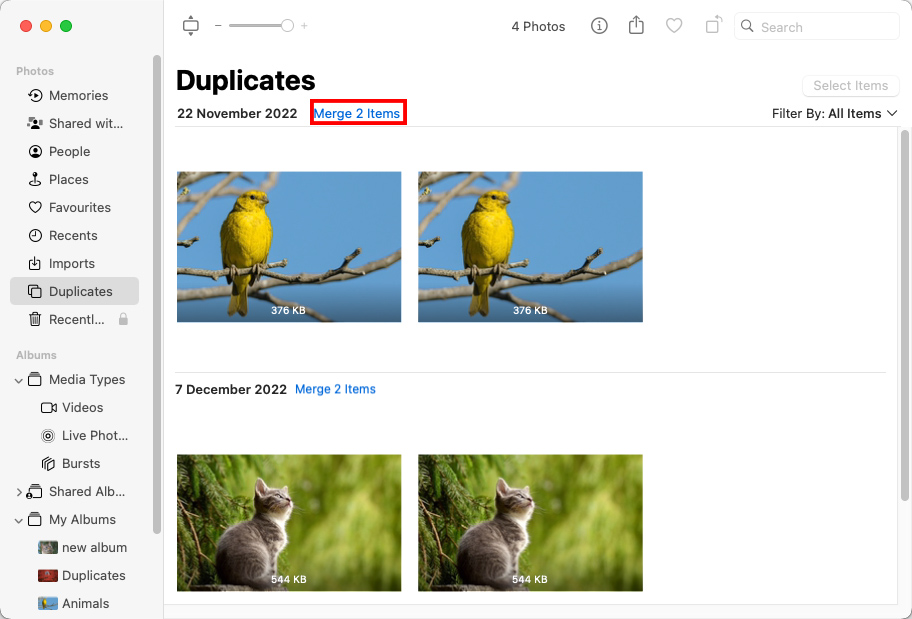
- Confirm your decision to merge duplicates.
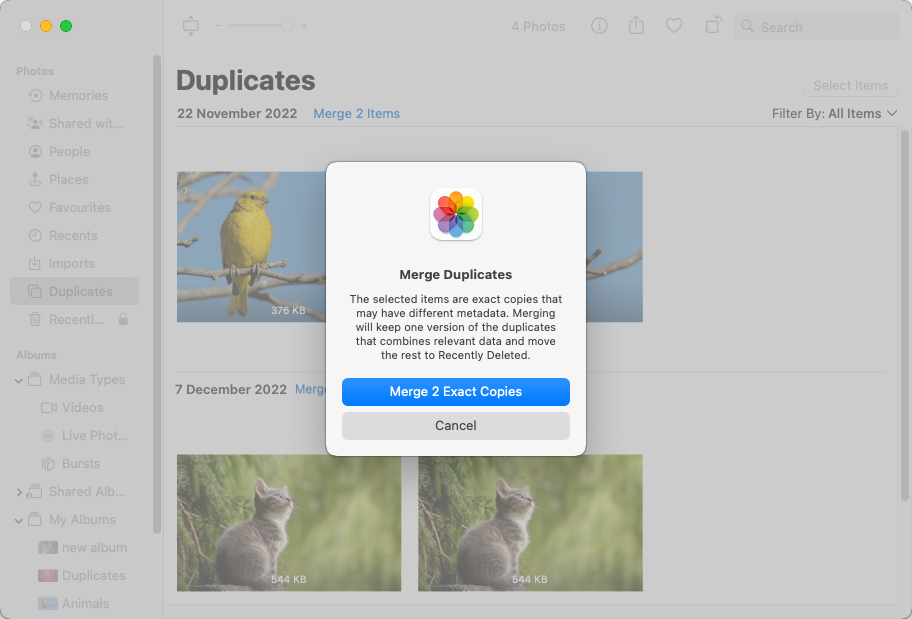
Should you accidentally remove the wrong duplicates, don’t worry. They can be found in the Recently Deleted album within the Photos app. Here, you have the option to restore any mistakenly deleted items back to your photo library.
Find Photo Duplicates with Smart Folders
Smart Folders in the Photos app are a clever way to bring order to the chaos of duplicate photos. By filtering images based on specific criteria, such as the date taken or camera model, Smart Folders help you zero in on potential duplicates that might be hiding in plain sight in your photo library:
- Start by launching the Photos app on your Mac.
- Open the File menu and select the New Smart Album option.
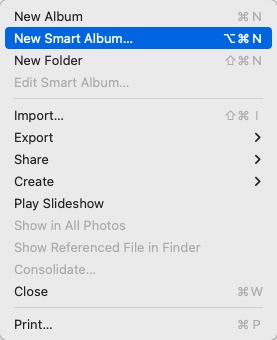 Give your Smart Album a name and set filter criteria that will help you identify duplicates. For instance, you could filter by the date the photos were taken. Click OK when finished.
Give your Smart Album a name and set filter criteria that will help you identify duplicates. For instance, you could filter by the date the photos were taken. Click OK when finished.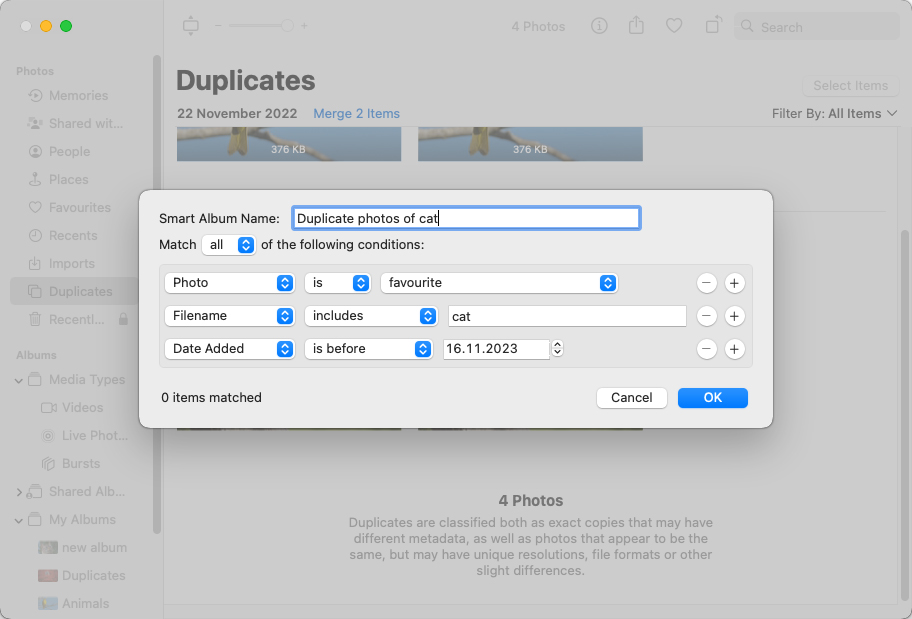
- Navigate to your newly created Smart Album and look through the photos. Select any duplicates you want to delete.
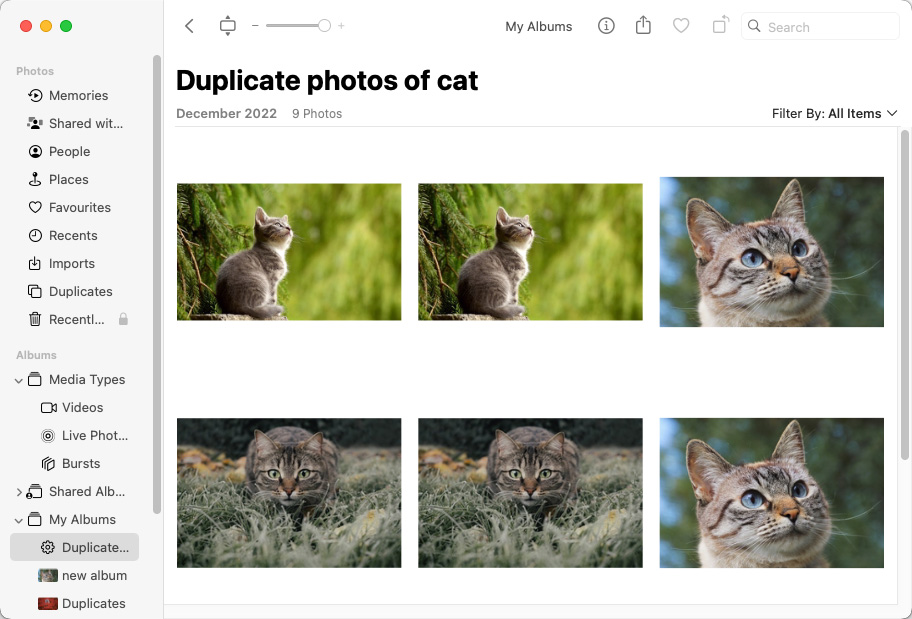
- Right-click on a selected photo and choose the Delete option at the bottom of the context menu.
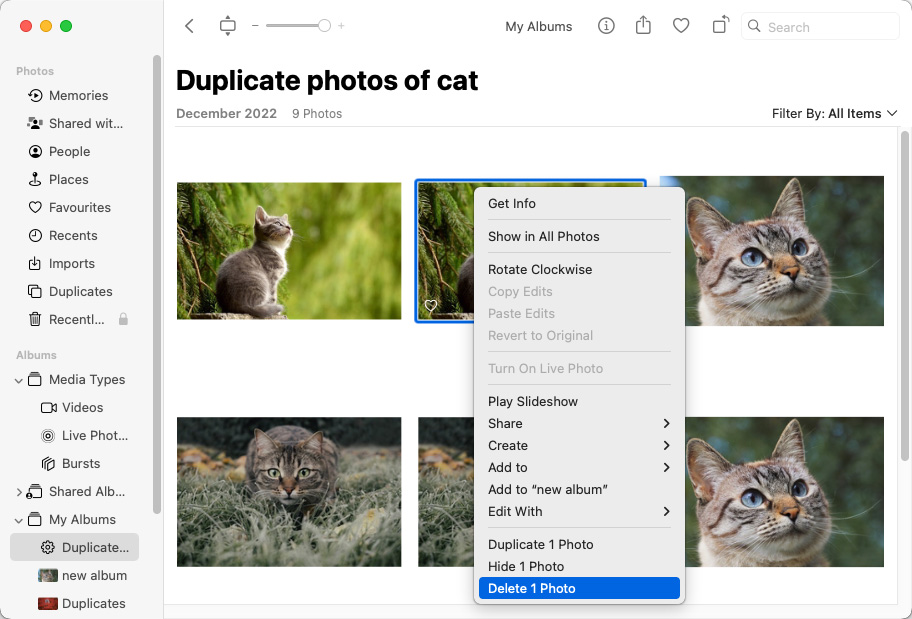
- Confirm your decision by clicking Delete again.
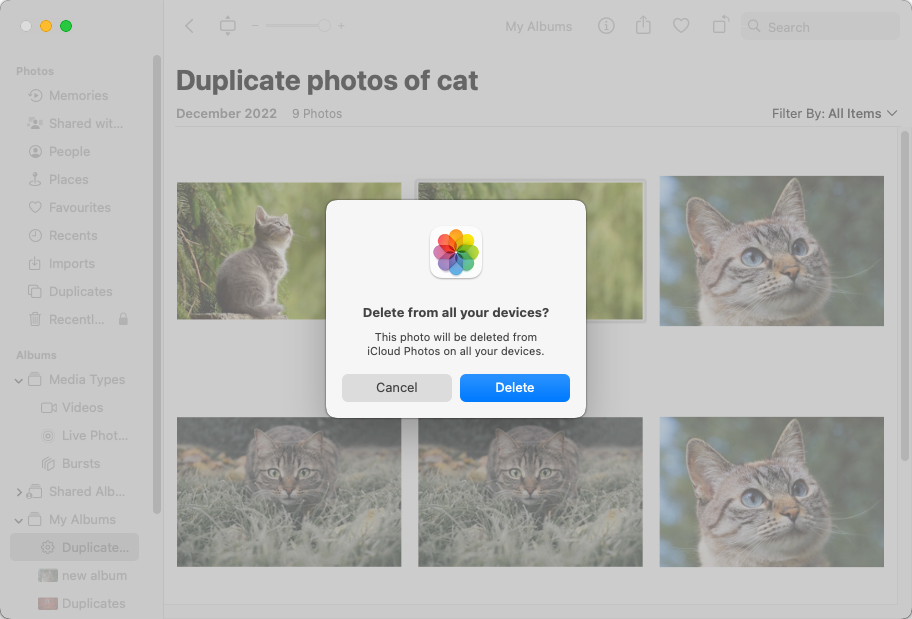
Remove Photo Duplicates Using Software
For a more automated approach to removing duplicate photos and other files, such as RAW file formats not supported by the Photos app or project files created using Adobe Photoshop, Disk Drill Duplicate Photo Finder is a stellar choice.
This free extra feature of the renowned Disk Drill data recovery software simplifies the process of identifying and deleting duplicate photos across your Mac and even online storage accounts with its intuitive user interface and powerful detection algorithms:
- Download Disk Drill for Mac from its official website and install it on your Mac.
- Launch Disk Drill and, from the left pane, select the Find Duplicates tool.
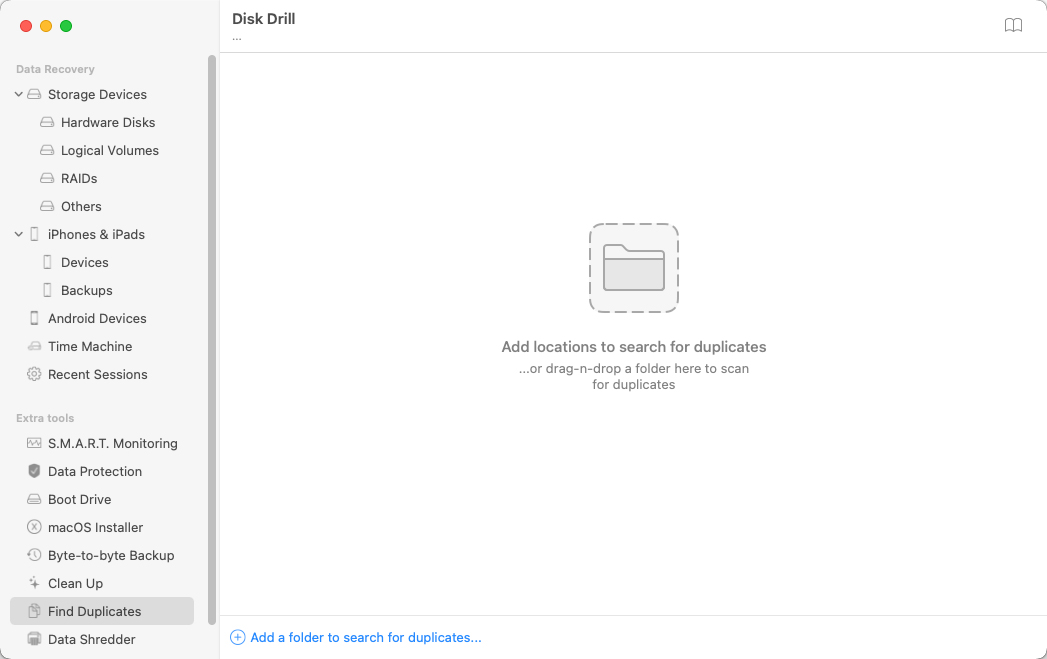
- Add folders or drives where you want to search for duplicates. You can include local folders, network folders, and online storage accounts like Dropbox or Google Drive.
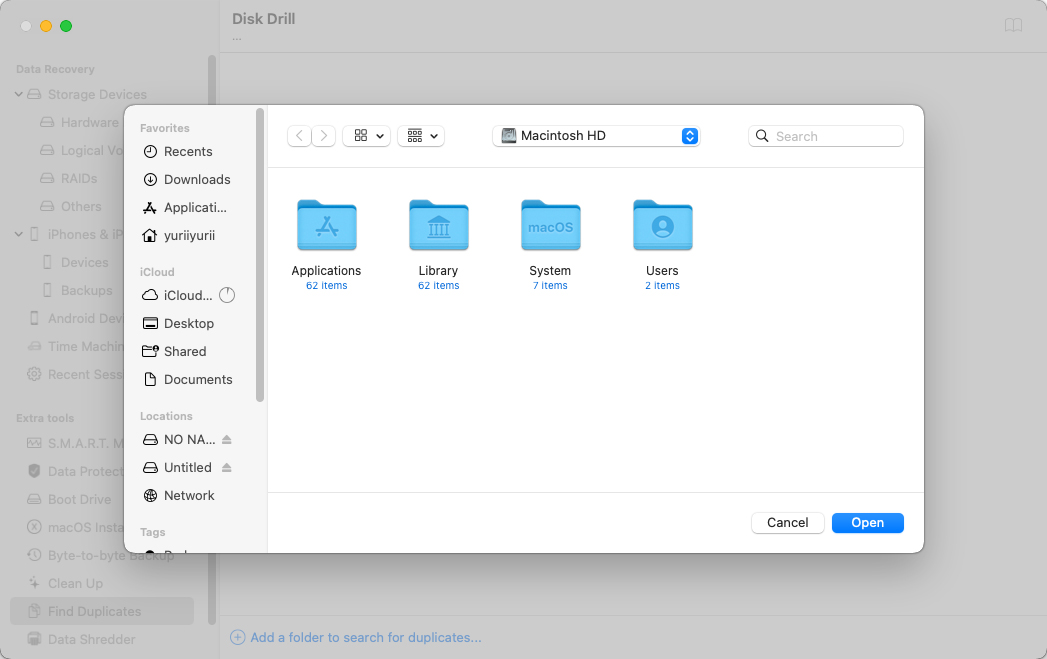
- Click the Start Scan button to initiate the scanning process. Once the scan is complete, browse through the results to identify and select duplicates.
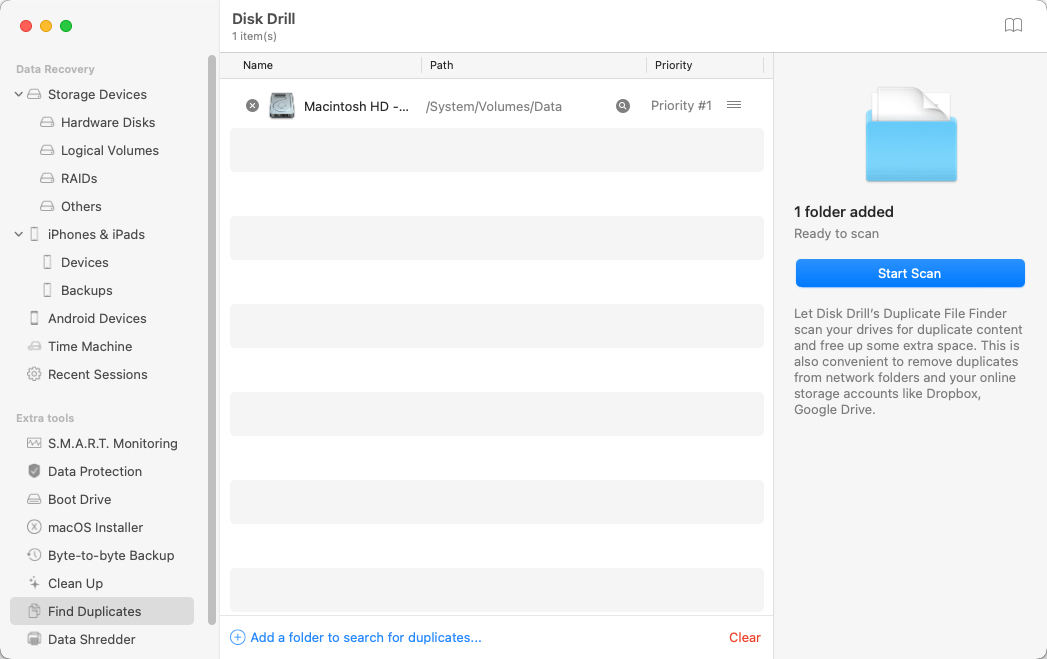
- Click the Remove button to delete the selected duplicates.
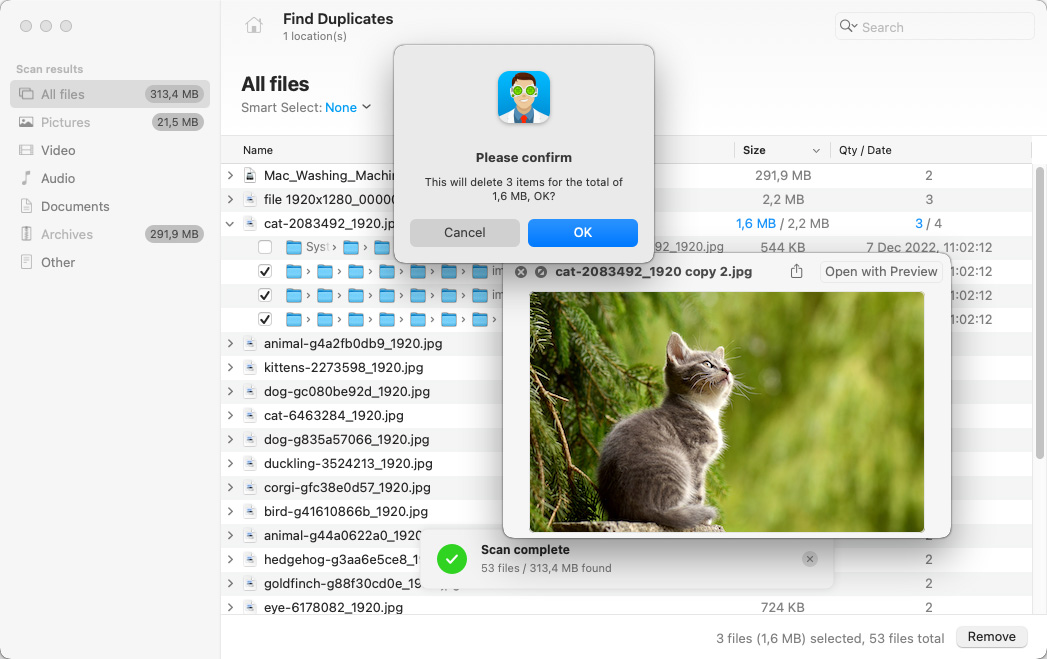
Summary
Using a reliable duplicate photo finder tool can help you save disk space and clean up your hard drives. Over time, you can end up with a lot of duplicate photos sent to you by friends and family that use considerable space on your system. You can never have too much free space on your Mac so it’s always a good idea to take the steps to get rid of duplicate files. We hope we have made it easier for you to find the right tool for your situation.
FAQ
- Disk Drill Duplicate Photo Finder: Version 5.4.1426. ( December 22, 2023)
- Cisdem Duplicate Finder: Version 6.5.0 (December 15, 2023)
- Duplicate Photos Fixer Pro: Version 4.10 (September 25, 2023)
- Duplicate File Finder Remover: Version 8.0.1 (January 19, 2024)
- Duplicate Photo Cleaner: Version 7.17.3.45 (February 13, 2024)
- PhotoSweeper X: Version 4.8.4 (October 16, 2023)
- Gemini 2: Version 2.9.11 (February 14, 2024)
- Download and install Disk Drill.
- Start the app and select Find Duplicates.
- Choose folders to scan for duplicates;
- Select found duplicates that will be moved to the Trash by Disk Drill.
- Click the Remove button.

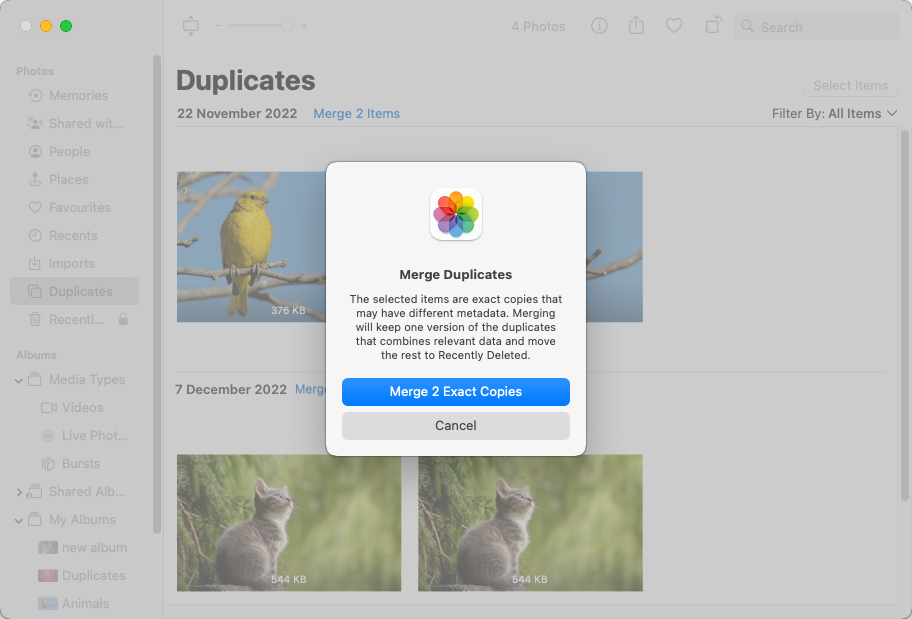
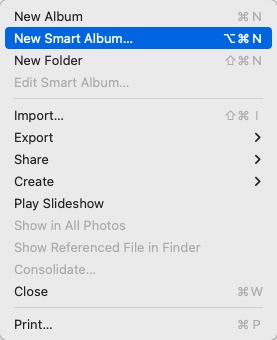 Give your Smart Album a name and set filter criteria that will help you identify duplicates. For instance, you could filter by the date the photos were taken. Click OK when finished.
Give your Smart Album a name and set filter criteria that will help you identify duplicates. For instance, you could filter by the date the photos were taken. Click OK when finished.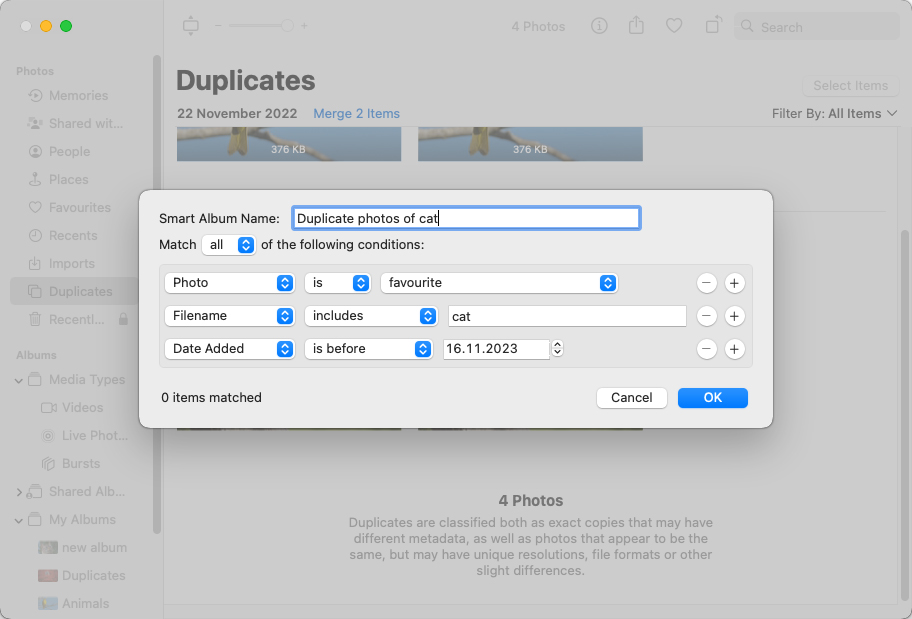
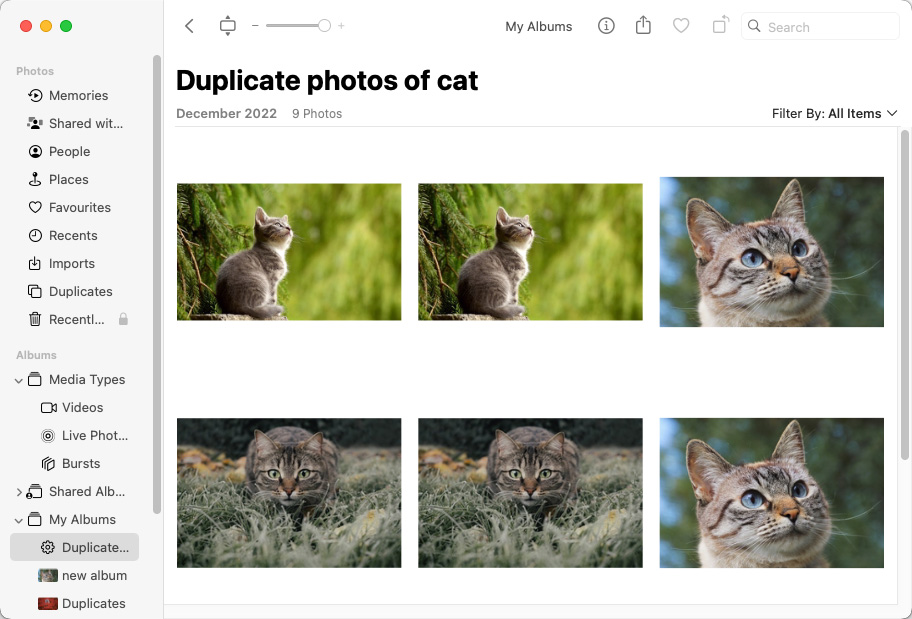
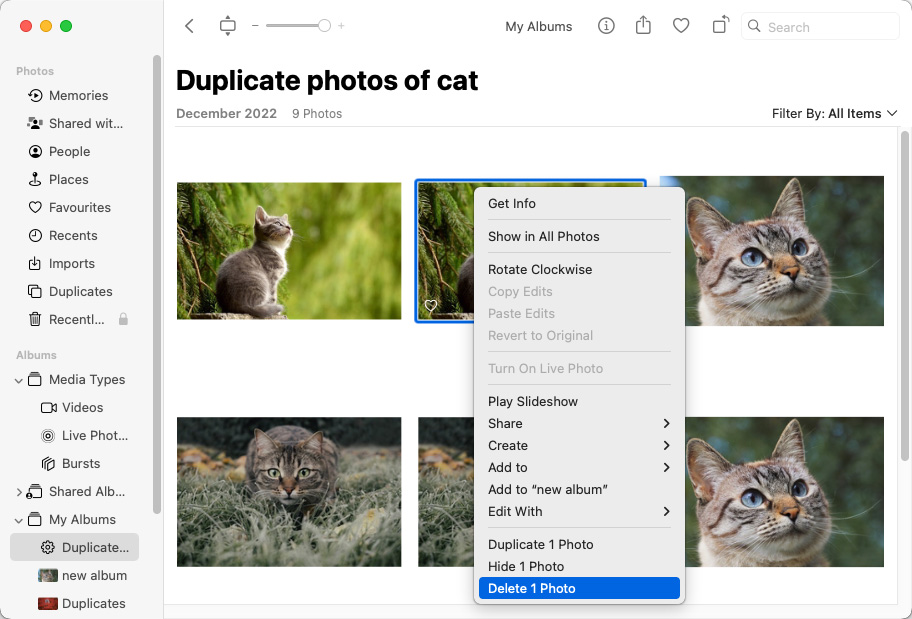
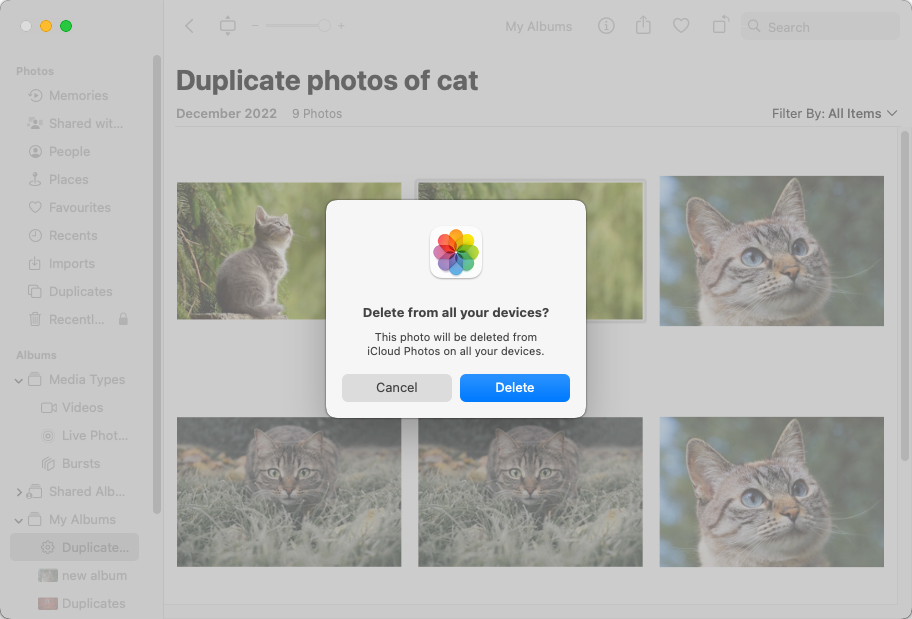
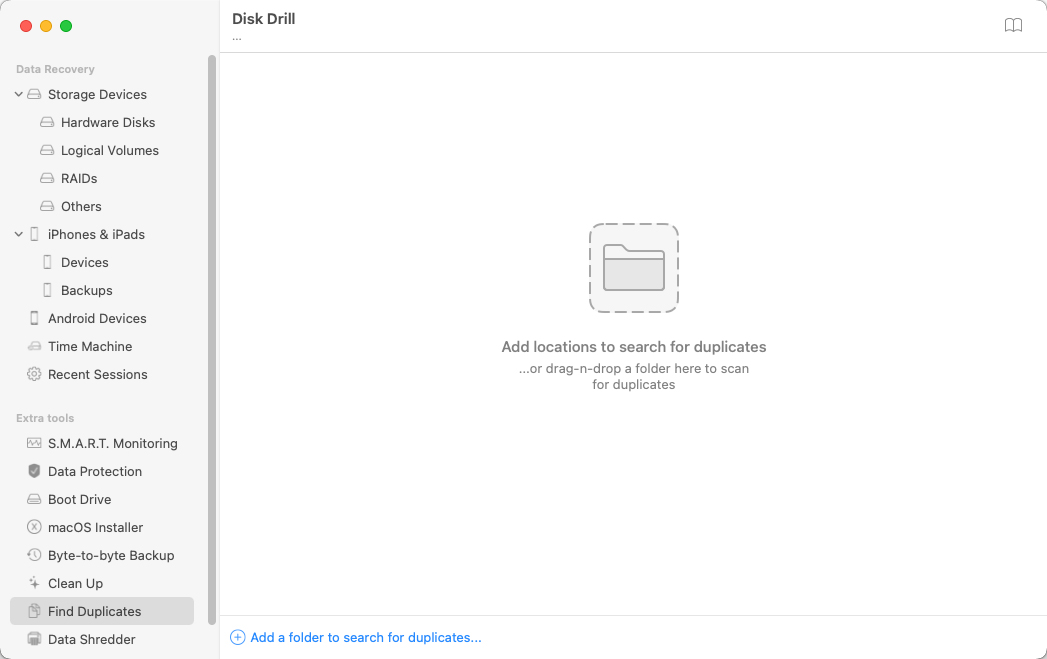
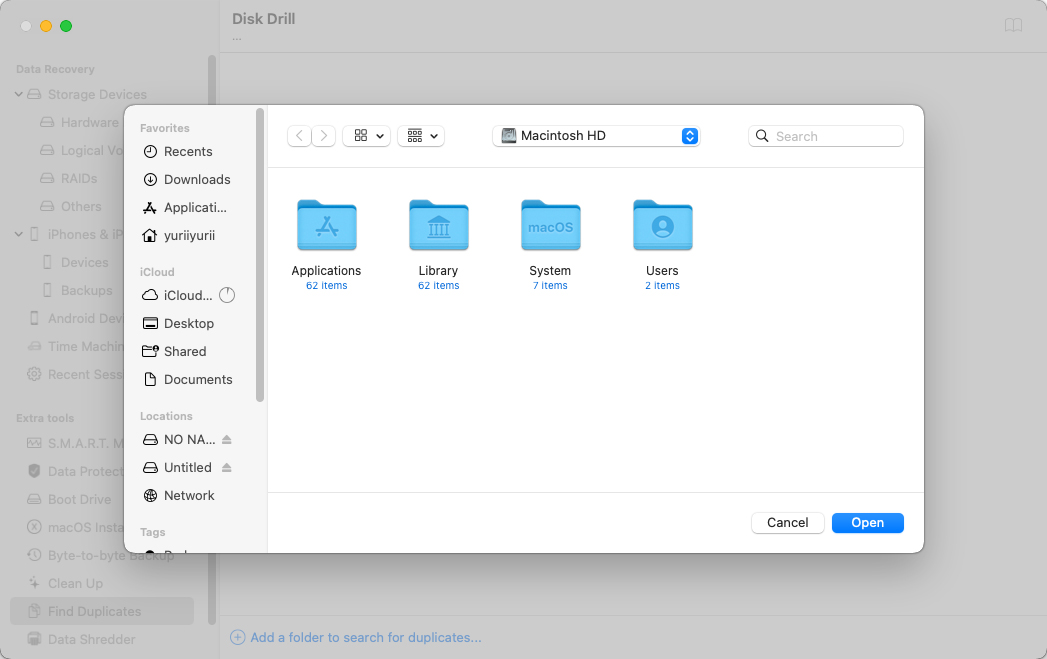
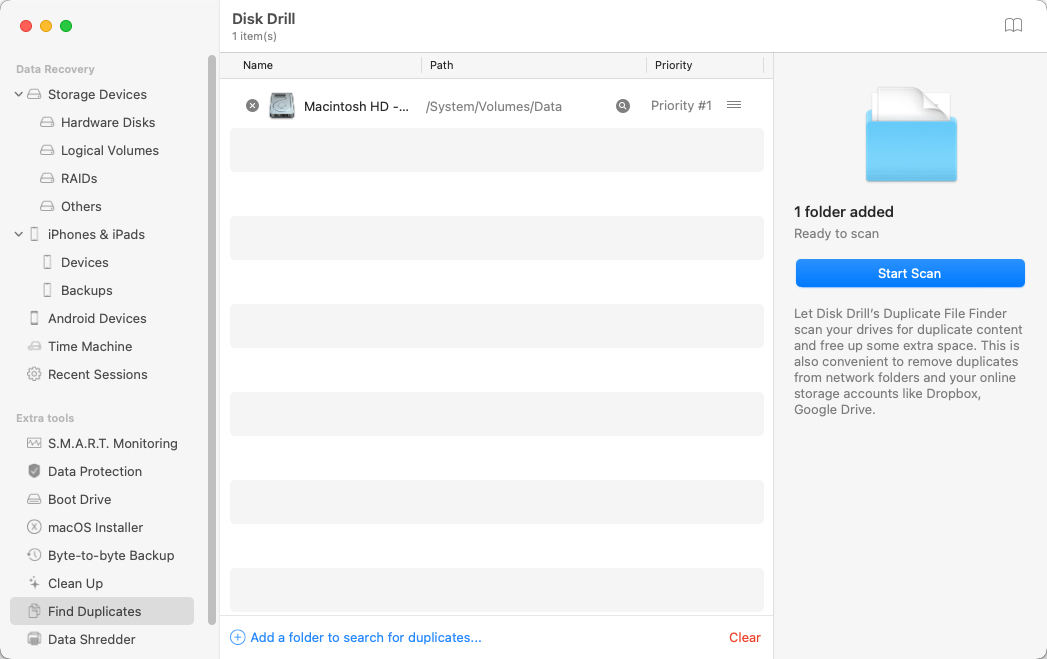
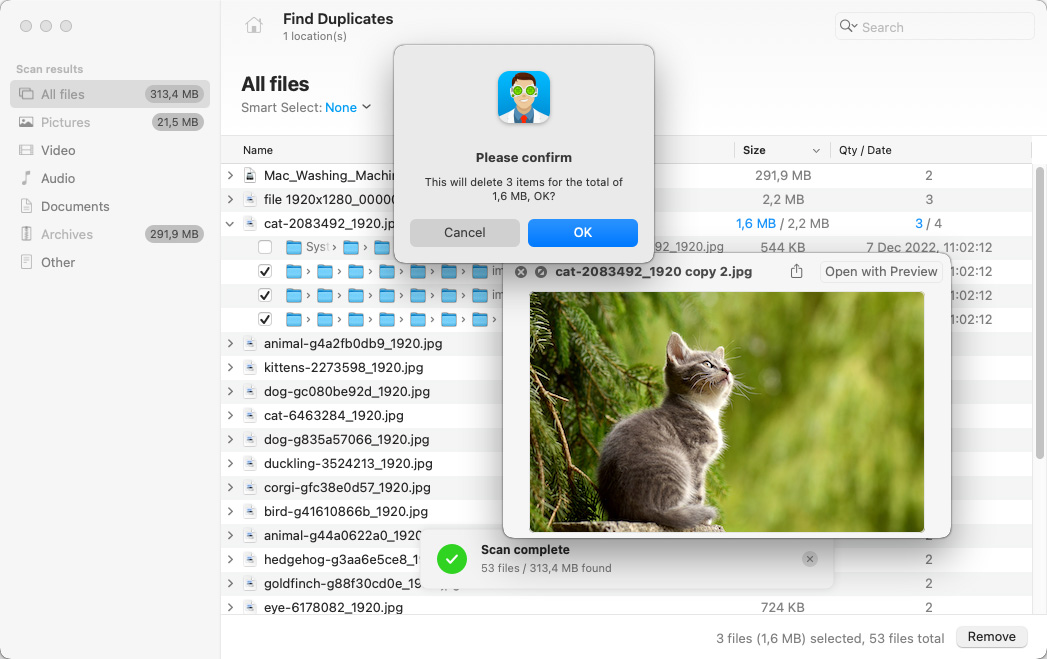
I was searching a way to remove duplicate photos and thought I haven’t purchased an app yet, this was the most comprehensive article I found to help me decide which app to use. Kudos to David for a masterful piece.
I really appreciated that you wrote this, and more specifically that you tested the apps as you did. Very useful. Saved me getting the wrong one.