
jdxxx
Members-
Posts
132 -
Joined
-
Last visited
Reputation
0 Neutral-

[Guide] Lion on GA-EP45-UD3R - very close to perfection
jdxxx replied to Squirrelf's topic in OSx86 10.7 (Lion)
I DO need it -- but it took a while after I deleted it to sleep, reboot and find the problem... It should be added into that extras list I posted above. -

[Guide] Lion on GA-EP45-UD3R - very close to perfection
jdxxx replied to Squirrelf's topic in OSx86 10.7 (Lion)
Stable, fully functional Lion 10.7 on GA-EP45-UD3R I have been running versions of hackintosh since 10.4.4. After a week of testing, I can now certify as stable my Lion 10.7 GM install on the GA-EP45-UD3R; all installed software is working properly -- at least, to my own high standard. (I used Leopard for one and one-half years, and Snow Leopard for about two years in rock-stable configurations; Snow Leopard was on this same motherboard through 10.6.8.) I also transferred the boot drive to a new Intel SSD, which of course is nice, and a bit faster. System is running in 64bit mode now (I was only able to run 32bit in 10.6, due to older .kext) Use this above guide for your initial install. {EDIT 7-19-2011} I am getting a good result now using the Extra folder provided dated 7-17. I removed the blue sensor .kext, which caused a kernel panic for me. I have attached my Extra folder here. You might just install this folder and then rebuild cache. I have been using the Tonymac utility (google) on a couple of installs this year for my kids, and find it very useful, and very carefully maintained and updated. I suggest you try it for the system utilities, Kext installs, etc. I have used it for this install. It allows you to rebuild caches on a disk other than the active boot disk. The FakeSMC.kext in the folder is the latest release from tonymac, version 3.1.0 Revision 493. The AppleHDA.kext is the 10.7.0 kext version patched for the 889a with the .xml per the instructions above in this install guide. You may need to install it in S/L/E, but also keep the patched copy in /Extra. If needed you can reinstall in S/L/E after any updates. It works for me. I have tested the Chameleon boot loader suggested above, Chameleon_2.0_RC5_r1083, and the current version of the Chimera boot loader from Tonymac. Either works with Lion. The DSDT.aml used here is the one supplied in this guide; I have used my own patched DSDT.aml from 10.6.8 with equal success -- they are about the same. My BIOS version is F12, but nothing changed in the DSDT between bios version F6 and F12 -- I say that based on my patching experience. Only complaint with Lion: The boot time did increase, it doubled, with 10.7 install vs. 10.6 (where I used the Netkas EFI 10.x with Aserbn boot file) -- boot time went from 25 secs on 10.6.8 to 50 secs on 10.7 using a WD1001 boot HD. But on Lion Sleep is now working without Sleepenabler.kext. HOW TO AUTO SLEEP -- EASY! This is a problem with real Macs, too. There is a free, stable and mature utility called PleaseSleep (http://www.dragonone.com/products/macosx/pleasesleep/) that I used in 10.6 for a couple years, and it works perfectly in 10.7, too. Some programs will block auto sleep if there is background activity. With PleaseSleep you can specify which programs you want to allow to block sleep (disk writing, video rendering, bittorrent client, etc...). The current version of PleaseSleep specifically supports 10.7. It works perfectly to allow auto sleep via system preferences panel settings. (This assumes sleep is working for you in the manual mode, which it should be.) Trackpad I have purchased and installed the Apple Magic Trackpad. Yeah, very very cool. BUT... But not very ergonomic. Fun to play with, but tiring to use. I find I prefer my 8-button mouse, set up with Steermouse software (latest version which specifically supports 10.7); the custom programmed mouse buttons allow me to call all the Lion screen/widow shift functions. The mouse is not as cool, but for fast desktop work, it wins, hands down over the track pad. And yes, sometimes I give the pad a quick swipe just for kicks. Tested Software I have tested the latest version of the following non-Apple software with this 10.7 install, and found no problems yet: MS Office 11 Adobe CS4 (PS and DW are all I use) VM Fusion Toast 10 All the Apple stuff (iLife '11 and basic installed software) seems to work fine. I have had Preview crash on a few huge pdfs, but it restarts properly and quickly. Solving all Network Problems Permanently My internal ethernet works fine, but there is another solution. Just spend $12 on a compatible PCI network card -- the TRENDnet Gigabit PCI Adapter Card TEG-PCITXR is recognized by all versions of OSX, and works flawlessly without any messing around -- Bonjour etc all work. Turn your internal ethernet off in BIOS after installing, and system will use the Gigabit PCI. General Tips on Installs NEVER install to your primary drive, or a drive that has data you care to preserve. Protect your old system! Get a spare disk, and do the install to the spare. If you are a real NOOB, disconnect your primary drive before you do this install to prevent disasters. When you have the system working on the spare drive, you can use CarbonCopy to transfer it to the desired final drive location. Trust me, it will save you hours of disaster cleanup. Do NOT do an upgrade install on 10.6.8. While it may work, your chance of buggy issues is much higher (it did NOT work for me -- on boot, VMFusion would hang the boot on my test effort at an update install). Trust me. Do a clean install of 10.7, use Migration assistant to import your User and Documents (and nothing else, not programs, not settings...). THEN reinstall your programs one by one and check. Your user migration will usually carry over all your registrations, preferences and settings for the reinstalled programs. If you are having strange problems, and you used the Migration assistant to transfer settings and programs, then start again -- you probably imported some of those problems. Just import the user and documents, nothing more! Thanks for the guide, and the continued work on getting things fully functional. Extra.zip -
SLEEPENABLER -- For those asking the question, and seeking the answer: This updated does not require a change to Sleepenabler.kext Set the flag pmversion=21 in apple.com.Boot.plist, like this: <key>Kernel Flags</key> <string>pmVersion=21</string> Note that this has been the same for 10.6.5, 10.6.6 and now also 10.6.7. It appears the kernel power management has not changed so as to require a change to sleepenabler. (This may change in the next version update, however. So do not count on it being the same in the future.) Most people have been able to just run software update with no problem. For now, for this update, you do not need to remove, inactive, or change sleepenabler (if it is working properly in 10.6.6). Just make sure pmversion =21
-
This problem that was driving me mad. Here is the problem and the solution. I had one OS X 10.6.3 installation (and then 10.6.4 after upgrade) which would not allow shared access to Windows (Vista and 7) machines. On every access attempt by Windows computers to access shared files on the Mac, it asked for a user name and password logon. No way to get past this to guest sharing of public and shared files on the Mac. Problem was in the Mac smb.conf file, which you will find in the hidden root level directory: .private/var/db/smb.conf This file is pretty much the same on OSX 10.5 and 10.6 The settings in this configuration file should looks like this: (smb.conf file) # Configuration options for smbd(8), nmbd(8) and winbindd(8). # # This file is automatically generated, DO NOT EDIT! # # Defaults signature: 967e100000200e0000764000000bc32164a000000000000d64b74b000000000000 # Preferences signature: 200e0000367a1600000154d394b0000000000004c2000000 # Configuration rules: $Id: rules.cpp 39251 2009-02-27 01:02:56Z jpeach $ # Server role: Standalone # Guest access: per-share # NetBIOS browsing: not a master browser # Services required: org.samba.smbd org.samba.nmbd # [global] security = USER auth methods = guest odsam workgroup = media ntlm auth = yes lanman auth = no max smbd processes = 10 log level = 1 dos charset = CP437 netbios name = OfficeMac6 server string = OfficeMac6 use kerberos keytab = yes com.apple: lkdc realm = LKDC:SHA1.BF5FA1E3B189303CFEE013DD2D4A64C7540B0E6F realm = LKDC:SHA1.BF5FA1E3B189303CFEE013DD2D4A64C7540B0E6F map to guest = Bad User domain master = no local master = yes preferred master = no com.apple: show admin all volumes = yes enable disk services = yes enable print services = yes wins support = no [homes] comment = User Home Directories browseable = no read only = no create mode = 0750 valid users = %S [global] For Windows to access the OSX shared files, there are two critical settings needed, as highlighted in bold below: auth methods = guest odsam map to guest = Bad User For some reason (heaven knows how) these had been changed in my file to: auth methods = odsam map to guest = no This blocked guest access. Nothing would fix this at a setup level in System Preferences, only fix was editing the smb.conf file manually. If you are having this specific problem, inspect your smb.conf file in the above noted directory. If these two indicated value are different (no guest setting), then correct them to the above settings. Follow these steps to edit the file: To edit smb.conf, copy the file to the desktop. Despite the file warning, you can edit this file CAREFULLY. (Make a second backup copy of the original, to use in case you screw up.) Note the you cannot edit the file while it is in the system directory -- thus copy it to the desktop for editing. Edit with textedit, correcting only the two settings noted above. Save file back to desktop. Copy the corrected file back to the private/var/db/ directory. On attempt to copy file into this directory, you will be told you do not have privs to do this, and then asked for your system pw. Enter the password, and select to replace the file. Then reboot the computer. Now it should work for access from Windows. I hope this helps someone. I could find no information on this anywhere on the net, and had to decipher it myself. So I will throw this solution out to the Google mania world of solution searchers.
-
Update worked for me, no problems. Details below. First, ask yourself why you need to update right now.... If your system is working perfectly, then maybe you really do not need to do the update. Wait a week or two, and see what happens for others. If you are going to do the update now, ALWAYS keep a second install on your system. I always have at least two disks with a OSX install, one a mirror backup of the other. If one system fails after some update or other disaster, I can boot into the other disk and fix things. Always install new updates on your second, backup disk and test them before installing on your main system disk. That said (and I have been playing with hacked OSX since 10.4.4, and running OSX as my exclusive system since 10.5.1), Snow Leopard with a vanilla install is running perfectly for me -- could not be better or more stable. Period. This update from 10.6.2 to 10.6.3 went smoothly, no problems found on my system. But given the variations in DSDT files, and variations in installed extra .kext on different systems, there is no guarantee it will work for you. My method: System: EP45 UDP3R e8500 overclocked at 3.8G. Cham 2 with Asere 1.9 boot (the best I boot file I have tried). GraphicsEnabler=Yes with 8400GS video Properly patched DSDT, including USB patches. No LAN or Graphics patches in DSDT. My /Extra/Extensions folder includes: AHCIPortinjector Disabler fakesmc IOAHCIBlockStrageInjector LegacyHDA NullCPUPowerManagement OpenHaltRestart SleepEnabler I removed from my Extra folder the Sleepenabler.kext before update. It will cause KP if you do not remove it! Downloaded and ran the 10.6.3 Delta update -- and I advise downloading the update package instead of using Software Update. Rebooted with no problems. 889a Audio working without any changes to /E/E LegacyHDA.kext No USB problems, Airport and all else working. Added back SleepEnabler.kext patched for 10.6.3 (download link is noted in above posts), and ran Kext Utility. Reboot. With new SleepEnabler.kext, sleep working perfectly -- and I use it all the time. Benchmark scores unchanged, except for slightly improved graphics scores in Xbench. But really, guys, this update fixes little things that probably do not need fixing on your system... So, do not rush. Try it first on a backup install on a second system disk. I kept thinking I would buy a MacPro this year. But my hack is now just too solid. I simply cannot convince myself there is benefit in the upgrade to pure Apple. If Apple every offers a box that will hold four disks, run a middle of the road quad processor, and sell of $1600, I will buy it! I sure as heck will never again run Microsoft on a home machine -- only run Windows in a VMFusion session, with the network connection off.
-

10.6.3 on HP 550. Everything works.
jdxxx replied to smilenkovski's topic in New Releases and Updates
Update worked for me, no problems. Details below. First, ask yourself why you need to update right now.... If your system is working perfectly, then maybe you really do not need to do the update. Wait a week or two, and see what happens for others. If you are going to do the update now, ALWAYS keep a second install on your system. I always have at least two disks with a OSX install, one a mirror backup of the other. If one system fails after some update or other disaster, I can boot into the other disk and fix things. Always install new updates on your second, backup disk and test them before installing on your main system disk. That said (and I have been playing with hacked OSX since 10.4.4, and running OSX as my exclusive system since 10.5.1), Snow Leopard with a vanilla install is running perfectly for me -- could not be better or more stable. Period. This update from 10.6.2 to 10.6.3 went smoothly, no problems found on my system. But given the variations in DSDT files, and variations in installed extra .kext on different systems, there is no guarantee it will work for you. My method: System: EP45 UDP3R e8500 overclocked at 3.8G. Cham 2 with Asere 1.9 boot (the best I boot file I have tried). GraphicsEnabler=Yes with 8400GS video Properly patched DSDT, including USB patches. No LAN or Graphics patches in DSDT. My /Extra/Extensions folder includes: AHCIPortinjector Disabler fakesmc IOAHCIBlockStrageInjector LegacyHDA NullCPUPowerManagement OpenHaltRestart SleepEnabler I removed from my Extra folder the Sleepenabler.kext before update. It will cause KP if you do not remove it! Downloaded and ran the 10.6.3 Delta update -- and I advise downloading the update package instead of using Software Update. Rebooted with no problems. 889a Audio working without any changes to /E/E LegacyHDA.kext No USB problems, Airport and all else working. Added back SleepEnabler.kext patched for 10.6.3 (download link is noted in above posts), and ran Kext Utility. Reboot. With new SleepEnabler.kext, sleep working perfectly -- and I use it all the time. Benchmark scores unchanged, except for slightly improved graphics scores in Xbench. But really, guys, this update fixes little things that probably do not need fixing on your system... So, do not rush. Try it first on a backup install on a second system disk. I kept thinking I would buy a MacPro this year. But my hack is now just too solid. I simply cannot convince myself there is benefit in the upgrade to pure Apple. If Apple every offers a box that will hold four disks, run a middle of the road quad processor, and sell of $1600, I will buy it! I sure as heck will never again run Microsoft on a home machine -- only run Windows in a VMFusion session, with the network connection off. -
Could you say where you found solutions? Please give the links to solutions. I am having the same problem with 10.6 only, and cannot find answers. Thanks.
-

[GUIDE]Retail Snow Leopard 10.6 on a GA EP45-UD3R
jdxxx replied to d00m42's topic in OSx86 10.6 (Snow Leopard)
Stable install here after several hours of testing. TWO major and confusing problems needed resolution, here are my solutions for anyone else who meets them, based on exactly following steps in this guide. -- 1. DO NOT rename your computer <string>MacPro4,1</string> in smbios.plist. Leave it as <string>MacPro3,1</string> The quide says you can change the name. DO NOT. If you rename it as MacPro4,1, you will get a kernel panic when you attempt to boot. This is documented by several people. This can be overcome by removing the offending .kext, but it is best solved by leaving the name 3,1 -- 2. I fixed and compiled the DSDT, using all corrections in the guide. It compiled with zero errors zero warnings. But Snow Leopard ethernet would not connect to the ISP and obtain a DNS. Not only that, but after running the new SL install, and encountering the connection problem, thereafter I could not connect to ISP and get DNS with any of my other OSX installs on the same computer, all on different disks. To solve this, and reestablish a connection in the other OSX 10.5 installs, I had to reset BIOS to IDE, boot with Win XP, then reboot into my existing OSX 10.5 partitions. This seemed to clear a corrupted ACPI table. The fix to this was removing the code in DSDT for LAN, this was added per quide the DSDT: Device (LAN0) { Name (_ADR, 0x00) Name (_PRW, Package (0x02) { 0x0B, 0x04 }) Method (_DSM, 4, NotSerialized) { Store (Package (0x04) { "built-in", Buffer (0x01) { 0x01 }, "device_type", Buffer (0x09) { "ethernet" } }, Local0) DTGP (Arg0, Arg1, Arg2, Arg3, RefOf (Local0)) Return (Local0) } } It compiles perfectly without this code section. I then used the this new DSDT (without LAN code, above), and added RealtekR1000.kext to S/L/E. With this setup, network works perfectly. My network connections are working, Airport on my audio system is working. Success! And it seems quite stable so far, testing lots of software. -
These files are not now available to download. Could you please post your copies?? Thanks!
-
For people having trouble connecting to Airport Express Base, running GA EP35 DS3R or similar Gigabyte motherboards with Realtek network chip (8111): I have been running hachintosh OSX 10.5.1 to 10.5.5 for over a year. Never had a problem with network connections to my Windows network. BUT when I add an Airport Express base for use with audio sharing, OSX would not sense or discover or find Airport Express base station using the Airport Utility. Windows computers were able to find it and configure it. But not my hackintosh. I see posts by several people with the same problem, and no one seem to understand the problem is with the network .kext they are using. It took me a hours to figure this out. It is NOT a router problem, as people seem to think. It is a .kext problem. The problem is the Realtek driver .kext I was using, which is integrated as a pluggin in IONetworkingFamily.kext. It works fine for everything I had tried EXCEPT sensing an Airport Express base station -- and Time Capsule, and Airport Extreme, and probably similar Apple wireless network things. To solve the problem, I tried several .kext. The one on the Realtek site DOES NOT solve the problem. Only this one attaed here solves the problem -- To connect your Airport Express Base station, install the "open source" RealtekR1000.kext found at Psystar (attached here), and released in Jan 2009 (they claim to have updated the code). NOTE this .kext is DIFFERENT than the R1000.kext found on SourceForge.net that has been around since 2007-01-22, and which DOES NOT solve the problem. Since this new .kext may disappear at Psystar, it is attached here. Simply install this updated RealtekR1000.kext to the Extentions folder using Kext Helper. After installing this .kext, Airport Express basestation will immediately sensed. All the rest of the network functions continue to work well. RealtekR1000_1.8.1.kext.zip
-
For people having trouble connecting to Airport Express Base, running GA EP35 DS3R or other similar Gigabyte motherboards with Realtek network chip (8111): I have been running hachintosh OSX 10.5.1 to 10.5.5 for over a year. Never had a problem with network connections to my Windows network. BUT when I add an Airport Express base for use with audio sharing, OSX would not sense or discover or find Airport Express base station using the Airport Utility. Windows computers were able to find it and configure it. But not my hackintosh. I see posts by several people with the same problem, and none seem to understand the problem is with the network .kext they are using. It took me a hours to figure this out. It is NOT a router problem, as people seem to think. It is a .kext problem. The problem is the Realtek driver .kext I was using, which is integrated as a pluggin in IONetworkingFamily.kext. It worked fine for everything I had tried EXCEPT sensing an Airport Express base station -- and Time Capsule, and Airport Extreme, and similar Apple wireless network things. To solve the problem, I have tried several .kext. The one on the Realtek site DOES NOT solve the problem. Only this one attached here solves the problem -- To connect your Airport Express Base station, install the "open source" RealtekR1000.kext found at Psystar (attached here), and released in Jan 2009 (they claim to have updated the code). It is different than the R1000.kext that has been around since 2007. Since it may disappear at Psystar, it is attached here. Simply install this updated RealtekR1000.kext to the Extentions folder using Kext Helper. After installing this .kext, Airport Express basestation will immediately sensed. All the rest of the network functions continue to work well. RealtekR1000_1.8.1.kext.zip
-

Some Installation Questions GA-p35-DS3L
jdxxx replied to firesoldier845's topic in OSx86 10.5 (Leopard)
With a hack, if it works, do not change anything. If you break it, the learning curve to fix it is very steep. DO NOT update versions, eg 10.5.2 to 10.5.3, using software updates!!! This will break the install every time. Most other software updates are safe, but it is trial and error. Most people have at least two separate installs, a working version, and a test version. Only install updates on the test version. If they work, then install on work version. If you do not wish to hassle with the problems of updates, then stick with the real thing. It is a lot easier!! I suspect most people who run a hackintosh and discover the joy of leaving the WinWorld eventually just buy the real thing. I assure you, my next computer purchase will be a MacPro. -
You need to read for hours and hours to figure most stuff out. You are running a Pentium D -- that means you will NOT be able to use most of the Leopard installs, which will work only with Core2Duo cpu. The original Kalyway 10.5.1 distro should work on your setup -- BUT you must NOT attempt to use the vanilla kernel. DO NOT check vanilla kernel on intall. Read all the posts associated with this distro. You will not be able to update to 10.5.2 or above (due to your Pentium D).
-
If you do a complete TimeMachine restore, you will need to reinstall the EFI boot (which is destroyed by the TimeMachine restore). You seem to understand this. There are two slightly different methods of doing the EFI restore, depending on whether you installed to a MBR or GUID formatted drive. Read carefully the instructions, and reinstall the EFI. Make sure you followed the correct process for EFI restore, and it should boot. Other problem may be if you are dual booting two systems from the same disk. In that case, you may have messed up your boot selector for the disk.
-
Kalyway 10.5.3 combo update is on the bay and elsewhere. Some early results have been good, others are having problems as usual. Please report your: - Hardware configuration (motherboard, processor, or retail model) - put in your signature! - Starting configuration (10.5.1, 10.5.2) and original install method - Kernel installed with update - What works, what does not (shutdown, sleep, kernel panics, network) Pay attention to these areas and your solutions: Graphics (reported problems with NVinject) Network (some reported problems) iPhoto (reported problems) USB operations Disk Utility (some reported problems) Time Machine And remember, always install updates like this on a test partition -- not one your work partition! And remember, this is a Intel SSE3 update only.
