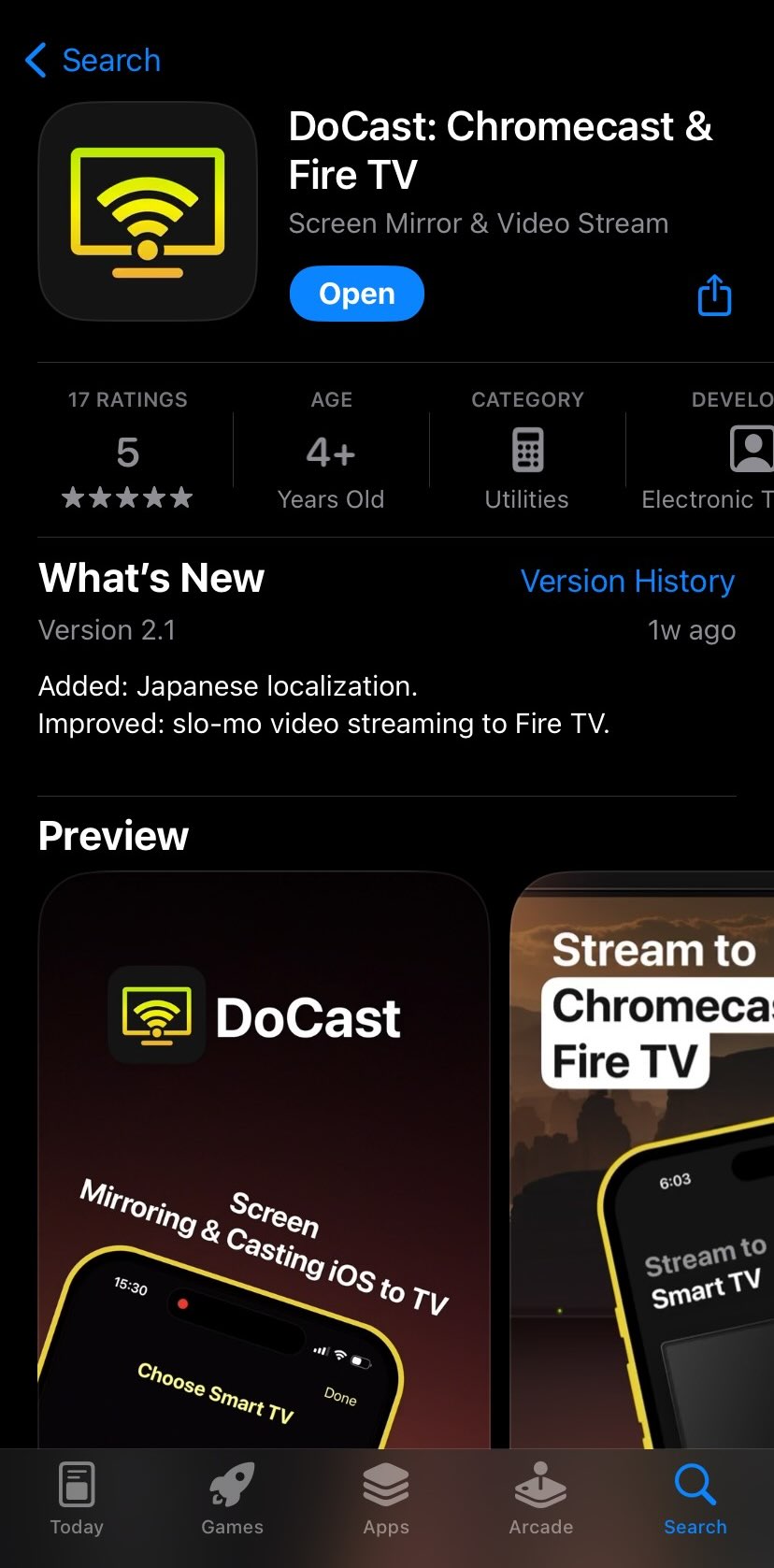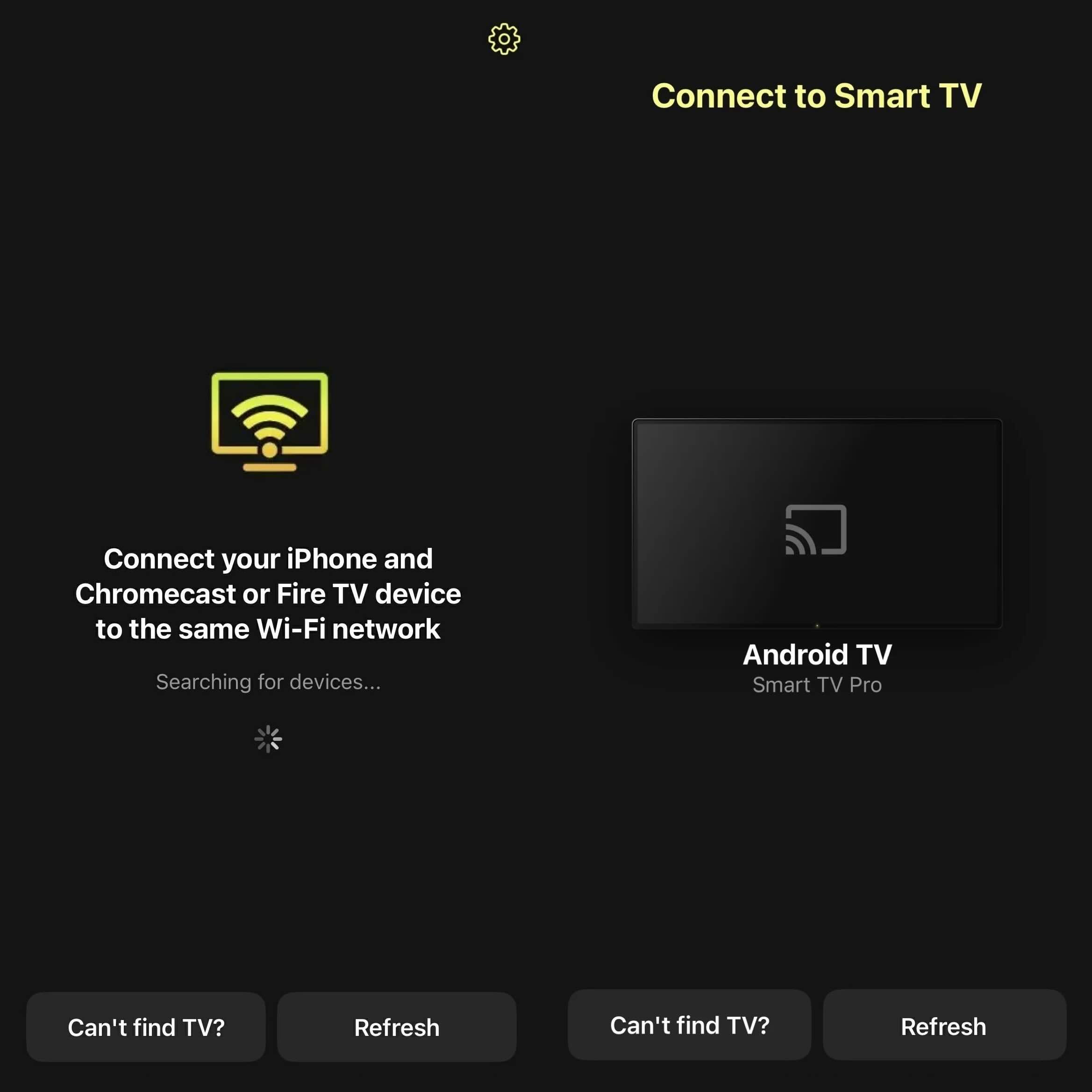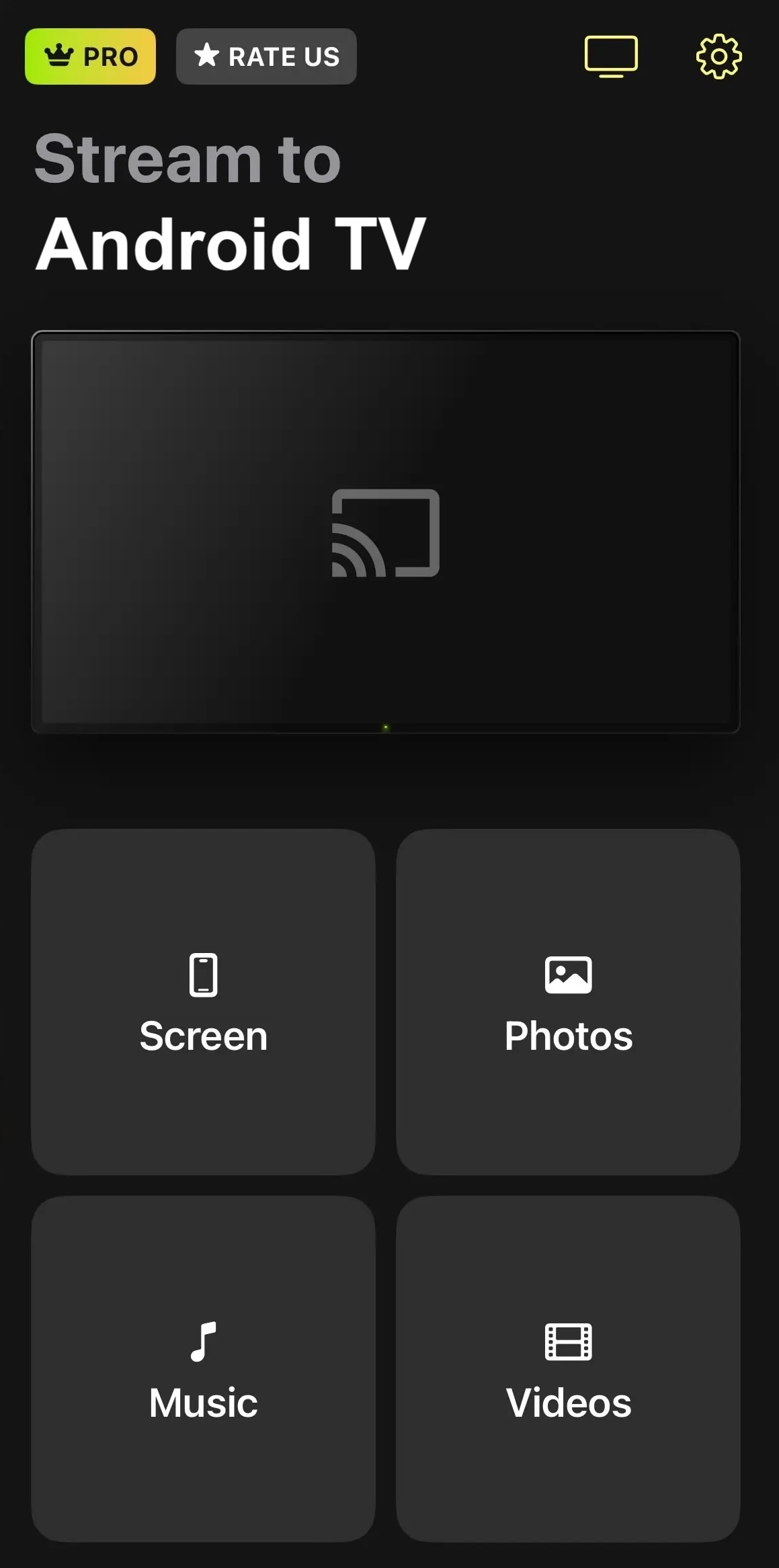6 Best Live Streaming Apps for iPhone
Live iPhone streamers are becoming a must-have as more people hop into the trend. Live streaming is helpful for so many and adds an extra layer of entertainment, but how can we view these streams on a TV?
The answer is a live-stream app. In this article, we cover six of the best options iPhone users have and weigh the pros and cons of each. Find the best iPhone stream app that has the features you need without costing more than your rent.
List of the Best Live Streaming Apps for iPhone
The App Store has a ton of casting, mirroring, and streaming apps for iPhone. But finding a video stream app for iPhone that meets the demands of users is trickier than it might seem on the surface.
For example, you need an app that doesn’t have significant delays, comes with the features you use daily, and doesn’t cost a fortune to upgrade. Here are some of the best iPhone video streaming apps we found during our testing.
1. DoCast
DoCast is likely the most effective screen mirror and video stream app for iPhone available. It’s particularly helpful for those who own a Chromecast device, as Google doesn’t play nicely with Apple’s AirPlay technology.

The app is incredibly easy to use and connects with smart devices in minutes, allowing you to cast content from your iPhone’s camera roll or mirror your screen to capture live streaming moments on social media.
DoCast has a free version that supports all features in high quality and with sound. However, you only receive a 15-minute window for broadcasting your home videos. We recommend that you upgrade to the premium version, especially since it unlocks unlimited video streaming.

DoCast solves iPhone streaming without AirPlay.
- Easy-to-use platform
- No latency
- Affordable premium-level subscription
- Live stream from iPhone camera
- No in-app browser
- No IPTV options
- $1.99 per week
- $3.99 per month
- $14.99 per year
- $19.99 lifetime subscription
How to Use DoCast for Video Streaming
Using DoCast to stream video from your iPhone to Chromecast or Fire TV is a straightforward process that anyone can do.
Follow the steps below:
- The first and most crucial step is downloading DoCast from the App Store on your iPhone or iPad.
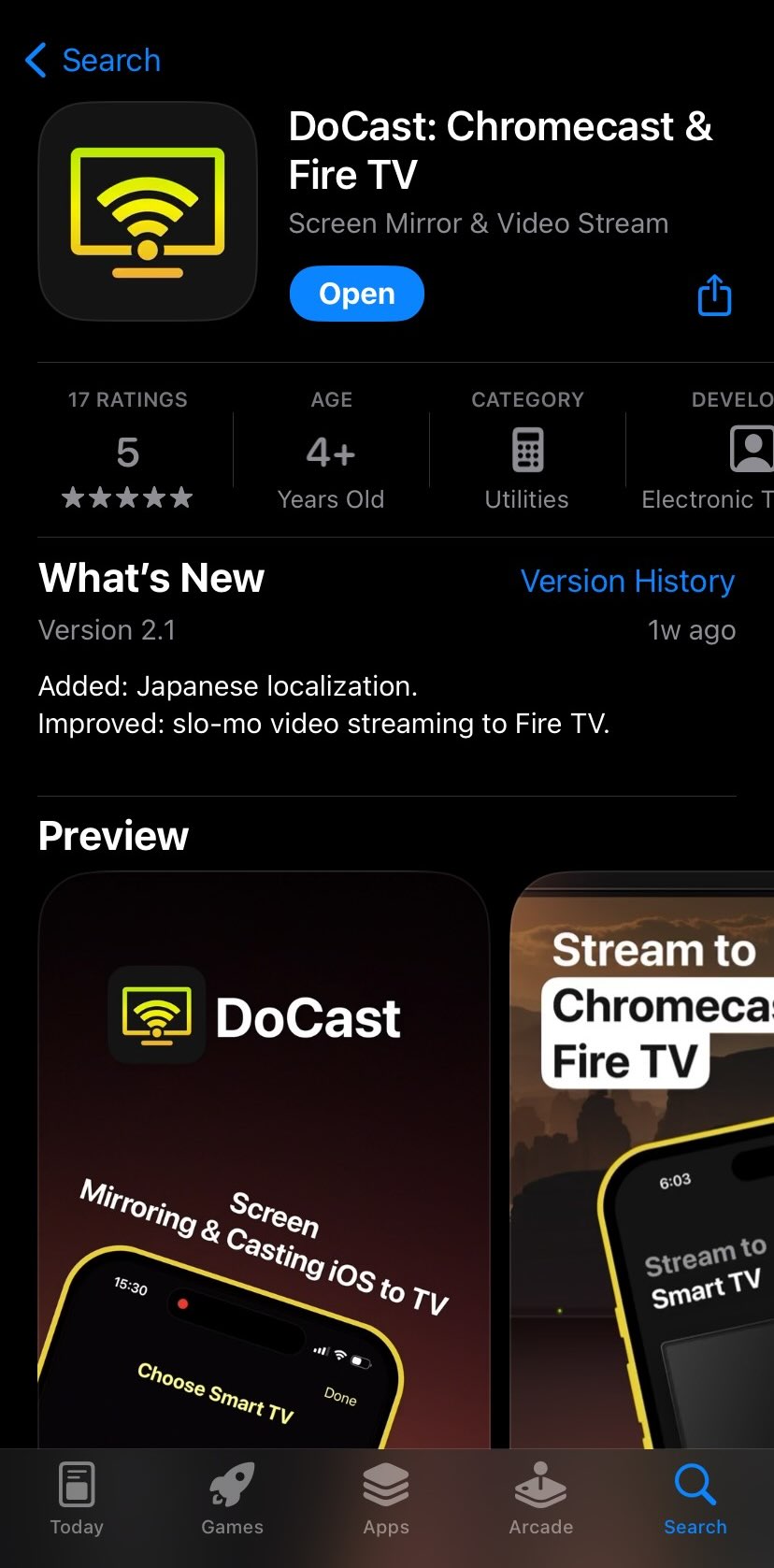
- Allow the DoCast app to finish installing by letting it connect to your local Wi-Fi network and find Bluetooth devices. Complete this process by selecting the device you wish to connect with.
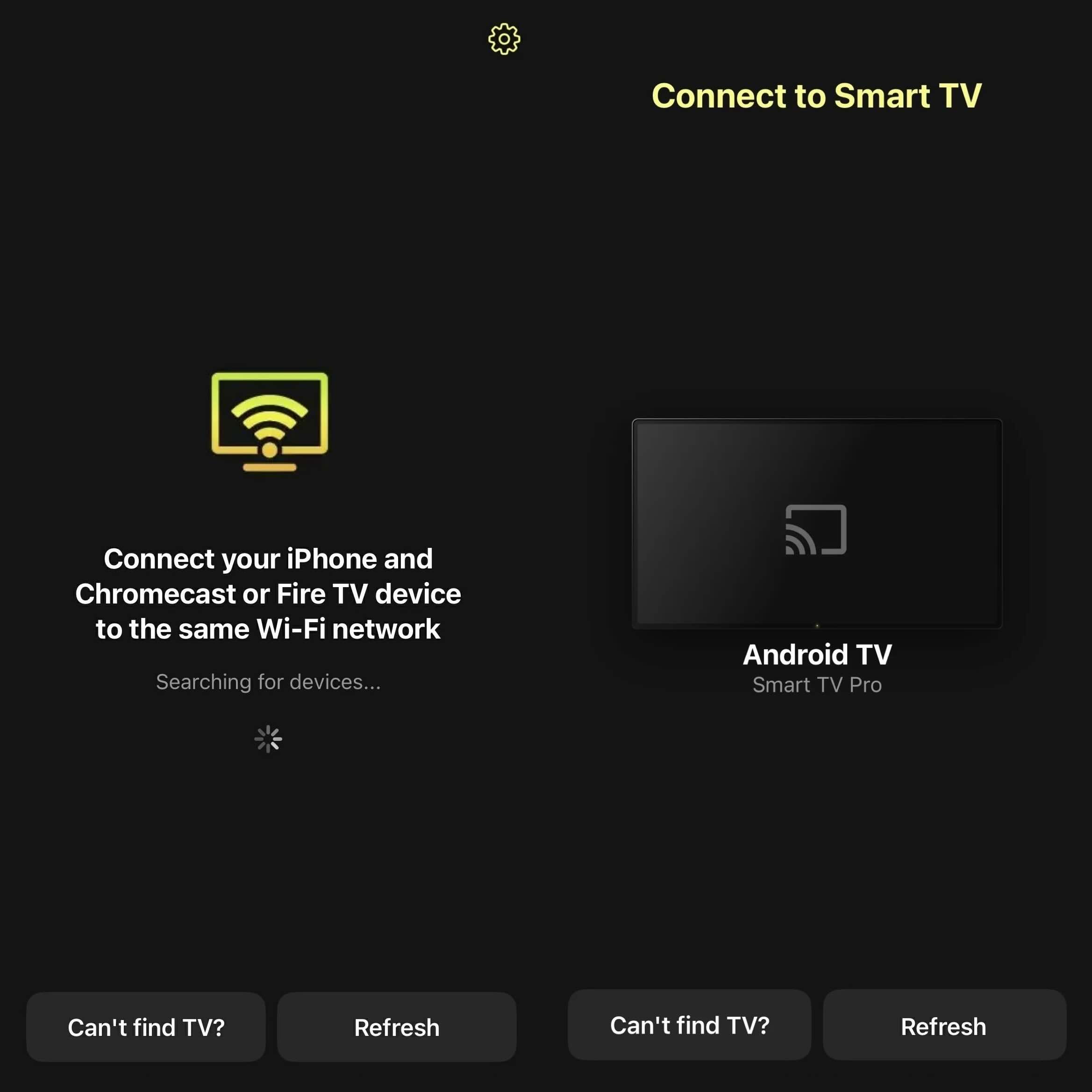
- You will have several options from the home page, including Screen, Photos, Music, and Video. Tap on the Video option to launch your camera roll with home videos.
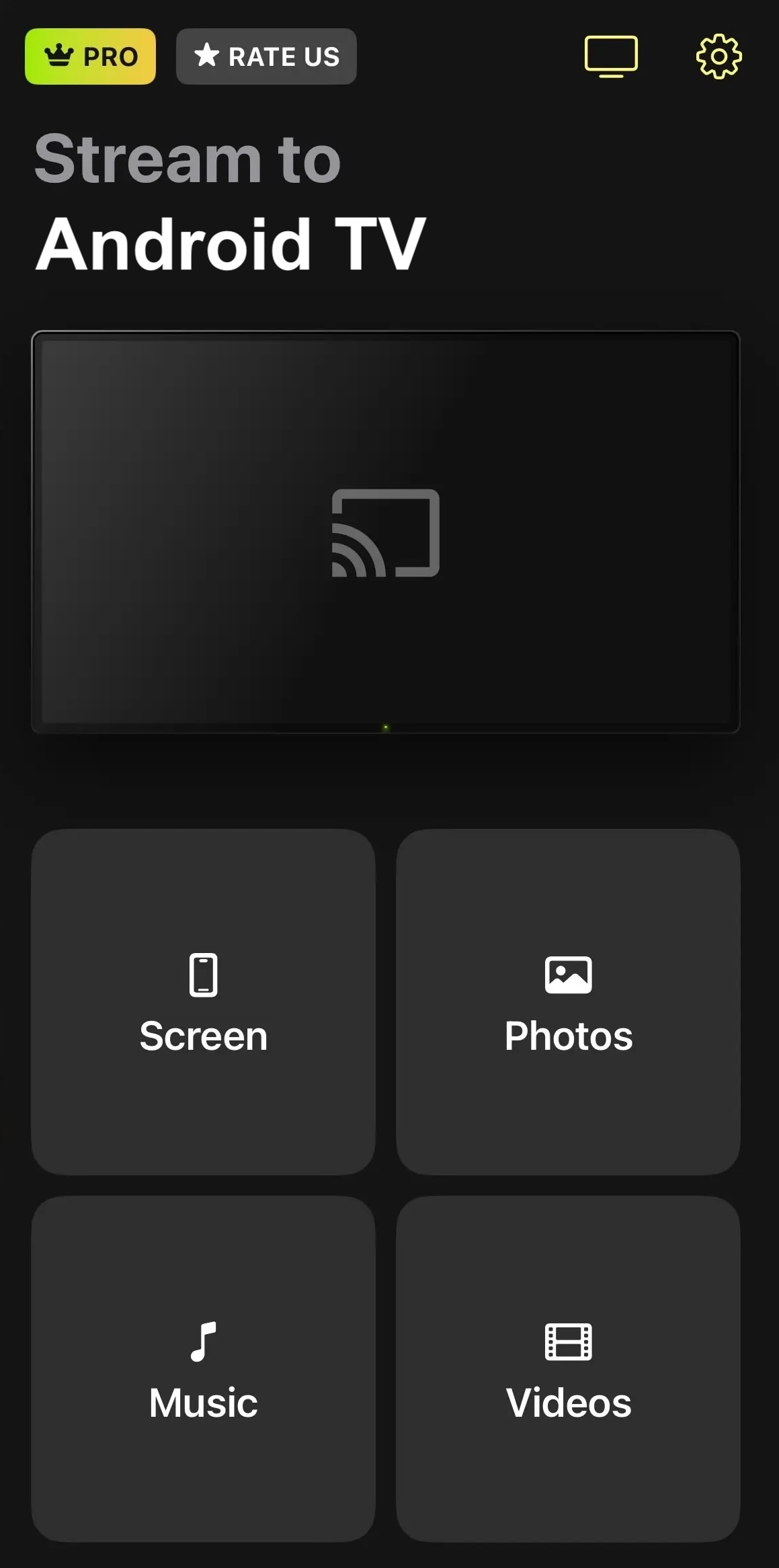
- Select the video you wish to watch, and it will automatically cast it to your connected Chromecast or Fire TV device.
DoCast is an excellent screen mirroring solution for iPhone. But we wish there was an in-app browser or IPTV to access more live-streaming events, especially sports. Regardless, the mirroring feature works well, has high-definition video and audio capabilities, and the premium version is more affordable than other apps.
2. Streamer for Chromecast TVs
Streamer for Chromecast TVs is a dedicated app for Google devices and provides a ton of in-app features. These key features include an in-app browser, live camera, music streaming, and casting from a PC.
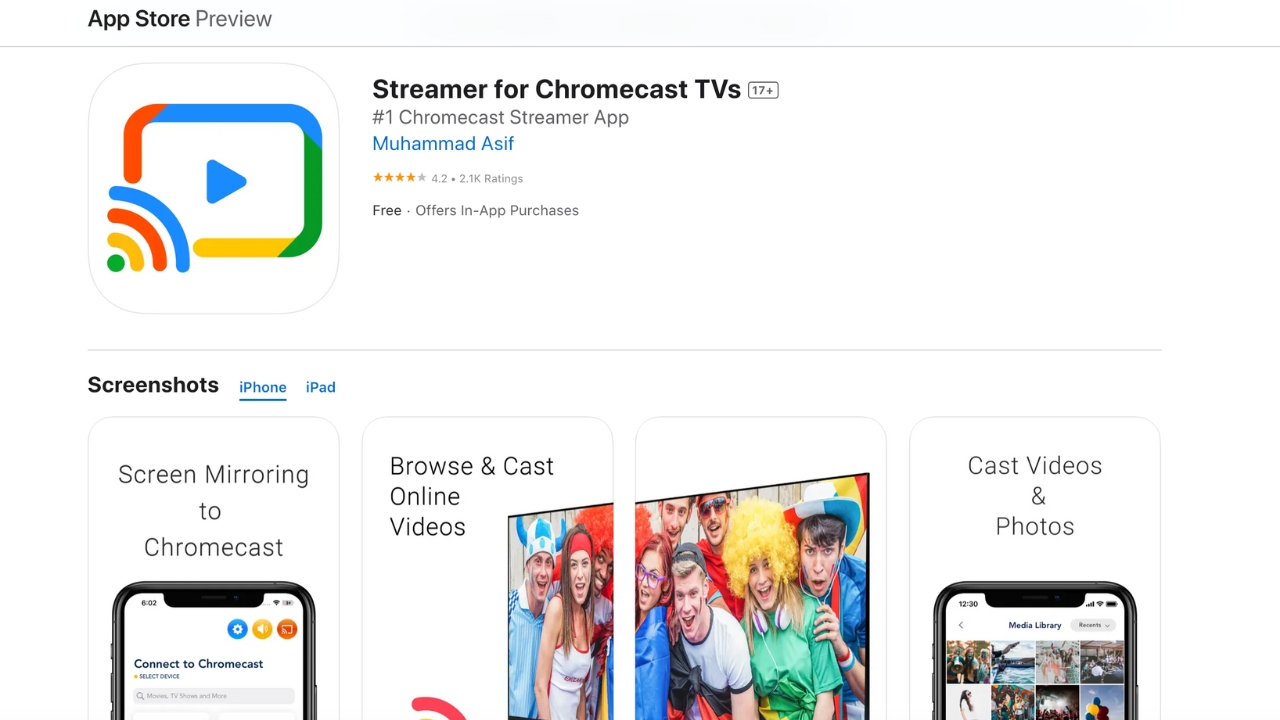
Streamer for Chromecast TVs has problems with audio quality.
- In-app browser
- AI chatbot
- Simple platform
- Only works with Google Home or Chromecast devices
- The audio quality is poor
- Delay in streaming
- 3-day free trial
- $4.99 per month
- $19.99 Pro Forever
Streamer for Chromecast TVs is a promising app with a ton of in-app features. However, we noticed a significant delay between our iPhone and Chromecast when testing and other users complained that the delay didn’t go away when upgrading. Plus, we’re not sure how helpful an AI chatbot is to a live video streaming app for iPhone.
3. AirBeamTV Screen Mirroring
AirBeamTV’s screen mirroring app lineup is unique because you have dedicated apps for each streaming device, like Chromecast or Roku. You can live stream content from an in-app browser, mirror your iPhone screen, or stream personal content from the simple platform.
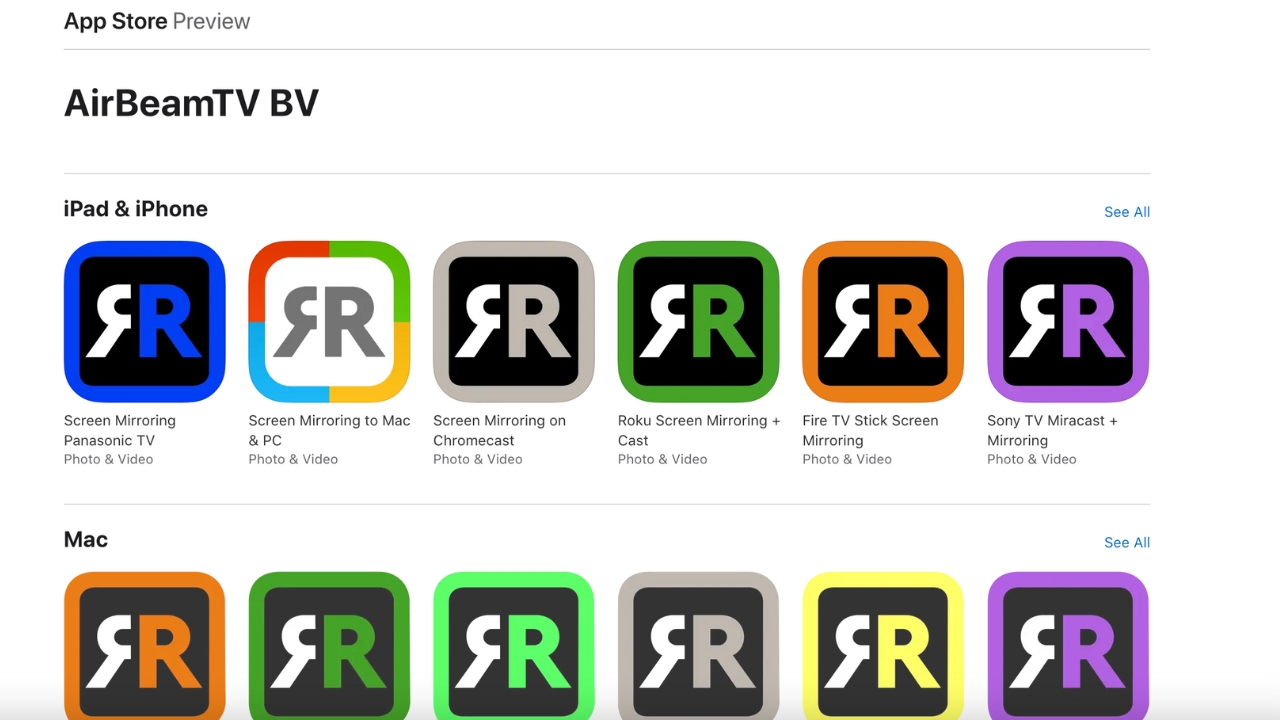
There’s an app for that…device.
- Simple and easy-to-use
- Included HD background content
- In-app browser
- Separate app for each streaming device
- Content sometimes doesn’t align properly on the screen
- Limited free features
- $2.49 per month
- $14.99 per year
- $24.99 only once
AirBeamTV creates decent apps, but we would rather have an all-in-one product that streams iPhone screens to any smart device. Although, having an HD fireplace is terrific and adds to the room during gatherings.
4. Screen Mirroring | Smart TV
Screen Mirroring | Smart TV is a compelling platform for iPhone users looking for a decent video streaming app. It offers an in-app IPTV, web browser, and YouTube link to find videos easily; you can even doodle on your TV with the whiteboard feature.
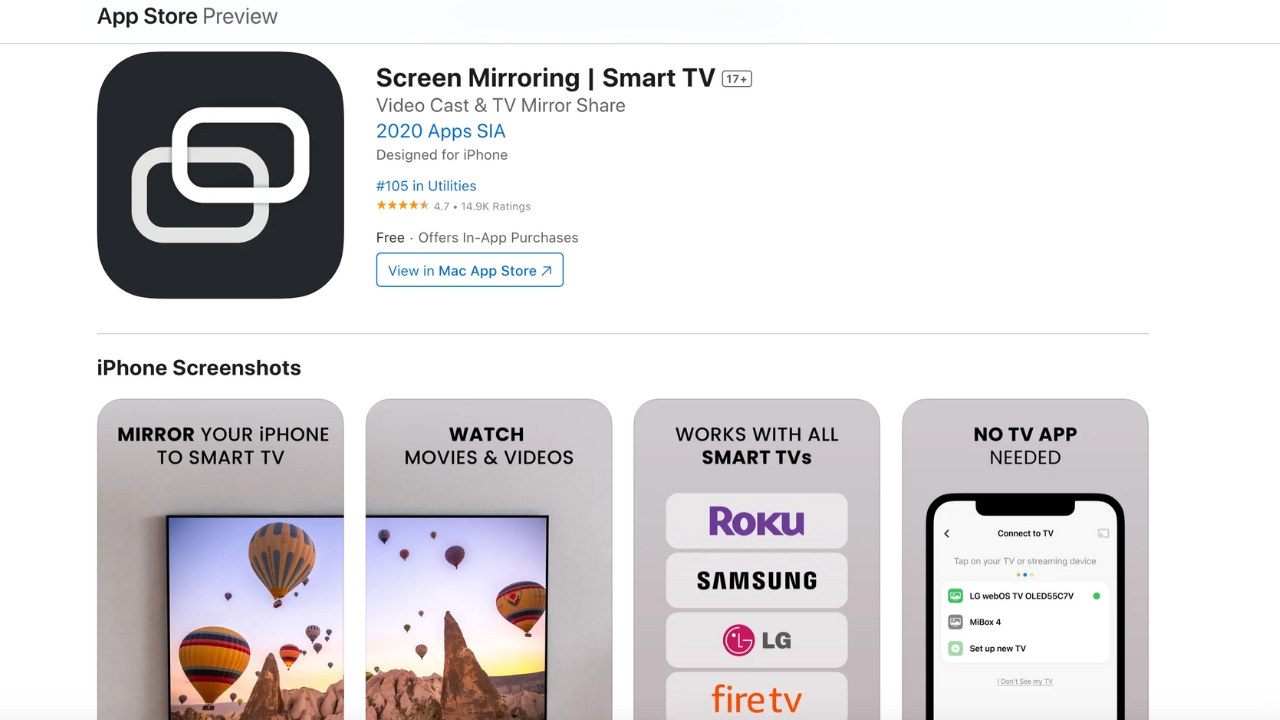
Screen Mirroring | Smart TV has tons of great features.
- IPTV availability
- Direct YouTube link in-app
- Whiteboard features
- Frequent ads
- Expensive premium version
- Personal content only from Google Drive or Photos
- $19.99 yearly
- $39.99 lifetime access
Screen Mirroring | Smart TV allows live-streaming iOS devices to any smart TV and packs a lot of practical features, such as the whiteboard and IPTV browser. However, some users might find the pricing for premium a bit high, and the frequent ads can be disruptive.
5. Screen Mirroring – TV Cast
Screen Mirroring – TV Cast is another alternative for iPhone live streaming, including an in-app browser and capabilities for casting personal media. The app has a simple layout, but each time we launched it, it acted as though it was our first time using it.
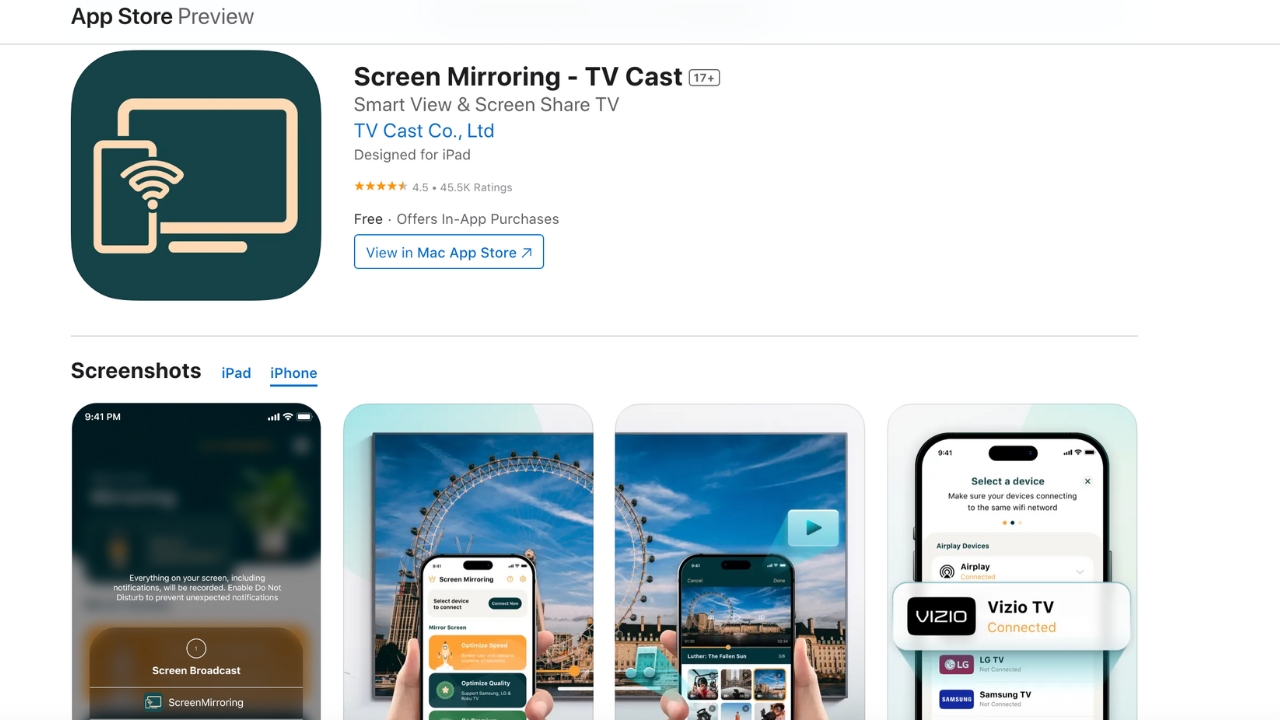
We had a hard time getting this app to work properly.
- In-app browser
- Simple layout
- No monthly subscription option
- Difficult to detect and connect to smart TV
- Banner ads cause delays in-app
- Frequent pop-ups and other intrusions
- 3-day free trial
- $4.99 per week
- $24.99 lifetime
Screen Mirroring – TV Cast is the clunkiest app we tested. It had a hard time connecting to both Roku and Chromecast devices, and frequent in-app pop-ups for upgrading or giving feedback made it difficult to use. Additionally, the pricing structure is funky, with no monthly option and an expensive weekly charge, probably to push users to the lifetime rate.
6. Replica
Replica is a long-time favorite for its straightforward approach to iPhone video streaming. The in-app browser works flawlessly, you can live stream from your camera, and there are sketchpad and intercom features.
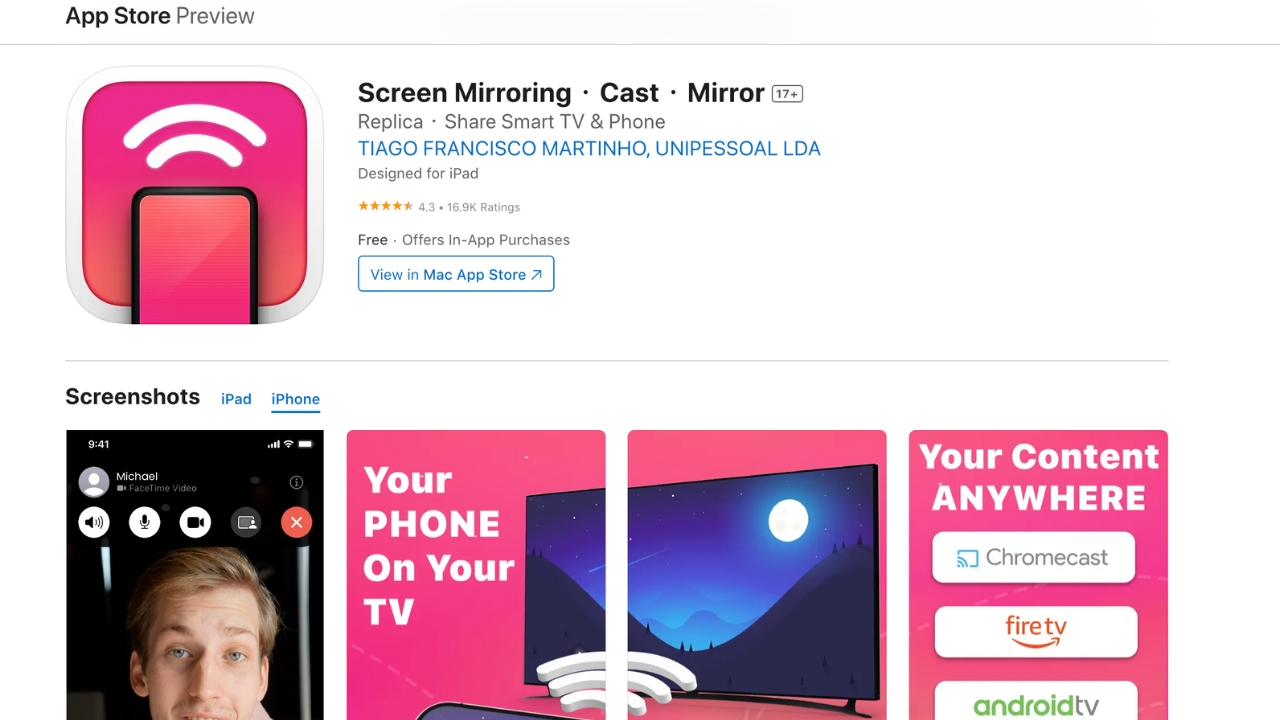
Replica is a solid all-around live stream app for iPhone.
- Stable app platform
- Sketchpad and intercom features
- In-app browser
- Must wait to close ads
- Limited features for the free version
- Expensive premium version
- $0.99 per week
- $2.99 per month
- $29.99 per year
- $49.99 lifetime
Although Replica is a favorite, there are some drawbacks to be aware of. For starters, most features are premium-level, forcing you to upgrade. And that upgrade cost is steep, especially for casual users. Despite these cons, Replica performs well, has many awesome features, and connects seamlessly with all our devices.
Choosing an iPhone Streaming App
When picking an iPhone streaming app, it’s essential to consider the features you need the most and the cost of upgrading to a premium subscription. For users who give presentations, support for sketching, like with the Replica app, is essential, but expect to pay more.
On the other hand, everyday users who live stream social media or web content will only have a couple of well-done features. For these users, an app like DoCast would be more appropriate as it has a simple platform at an affordable price point.
Final Thoughts on iPhone Streamer Apps
Throughout our testing, we kept three things in mind—quality, price, and features. Some applications stuff as many features as possible but forget to do them well. Likewise, other apps nail the quality portion but charge a fortune for access. Then there’s our overall favorite, DoCast.
DoCast has a decent balance between features, stability, and cost. It can mirror your iPhone’s screen so you can live stream your camera, browse social media, or stream sports to the big screen. It has no delay, connects almost instantly, and is affordable to upgrade, making it the best mirror app for iPhone we found.
FAQs
Don’t let questions stand in the way of finding a solution you love. Here are some common questions and answers to help you get the most out of your video streaming experience.