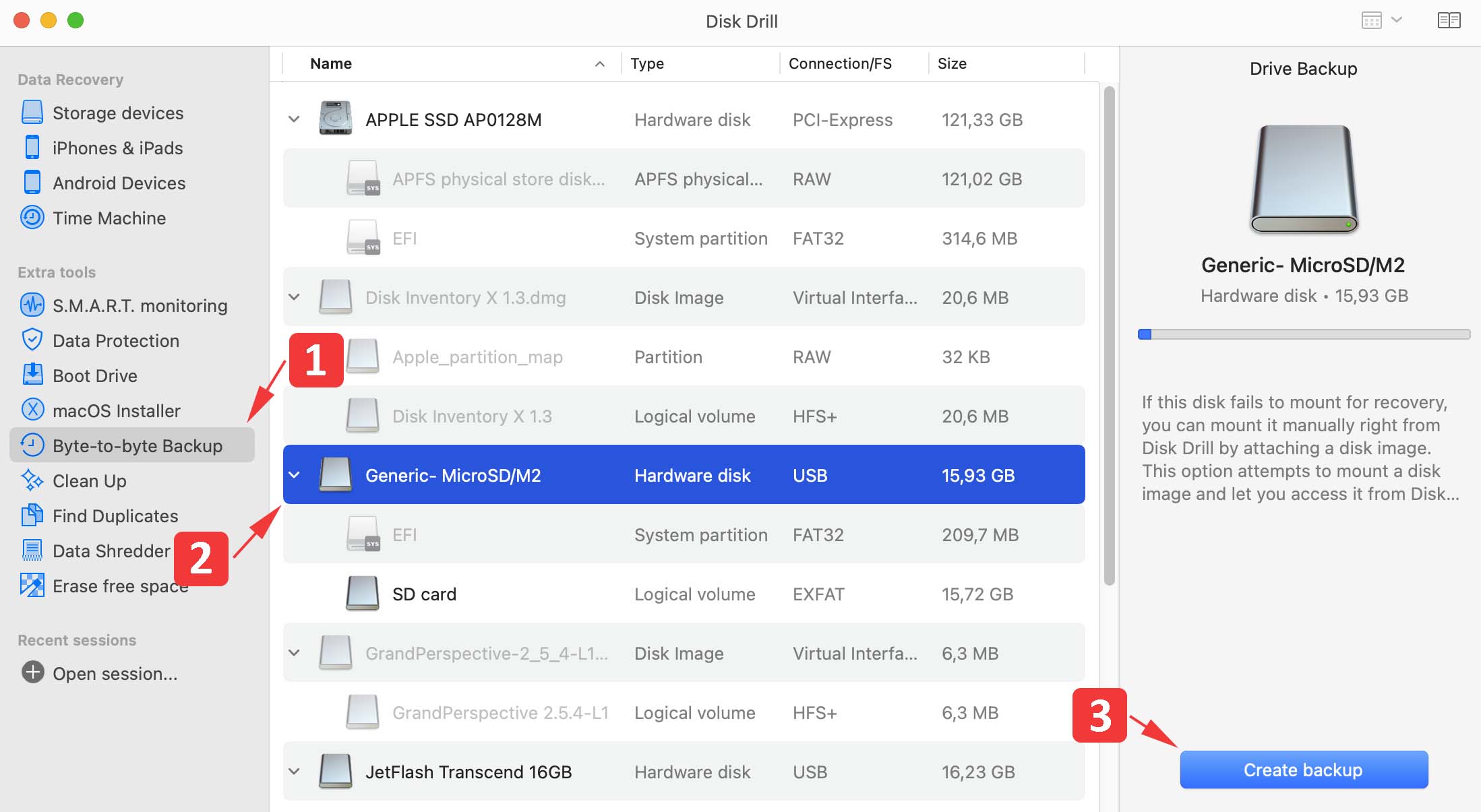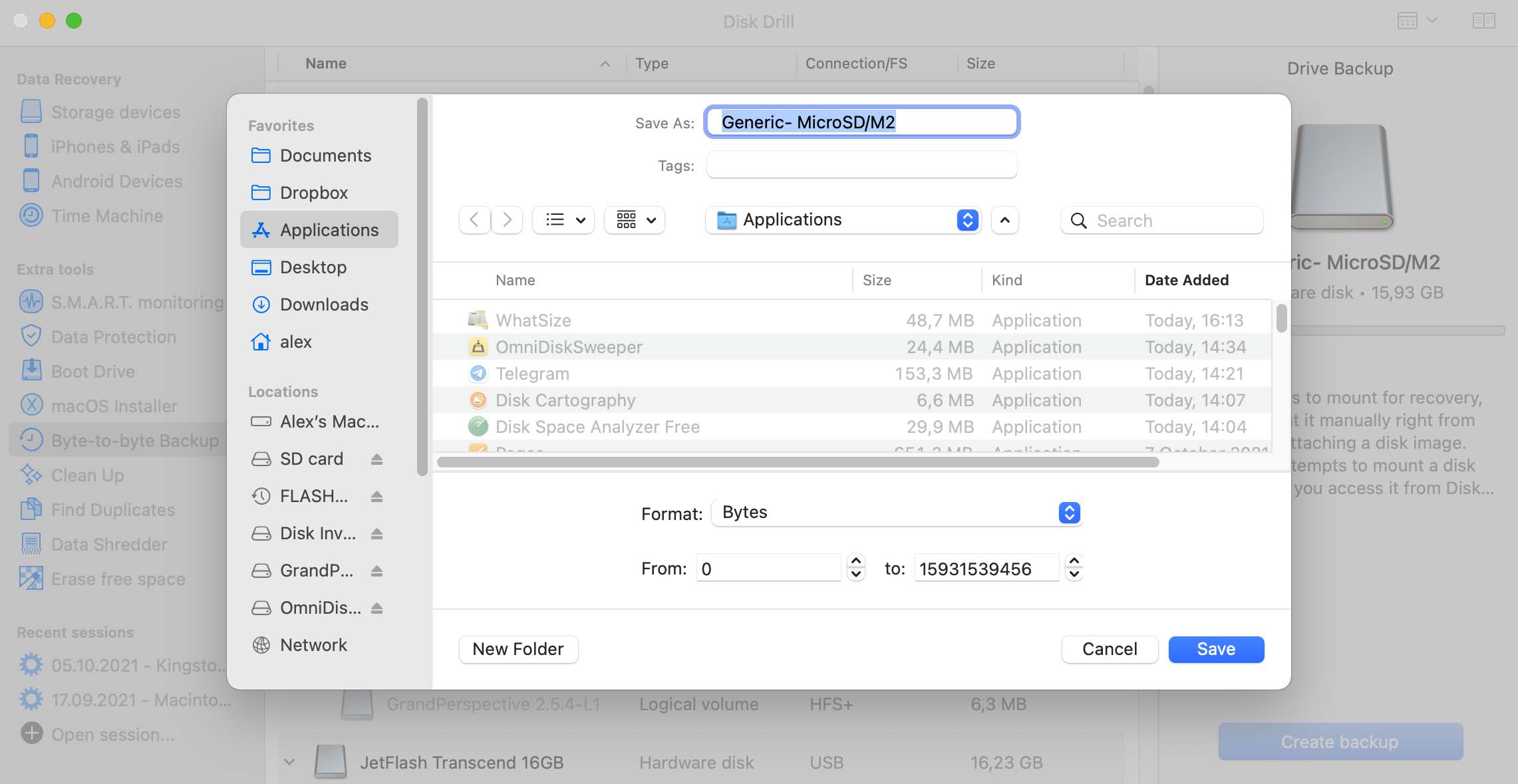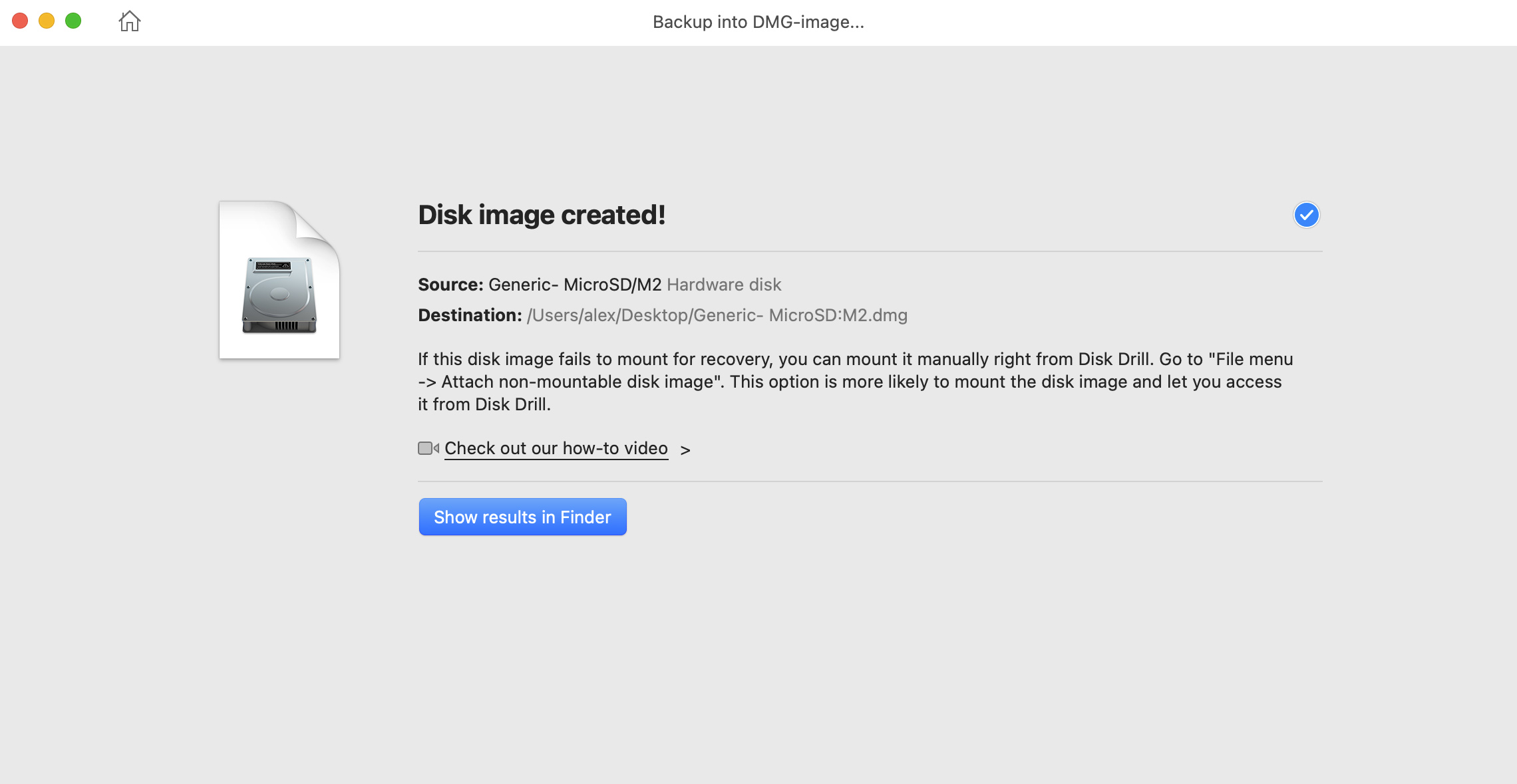The Best Backup Software for Mac in 2022
There’s one thing everyone needs to know when it comes to data loss: it tends to happen at the worst possible moment, when you expect it the least. That’s why you can’t afford to let your guard down at any time. Instead, you need to equip yourself with Mac backup software and keep all important files protected.
But how do you choose the best Mac backup software tool for your specific needs? With the help of this comprehensive comparison, in which we compare the top 15 Mac backup software tools available in 2022, including the best cloud and free Mac backup software.
Best Mac Backup Software: Summary of Our Picks
| Evaluation criteria | Software |
| ⭐ Best overall: | Time Machine |
| 🏠 Best for home users | Disk Drill |
| 💼 Best for businesses | Acronis True Image |
| ⏰ Best for scheduled backups | Carbon Copy Cloner |
| ➕ Best for incremental backups | Get Backup Pro (v3) |
| 🌐 Best all-in-one backup solution | ChronoSync |
| ☁️ Best cloud backup | Backblaze |
| 📱 Best for unlimited devices | SpiderOak One Backup |
| 👶 Best for cloud backup for novices | Dropbox |
Best Backup Software for Mac [macOS 12 Monterey Ready]
| Application name | Version Reviewed | Price | Storage space | macOS support |
| 1. Time Machine | Built-in macOS Monterey application | Free | Limited only by the size of your backup drive | macOS 10.5 – 12.x |
| 2. Disk Drill | 4.6.380 (March 2, 2022) | Basic – free PRO (never expires) – $89.00 Enterprise (never expires) – $499.00 |
Limited only by the size of your backup drive | macOS 10.11 – 12.x |
| 3. SuperDuper! | v3.5 B4 (October 17, 2021) | Free version – only back up and clone Full version – $27.95 |
Limited only by the size of your backup drive | macOS 10.10 – 12.x |
| 4. Acronis True Image | 25.8.39287 (January 27, 2022) | Essential – $49.99 per year Advanced – $89.99 per year Premium – $124.99 per year |
Limited only by the size of your backup drive | macOS 10.11 – 11.0 |
| 5. Carbon Copy Cloner | 6.1 (February 23, 2022) | Free trial – limited to 30 days Personal & Household License – $39.99 |
Limited only by the size of your backup drive | CCC 6: 10.15 – 12.x CCC 5: 10.10 – 11.x |
| 6. Get Backup Pro (v3) | 3.6.6 (February 17, 2022) | Trial – free with certain limitations Single license – $19.99 Family Pack – $34.99 |
Limited only by the size of your backup drive | macOS 10.10 – 12.x |
| 7. ChronoSync | v10 (March 2, 2022) | Free – trial for 15 days Single – $49.99 ChronoSync + ChronoAgent Bundle – $59.98 |
Limited only by the size of your backup drive | macOS 10.12 – 12.x |
| 8. SmartBackup | 4.3 (February 12, 2021) | Free | Limited only by the size of your backup drive | macOS 10.13 – 11.x |
| 9. Backblaze | 8.0.1.540 (September 3, 2021) | Free trial – up to 15 days Unlimited plan – $7 per month per computer or $70 per year per computer or $130 per two years per computer |
Unlimited | macOS 10.9 – 12.x |
| 10. Carbonite Safe | 2.8.4 build 17 | Free trial – up to 15 days One computer – from $6 per month when billed annually Multiple computers – from $24 per month when billed annually |
Unlimited | macOS 10.10 – 11.x |
| 11. SpiderOak One Backup | 7.5.0 (February 14, 2019) | Free trial – up to 21 days 150 GB plan – $6 per month 400 GB plan – $11 per month 2 TB plan – $14 per month 5 TB plan – $29 per month |
From 150 GB | macOS 10.9 – 11.x |
| 12. CloudBerry Backup | 3.2.2.125 (September 14, 2021) | Free trial – up to 15 days CloudBerry Backup PRO – $29.99 |
Depends on which cloud storage service you choose | macOS 10.12 – 11.x |
| 13. IDrive | 3.5.10.14 (March 11, 2022) | Free plan – up to 5 GB of data IDrive Personal – $69.50 per year for 5 TB or $99.50 per year for 10 TB IDrive Business – $99.50 per year for 250 GB or $199.50 per year for 500 GB or $499.50 per year for 1.25 TB |
From 5 GB | macOS 10.10 – 11.x |
| 14. Dropbox | 143.4.4161 (March 1, 2022) | Free plan – up to 2 GB of data Dropbox Plus – $9.99 a month for 2 TB Dropbox Family – $16.99 a month for 2 TB shared between up to 6 users Dropbox Business Standard – $12.50 per user per month for 5 TB when billed annually Dropbox Business Advanced – $20 per user per month for unlimited storage when billed annually |
from 2 GB | macOS 10.7 – 12.x |
| 15. Google One (Google Drive) | 55.0 (January 27, 2022) | Free – up to 15 GB of data 100 GB – $1.99 per month 200 GB – $2.99 per month 2 TB – $9.99 per month 10 TB – $99.99 per month 20 TB – $199.99 per month 30 TB – $299.99 per month |
From 15 GB | macOS 10.11 – 12.x |
What to Look for in Mac Backup Software?
There are countless different paid and free Mac backup software tools to choose from, each offering a unique set of features and capabilities. Here’s a brief overview of some of the things you should consider when choosing Mac backup software:
Your Mac backup software needs to be reliable and guarantee the successful completion of backup and recovery tasks. The last thing you want is to lose important data and discover that the scheduled backup task failed to complete or that it’s not possible to actually recover any data from it.
Not all data are equally valuable, so it’s important that you choose Mac backup software that corresponds to the value of data you want to back up. If you just want to protect a bunch of documents and personal images against data loss, a free cloud backup tool is probably all you need. On the other hand, protecting terabytes of highly important business files may require an enterprise-grade solution costing hundreds of dollars a month.
Your backup software mustn’t negatively affect your productivity. It should run quietly in the background and back up only the files that haven’t been backed up yet by creating incremental backups.
All backup options should be clearly explained and intuitively laid out. According to our experience, overly complicated backup tools are less reliable than straightforward backup tools because users often fail to configure them properly.
Of course, your Mac backup software of choice must be compatible with your Mac. If it’s an online Mac backup tool, it should also be compatible with all other devices from which you want to access your backups.
Top 15 Best Mac Backup Software Tools
Let’s take a closer look at the top 15 best Mac backup software tools available in 2022. Each of the tools described below has earned the trust of countless users around the world, but that alone doesn’t mean that they are all equally capable of meeting your personal needs. That’s why we encourage you to read this article from start to finish and make your own educated decision.
1. Time Machine
Storage space: limited only by the size of your backup drive | Speed: fast | System Requirements: macOS 10.5 or newer | Backup type: local

Overview:
Time Machine is Apple’s backup software tool, and you can find it included for free in Mac OS X Leopard and newer. Once configured and activated, Time Machine automatically creates incremental backups of files, folders, and even apps on a dedicated backup drive.
The backup process is completely non-distracting since Time Machine runs quietly in the background and rarely requires any user input. To recover lost files using this Mac backup software, you simply need to bring up Time Machine’s user interface (a floating Finder window) and choose your backup.
Key additional features:
- Automatic backups – Time Machine backs up your files automatically on an hourly, daily, and weekly basis.
- Encryption – You can encrypt your Time Machine backups to make them accessible only to users who know the backup password.
- Network backups – Time Machine supports backing up to certain network attached storage devices or servers.
- Free and distributed as part of macOS
- Easy to use
- Runs quietly in the background
- Can back up your apps
- Reliable and fast
- Requires a dedicated backup drive
- Needs a lot of storage space to function as intended
- Time Machine is completely free and distributed as part of macOS
2. Disk Drill
Storage space: limited only by the size of your backup drive | Speed: fast | System Requirements: Mac OS X 10.11.6+ | Backup type: local

Overview:
Disk Drill is actually a data recovery tool first and Mac backup software second. Because backups are the most reliable way to recover permanently deleted data, the developers of Disk Drill decided to include several extremely useful backup features, including the ability to create byte-to-byte disk and partition backups.
In addition to them, Disk Drill can also temporarily back up deleted files to guarantee their recovery in the future. Also worth mentioning is a feature called Recovery Vault, which backs up metadata to increase your recovery chances. All backup and recovery features are characterized by their intuitive nature and reliability.
Key additional features:
- Guaranteed Recovery – Thanks to Guaranteed Recovery, you can always reliably recover deleted files—even after the Trash folder has been emptied.
- Data recovery – With Disk Drill, you can quickly and easily recover over 400 file formats from all storage devices.
- Disk Health – Disk Drill can create S.M.A.R.T. information and alert you ahead of time that your hard drive is starting to fail.
- Intuitive
- Robust byte-to-byte backups
- Cross-platform
- Additional free disk tools
- Byte-to-byte backups can’t be scheduled
- Disk Drill Basic: Free preview
- Disk Drill Pro: $89.00
- Disk Drill Enterprise: $499.00
3. SuperDuper!
Storage space: limited only by the size of your backup drive | Speed: fast | System Requirements: requires macOS 10.10 Yosemite or later | Backup type: local

Overview:
SuperDuper! Is a simple but extremely effective Mac backup software that you can use to create a fully bootable backups of your Mac. The app has a simple user interface with just a few basic options, so even inexperienced users are typically able to learn how it works in just a couple of minutes.
Thanks to the built-in scheduler, you can set up SuperDuper! once and forget about it, leaving it to intelligently back up your entire drive whether your Mac is awake or asleep. The latest version of this backup tool minimizes the possibility of disk errors without negatively affecting backup speed.
Key additional features:
- Smart Update – SuperDuper! updates only files that have been changed since the last update.
- Smart Wake – The tool ensures that backup tasks are always completed according to the defined schedule.
- Smart Delete – This feature is available in the latest version of SuperDuper!, and its purpose is to minimize the possibility of disk full errors.
- Creates fully bootable backups
- Simple user interface
- Built-in scheduler
- Doesn’t officially support macOS Big Sur yet
- Free version – doesn’t include all features
- Full version – one-time purchase of $27.95
4. Acronis True Image
Storage space: limited only by the size of your backup drive | Speed: average | System Requirements: Mac OS X El Capitan 10.11 and newer | Backup type: local and cloud

Overview:
The latest version of Acronis True Image is a comprehensive data protection solution that combines backup and antimalware together to keep your data safe at all times. You can use it to back up individual files and store them in the cloud or locally on your Mac. Acronis True Image can also create complete system backups that are easy to restore from because they include not just your files but also apps and settings.
The built-in malware protection feature can stop dangerous cyber threats dead in their tracks and prevent data loss from happening in the first place. Acronis True Image runs in the background and keeps you protected around the clock, so you can focus on your work and stop worrying about data loss.
Key additional features:
- Advanced malware protection – Acronis True Image secures your Mac from all modern cyber threats.
- Active disk cloning – This Mac backup software can make a replica of a Windows or Mac system while it’s in use.
- Tray notification center – You can conveniently see the status of your backups and antimalware protection just by opening the tray notification center.
- Comprehensive data protection
- Support for both local and cloud backups
- Malware protection capabilities
- Expensive
- Not the simplest Mac backup software out there
- Free trial – free with certain limitations
- Acronis True Image Essential – $79.99 per year
- Acronis True Image Advanced – $129.99 per year
- Acronis True Image Premium – $189.99 per year
5. Carbon Copy Cloner
Storage space: limited only by the size of your backup drive | Speed: fast | System Requirements: macOS 10.15 and newer | Backup type: local

Overview:
Carbon Copy Cloner is a tried and tested Mac backup tool that you can use to create automated, incremental backups of all your data. Considering that this Mac backup software is essentially a single-purpose tool, there are many features to play with and explore.
For example, Carbon Copy Cloner lets you create custom backup schedules, allowing you to back up your data hourly, daily, weekly, monthly, or whenever you connect to your backup drive. You can keep track of your backup tasks thanks to handy notifications, which are displayed directly in the macOS Notification Center.
Key additional features:
- Snapshots – Carbon Copy Cloner can keep multiple snapshots of the same file, allowing you to easily restore a specific version from your backup.
- Disk Center – You can quickly learn useful information about your volumes just by opening Disk Center.
- Keeps snapshots of older versions of your files
- Efficient backup process
- Backup scheduling
- Easy to use
- Doesn’t support cloud backups
- Relatively expensive for what it does
- Free trial – limited to 30 days
- Personal & Household License – $39.99
6. Get Backup Pro (v3)
Storage space: limited only by the size of your backup drive | Speed: Average | System Requirements: Mac OS X 10.10 or higher | Backup type: local

Overview:
Get Backup Pro is an advanced Mac backup software tool that you can use to back up data on any Mac without Time Machine. The tool creates the so-called incremental backups (more about them later in this article), which means that it saves valuable hard drive space because only new and modified files are copied.
Sometimes, it can be useful to clone an entire volume instead of backing up only individual files. Fortunately, that’s something Get Backup Pro can help you with as well. You can also use it to bidirectionally synchronize two folders, which can save you a lot of time if you’re often transferring files between two computers using a USB flash drive or external hard drive.
Key additional features:
- Secure backups – You can encrypt backups using AES-128, AES-256, Blowfish, or Triple DES.
- Bootable backups – Full-disk backups created using Get Backup Pro are bootable, making it easy to restore a non-booting Mac.
- Relatively affordable
- Many backup options
- Folder synchronization
- Doesn’t support cloud backups
- Not the most straightforward initial setup
- Trial version – free with certain limitations
- Full version – $19.99
7. ChronoSync
Storage space: limited only by the size of your backup drive| Speed: fast | System Requirements: Mac OS X 10.12 or newer | Backup type: local and cloud

Overview:
ChronoSync is an all-in-one backup solution aimed at Mac power users and professionals who store highly valuable work-related data on their Mac computers. You can use it to synchronize between two Macs using built-in file sharing, back up a specific folder or files locally or to the cloud, and more.
All backup tasks can be scheduled ahead of time and executed automatically according to a specific schedule, and ChronoSync can even send push notifications to your iPhone on task completion. You can try everything this local and cloud backup Mac tool has to offer for free for 15 days, which should be more then enough to evaluate what it’s all about.
Key additional features:
- SmartScan technology – This feature can double (or triple) file scanning speed, ensuring that your backups don’t take a long time to complete.
- Amazon S3 & Backblaze B2 support – With ChronoSync, you can back up to Amazon S3 & Backblaze B2 and enjoy the benefits associated with Amazon’s robust infrastructure.
- Provides a wealth of backup options
- Can back up to the cloud
- Meets the needs of professionals
- Too complex for novices
- Free version – free for 15 days
- ChronoSync – $49.99
- ChronoSync + ChronoAgent Bundle – $59.98
8. SmartBackup
Storage space: limited only by the size of your backup drive | Speed: Fast | System Requirements: Mac OS X 10.13 – 11.6.4 | Backup type: local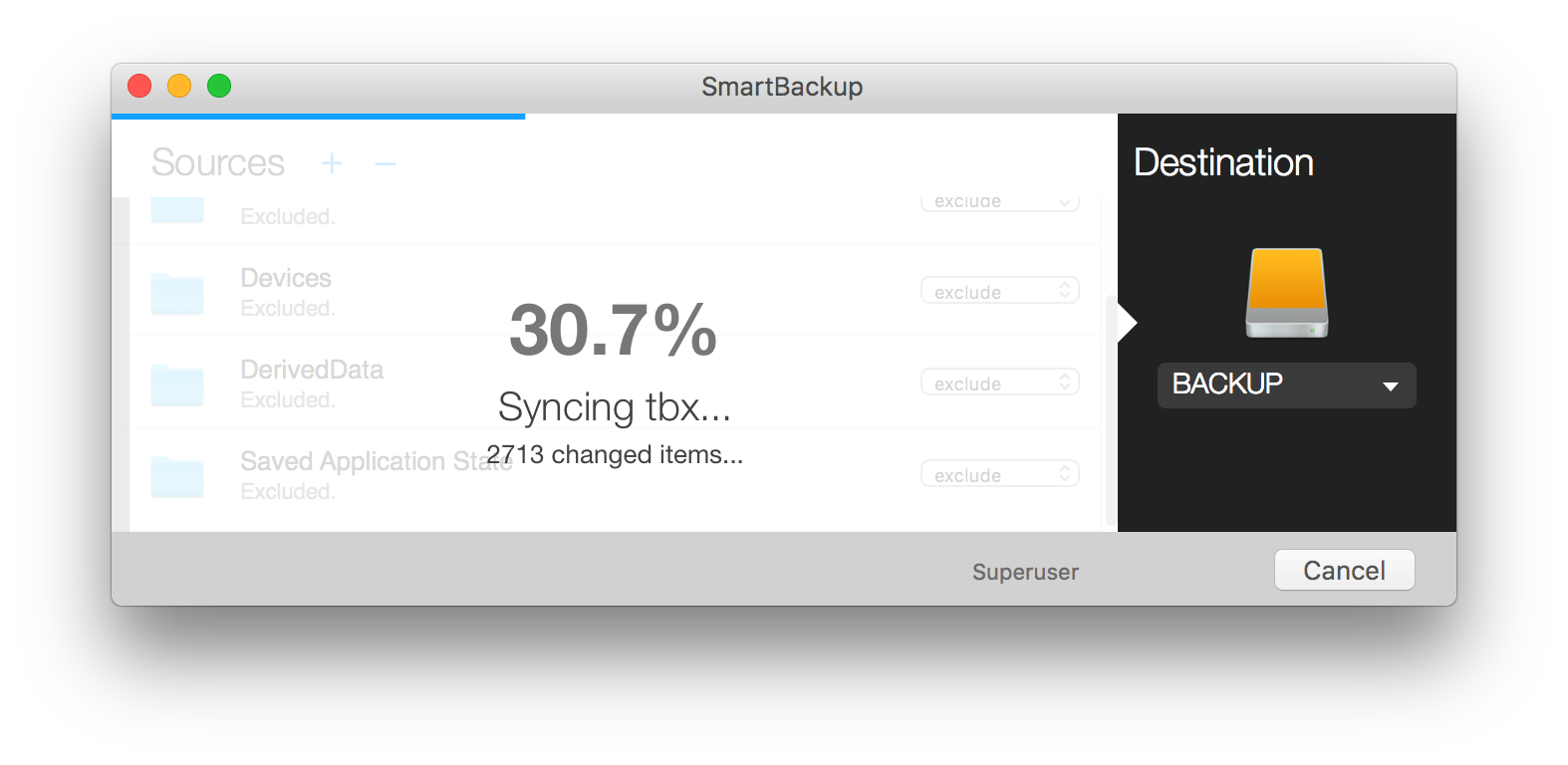
Overview:
SmartBackup is straightforward free Mac backup software that makes it easy to sync folders, volumes, or create complete bootable backups. You can download this tool directly from its official website and install it on any Mac running macOS 10.10 or later. Even though macOS Big Sur isn’t officially supported (the last version of SmartBackup was released more than 2 years ago), we haven’t noticed any issues.
Because SmartBackup has been created specifically for Macs with modern SSDs, it can offer major performance advantages over other similar utilities. If backup speed matters a lot to you, then this Mac Backup software may just be the right fit for you.
Key additional features:
- Custom sync engine – SmartBackup features a custom sync engine that immediately start copying data while it in parallel still analyses what has changed.
- Built-in automation – You can automate backup tasks with just a few simple clicks and leave it up to SmartBackup to execute them automatically according to your schedule.
- Completely free
- Easy to use
- Optimized for SSDs
- Smart backup engine that takes advantages of multi-core CPUs
- Lacks advanced features
- The last version was released more than 2 years ago
- SmartBackup is completely free and supported by donations
9. Backblaze
Storage space: unlimited | Speed: depends on your internet connection | System Requirements: Mac OS X 10.9 or higher | Backup type: cloud

Overview:
Backblaze is a cloud storage and data backup provider offering personal cloud backup solutions targeting both home users and enterprises. Its personal backup product stands out thanks to its truly unlimited storage space and straightforward pricing (starting at $6 per month per computer).
Data security is of great importance when it comes to the cloud backup of Mac computers, and Backblaze addresses it by using robust encryption and encouraging its users to enable two-factor authentication. All files you’ve backed up to Backblaze’s cloud storage service can be easily shared with others, and “unsharing” files to prevent those who have received access links from accessing them is similarly easy.
Key additional features:
- Two-factor authentication – Backblaze supports two-factor authentication to keep your data protected against hackers.
- Physical recovery drive – You can ask Backblaze to have a 256 GB flash drive ($99) FedEx to you or an external drive up to 8 TB ($189).
- Unlimited cloud backup
- Enterprise-grade security
- You can ask Backblaze to send you your data on a USB drive of external hard drive
- Doesn’t support full disk backups
- Only one computer per license
- Free trial – up to 15 days
- Unlimited plan – $7 per month per computer or $70 per year per computer or $130 per two years per computer
10. Carbonite Safe
Storage space: unlimited | Speed: depends on your internet connection | System Requirements: Mac OS X 10.10 Yosemite – macOS 11.6.4 | Backup type: cloud

Overview:
Carbonite Safe is an automatic cloud backup solution aimed at home users. To use it, you need to install the client app on your Mac and select the files and folders you want to back up. Carbonite Safe will then automatically upload copies of your files to the cloud and capture any changes you make. When you need to recover something, you can simply select the file or folder from your cloud backup and get it back with a single click.
Because Carbonite Safe targets home users, all important options and features are always readily accessible and clearly labeled. Should you ever need help with something, you can contact Carbonite’s award-winning team of customer support specialists and receive an answer to your question in no time.
Key additional features:
- Encryption – Carbonite Safe uses 128-bit encryption to keep your data safe.
- Remote file access – You can access your backed up data from anywhere, at any time.
- Straightforward cloud backup service
- Truly unlimited storage
- Robust security
- Slower download speeds even with a fast internet connection
- The basic plan doesn’t support external drives
- Free trial – up to 15 days
- One computer – from $6 per month when billed annually
- Multiple computers – from $24 per month when billed annually
11. SpiderOak One Backup
Storage space: from 150 GB| Speed: depends on your internet connection | System Requirements: Mac OS X 10.9 – 11.6.4 | Backup type: cloud

Overview:
SpiderOak One Backup positions itself as an enterprise-grade cloud backup solution for regular home users. It brings to the table state-of-the-art data protection and security features to ensure that your files remain safely protected regardless of which cyber threats you happen to encounter.
In addition to offering a polished client app for macOS, SpiderOak One Backup also runs on Windows and Linux, which means that you can keep your data seamlessly synchronized across different computers. If that’s not convenient enough for you, then you should know that SpiderOak One Backup also lets you share files securely with others through a web-based interface.
Key additional features:
- End-to-end encryption – SpiderOak One Backup encrypts all your data so that cybercriminals can get their hands on it while in transit to, and at rest on, its servers.
- Point-in-Time recovery – Thanks to this useful feature, you can restore your data to a specific state, such as before a malware attack.
- Unlimited device
- Polished client app
- Great privacy policy
- Rather expensive
- Underwhelming web interface
- Free trial – up to 21 days
- 150 GB plan – $6 per month
- 400 GB plan – $11 per month
- 2 TB plan – $14 per month
- 5 TB plan – $29 per month
12. CloudBerry Backup
Storage space: depends on which cloud storage service you choose | Speed: depends on your internet connection | System Requirements: Mac OS X 10.12 – macOS 11.6.4 | Backup type: cloud

Overview:
CloudBerry Backup aims to provide reliable online backup for small businesses and the people behind them. It works on all major platforms, including Mac OS X 10.8 or newer. What separates it from other Mac backup solutions described in this article is its support for multiple different cloud storage services, including AWS, Microsoft Azure, Backblaze B2, Wasabi, and Google Cloud Storage.
The freedom to choose just about any major cloud storage service you want can help you avoid vendor lock-in, which means that you can always pay the best price possible. To enjoy an even greater value for money, you can tell CloudBerry Backup to reduce storage with data compression or take incremental instead of full backups.
Key additional features:
- 256-bit AES encryption – CloudBerry Backup allows you to protect your data with military-grade encryption.
- Block-level backups – You can back up only modified parts of files rather than the entire files.
- Flexible cloud backup options
- Puts you in the driver’s seat
- Supports compression and encryption
- Outdated user interface
- Requires advanced skills to configure
- Free trial – up to 15 days
- CloudBerry Backup PRO – $29.99
13. IDrive
Storage space: from 5 GB | Speed: depends on your internet connection | System Requirements: Mac OS X 10.10 Yosemite – macOS 11.6.4 | Backup type: cloud
Overview:
IDrive is a versatile cloud backup service with attractive personal and business plans. You can use it to back up multiple Macs, PCs, iPhones, iPads, and Android devices into a single account, which you can access from anywhere. Unlike many other cloud backup services, IDrive can perform sector-level backup or file-level backup to secure your entire computer.
All data transfers are protected with 256-bit AES encryption using a user-defined key, and IDrive retains up to 30 previous versions of all backed up files. These and other features make this Mac backup solution great for home and business users alike.
Key additional features:
- IDrive Snapshots – IDrive lets you go back in time and restore older versions of your files.
- IDrive Express – You can quickly retrieve lost data via physical storage shipment.
- Straightforward setup
- Supports a whole range of devices
- Snapshots and versioning
- Lackluster web interface
- Free plan – up to 5 GB of data
- IDrive Personal – $69.50 per year for 5 TB or $99.50 per year for 10 TB
- IDrive Business – $99.50 per year for 250 GB or $199.50 per year for 500 GB or $499.50 per year for 1.25 TB
14. Dropbox
Storage space: from 2 GB | Speed: depends on the speed of your internet connection | System Requirements: Mac OS X 10.7 or later | Backup type: cloud
Overview:
Dropbox is a popular cloud backup service that many Mac users consider to be synonymous with cloud storage in general. While the free plan offers only 2 GB of storage space, you can purchase 2 TB of additional storage space for $9.99 a month. Yes, there are less expensive options out there, but Dropbox stands out thanks to its seamless macOS integration and polished user interface.
Being one of the most popular cloud backup options in the world, Dropbox integrates with many third-party services, allowing you to easily share your files in Trello, Slack, or whatever tools your team wants to use.
Key additional features:
- Team collaboration – Dropbox supports a whole host of team collaboration features that help remote teams be more productive.
- Dropbox Paper – This co-editing tool lets multiple people create everything from content calendars to social media plans together.
- Seamless macOS integration
- Great sharing features
- Integrates with many third-party services
- Rather expensive
- Not the most secure cloud backup service out there
- Free plan – up to 2 GB of data
- Dropbox Plus – $9.99 a month for 2 TB
- Dropbox Family – $16.99 a month for 2 TB shared between up to 6 users
- Dropbox Business Standard – $12.50 per user per month for 5 TB when billed annually
- Dropbox Business Advanced – $20 per user per month for unlimited storage when billed annually
15. Google One (Google Drive)
Storage space: from 15 GB | Speed: depends on your internet connection | System Requirements: Mac OS X 10.11 El Capitan and newer| Backup type: cloud

Overview:
Google One is a subscription service that lets you expand your Google Drive storage space. The free plan includes 15 GB of data, which should be more than enough to thoroughly test what Google’s cloud storage solution has to offer. You can then purchase 100 GB of storage space for just $1.99 per month, but you can go as high as your wallet allows you.
Google Drive is an especially great choice if you’re already heavily invested in Google’s ecosystem and use tools like Gmail, Docs, Sheets, and Slides, on a daily basis. Google Drive also integrates with all kinds of third-party tools, and it runs on all major platforms.
Key additional features:
- AI-enhanced search – Google’s powerful search capabilities make it easy to find exactly what you’re looking for in seconds.
- Cloud-native collaboration – Google Drive lets you collaboratively edit documents in real-time.
- A lot of free storage space
- Integrates with other Google services
- Third-party integrations
- Potential privacy concerns
- No end-to-end encryption
- Free – up to 15 GB of data
- 100 GB – $1.99 per month
- 200 GB – $2.99 per month
- 2 TB – $9.99 per month
- 10 TB – $99.99 per month
- 20 TB – $199.99 per month
- 30 TB – $299.99 per month
How Does Backup Software for Mac Work?
All backup software tools share the same goal: create additional copies of files to protect them from data loss. However, not all backup software tools accomplish this goal the same way. Here are the three most common backup types:
- Full backup: This backup type makes a full copy of the entire storage, making it the slowest and least efficient of the three most common backup types. On the other hand, full backups are robust and quick to restore from, which makes them great for situations where a small amount of data needs to be backed up on a regular basis, such as hourly or daily.
- Differential backup: This backup type starts with a full backup, which is then used to determine which files have changed since it was taken. Only files that have changed since the last full backup was taken are copied during subsequent backups. This makes differential backups efficient and relatively easy to recover from.
- Incremental backup: The most efficient backup type is the incremental backup because it only copies files that have changed since the last backup. The most important disadvantage of this backup type is how long it takes to perform a full restore.
Since all three backup types have their advantages and disadvantages, it’s a good idea to combine them together.
For example, you can create a full byte-to-byte backup of your entire Mac on a semi-regular basis to gain the ability to quickly recover your apps and system configuration and supplement the full backup with a cloud backup tool configured to protect your most important files in real-time.
The following step-by-step instructions illustrate how easily you can back up your entire Mac drive using Disk Drill’s byte-to-byte backup feature:
- Download, install, and launch Disk Drill for Mac.

- Select Byte-to-Byte Backup from the left pane and click the “OK, let’s do it” button.
- Select the drive or partition you want to back up and click Create backup.
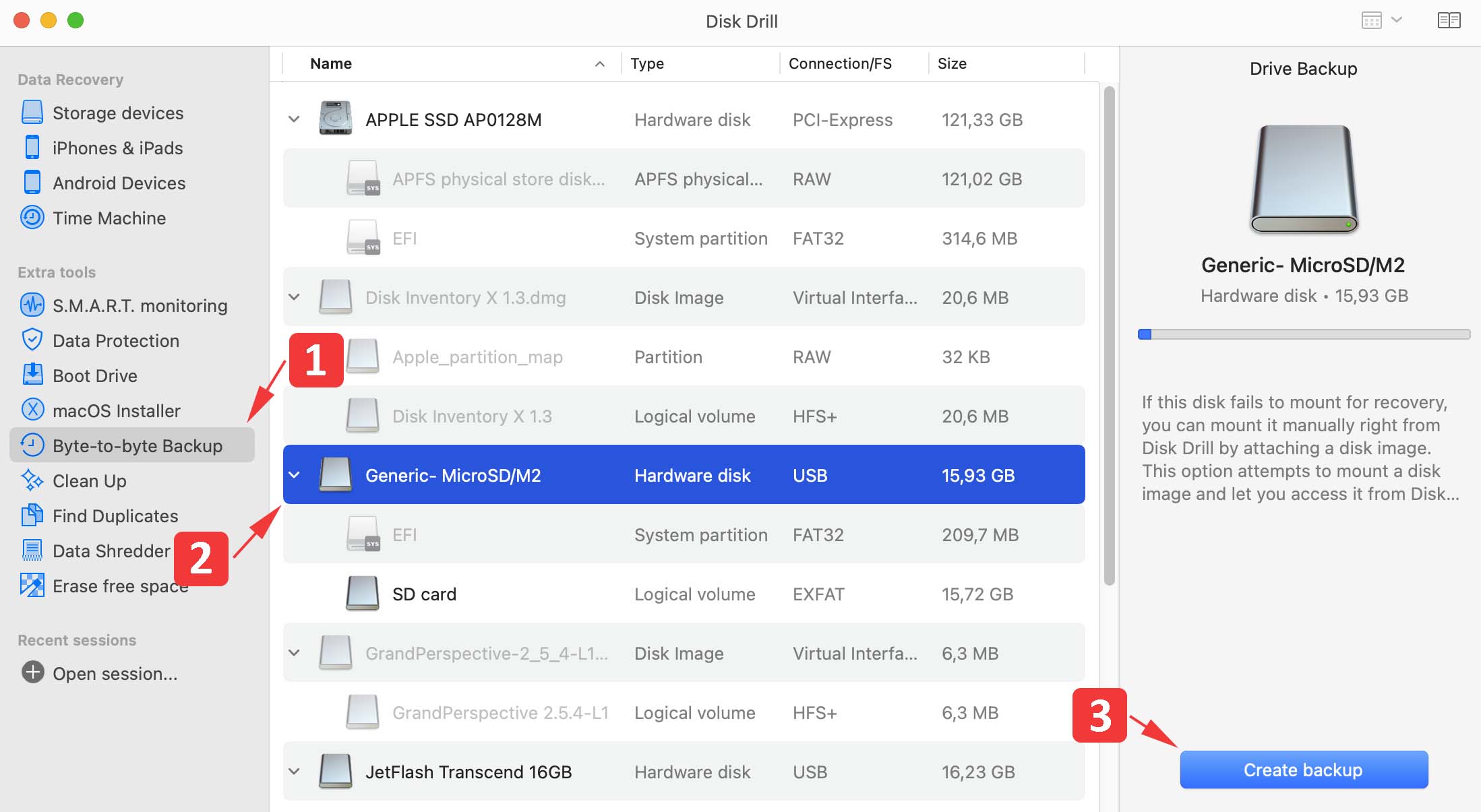
- Specify where you want to save the byte-to-byte backup and click Save.
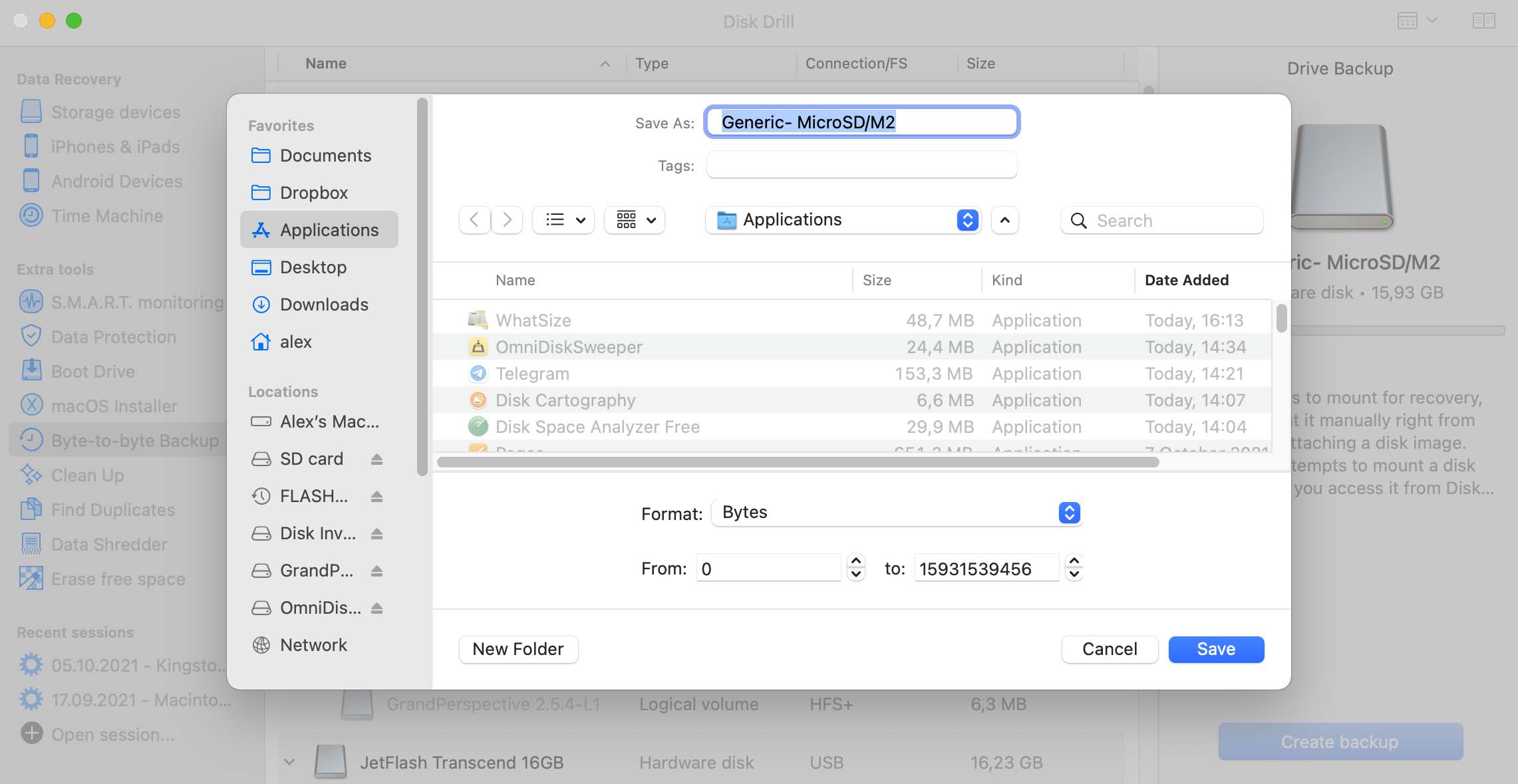
- Wait for the backup process to finish.
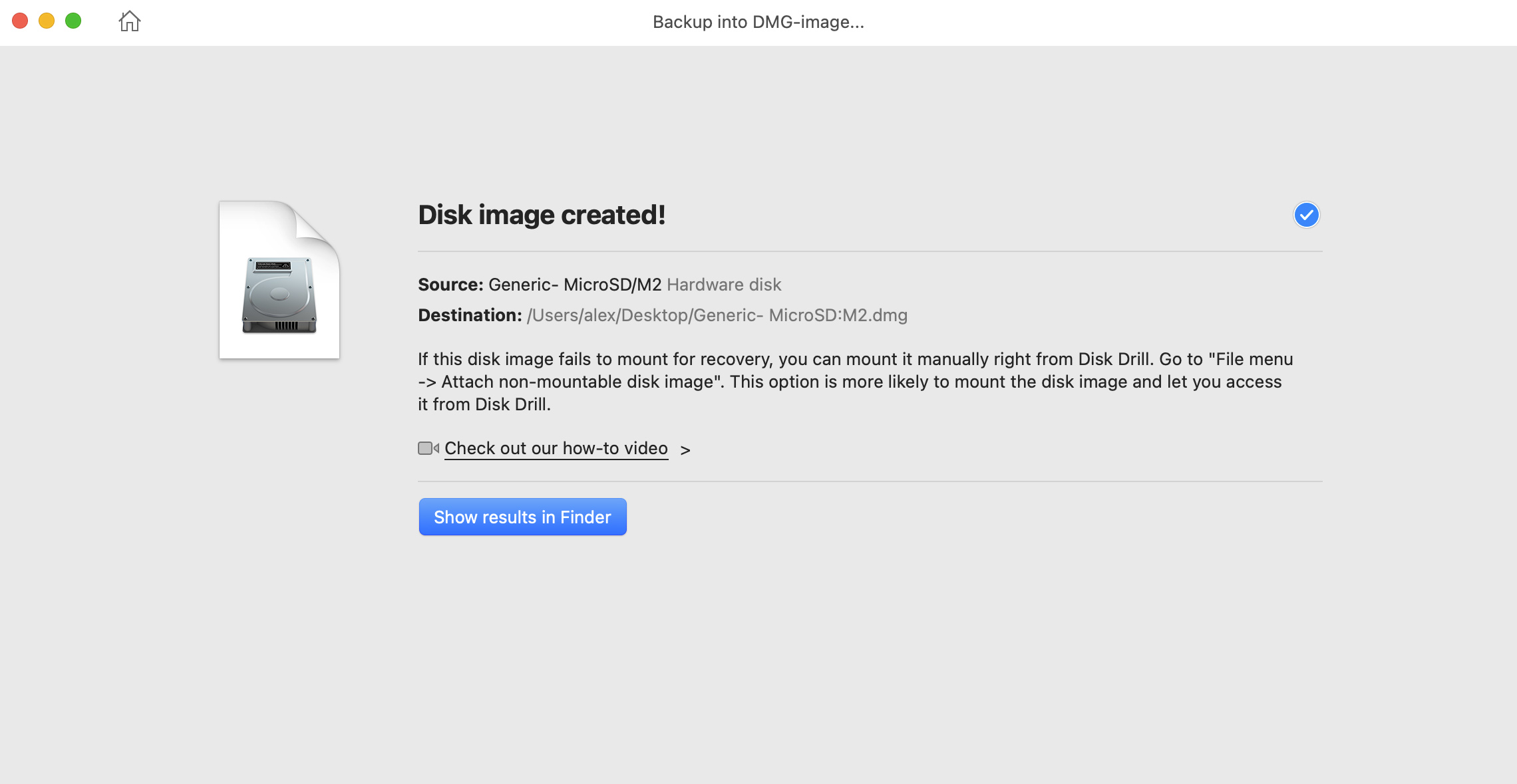
Summary
The good news for Mac users is that all Macs with Mac OS X Leopard or newer already come equipped with the best free Mac backup software: Time Machine. There are also many other excellent Mac backup software tools that can be used alongside Time Machine to further reduce the chance of data loss.
FAQ
- Open System Preferences and click the Time Machine icon.
- Select your backup disk.
- Check the Back Up Automatically option.