Best Video Players for Mac: Top 14 in 2023
Playing videos on a Mac can be challenging if you don’t have the right software. Some videos can only be played with certain media players, and the default media player for Mac has some strong limitations. Luckily, there are many free options that make playing videos on Mac convenient and enjoyable. Here are our top 12 picks for best video player for Mac in 2022.
1. Best Choice: Elmedia Player Free
Elmedia Player Free is our choice for the best free video player for Mac. Since it has the ability to play almost any video type without needing specific codecs to do so, Elmedia makes playing videos on your Mac very easy. Elmedia also has an easy-to-understand interface, meaning you’ll quickly figure out how to use it to open and play videos, create playlists, and more.
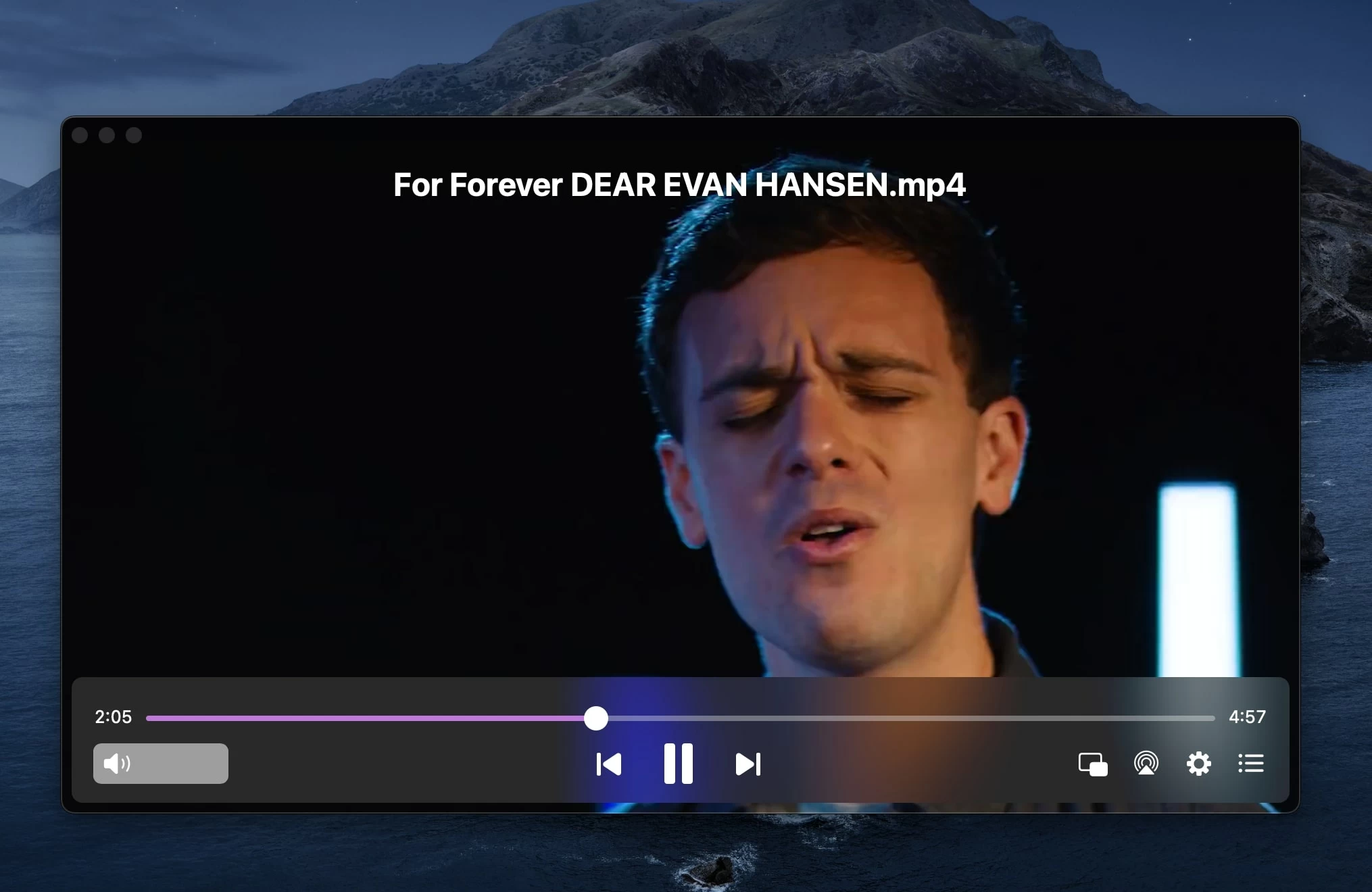
In addition to playing videos easily on your Mac, Elmedia can stream your videos to any TV that supports AirPlay, DLNA, or Chromecast. This makes Elmedia the best video player for the Mac Apple TV app, a Roku, or other styles of Smart TV. The addition of these features is what makes Elmedia Player Free the best video player for Mac as well as the best video player for MacBook users who want to stream on the go.
- Free to use
- Can play almost any video, including 4K resolution videos
- Easy-to-understand interface
- Best video player for Mac M1 and M2 since it runs natively
- Some extra features not listed here are only available in the paid version
- Support for almost any video type
- 4K support
- Streaming to AirPlay, DLNA, and Chromecast devices
- Free, Pro version $9.99
2. JustPlay
JustPlay is a paid media player specifically for Mac users. This video player boasts simple controls, HD and UHD support all the way up to 8K, and Touch Bar integration–something that is decidedly absent from many third-party apps on Mac computers.
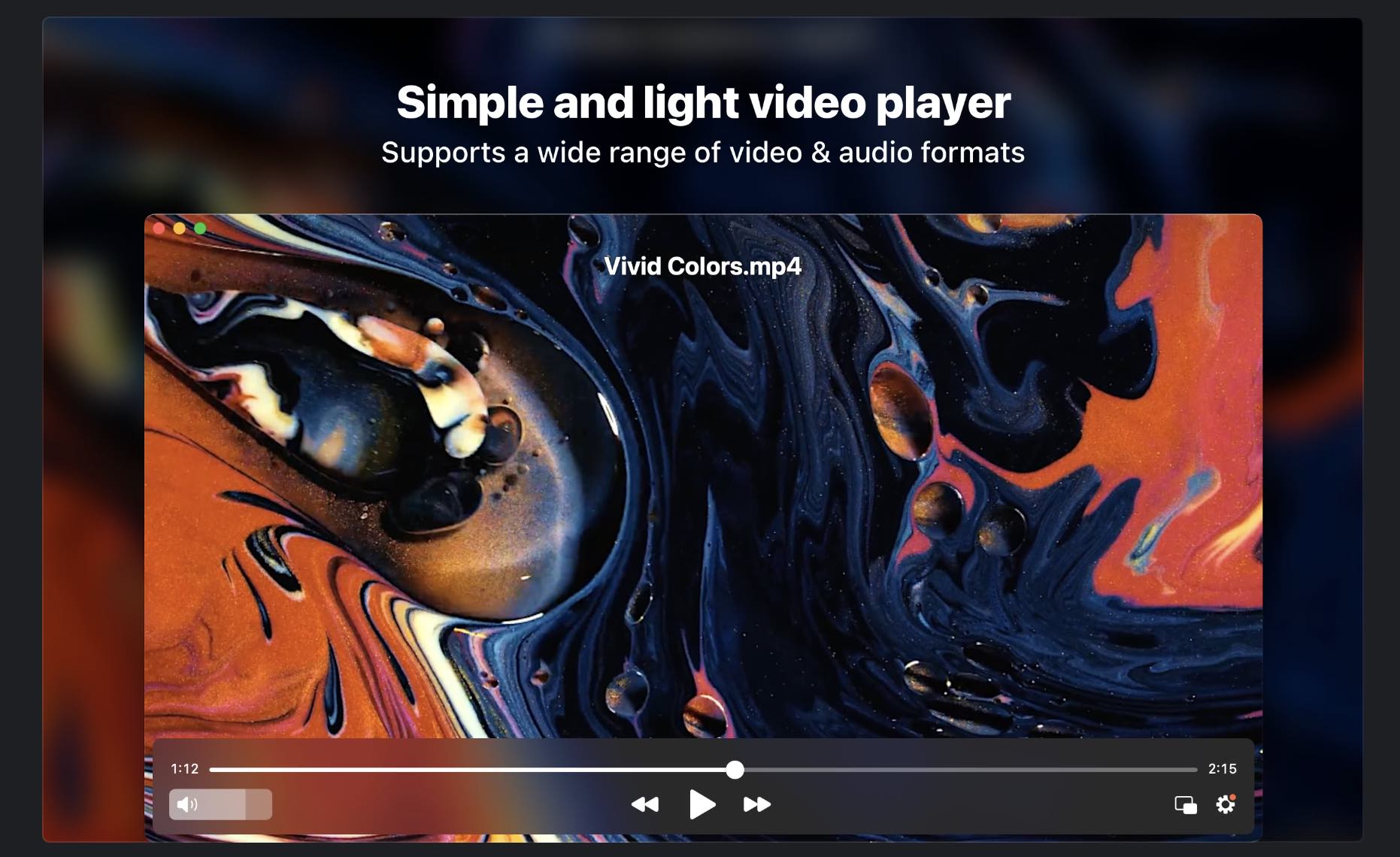
Like many apps on this list, JustPlay doesn’t require specific codecs to play most of the video files it can handle, and it supports a wide variety of both video and audio files. Because it is a paid app, you might be discouraged from using JustPlay, especially when plenty of high-quality media players are inherently free or have free options. However, it is a solid choice for Mac users looking to streamline their video playback experience.
- Simple interface is easy to use
- You can use your MacBook Pro’s Touch Bar to control videos
- No free version of this app is available
- HD and UHD playback
- Touch Bar integration
- $4.99
3. VLC Media Player
VLC Media Player is a simple and diverse media player that is well-suited to MacBook users since it doesn’t take up a lot of RAM with fancy graphics. This makes it perfect for on-the-go video viewing, something made easier by VLC’s large number of supported file types. VLC can also play DVDs and most audio files, so it’s a good alternative to your Mac’s default video player.

VLC is an open-source app, so it updates frequently based on community feedback. This helps it stay relevant when your Mac updates as well. Unfortunately, many of VLC’s settings and streaming options are more complicated than competing video players.
- Strong MacBook video player
- Supports a wide range of video formats
- 100 percent free
- Settings can be difficult to navigate
- Streaming options are complicated
- Plays a variety of video files without need for codec support
- Available for virtually any operating system
- Free
4. QuickTime
QuickTime is the default video player for Mac computers, meaning that it will open any supported video that you double-click if you don’t have another video player installed. It is a relatively simple media player that supports the most common file types on a Mac, but some specialized file types may not be supported.

QuickTime is a solid option for quick viewing, and it has some extra features like sharing, AirPlay casting, and recording the user’s screen. However, it lacks the ability to create playlists, and its on-screen video controls are so simple that they leave some of the more common options, such as looping a video, in the menu bar.
- Default video player on Mac
- Can play the most common video file types
- Limited options in the app
- Oversimplified controls
- Clear video playback
- Screen recording
- Free
5. IINA
IINA is, at first glance, a QuickTime clone. From the video controls to the Touch Bar support, IINA looks and feels a lot like Apple’s native video player. However, it does arguably more with the same space, allowing you to create playlists, change the aspect ratio, and adjust play speed all from within the video window. IINA also supports almost all video file formats and is open-source, making it 100 percent free.

Small features like macOS-supported dark mode, the option to share videos, picture-in-picture, and the ability to stream videos from a URL make IINA convenient and enjoyable to use. It is a worthwhile successor to QuickTime, especially if you’re used to using your Mac’s default video player.
- Always open-source and free to use
- Similar to QuickTime, but contains more options
- Some lesser-known video file types may not be supported by IINA
- Playlist creation
- QuickTime-like interface
- Free
6. Cisdem Video Player
Cisdem Video Player is a media player with a free option that can play almost any video file type on your Mac, including some types that are usually exclusive to Windows computers. Cisdem supports HD videos as well as 4K, 5K, and even 8K files, making it a versatile entry on this list. Its interface is simple and easy to navigate as well.
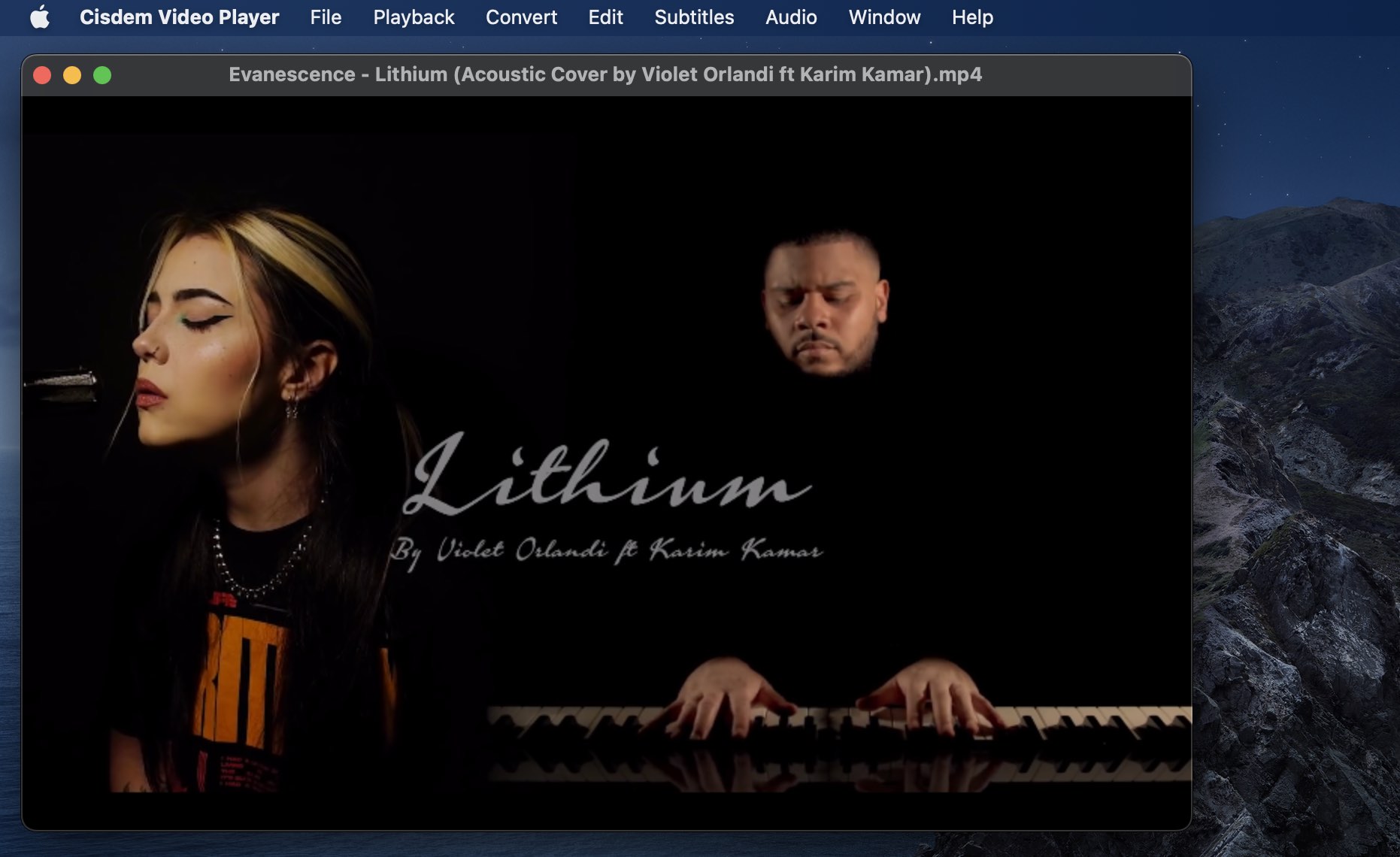
The main draw for Cisdem is its ability to play high-definition videos without stuttering or freezing, and while it does take a notable amount of RAM to run, users can expect that to happen with any high-quality video playback. It is worth noting that Cisdem’s free version offers plenty of features, but it does have some ads and features locked behind a paywall.
- Simple and clean interface
- Can play HD and UHD videos smoothly
- Can play virtually any video file on your Mac
- The free version has some ads that can be distracting
- Full list of video manipulation controls
- HD and UHD video support
- Free to try; $9.99/1 Mac, $19.98/2 Macs, $49.95/5 Macs
7. 5KPlayer
5KPlayer is a multimedia player with a free version that can play both HD and UHD videos on your Mac. It supports the most common formats of video files you’re likely to find on your Mac, and it offers other features you would expect in a multimedia player, such as audio support.

One of 5KPlayer’s main selling points is its ability to act as a media streamer if you have a device that supports DLNA or AirPlay. This makes 5KPlayer useful for Mac users who want to stream their own videos to an Apple TV or a similar smart device.
5KPlayer can also download videos from a large number of websites, including YouTube.
- Streaming, HD, and UHD are all supported in the free version
- Users can download and save videos from over 300 websites
- Video can lag or play roughly
- Ads and pop-ups are present while the player is running
- Controls and interface can be confusing to use
- UHD support
- Online video downloading
- Streaming over DLNA and AirPlay
- Free
8. Plex
Plex is a more complex solution for users who are interested in making an existing collection of videos look a bit nicer. Plex requires you to download and set up a separate media server on your computer; once you do that, you can select a folder (or group of folders) on your computer to serve as a “Library”. Plex will then note and display all videos in that folder.
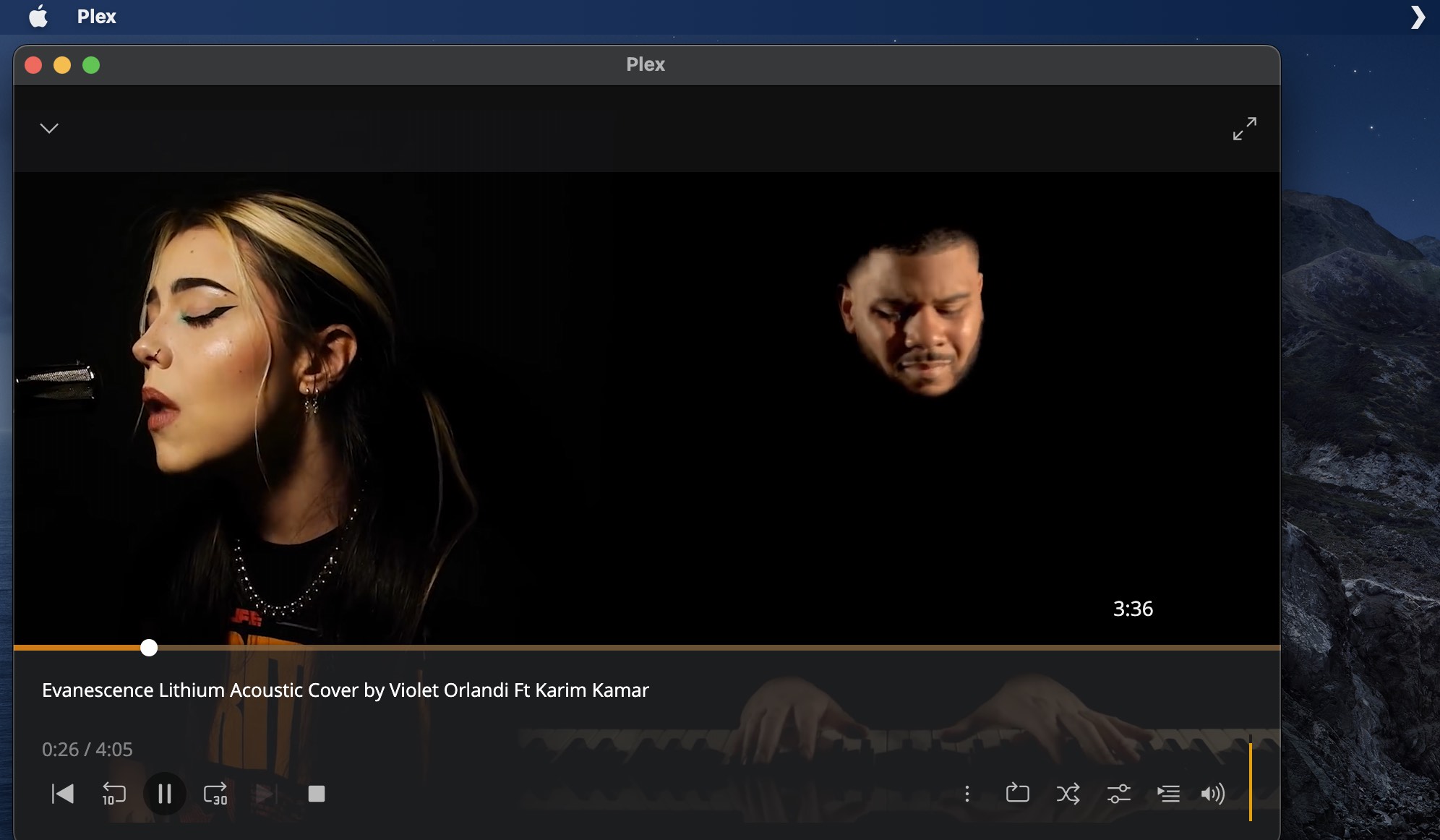
When you update a library folder by adding or removing a video, that change will be reflected in Plex. Plex also allows you to play videos from within your library, and the Plex video player is suitably easy to use and pretty to look at whether you’re using it on your Mac or streaming to another device in your home.
- Visually pleasing
- Convenient for maintaining dynamic video collections
- Substantially more complicated than other video players on this list
- Ads and sign-in prompts are common
- Library creation and maintenance
- Streaming to devices on your network
- Free, Pro version $19.99
9. DivX
DivX is a media player with a free version that can play DivX, AVI, MKV, and HEVC files in up to 4K resolution. It can also support MP4 files, though it doesn’t support some of the more niche file types that other entries on this list can handle. This is not a huge issue since the standard DivX download also includes a file converter that you can use to make any outlier videos compatible with the DivX player.

The paid version of DivX removes ads and adds more options for video formats, but it does cost $19.99, making it less appealing than the free options on this list. However, the free edition is still a good video player for your Mac.
- Free version has plenty of features for playing your Mac’s videos
- 4K video playback
- Ads are present in the free version
- Interface is outdated
- HD and UHD playback
- File conversion
- Free, Plus version $15
10. GOM Media Player
GOM Media Player is a straightforward video player with Mac support. While it doesn’t do anything particularly special in comparison to some of the other video players on this list, GOM is lightweight enough to run on smaller Mac computers, such as the MacBook Air, without running down battery life or causing other large dips in performance.
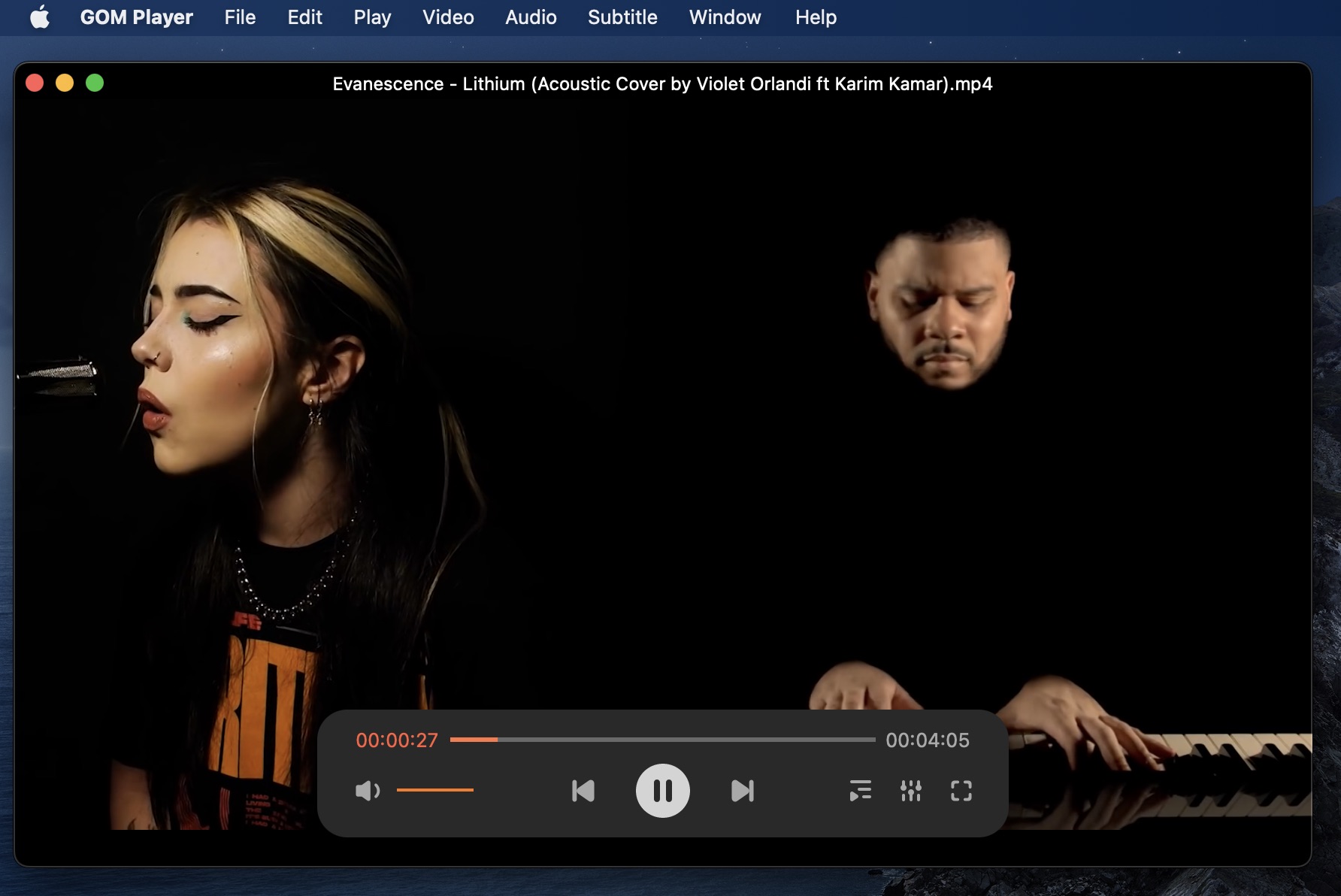
GOM also features an audio mixer, the ability to create a playlist, and other basic video control options you would expect to see in a video player. The free version of GOM does occasionally display ads, but users can purchase the Pro version of GOM for $15; this Pro version also includes a redesign that is more user-friendly.
- Supports a reasonable range of video file types
- Has a simple and easy-to-use interface
- Does not support clicking and dragging video files into the app window to play them
- May need time to buffer while playing 4K videos
- 4K support
- Free, Plus version $15
11. Wondershare Filmora for Mac
Wondershare Filmora is a bit of a departure from other video players on this list in that it combines video playing with video editing. This is because Wondershare Filmora is, first and foremost, a video-editing app, complete with features like transitions, stock footage, audio separation, and more to keep you busy.

The free version of Wondershare Filmora has some advertising, and some features are restricted without buying the full version. You might also notice your Mac’s processor running a lot harder than usual when opening Wondershare Filmora, making it a less-appealing alternative for those who are using MacBooks on the go rather than a stationary Mac setup.
- Video playback in the app is clear and smooth
- Offers robust video editing options
- Requires a large amount of RAM to run
- More inconvenient as a video player than other entries on this list
- Video editing
- Video playback
- Free, $19.99/month plan
12. Movist
Movist is a lightweight video player made specifically for Mac computers. It has all of the features you would hope for in a basic video player: support for different video file types, plenty of video-viewing options, and a clear presentation of videos when playing them. Movist also uses transparency to hide the bulk of its controls unless your mouse is close to them, making its interface appear minimal most of the time.
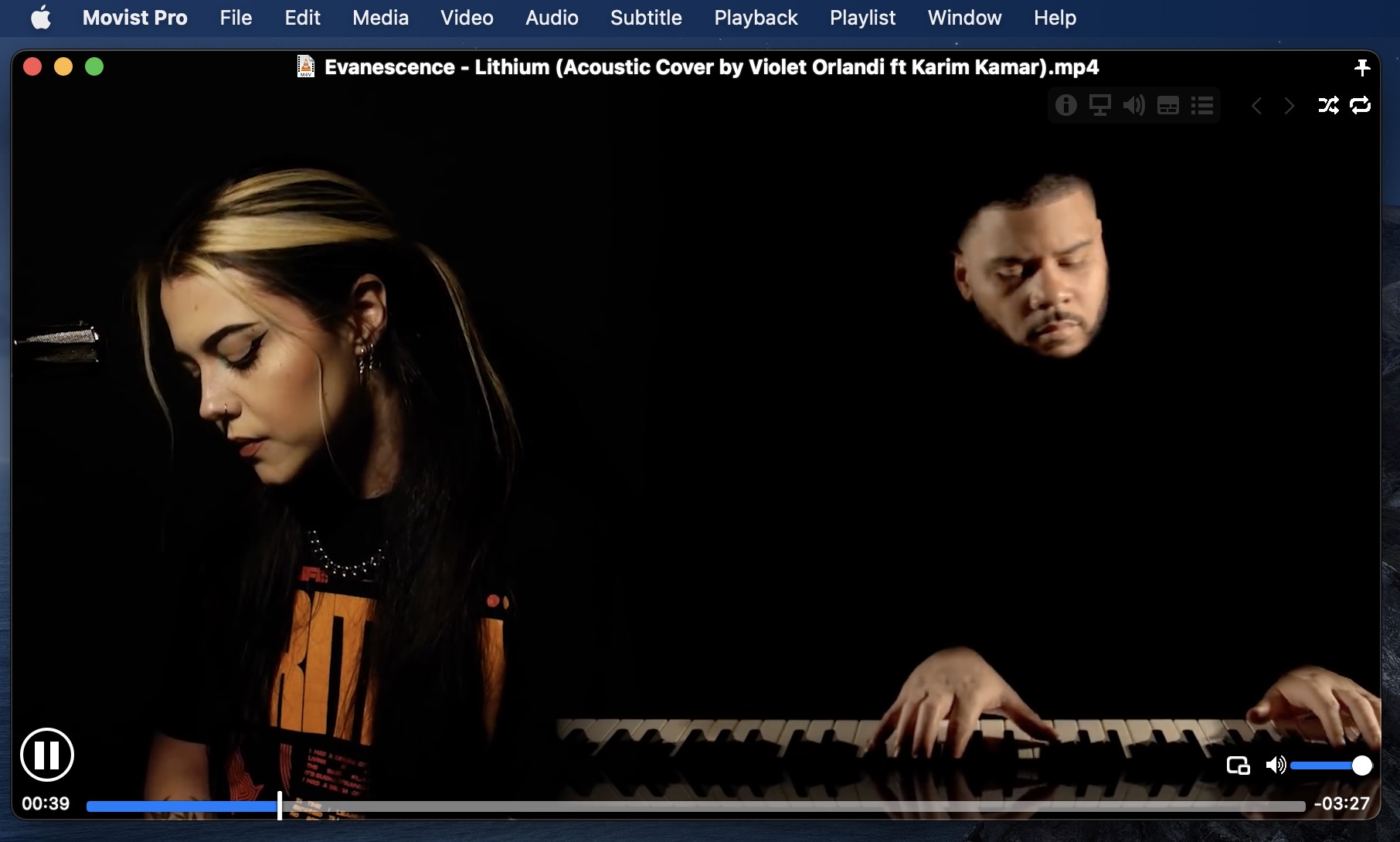
Movist is also a paid app, offering only seven days of use before the user must purchase it. The normal version of Movist is $4.99, while the Pro version–which boasts extensions for Chrome and Safari, among other things–is $7.99.
- Simple, clean interface
- Low GPU usage
- After seven days, users must pay for the professional version of Movist
- Strong performance
- Unobtrusive controls
- $4.99 – Pro $7.99
13. Infuse
Infuse is a media player that integrates lots of different services. It plays directly from cloud storage, such as Google Drive, media library services like Plex, or simple FTP servers.
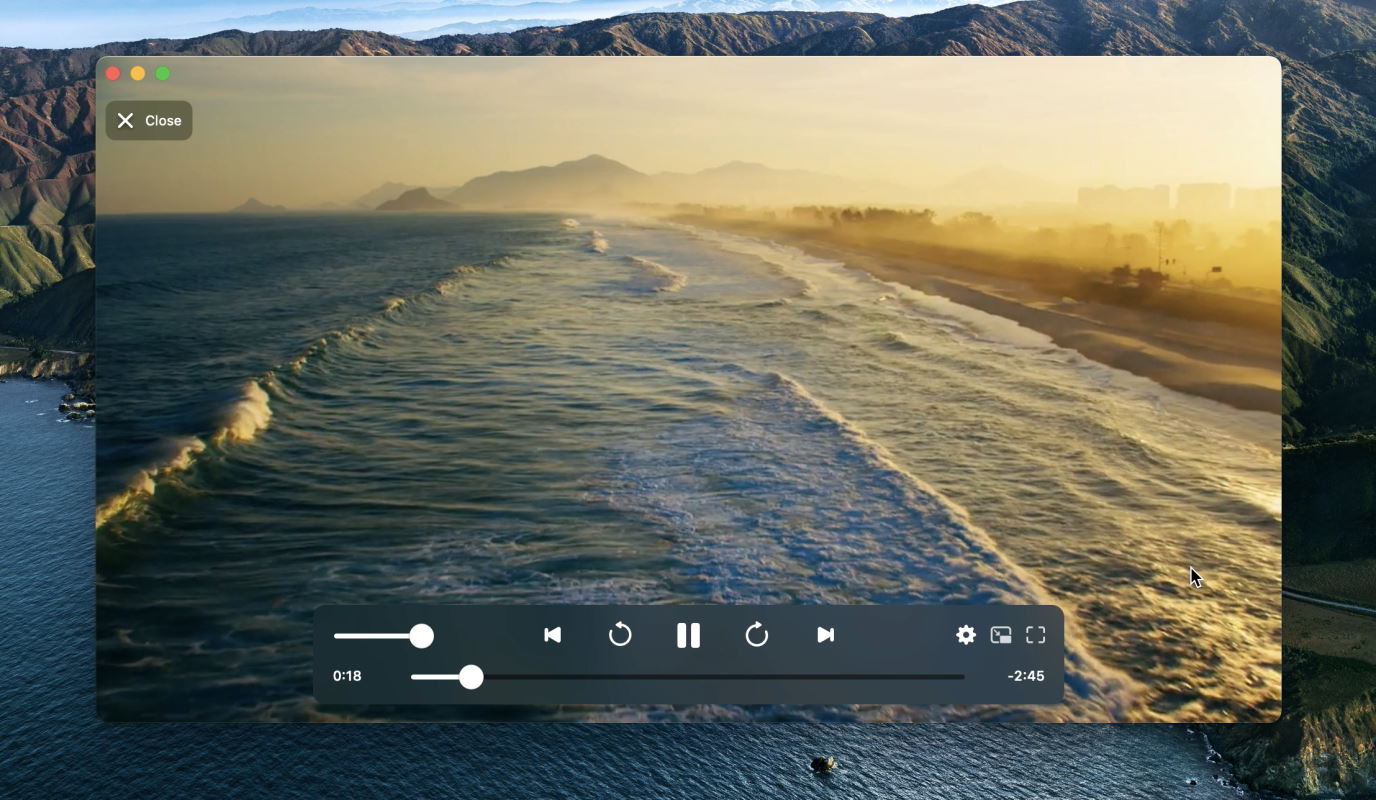
Infuse supports a wide variety of formats, including “difficult” ones like MKV, and can switch between additional audio or subtitle tracks. However, it lacks even the most basic visual and audio effects, which makes it rather inflexible. Still, it’s a frequently-updated player, and it’s pretty new, so more features may be on the way.
- Streams from FTP and cloud services without downloading
- Partially free
- Limited audio and video controls
- Connectivity: Infuse can play online media from various sources, without even having to download it.
- Still fresh: this player is already formidable, and developers accept feedback to make future versions better.
- macOS, iOS, Apple TV
- Free (with in-app purchases)
14. MPlayerX
MPlayerX is a simplistic, free, open-source player for Mac. Despite not having too many features or settings, it actually includes quality-of-life additions, such as gesture controls and autoplay.
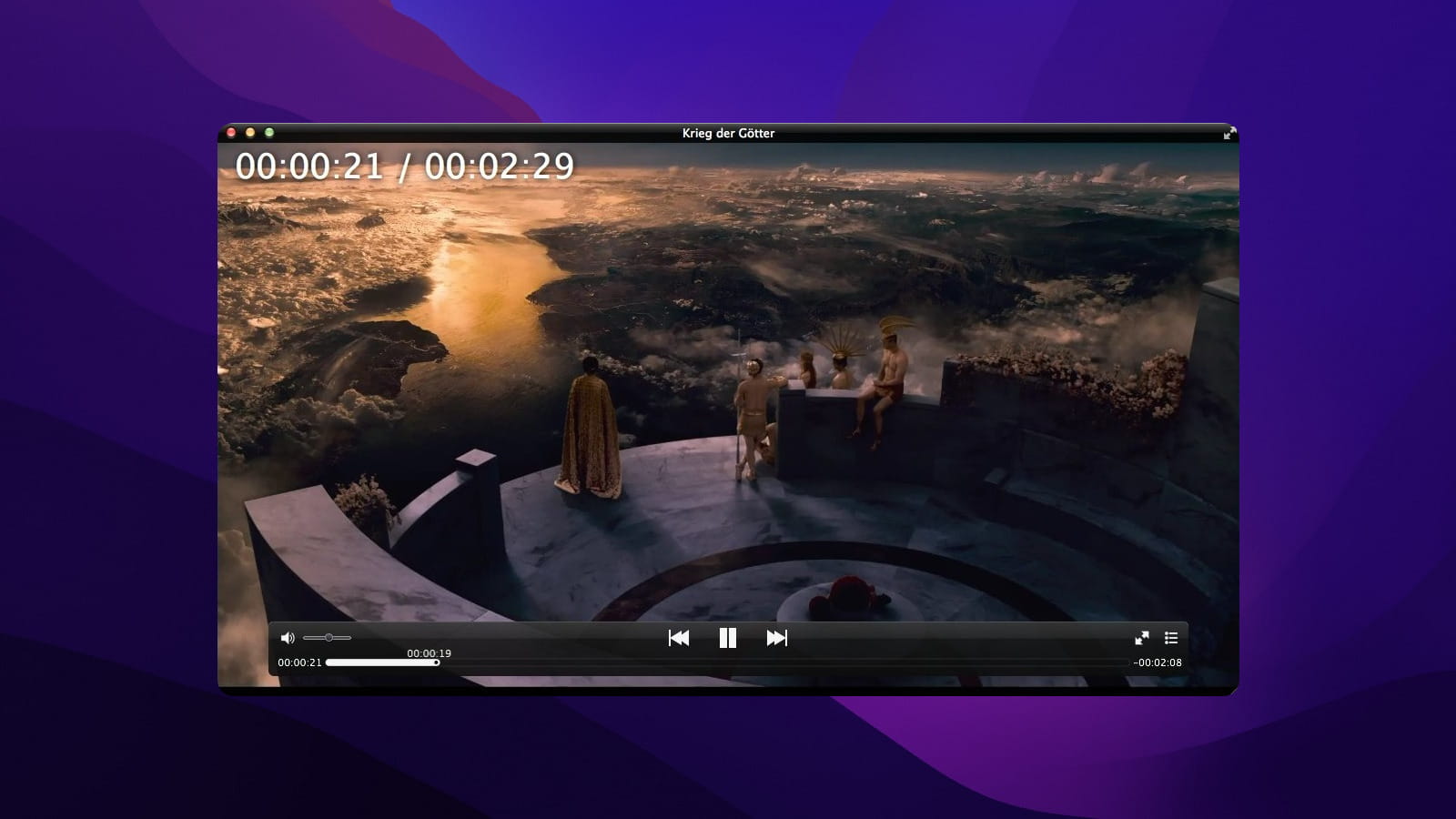
Yes, MPlayerX will automatically load the next numbered video from a directory. This may sound nice, but consider what other players can do – you can usually add a folder to the playlist, and it will be “unwrapped” and queued automatically. So, the player ends up being mediocre and limited.
- Good UI and overall user experience
- Free, open-source
- Last update was in 2015. Plus, the App Store version isn’t even updated to the latest patch.
- Gesture controls and other QoL: all the playback controls are accessible from the touchpad. Plus, it automatically detects ordered videos and remembers where you left off.
- YouTube playback: self-explanatory. MPlayerX can open a video by its URL and play it ad-free.
- macOS
- Free
Conclusion
As you can see, there are tons of choices, both free and paid, for video player apps for your Mac. Any video player on this list will help you play a variety of different video types on your Mac, but for the best adaptability and all-around user experience, the free version of Elmedia Player is our top recommendation.
