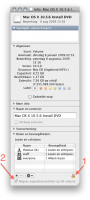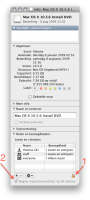

Tader
Members-
Posts
18 -
Joined
-
Last visited
Reputation
0 Neutral-
I had working sound (until a sleep) when Booting 10.6 using Chameleon RC1 + Boot v10.1 + VoodooHDA, now I'm using Chameleon RC3 and 10.6.1, sound does not work anymore (at all). I tried the Taruga's patcher and VoodooHDA. I think the upgrade to Chameleon RC3 caused this, but it could have been the 10.6.1 I don't really know. Has anybody a working sound solution (which survives a sleep)?
-
This is really strange, because, as you can see, the root filesystem is mounted, it _should_ just boot. Have you any succes booting with the -s -f -32 switches? Maybe you have to rebuild the Extensions.mkext in /System/Library/Caches/com.apple.kext.caches/Startup/ As you can read in my post #15 in this thread, I have working sound. But I have to add, sound stops working after my computer has slept. I have seen rumors (not checked myself) that Taruga's HDAPatcher still works when you boot in 32-bit mode. I maybe have to revert to this solution because neither Parallels or VMWare Fusion work in 64-bit mode...
-
Ok, if you are not able to boot from an OSInstalled Snow Leopard, you won't have any more luck while using a flash drive... But, the install using a flash drive finished without any errors (even the upgrade of Leopard worked), while my attempts at an OSInstall failed while it was installing the printer drivers (left a bootable version though)... So, try to make the OSInstalled version bootable... Try to remove all remaining Extensions.mkext on the installed version (if any). Did you remove the AppleIntelPIIXATA.kext?
-
I'm not sure about the -a i386 option. "-a arch: Include in an mkext or prelinked kernel only kexts whose executable files contain code for arch, thinning the executables to that architecture before inclusion. Only one architecture is allowed when creating a prelinked kernel. Multiple architectures are allowed when creating an mkext; in this case a multi-architecture file is created containing an embedded mkext archive for each of the specified architectures. If no architectures are specified, a default set of architectures supported by the current Mac OS X version is used (Mac OS X 10.6 and later)." It could strip 64 bit from the extensions. Do you get into the bootloader? Does it start loading extensions? Do you get a kernel panic? Does it boot your kernel? Can it mount the root volume? Did you try the -s -f -32 options? Is your SATA in AHCI mode (BIOS setting)?
-
I have flagged the "USB Boot" partition in fdisk. Now I'm looking at it, it seems I used the MBR partition scheme on my flash drive, that should not matter I guess. In finder, select the "USB Boot" disk and use cmd+i to show the information window. Make sure the checkbox indicated by arrow 2 (in the attached picture) is not checked, first unlock (1). Now you should be able to successfully "chown -R 0:0 Extra" before generating the Extensions.mkext.
-
Update: Partitionning and Permission instructions Update: Now working sound! (Even Mic!) This method uses a flash drive to boot and install Snow Leopard. Create USB Flash based Installer Prepare the flash drive Use Disk Utility to partition an USB Flash Drive to have at least two partitions (MBR). The first partition will be used to store the Extra's. The second partition will be used to store the Snow Leopard installer. Make sure the second partition is large enough to fit the installer. A 8 GB flash drive with a 1 and 7 GB partition will do fine I guess I called the first partition "USB Boot", the name of the second partition does not matter since it will be named after the DVD which we restore to it in the second step. Copy the Install DVD Use Disk Utility to "restore" the (dmg of your) Snow Leopard installer to this second partition. Install the Bootloader(s) Install Chameleon 2.0RC1 by hand on this flash drive. (Files are attached to this post.) Let's say the drive is disk7, then you would do the following: sudo fdisk -f boot0 -u -y /dev/rdisk7 sudo dd if=boot1h of=/dev/rdisk7s1 Do not copy "boot" to the "USB Boot" partition, we will use Netkas' PC_EFI V10.1. Copy the 10.1 version (not the newest 10.2) named "boot" to the root of the "USB Boot" partition. Use fdisk to set the bootflag! I have flagged the "USB Boot" partition in fdisk. fdisk -e /dev/disk7 flag 1 write quit The command "flag 1" flags partition 1 as bootable, which in my case is the "USB Boot" partition. Alter the 1 according to your table, use the command "print" to view your partitions. In finder, select the "USB Boot" disk and use cmd+i to show the information window. Make sure the checkbox indicated by arrow 2 (in the attached picture) is not checked, first unlock (1). Add Extensions, DSDT.aml, and com.apple.Boot.plist On the USB Boot partition, create a folder named "Extra" and "Extra/Extensions" and populate these with the following files. (Files are attached to this post.) /Volumes/USB Boot/Extra: DSDT.aml (use mine, or generate one using DSDTPatcherGUI_1.0.zip]) com.apple.Boot.plist (edit to your liking) /Volumes/USB Boot/Extra/Extensions: NullCPUPowerManagement.kext SleepEnabler.kext OpenHaltRestart.kext fakesmc.kext PlatformUUID.kext IOAudioFamily.kext OSvKernDSPLib.kext VoodooHDA.kext Generate Extensions.mkext sudo kextcache -m /Volumes/USB Boot/Extra/Extensions.mkext /Volumes/USB Boot/Extra/Extensions/ Remove AppleIntelPIIXATA.kext From the install partition on the flash drive, remove the extension "System/Library/Extensions/IOATAFamily.kext/Contents/PlugIns/AppleIntelPIIXATA.kext". Now we will try to boot the installer in single user mode to fix the Extensions.mkext on the installer. Reboot your computer with the flash drive inserted, make sure that you have in the BIOS: Boot from USB drive (duh!) Your SATA settings as AHCI (crucial!) Now you booted from the flash disk, you will see the Chameleon graphical bootloader, select using the arrow keys the Snow Leopard Install on your second partition of the flash drive. DO NOT PRESS ENTER, type the following: -s -f -32 Now, you should NOT get a kernel panic, but boot to the single user mode instead. If you get a kernel panic, please try these things: Did you use the bootloader versions I mentioned, not the newer versions?! Do you have AHCI enabled in the BIOS? Did you remove the AppleIntelPIIXATA.kext? Maybe you should also remove the Extensions.mkext from the installer in two locations. System/Library/Extensions.mkext and System/Library/Caches/com.apple.kext.caches/Startup/Extensions.mkext Now you booted in single user mode, rebuild the Extensions.mkext: /sbin/fsck -fy /sbin/mount -uw / kextcache -v 1 -t -m /System/Library/Caches/com.apple.kext.caches/Startup/Extensions.mkext /System/Library/Extensions/ reboot Now you should be able to boot into the Installer without any of the (-s -f -32) options. Tip: You could (I did) add EFI strings for your Video card and Ethernet time machine fix in the com.apple.Boot.plist file! Install (or Upgrade to) Snow Leopard Now you have a bootable installer, just use the installer to install or uprade to Snow Leopard. I updgraded my existing Leopard installation and the installer finished without any complaints. When the installation is finished, the installer wants to reboot your computer in 30 seconds. Please start Terminal before this time is over! Use the terminal to remove the extension "System/Library/Extensions/IOATAFamily.kext/Contents/PlugIns/AppleIntelPIIXATA.kext" by hand from the newly installed system. First Boot Reboot (with still the flash drive inserted!) In the Chameleon graphical bootloader, select your newly installed system and use the options "-s -f -32" to boot. Because we need to build the Extensions.mkext. Repeat the same commands you used to create the Extensions.mkext on the installer. Second Boot Reboot (with still the flash drive inserted!) In the Chameleon graphical bootloader, select your newly installed system, you should be able to boot without any options. You could use "-v" to watch the boot process Does it boot? Congratulations, you have a working Snow Leopard. You can use the methods described above to install the bootloader and Extra folder on your harddisk so you won't need the flash drive. Some things: Working Sleep Reboot Halt Timemachine ... anything except sound ... Not Working Sound, when computer has slept once. I tried Taruga's HDAPatcher, DSDT fixes, EFI strings... I have not yet succeeded. Please help The EFI sting I used for my Geforce 7900 GS 512 MB + Time Machine Fix: ab0200000100000002000000600200000d00000002010c00d041030a000000000101060000010101 060000007fff04000e0000004e00560050004d000000200000000100000000000000000000000000 0 000000000000000000000000000220000005600520041004d002c0074006f00740061006c0073006 9 007a006500000008000000000000201c0000006400650076006900630065005f0074007900700065 0 000000f0000004e5644412c506172656e740e0000006e0061006d00650000000b000000646973706 c 617922000000400030002c006400650076006900630065005f00740079007000650000000b000000 6 46973706c617922000000400031002c006400650076006900630065005f007400790070006500000 0 0b000000646973706c6179100000006d006f00640065006c0000001a0000006e5669646961204765 4 66f726365203739303020475320000000400031002c0063006f006d00700061007400690062006c0 0 650000000e0000004e5644412c4e564d616314000000400030002c006e0061006d00650000001200 0 0004e5644412c446973706c61792d4114000000400031002c006e0061006d0065000000120000004 e 5644412c446973706c61792d4220000000400030002c0063006f006d00700061007400690062006c 0 0650000000e0000004e5644412c4e564d6163100000004e005600430041005000000018000000040 0 0000000003000c00000000000007000000001e00000072006f006d002d0072006500760069007300 6 9006f006e0000002e0000006e5669646961204765466f7263652037393030204753204f70656e474 c 20456e67696e65205b4546495d3f0000000100000002010c00d041030a0000000001010600051c01 0 1060000007fff0400160000006200750069006c0074002d0069006e0000000500000001 I based this on posts of: johan (Extensions.mkext building) olav (AHCI) Ugucio (bootloaders, required extensions) nonne9 (audio extensions) DSDTPatcherGUI_1.0.zip Snow_Leopard_on_D975XBX2.zip
-
This method uses a flash drive to boot and install Snow Leopard. Create USB Flash based Installer Prepare the flash drive Use Disk Utility to partition an USB Flash Drive to have at least two partitions (GUID). The first partition will be used to store the Extra's. The second partition will be used to store the Snow Leopard installer. Make sure the second partition is large enough to fit the installer. A 8 GB flash drive with a 1 and 7 GB partition will do fine I guess I called the first partition "USB Boot", the name of the second partition does not matter since it will be named after the DVD which we restore to it in the second step. Copy the Install DVD Use Disk Utility to "restore" the (dmg of your) Snow Leopard installer to this second partition. Install the Bootloader(s) Install Chameleon 2.0RC1 by hand on this flash drive. Let's say the drive is disk7, then you would do the following: sudo fdisk -f boot0 -u -y /dev/rdisk7 sudo dd if=boot1h of=/dev/rdisk7s1 Do not copy "boot" to the "USB Boot" partition, we will use Netkas' PC_EFI V10.1. Copy the 10.1 version (not the newest 10.2) named "boot" to the root of the "USB Boot" partition. Use fdisk to set the bootflag! Add Extensions, DSDT.aml, and com.apple.Boot.plist On the USB Boot partition, create a folder named "Extra" and "Extra/Extensions" and populate these with the following files. /Volumes/USB Boot/Extra: DSDT.aml (use mine or use DSDTPatcher to generate your own) com.apple.Boot.plist (edit to your liking) /Volumes/USB Boot/Extra/Extensions: NullCPUPowerManagement.kext SleepEnabler.kext OpenHaltRestart.kext fakesmc.kext PlatformUUID.kext Generate Extensions.mkext sudo kextcache -m /Volumes/USB Boot/Extra/Extensions.mkext /Volumes/USB Boot/Extra/Extensions/ Remove AppleIntelPIIXATA.kext From the install partition on the flash drive, remove the extension "System/Library/Extensions/IOATAFamily.kext/Contents/PlugIns/AppleIntelPIIXATA.kext". Now we will try to boot the installer in single user mode to fix the Extensions.mkext on the installer. Reboot your computer with the flash drive inserted, make sure that you have in the BIOS: Boot from USB drive (duh!) Your SATA settings as AHCI (crucial!) Now you booted from the flash disk, you will see the Chameleon graphical bootloader, select using the arrow keys the Snow Leopard Install on your second partition of the flash drive. DO NOT PRESS ENTER, type the following: -s -f -32 Now, you should NOT get a kernel panic, but boot to the single user mode instead. If you get a kernel panic, please try these things: Did you use the bootloader versions I mentioned, not the newer versions?! Do you have AHCI enabled in the BIOS? Did you remove the AppleIntelPIIXATA.kext? Maybe you should also remove the Extensions.mkext from the installer in two locations. System/Library/Extensions.mkext and System/Library/Caches/com.apple.kext.caches/Startup/Extensions.mkext Now you booted in single user mode, rebuild the Extensions.mkext: /sbin/fsck -fy /sbin/mount -uw / kextcache -v 1 -t -m /System/Library/Caches/com.apple.kext.caches/Startup/Extensions.mkext /System/Library/Extensions/ reboot Now you should be able to boot into the Installer without any of the (-s -f -32) options. Tip: You could (I did) add EFI strings for your Video card and Ethernet time machine fix in the com.apple.Boot.plist file! Install (or Upgrade to) Snow Leopard Now you have a bootable installer, just use the installer to install or uprade to Snow Leopard. I updgraded my existing Leopard installation and the installer finished without any complaints. When the installation is finished, the installer wants to reboot your computer in 30 seconds. Please start Terminal before this time is over! Use the terminal to remove the extension "System/Library/Extensions/IOATAFamily.kext/Contents/PlugIns/AppleIntelPIIXATA.kext" by hand from the newly installed system. First Boot Reboot (with still the flash drive inserted!) In the Chameleon graphical bootloader, select your newly installed system and use the options "-s -f -32" to boot. Because we need to build the Extensions.mkext. Repeat the same commands you used to create the Extensions.mkext on the installer. Second Boot Reboot (with still the flash drive inserted!) In the Chameleon graphical bootloader, select your newly installed system, you should be able to boot without any options. You could use "-v" to watch the boot process Does it boot? Congratulations, you have a working Snow Leopard. You can use the methods described above to install the bootloader and Extra folder on your harddisk so you won't need the flash drive. Some things: Working Sleep Reboot Halt Timemachine ... anything except sound ... Not Working Sound I tried Taruga's HDAPatcher, DSDT fixes, EFI strings... I have not yet succeeded. Please help The EFI sting I used for my Geforce 7900 GS 512 MB + Time Machine Fix: ab0200000100000002000000600200000d00000002010c00d041030a000000000101060000010101 060000007fff04000e0000004e00560050004d0000002000000001000000000000000000000000000 000000000000000000000000000220000005600520041004d002c0074006f00740061006c00730069 007a006500000008000000000000201c0000006400650076006900630065005f00740079007000650 000000f0000004e5644412c506172656e740e0000006e0061006d00650000000b000000646973706c 617922000000400030002c006400650076006900630065005f00740079007000650000000b0000006 46973706c617922000000400031002c006400650076006900630065005f0074007900700065000000 0b000000646973706c6179100000006d006f00640065006c0000001a0000006e56696469612047654 66f726365203739303020475320000000400031002c0063006f006d00700061007400690062006c00 650000000e0000004e5644412c4e564d616314000000400030002c006e0061006d006500000012000 0004e5644412c446973706c61792d4114000000400031002c006e0061006d0065000000120000004e 5644412c446973706c61792d4220000000400030002c0063006f006d00700061007400690062006c0 0650000000e0000004e5644412c4e564d6163100000004e0056004300410050000000180000000400 0000000003000c00000000000007000000001e00000072006f006d002d00720065007600690073006 9006f006e0000002e0000006e5669646961204765466f7263652037393030204753204f70656e474c 20456e67696e65205b4546495d3f0000000100000002010c00d041030a0000000001010600051c010 1060000007fff0400160000006200750069006c0074002d0069006e0000000500000001 Snow_Leopard_on_D975XBX2.zip DSDTPatcherGUI_1.0.zip
-
I would like to point to an other topic which helped me to get SL booting on my Bad Axe 2 based system. If someone finds out how to get the on-board sound working, I would really appreciate a hint
-

Updating my vanilla 10.5.8 install?
Tader replied to JustinAiken's topic in OSx86 10.6 (Snow Leopard)
I myself tried installing Snow Leopard on a empty harddisk. I did this using the "open OSInstall.mpkg" method or whatever the name is When trying to get this booting I found out the combination of bootloaders and extensions I needed to boot Snow Leopard. Then I could boot the Install DVD (after I copied it on a flash drive, removed the AppleIntelPIIXATA.kext from IOATAFamily.kext, and rebuilded the Extensions.mkext by first booting the installer with -f -32 -s and mounting rw, etc...). Using the almost original Install DVD on flash, I just upgraded my existing system (on software raid). Then I used the same ticks I learned from the fresh install to get this upgraded system working... And I'm writing this from my upgraded system, so... It just works! I would like to add to my own story that it really helped to have a working version of Leopard to get the fresh Snow Leopard version booting, and then it really helped to have a working version of Snow Leopard to get my upgraded system working -
I finally had success when following the posts in this thread: Ugucio (as guide for which bootloaders and extensions to use) olav (AHCI must be chosen as BIOS setting!) johan (updating Extensions.mkext before first real boot, I had to use '-f -s -32' to boot in safe mode without panic) So thank you all (including the creators of the bootloaders/extensions) I have not yet tried sleep, or rebooting or shutting down, I guess I need SleepEnabler and OpenHaltRestart. I tried the 'AppleHDAPatcher_v1.16', but sound is still not working. My Geforce 7900 GS is not OpenCL compatible (note the C in CL).
-
I tried the OpenCL benchmark to see how much help my (only) video card would be (nVidia GeForce 9700 GS 512 MB), turned out, it is not found as an OpenCL device! ........................................................... .................. OpenCL Bench V 0.25 by mitch ........... ...... C2D 3GHz = 12 sec vs Nvidia 9600GT = 0,93 sec ...... ... time results are not comparable to older version! ..... ........................................................... Number of OpenCL devices found: 1 OpenCL Device # 0 = Intel(R) Core(TM)2 Quad CPU @ 2.40GHz Device 0 is an: CPU with max. 2432 MHz and 4 units/cores Now computing - please be patient.... time used: 7.652 seconds Now checking if results are valid - please be patient.... :) Validate test passed - GPU results=CPU results :) Snow Leopard H.264 Hardware Acceleration and OpenCL Requirements, The list of supported GPUs include: Geforce 8600M GT GeForce 8800 GT GeForce 8800 GTS Geforce 9400M GeForce 9600M GT GeForce GT 120 GeForce GT 130 Radeon 4850 Radeon 4870 So, I guess there is no hope for a 7-series card to ever be supported... Did you had more luck with your video card(s)? Is this a good reason to upgrade?
-
Some time ago I created a CD for booting using netkas' pc_efi bootloader. Using this CD you can boot your system if you have not yet installed the bootloader or when your bootloader does not work anymore. You will need three things: The attachment grub_cd.tar.gz. Netkas' pc_efi bootloader. You sure will know where to find it. The tool mkisofs which you can get by installing the package cdrtools from MacPorts. What to do: Unpack the grub_cd.tar.gz attachment somewhere. Copy the boot_v8 file from Netkas' pc_efi bootloader in the directory grub-cd/boot. Start Terminal, cd to the folder which contains the grub-cd directory and use the following command to create an iso file: mkisofs -R -b boot/grub/stage2_eltorito -no-emul-boot -boot-load-size 4 -boot-info-table -o grub-cd.iso grub-cd Burn the iso to a CD. Comments: If you use a different named version of the bootloader, make sure you update the file grub-cd/boot/grub/menu.lst accordingly. You can add additional files to the grub-cd folder before creating the iso file. For example I added Taruga's HDAPatcher and some other extensions for my system. You can add any bootloader you want if you know how to edit the file grub-cd/boot/grub/menu.lst. The file stage2_eltorito has been compiled from unmodified source which can be found here: ftp://alpha.gnu.org/gnu/grub/grub-0.97.tar.gz MacPorts can be found here: http://www.macports.org/ To install mkisofs, first install MacPorts, then issue the following command in Terminal: sudo port install cdrtools grub_cd.tar.gz
-
I just used this script to update my Hackintosh to 10.5.4 and it worked at once.
-
If you still have this problem: Please try to boot in verbose mode (kernel flag -v) and try to find out what is going wrong? Kernel panic? Unable to find rootfilesystem? Etc... Do you use Netkas' pc_efi bootloader? Did you use a vanilla kernel? If not, you may need to replace the kernel installed by the 10.5.3 update by a kernel you know that works. Did you have to use some special extensions in order to boot? If so, you may have to restore those extensions, they may have been replaced by incompatible versions from the 10.5.3 update. Good luck!
-
Did you try to install the 10.5.3 update? Fix your system by booting from an install DVD and use the terminal to remove some stuff from your system. rm -f /Volumes/TYPEYOURHDNAMEHERE/System/Extensions.* rm -rf /Volumes/TYPEYOURHDNAMEHERE/System/Extensions/AppleIntelCPUPowerManagement.kext rm -rf /Volumes/TYPEYOURHDNAMEHERE/System/InstallAtStartup Then when you boot normally after this it _should_ work again. To update to 10.5.3 follow these http://netkas.org/?p=50 instructions or use my script http://forum.insanelymac.com/index.php?showtopic=107468. Ah, and if after this you see the login dialog but you can't seem to login, then open two ssh sessions to your computer from an other system. In the first ssh session do: sudo -s while sleep 1 do rm -rvf /System/Library/Extensions/AppleIntelCPUPowerManagement.kext done In the second ssh session do: sudo -s softwareupdate -i MacOSXUpd10.5.3-10.5.3 cat /System/InstallAtStartup/scripts/1 |sed "s/Dont\ Steal\ Mac\ OS\ X/dsmos/g" > /System/InstallAtStartup/scripts/1.new mv /System/InstallAtStartup/scripts/1.new /System/InstallAtStartup/scripts/1 chmod a+x /System/InstallAtStartup/scripts/1 reboot Does anyone know how to restore login without successfully installing the 10.5.3 update?