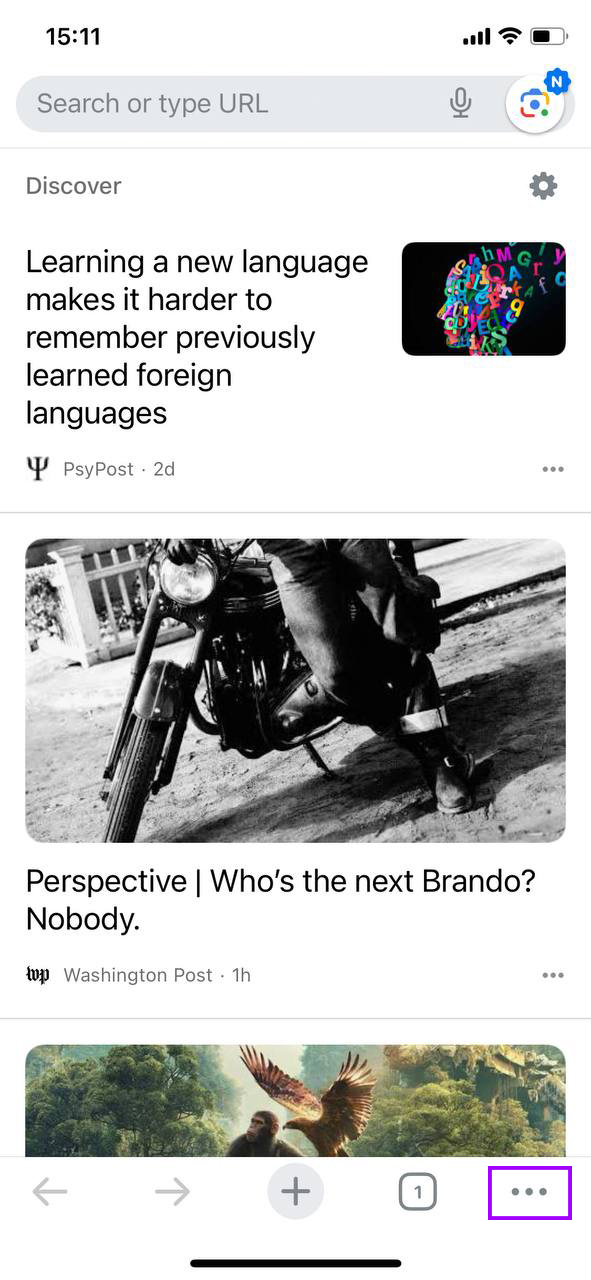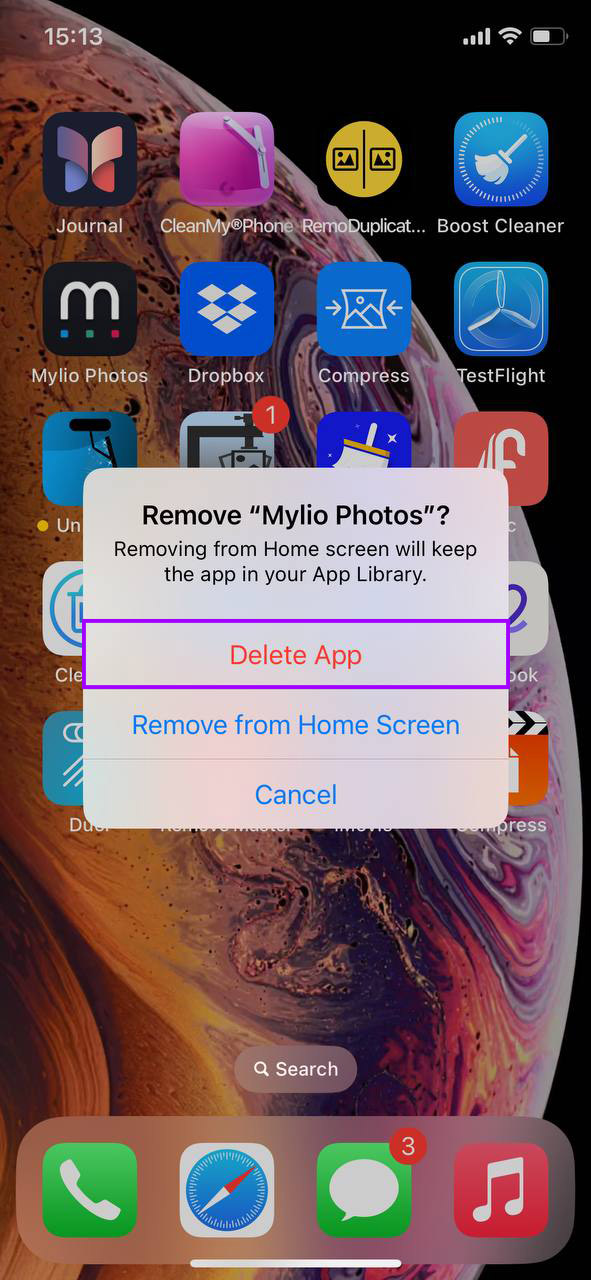How to Delete Temporary Files on iPhone
Over time, your iPhone stores temporary files that can eat up space and slow things down. Whether it’s from browsing the web, using various apps, or even system updates, these files can accumulate without you even noticing. But don’t worry, we’ve got you covered with simple methods to clean up your iPhone and keep it running smoothly.
Basics about iPhone Temporary Files
When you use your iPhone, it creates temporary files. These files are generated by apps, during web browsing, and by the iPhone’s system itself. Temporary files are meant to make your phone work better by speeding up some processes, but they don’t stick around forever.
What are Temporary Files?
Temporary files might include data like the history of websites you’ve visited, images from websites, and bits of data from your apps. They live in a special spot on your iPhone called by users the “iPhone temporary files folder”.
Where do Temporary Files Come From?
- Browsing the web on your iPhone
- Using apps that save bits of data to open faster next time
- Updating your iPhone or apps
Temporary files are useful because they help your iPhone do things faster. But if you have too many, they can clog up your phone’s storage and slow it down. That’s why it’s a good idea to clear iPhone temp files now and then.
Problems Caused by Too Many Temporary Files:
If you don’t clear out your temporary files occasionally, you might notice:
- You’re running out of space for new apps or photos
- Apps take longer to open or run slowly
- Concerns about privacy, since these files can store a lot of info about what you do on your phone
Getting rid of these files can be as simple as going into your iPhone’s settings and doing a bit of cleanup. You might also use an app designed to help clean up your phone. But more on that in the next part
5 Ways to Clear Temporary Files on iPhone
If your iPhone’s running slower than usual, it might be time to clean up some temporary files. Here are five methods to clear temp files on iPhone, to help you avoid troubles we mentioned above.
Method 1: Restart your iPhone
A quick restart can do wonders. It clears the RAM and gets rid of temporary files that apps create but don’t clean up properly. Here’s how to do it:
- Hold down the side button and a volume button until two sliders appear.

- Drag the ‘slide to power off’ slider. When you slide this, your iPhone starts shutting down and everything running in the background, all those little bits and pieces of data, get cleared out.

- After your iPhone turns off, wait about 30 seconds. Then, hold down the side button again until you see the Apple logo. Now the RAM is cleared, and so are many of the temporary files that were slowing things down.
And that’s it! This is a simple but effective way to clear out some of the clutter. Next, we’ll show how you can deal with browser-related temporary files specifically.
Method 2: Clear Temporary Browser Files
Every time you surf the web, your browser stores bits of information to make future visits quicker. Over time, this data adds up. Here’s how to clear it out and keep your browsing fast:
For Safari Users:
- Open your iPhone’s Settings and scroll down to find ‘Safari’.

- Tap on ‘Clear History and Website Data’.

For Chrome Users:
- Open the Chrome app and tap on the three dots at the bottom right to open the menu.
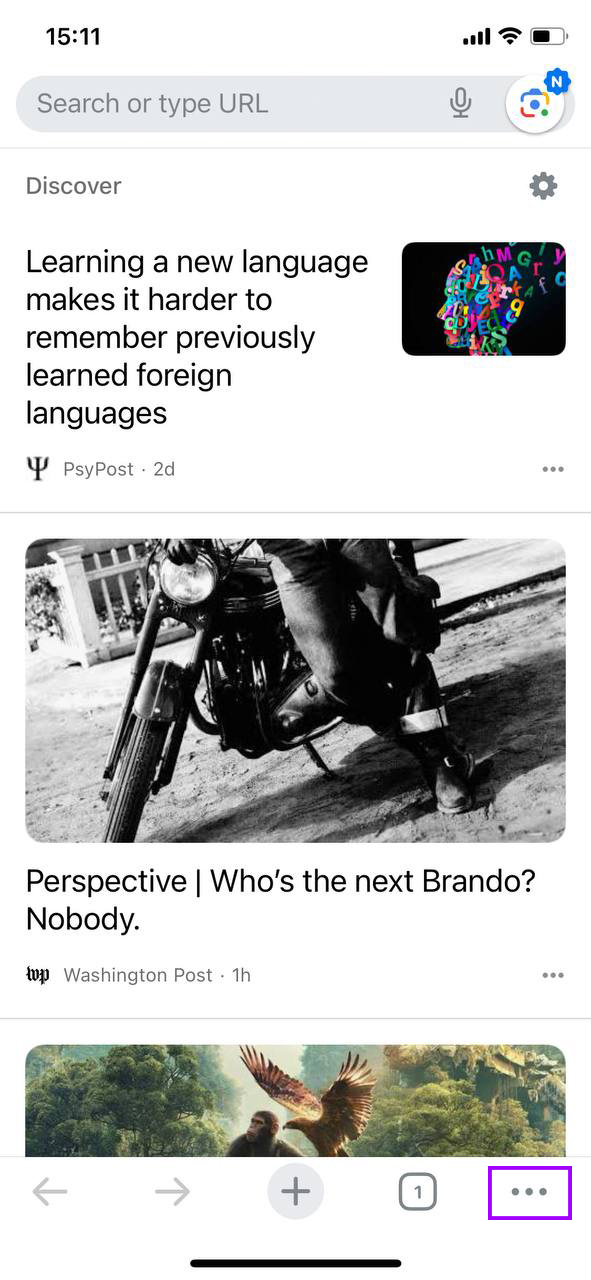
- Choose ‘History’ and then ‘Clear Browsing Data’.

By clearing out these temporary files you’re also protecting your privacy. It’s a win-win! Ready for the next tip? We’ll talk about managing app-related temporary files.
Method 3: Remove Temporary App Data
Apps on your iPhone can accumulate data over time, slowing things down. Some apps let you clear this clutter directly within their settings. Here’s how:
- Find the app you want to clean up and open its settings. Many apps have built-in options to manage storage.

- Look for options like ‘Clear Cache‘ or ‘Manage Storage’. ‘Clear Cache’ will usually get rid of temporary data, while ‘Manage Storage’ might give you more detailed choices on what to keep and what to clear.

If you can’t find these options, don’t worry. Not all apps have them. But for those that do, it’s a simple way to delete temporary files on iPhone and keep your apps running smoothly.
Method 4: Reinstall the App
Now, what to do when an app doesn’t offer a clear cache option? Well, it’s actually really simple – when that happens, reinstalling the app is the only way to start fresh and erase iPhone temporary app files. Here’s how to do it:
- Press and hold the app icon on your Home Screen until a menu appears.

- Tap ‘Remove App’ and then confirm by tapping ‘Delete App’. This step will remove the app and all its data from your iPhone, including those pesky temporary files that were taking up space.
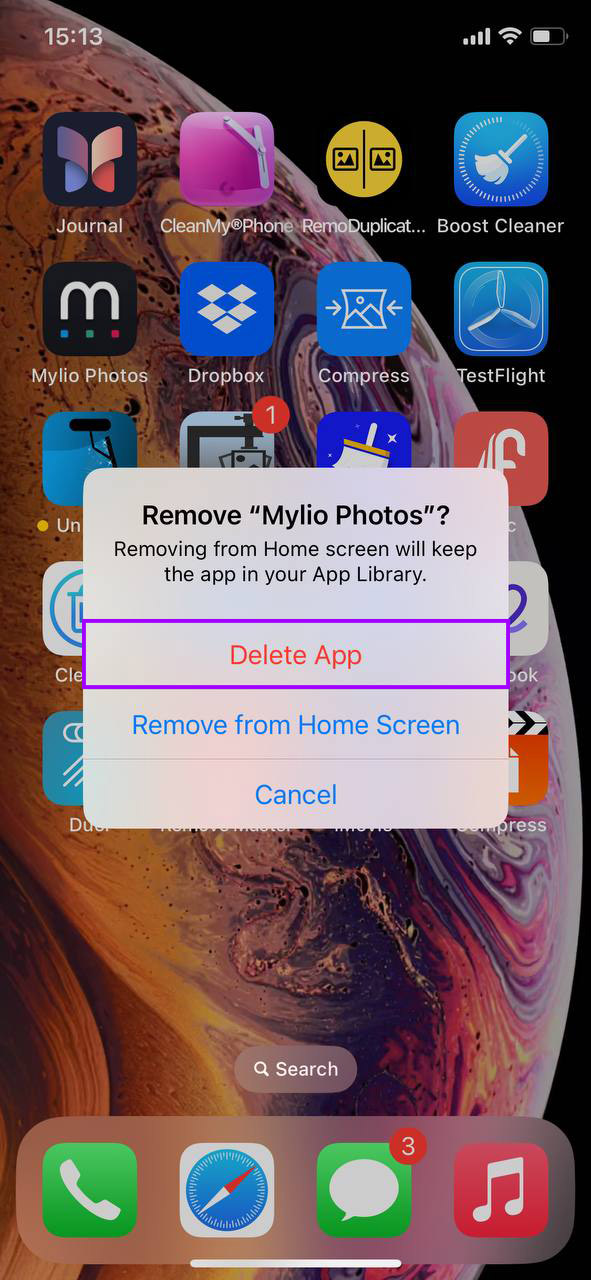
- Head over to the App Store, search for the app, and tap ‘Install’ to get it back. Reinstalling the app means you’re getting the latest version, free from any old data buildup.

Remember, when you reinstall an app, you might lose data like preferences or saved progress, so consider this method for apps where you can easily restore your data or log in to retrieve your settings.
Method 5: Use Third-party Tools
Clearing out temp files from your iPhone doesn’t have to be manual or tedious. The App Store has some reliable apps designed for this exact purpose. Here are three solid picks:
- Boost Cleaner: This app is a powerhouse when it comes to cleaning up your iPhone. It helps you get rid of junk files, manage large files, and even sort out similar photos that are hogging space.

- Cleanup: Phone Storage Cleaner: If you’re looking for something that’s easy to use and effective, this is it. Cleanup helps you identify what’s eating up your storage and offers quick fixes to free up space.

- Cleaner Kit: For those who like a bit more control, Cleaner Kit offers detailed insights into your storage and lets you decide what to clean. It’s a detailed audit of your iPhone’s storage, with tools to tidy up.

Just a heads up, always review what permissions these apps ask for and take a quick look at the reviews on the App Store. A trustworthy cleanup app can simplify maintaining your iPhone, making it feel brand new.
Regularly clearing temporary files can help maintain your iPhone’s performance. Choose the method that works best for you and make it part of your routine iPhone maintenance.
Conclusion
Wrapping up, whether you choose to manually clear out files, use built-in options within apps, or opt for a third-party tool, the goal is the same: to keep your iPhone working like it’s fresh out of the box. A little bit of maintenance can go a long way in extending the life and performance of your device. So, take a few minutes every now and then to clear those temp files and enjoy a smoother, iPhone experience.