10 Best SD Card Data Recovery Software for Mac in 2023
Selecting the best SD card recovery software for Mac can be time-consuming. First, you need to figure out which applications are available. Then you need to compare their features, performance, price, and other characteristics. Finally, you need to read user reviews to verify whether the applications actually live up to their promises. Who has time for that!
Luckily for you, we’ve already done all the research and came up with the following list of top SD card recovery software Mac users can download in 2023:
- Disk Drill for Mac
- R-Studio
- PhotoRec
- EaseUS Data Recovery Wizard for Mac
- Data Rescue
- iBoysoft Data Recovery for Mac
- FonePaw Data Recovery for Mac
- Lazesoft Mac Data Recovery
- Stellar Data Recovery Professional for Mac
- Wondershare Recoverit Data Recovery for Mac
All you need to do is pick the SD card recovery software application you like the most (or simply download the top solution) and use it to recover your data.
Best SD Card Data Recovery Software Summary of Our Picks
| Evaluation criteria | Software |
| 💗 Best overall | Disk Drill for Mac |
| 👐 Best open-source | PhotoRec |
| 🤑 Best completely free | Lazesoft Mac Data Recovery |
| 💸 Best money-back guarantee | EaseUS Data Recovery Wizard for Mac |
| 🖼️ Best video recovery | Wondershare Recoverit Data Recovery for Mac |
Top 11 SD Data Recovery Software Applications for Mac
All top 11 SD card recovery software applications for Mac listed below can recover lost data from any SD card (full-size, microSD, etc.), but they don’t all deliver the same great results. The higher an application ranks on our list, the more recommendation-worthy we’ve found it to be.
1. Disk Drill for Mac
We recommend Disk Drill to all Mac users who don’t want to take any chances with lesser SD card data recovery software.
Recovery speed: Average | File formats: 400+ | File systems: NTFS, NTFS5, FAT12, FAT16, FAT32, exFAT, EXT3/EXT4, HFS, HFS+, APFS | Developer: Cleverfiles | Requirements: macOS 10.11.6+

Overview:
Based on our experience and extensive testing, Disk Drill is the best SD card recovery software for Mac for three key reasons:
- Easy to use: From the moment you first launch Disk Drill, it’s clear that a lot of effort has been made to make it as accessible as possible. All options are clearly labeled, and you never have to wonder where to click next. This turns the otherwise stressful process of SD card recovery into an effortless and user-friendly experience.
- Support for all commonly used SD cards: Disk Drill offers comprehensive support for a wide range of SD card types, including standard SD cards, microSD cards, SDHC (Secure Digital High Capacity), and SDXC (Secure Digital eXtended Capacity) cards.
- Extensive file system and file format support: Disk Drill can recover over 400 file formats from all file systems most macOS users will ever encounter. Regardless of if you’re SD card is formatted using FAT32, exFAT, NTFS, HFS+, APFS, or EXT3/EXT4, you can be sure that Disk Drill will be able to scan it.
- Developed by a reputable company: Disk Drill’s developers, Cleverfiles, have been in the data recovery business for years, and they’ve established themselves as leaders in their industry, so you can trust them to provide ongoing customer support and stand behind their product.
- Not just for SD card recovery: In addition to SD cards, Disk Drill also supports recovery from other types of memory cards and devices. This includes Compact Flash (CF) cards, MMC (MultiMediaCard), as well as recovery from digital cameras, GoPros, smartphones, and even dashcams.
The fusion of these five critical strengths positions Disk Drill as the go-to solution for both experienced and novice Mac users seeking dependable SD card recovery capabilities. But the benefits of Disk Drill extend beyond just data recovery. It also includes a suite of additional disk tools designed to organize and safeguard your data, proactively preventing potential data loss scenarios. This comprehensive approach to data management and recovery makes Disk Drill our top choice.
- Broad memory card and device support
- Accessible to seasoned and inexperienced users alike
- Can handle virtually all data loss situations
- Developed by a reputable company
- Comes with extra free disk tools
- Fully compatible with the latest version of macOS
- No phone support
- Average recovery speed
- Disk Drill Basic: Free preview
- Disk Drill Pro: $89.00
- Disk Drill Enterprise: $499.00
Customer reviews:
Disk Drill, has garnered a largely positive reception, especially in scenarios involving SD card recovery. Users frequently praise the software for its efficacy in retrieving lost or corrupted files from various storage devices, including SD cards. In SD card recovery scenarios, users frequently recount successful recovery of vast amounts of data, sometimes running into hundreds of gigabytes. The software seems to perform exceptionally well in instances of accidental deletion or corruption on these devices. The relief and gratitude in the reviews, often filled with personal anecdotes, underscore the software’s perceived value in safeguarding digital memories and critical data.
“No data recovery software was showing my Fujifilm .RAF, a few were but only a few. But Disk Drill really drilled out all my data. Totally worth it.” – Himanshu C., G2.
“Tried Disk Drill for free and was able to recover all the files that had been lost during a computer error. Saved me hours of work trying to reconstruct the files on the SD card. Phew what a relief!” – Hazel Greenwood, Trustpilot.
2. R-Studio for Mac
R-Studio for Mac can be recommended mainly to tech-savvy users and professionals capable of navigating its complicated user interface and taking advantage of its advanced features.
Recovery speed: Fast | File formats: Around 450 | File systems: NTFS, NTFS5, ReFS, FAT12/16/32, exFAT, HFS/HFS+, and APFS + several Linux and Unix file systems | Developer: R-Tools Technology Inc. | Requirements: Mac OS X 10.5 and newer
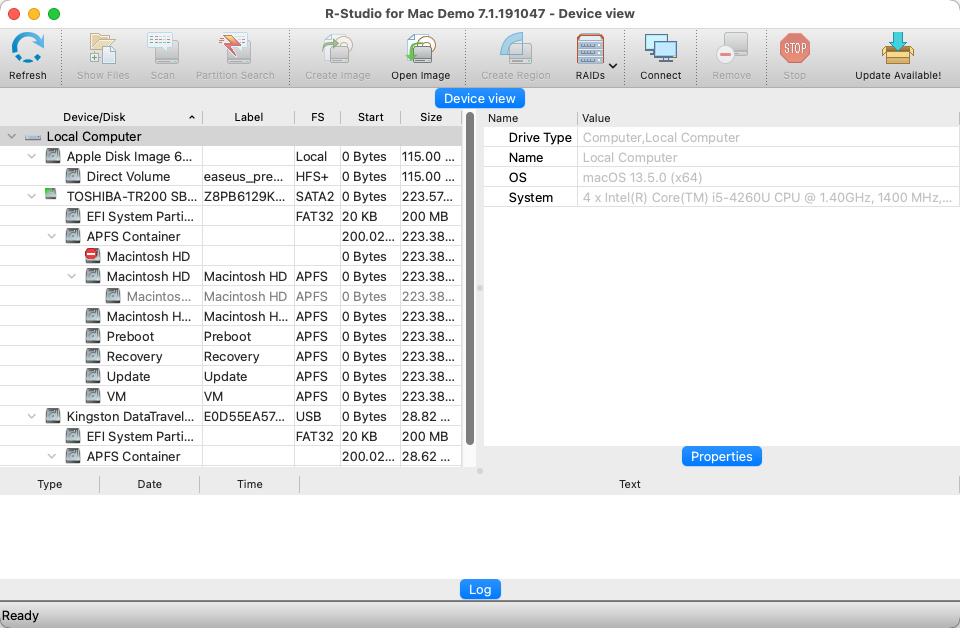
Overview:
A true workhorse in the field, R-Studio’s advantages lie in its advanced features, like custom file format support, built-in hex editor, or forensic mode, which is a boon for systematic data recovery professionals. You can also use the software to create a byte-to-byte backup of your SD card before you start recovering lost data from it to minimize the chance of permanent data loss should something go catastrophically wrong.
However, its advanced nature can be a double-edged sword. The interface feels like a labyrinth to navigate at times due to its outdated design and convoluted navigation. Additionally, while it boasts rapid scanning speeds, the preview and recovery processes can test your patience.
There’s also the fact that not many raw photo and video file formats are supported out of the box, so you better check R-Studio’s official website to confirm if the formats you store on your SD card are supported. Fortunately, regular image and video file formats, such as JPG and AVI, are supported well.
- Supports all file systems used to format SD cards
- Can create byte-by-byte backups of memory cards before recovery
- Many professional features, including a hex editor
- Option to add custom file signatures
- Too confusing for beginners
- Outdated user interface with a number of usability issues
- Many raw photo and video file formats are not supported
- File previews are handled in a cumbersome manner
- Files can’t be recovered during a scan
- Recovery sessions can’t be saved for later
- R-Studio for Mac – $79.99
- R-Studio Corporate for Mac – $179.99
- R-Studio Technician – $899.00
- R-Studio T80+ for Mac – $80.00
Customer reviews:
R-Studio Data Recovery is highly regarded for its effectiveness in recovering data from SD cards. It’s especially valued by technical users and data recovery professionals for its advanced features and ability to handle complex recovery scenarios. While the software supports a variety of file systems and storage media, its sophisticated interface and lack of user-friendly guides make it more suitable for those with technical expertise. Users appreciate its deep scanning capabilities and high success rate in recovering lost or deleted files from SD cards, even in challenging situations such as formatted or corrupted cards. However, its complexity and potential cost are points to consider for casual users or those new to data recovery.
“I purchased R-studio last year and used it to recover data from 3.5” and 2.5” SATA drives that were not even seen by the computers that had them. I am very pleased with it and strongly recommend. As far as calling the company scammers – this is not fair and uncalled for. It is a solid product.”- Igor Elbert, Spiceworks.
“I had a minor technical issue and R-Studio would not spend 30 seconds on the phone assisting me, a person with a disability who cannot process their written instructions. I don’t whine about my disability. I simply ask for an accommodation, which, in my country, is required by law. I hope consumers who require data recovery software consider alternative products before giving their money to these ignorant people.” – Rhonda S., Capterra.
3. PhotoRec
PhotoRec is best for fans of open-source software that are willing to jump through a few hoops just to use a Mac data recovery software solution whose development hasn’t been motivated by profit.
Recovery speed: Slow | File formats: almost 500 | File systems: FAT, NTFS, exFAT, ext2/ext3/ext4, HFS+ | Developer: Christophe Grenier | Requirements: supportsall recent versions of macOS
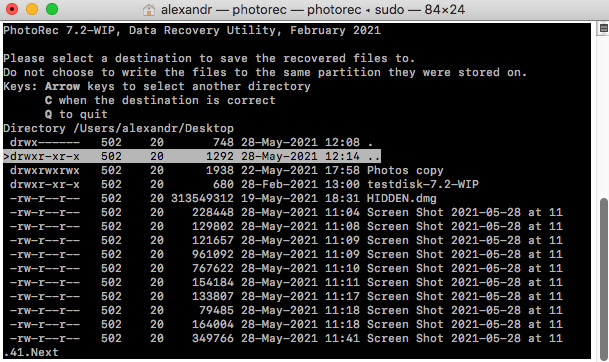
Overview:
PhotoRec is easily the best open-source SD card recovery software for Mac. Developed by Christophe Grenier and volunteers from around the world, this potentially intimidating application can recover almost 500 file formats completely free of charge.
We say that PhotoRec is possibly intimidating because it lacks a graphical user interface, running entirely in Terminal instead. Yes, there’s a Graphical User Interface (Qt-based GUI) version of PhotoRec called QPhotoRec, but it lacks some essential features, such as the ability to stop recovery and resume it later.
The installation process on macOS is also a bit complicated, requiring you to first install brew, a free and open-source software package management system. But if you can overcome all these obstacles, you’ll be rewarded with a flexible solution that doesn’t cost a cent to use.
![]()
- Completely free and open source
- Supports all recent versions of macOS
- Can recover almost 500 file formats
- Lacks a graphical user interface
- Difficult to install
- PhotoRec is completely free & open source
User Reviews: PhotoRec is an effective and reliable open-source tool for recovering lost files, including photos, from SD cards on Mac. It’s appreciated for its high success rate in recovery, ability to handle a variety of file formats, and fast performance. Despite its text-based interface, which may be challenging for less tech-savvy users, it’s straightforward in use. The software is particularly noted for its thorough scanning and recovery capabilities, making it a popular choice for SD card data recovery. However, recovered files often lose their original names, requiring additional organization post-recovery.
“I let PhotoRec run through the card, in “whole disk” mode, and took a nap. Two hours later, I woke up, and I had two new folders on my external hard drive (recupdir.1 and recupdir.2). Together, they contained pretty much every single photo or video that had ever been deleted from the SD card in the past month including the recently-deleted photos! Hurray!!!” – DanielZuckerman, AlternativeTo.
“Recovered thousands of photos from an SD card that Recuva failed to. So far no issues, and TestDisk works great as well!” – Erin Vierday, AlternativeTo.
4. EaseUS Data Recovery Wizard for Mac
EaseUS Data Recovery Wizard for Mac is best for those who can appreciate 24/7 instant live chat and email support and are willing to pay extra for it.
Recovery speed: Fast | File formats: 200+ | File systems: APFS, HFS/HFS+, NTFS/NTFS5, FAT/FAT32/exFAT | Developer: EaseUS | Requirements: macOS 11.2–10.9

Overview:
EaseUS Data Recovery Wizard for Mac is a great SD card recovery software for those who enjoy the perks of buying software from established companies that care about their reputation and, by extension, their customers.
When you purchase EaseUS Data Recovery Wizard for Mac, you automatically get a 30-day money-back guarantee and instant live chat and email support within 24 hours. Just know that lifetime upgrades require a separate purchase.
In terms of recovery performance, EaseUS Data Recovery Wizard for Mac lives up to its promises, delivering great results regardless if you want to recover just a few lost pictures or thousands of files.
- Developed by an established company
- Around-the-clock chat and email customer support
- The trial version can recover up to 2 GB of data
- Great data recovery results
- Expensive paid version due to the subscription-based model
- Unlimited upgrades require a separate purchase
- EaseUS Data Recovery Wizard for Mac Trial: recover up to 2 GB of data for free
- EaseUS Data Recovery Wizard for Mac Pro: $89.95/month or $119.95/year
- Optional lifetime upgrades: $169.95
Customer Reviews:
EaseUS is highly regarded for its range of software solutions, with a particular emphasis on data recovery, including scenarios involving SD card recovery. The company’s software suite, especially the EaseUS Data Recovery Wizard, has received widespread acclaim from users for its performance, reliability, and user-friendly design. In SD card recovery scenarios, users express immense relief and satisfaction when recounting their experiences with the software. The ability to recover personal memories, important work files, and other valuable data from SD cards significantly contributes to the software’s high esteem among its users. The emotional impact of successful data recovery is a recurring theme, emphasizing the software’s value in users’ lives.
“It’s a super intuitive software, very easy to use and you can recover your data fast from almost any situation and device. I’ve used it before with SD and MicroSD and it’s very effective.” – Alex F., G2.
“I use EasyUS Data Rcover for a long time . Since Iwas using micory sd and pendrive to store my files, specially photes if some files deleated from microsd without my knowledge, I use EasyUS Recover to restore my deleted files.” – Ayon M., G2.
5. Data Rescue for Mac
Data Rescue for Mac is best for the few Mac users who want recover SD cards formatted using the HFS+ file system because support for other file systems is lackluster at best.
Recovery speed: Moderate | Supported file systems: HFS, HFS+, APFS, NTFS, and exFAT| File signatures quantity: around 150 | Developer: Prosoft Engineering, Inc. | Requirements: Mac OS X 10.12 or later
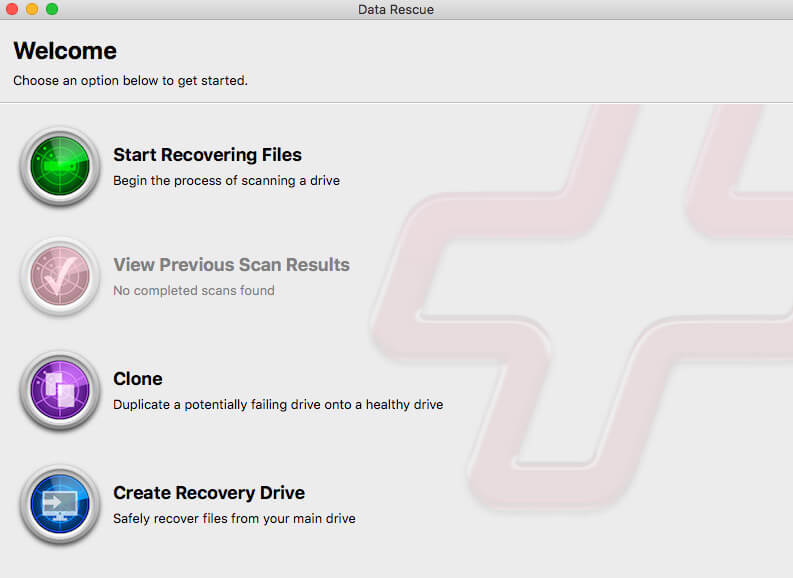
Overview:
Data Rescue for Mac is a venerable data recovery solution designed to tackle a variety of data loss situations, including the recovery of content from an SD card on a Mac. The first version was released in 2002, and the company behind it now also runs its own data recovery service center in Livermore, California.
Data Rescue for Mac comes with a built-in hex editor, which you can use to analyze individual files. This is particularly useful for advanced users dealing with SD card data corruption. The software can also send updates on the progress of your data recovery, ensuring that you are informed of bad sectors and other issues as they arise, without needing to monitor the process constantly.
Unfortunately, Data Rescue for Mac does not consistently match the expectations set by its professional-grade pricing, particularly with its lackluster quick scan capabilities for FAT, FAT32, and exFAT partitions, which are commonly used to format SD cards.

- A hex editor for detailed file analysis
- Email notifications for scan progress
- Intuitive user interface with dark mode support
- Can specify the start point for targeted scanning
- Poor support for commonly used file systems
- Requires constant internet connection for license validation
- The user interface might be considered outdated by some
- Higher price point with a subscription-based license model
- Doesn’t provide an estimated time for scans
- Doesn’t natively support the latest M1 chip Macs
- Requires you to install a helper tool on your Mac
- Free trial available with up to 1GB data recovery
- Standard License: $79 for 30 days of unlimited access
- Professional License: $399 for 1 year of unlimited access
Customer Reviews:
Data Rescue for Mac is a robust data recovery software noted for its ability to recover data from various devices, including SD cards. The software is praised for its modernized file-preview capabilities and enhanced recovery library. It’s designed to find, recover, and preview accidentally deleted files, lost data, and reformatted drives with ease. The software’s overall performance in data recovery is acknowledged, although concerns about its pricing and customer service are highlighted.
“When you buy their software and they update it to a newer version, your old one stops working and they ask you for an upgrade. Literally unheard of! I have 10 year old software that still works with the serial number I received when bought, their Data Rescue software just stops working.
AVOID AT ALL COSTS, unless you want to “rent it” for the full price”- Konstantin, Trustpilot.
“Awesome, worked great on mine and my sons computer. My computer would not even open . Saved about 90% after my hard drive crashed” – Patty B., Amazon.
6. iBoysoft Data Recovery for Mac
iBoysoft Data Recovery for Mac is best for those Mac users who have no issue paying a premium price for software that works perfectly with their operating system of choice.
Recovery speed: Average | File formats: 1,000+ | File systems: APFS, HFSX, HFS, HFS+, exFAT, FAT32 | Developer: iBoysoft | Requirements: OS X 10.7 – macOS 11.3

Overview:
iBoysoft Data Recovery for Mac was one of the first SD card recovery software for Mac to achieve full compatibility with macOS Big Sur and Macs equipped with the T2 security chip. Even though there are now many other Mac data recovery software applications that also support the latest Macs, it still remains one of the best options out there.
Besides flawless macOS Big Sur compatibility, iBoysoft Data Recovery for Mac can offer the ability to recover hard drives that were formatted with Disk Utility as well as storage devices corrupted due to damaged partition table, file system, or bad sectors.
The latest version claims to recover over 1,000 file formats from any Mac-based storage devices such as hard drives, solid-state drives (SSDs), CF cards, digital cameras, USB flash drives, and, of course, SD cards.
- Excellent compatibility with macOS Big Sur
- Polished user interface
- Claims to recover over 1,000 file formats
- Rather expensive
- No support for NTFS drives
- Free trial: recover up to 1 GB for free
- 1-month: $89.95
- 1-year: $99.95
- Lifetime: $169.95
Customer reviews:
iBoysoft Data Recovery for Mac is highlighted for its ability to recover data from various file systems including APFS, HFS+, FAT32, and exFAT. It can handle data recovery not only form SD cards, but from other different storage devices, including hard drives, external drives, and USB drives as well. However, some users have reported mixed experiences with its effectiveness and customer support. The software’s pricing and lack of a refund policy were noted concerns, alongside its performance in specific data recovery scenarios.
“iBoysoft can recover files even from the recycle bin. What I like most is that I can run it on external memories and also on mobile devices. The user interface is very simple to use, just accept it in some partition and the program will start an analysis. Another positive aspect is that the software shows information about the file to be recovered, which can be a guide to find the lost file.” – Leonardo C., G2.
“Absolutely useless after reformat. Found a lot of files, but all recovered files come out as damaged and are unreadable. Beware because there is no refunds at all even when contacted the support. Wasted $84.” – yantheuser, MacUpdate.
7. FonePaw Data Recovery for Mac
FonePaw Data Recovery for Mac is great for Mac users who don’t rely too much on Mac-specific file systems, such as APFS.
Recovery speed: Average | File formats: 500+ | File systems: NTFS, FAT16, FAT32, exFAT, EXT | Developer: FonePaw | Requirements: Mac OS X 10.10 and above

Overview:
FonePaw Data Recovery for Mac is a fairly affordable Mac data recovery software application that stands out with its affordable price and a recovery rate of 90 percent.
You can use it to recover more than 500 file formats, including images, videos, audio files, documents, archives, and email messages from NTFS, FAT16, FAT32, exFAT, and EXT file systems. All storage devices recognized by macOS are supported, including SD cards, hard drives, USB flash drives, and digital cameras.
FonePaw Data Recovery for Mac has two distinct data recovery scan modes: deep and quick scan. The former is great for complex recoveries of permanently deleted files, while the latter is primarily intended for quick and easy data recovery jobs.
- 90 percent recovery rate
- Recovers more than 500 file formats
- Straightforward to use
- Doesn’t support native Mac file systems
- Trial: free for 30 days
- Single-user license: $39.95
- Family license: $79.95
Customer Reviews:
FonePaw, a software company known for its data recovery and other utility tools, has garnered a “Great” rating with a score of 3.9 out of 5, based on the feedback of 199 customers. The reviews highlight several aspects of the company and its products, with a focus on data recovery scenarios, including those involving SD cards. In summary, while FonePaw receives praise for its effective data recovery tools and responsive customer service, there are areas where users see room for improvement, particularly concerning software performance in certain scenarios, clarity in data privacy, and subscription management.
“Perfect and very friendly support from FonePaw Support Team in context with recovering of my axidentally formated SD-Card. Also FonePaw DataRecovery tool was working well.” – M.Ro., Trustpilot.
“This software is not as good as other less expensive programs, and what is really poor is the slow, painful, and poor technical support. It’s only by e-mail and it can take days to weeks to get a response. Often the response is wrong or not relevant, as if they never read the problem.” – S S., Trustpilot.
8. Lazesoft Mac Data Recovery
Lazesoft Mac Data Recovery is a great choice for all Mac users who want to recover a couple of files from an SD card while paying as little money as possible.
Recovery speed: Slow | File formats: 50+ | File systems: HFS/HFS+, FAT, FAT32, NTFS, exFAT | Developer: Lazesoft | Requirements: Mac OS X 10.5 or later
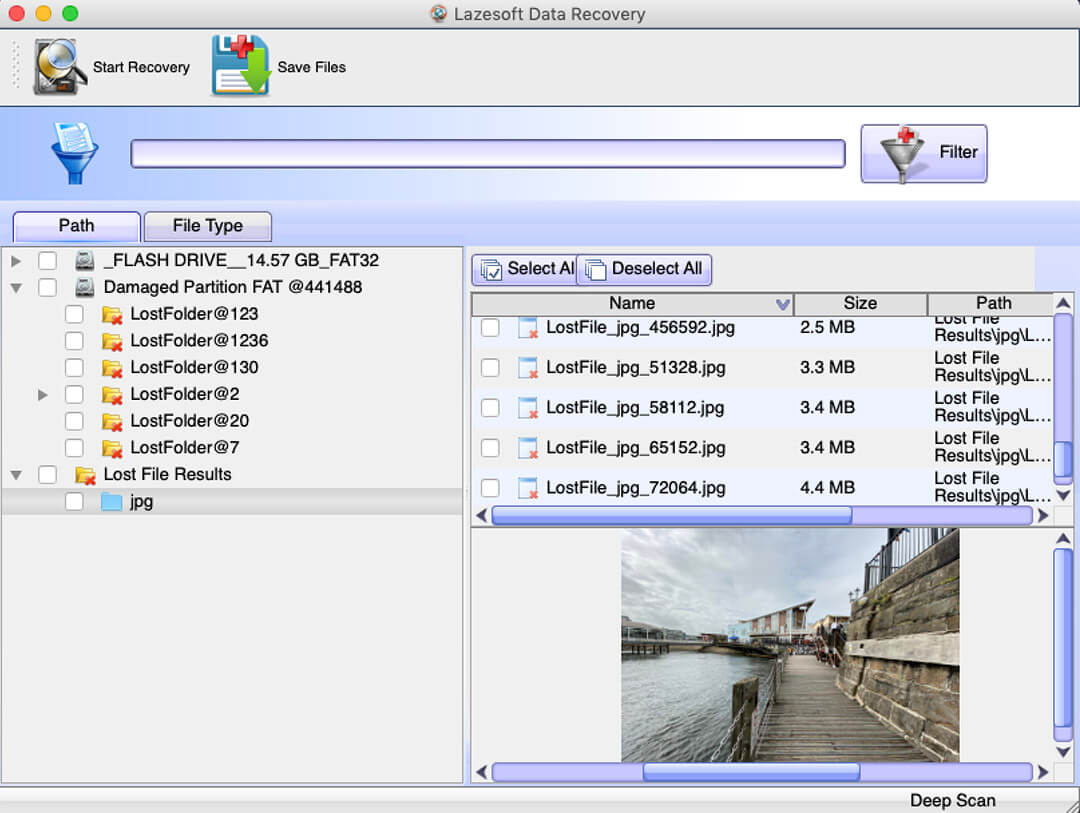
Overview:
Who said that the best SD card recovery software for Mac has to cost a serious amount of cash? Definitely not the developers of Lazesoft Mac Data Recovery because this application is completely free and unlimited.
That’s right, you can use Lazesoft Mac Data Recovery to recover an unlimited number of files from your SD cards, internal hard disks, external hard disks, USB flash disks, and other storage devices.
Of course, you can’t really expect best-in-class performance or the most polished user interface for the lovely price of exactly $0. Lazesoft Mac Data Recovery can’t recover even 100 file formats, and it looks like it came straight from the early 2000s. But you shouldn’t look a gift horse in the mouth, as they say.
- Completely free and unlimited
- Supports many file systems
- Can recovery only around 50 file formats
- Doesn’t support the APFS file system
- Outdated user interface
- Lazesoft Mac Data Recovery is completely free and unlimited
Customer Reviews:
As you might expect, Lazesoft Mac Data Recovery users love the fact that his SD card recovery software lets them recover an unlimited number of files without requiring them to spend a single dollar. They just wish it had a nicer user interface and supported more file formats: “It does the job on mac for free! just a bit slow transition between screens and after press any button but important is it works! Easy to use, however if you want to perform a different task after finish a recover, need to close the program and open again because it doesnt return to initial screen.”
“The Lazesoft team is quite responsive and helpful through email and this comment thread on MacUpdate and although in my latest data recovery attempt of photos on a ‘ScanDisk Ultra 32 GB Micro SD Card’ no files were found when performing a ‘Deep Scan’ I appreciate all of their kind assistance and ‘Lazesoft Mac Data Recovery’ is my new goto app for all my data recovery needs.” – jwjb, MacUpdate.
“It says works in mac 10.5 or above and really works in 10.13 in 2020. recovered files from a damaged drive and keep the original names.” – MauRicio238, AlternativeTo.
9. Stellar Data Recovery Professional for Mac
If you’re someone who prefers simplicity over complexity even if it means sacrificing some features, then Stellar Data Recovery Professional for Mac may just be the best SD card recovery software for you.
Recovery speed: Average | File formats: around 200 | File systems: APFS, HFS, HFS+, exFAT, and NTFS | Developer: Stellar| Requirements: macOS 10.11 and above
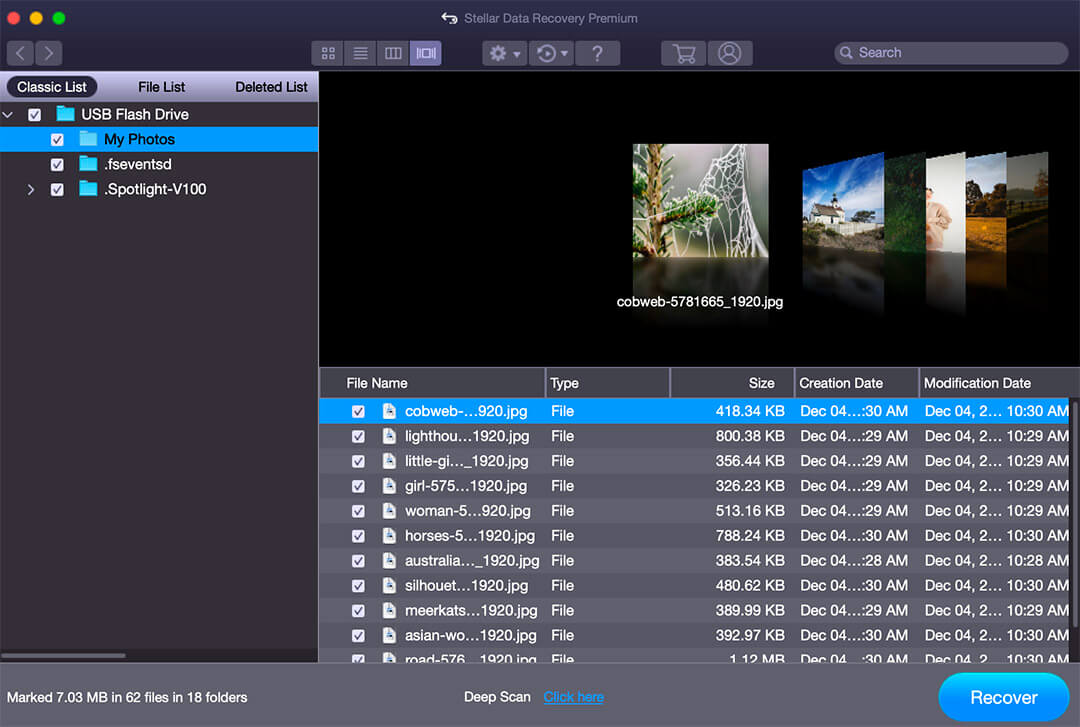
Overview:
Stellar Data Recovery Professional for Mac is frequently recommended as one of the best SD card recovery software solutions for Mac, and it’s not difficult to see why.
The application can recover deleted documents, photos, videos, audio, and other file formats from all kinds of storage devices with a few simple clicks, and it even features handy disk imaging, drive health monitoring, and cloning tools.
The more expensive editions of Stellar Data Recovery Professional for Mac can repair corrupted photos and videos, so you should definitely consider them if photo or video recovery is the reason why you’re reading this article.
- Photo and video repair capabilities
- Tried-and-tested solution
- Comes with extra disk tools
- Can be used only on a single system
- Stellar Data Recovery Professional for Mac Trial: recover up to 1 GB of data for free
- Stellar Data Recovery Professional for Mac: $79.99 for 1 year or $99 for a lifetime license
- Stellar Data Recovery Professional for Mac Premium: $99.99 for 1 year or $149 for a lifetime license
- Stellar Data Recovery Professional for Mac Technician: $149 for 1 year (no lifetime option available)
Customer Reviews:
Stellar Data Recovery has an “Excellent” rating on Trustpilot, with a score of 4.6 out of 5, based on the feedback of 3,607 customers. The company is highly praised for its data recovery software and services, with particular emphasis on various scenarios, including SD card recovery. Stellar Data Recovery is highly regarded for its effective data recovery solutions, responsive customer service, and user-friendly software. While there are sporadic criticisms, the overwhelming sentiment from users is one of trust and satisfaction, particularly in scenarios of recovering valuable data from SD cards and other storage devices.
“I am so relieved to have my photos back. An adventure of a lifetime is nothing without the photos. I thought I had downloaded all my photos and backed them up 2x before deleting from the SD card, but hundreds were missing. The product worked quickly and effectively and my query to Customer Service was addressed immediately” – Amanda Wood, Trustpilot.
“The fact that you can delete files, remove them from your trash can, and then somehow get them back is amazing! For a fraction of the cost of an actual service too!” – Michael J., G2.
10. Wondershare Recoverit Data Recovery for Mac
We can wholeheartedly recommend Wondershare Recoverit Data Recovery for Mac to all videographers who have lost important videos and would like to get them back.
Recovery speed: Fast | File formats: 1,000+ | File systems: APFS, exFAT, FAT16, FAT32, HFS+, Encrypted HFS, HFSX, NTFS, ReFS, RAID, RAW, JFS, ext2, ext3, ext4 | Developer: Wondershare | Requirements: macOS 11 and older

Overview:
Wondershare Recoverit Data Recovery for Mac is hands down our favorite video recovery software for macOS. That’s because it features Wondershare’s exclusive advanced video recovery technology with support for most commonly used file formats, including MP4, MOV, AVI, M4V, 3GP, 3G2, M4A, ASF, MPEG, and MXF.
Unlike many other SD card recovery software applications for Mac, Wondershare Recoverit Data Recovery for Mac can handle even video files that are heavily fragmented, partially damaged, and otherwise corrupted.
All this and more makes Wondershare Recoverit Data Recovery for Mac perfect for avid videographers who are looking for the best way to recover lost video files from an SD card.
- Exclusive advanced video recovery technology
- Free trial to scan and preview lost data
- Three-step video recovery process
- Support for 1,000+ file formats
- Limited customization options
- Trial: recover up to 100 MB for free
- Essential: $59.95 a year or $69.95 for a lifetime license
- Standard: $69.95 a year or $79.95 for a lifetime license
- Advanced: $79.95 a year or $89.95 for a lifetime license
Customer Reviews:
Wondershare Recoverit stands out as a robust data recovery solution, especially in scenarios involving the recovery of data from SD cards. The software garners an average rating, with several users recounting their success stories and a few expressing areas for improvement. Wondershare Recoverit is commended for its data recovery capabilities, especially in SD card scenarios, with users celebrating retrieved data and recovered memories. While there are areas noted for improvement, the software’s ease of use and effective recovery process have earned it respect among its user base.
“It’s a little pricey but the interface is clear, since I knew exactly which folder I wanted to recover.
Out of 10GB of photos and videos which got erased by error, I was able to recover almost all (800 files and only 5 got corrupted).
I have to clarify that I almost immediately pay for the week plan (26 $US) and didn’t write anything in the SD card in order to have more chances to get everything back. ” – Nahme Pineda, Trustpilot.
“I had an SD Card corrupt in my DJI Drone. I needed the footage for a client’s job, so I tried every FREE recovery software available. None of the free versions allowed me to recover the files, however ONLY Recoverit was able to locate and preview the lost footage. I bit the bullet and bought the 1-week version and it recovered every shot perfectly. Literally saved my life!!! This is the best product on the market, however it IS prohibitively expensive. If it wasn’t for the fact that I am getting paid for this work I would not have spent the money they’re asking for. It would be great to see a cheaper option on the market, perhaps a 24-hour licence or a much cheaper lifetime version.” – Simon K., G2.
How to Choose SD Data Recovery Software for Mac?
Regardless of if this is your first time choosing SD card recovery software for Mac or tenth, we have a few tips to help you make the right choice:
- Verify OS and file system compatibility: Not all Mac data recovery software is compatible with all versions of macOS and macOS-supported file systems. If you want to recover data from, let’s say, an exFAT-formatted SD card on macOS Big Sur, then you need to make sure that your recovery software supports both NTFS and macOS Big Sur otherwise you won’t get anywhere.
- Do a background check on the developer: These days, it’s relatively easy for scammers to purchase a barely working white-label software application, reskin it, and market it as the next best thing. To avoid spending your hard-earned money, you should always do a background check on the developer. We recommend you look for answers to the following questions: Where is the developer based? How long have they’ve been developing software? Do they provide customer support?
- Avoid outdated Mac data recovery software: There are many comparisons of Mac data recovery software that recommend outdated applications that haven’t been updated in ages. Such applications are unlikely to deliver the best recovery results possible because they don’t support the latest file formats and are not compatible (at least not fully) with newly released versions of macOS.
- Be ready to spend some money: While it’s possible to recover lost data using free SD card recovery software, there are many good reasons to spend some money on paid software. For example, paid software is often easier to use, and time is absolutely critical when it comes to data recovery in general. Professional developers also tend to have more experience than amateurs because software development is what they do day in and day out, so their products are usually (but not always) more polished and functional.
- Don’t blindly trust marketing promises: Marketing departments are known for making lofty promises that sometimes exceed the real capabilities of the products they’re promoting. Just because a data recovery solution claims to be best at something doesn’t mean it actually is. That’s why you should always read independent reviews written by real users when selecting any software application.
How to Recover Files from an SD Card on a Mac
Recovering lost files from an SD card on a Mac isn’t difficult—at least not if you’ve picked one of the best SD card recovery software applications available.
Regardless of which software application you’ve decided to use, you can follow the instructions below for general guidance:
1. Connect your SD card to your Mac

First, you need to connect the SD card from which you want to recover lost data to your Mac. If you’re using an older MacBook, then there should be a built-in SD card slot that you can conveniently use. If you’re using a newer MacBook that doesn’t have a built-in SD card slot, then you can use a USB-C card reader.
2. Download & install your SD card recovery software application of choice

Next, you need to download the SD card recovery software application you’ve decided to use and install it on your system drive or some other storage device except for the SD card you want to recover. Why? Because you could overwrite the same files you’re trying to recover and thus make them completely irrecoverable.
3. Launch the application and scan your SD card

Once you have the SD card recovery software application installed on your Mac, you can go ahead and launch it. You want to select your SD card from the list of available storage devices and scan it. Depending on which application you’ve selected, you might be presented with multiple scan options, so use your best judgment when deciding which one to pick.
4. Select files for recovery

The scan of your SD card may take a while depending on its size and speed, so be patient and don’t interrupt it. Most applications will then present you with a list of recoverable files, allowing you to specify which of them you want to get back and which you’re happy to leave behind. If your application has file preview capabilities, then we highly encourage you to take advantage of them to verify that your files are recoverable.
5. Recover selected files to a safe destination

Finally, you need to pick your recovery destination. Don’t underestimate the importance of this last step. You definitely don’t want to recover your files to the same SD card because you could overwrite them and instantly cause all your efforts to go to waste.
Conclusion
Our extensive testing has revealed that Disk Drill is the best SD card data recovery software for Mac because it boasts an impressive array of powerful features while remaining accessible even to regular Mac users with no previous data recovery experience. That said, there are many other excellent SD card data recovery tools that are worth considering, so we encourage you to do your own research and weigh in the pros and cons of each tool listed in this article yourself.
