Screen Share App iPhone: Best 16 Choices (2024 Edition)
Our mobile devices power the modern world, and many users find themselves in situations where they need an iPhone screen sharing app. The reasons are endless, whether they’re giving a presentation for work or school or want to watch that funny TikTok on the big screen.
We examined 16 screen sharing solutions, broke them into categories, rated them, and gave our insight into their value. From TVs to other devices and remote solutions, here’s an expert view of the most popular options available.
Solutions for Sharing iPhone Screens to TVs
One of the most popular ways iPhone users share their screens is with their smart TVs. This method provides a straightforward connection to mirror iPhones, engage in presentations, and cast content so everyone can watch. Here are some of the top solutions to share iPhone screen on TV.
| Screen Share App | Free Version | Sharing Screen with Sound | Compatibility with iPad | Price |
| DoCast | ✅ Up to 15 minutes of screen mirroring and 3 minutes of video casting, ad-free | ✅ Screen sharing and video casting with sound | ✅ iPadOS 15.0 or later |
|
| TV Assist | ✅ Limited functionality, ad-supported | ✅ Screen sharing and streaming with sound | ✅ iPadOS 15.0 or later |
|
| Screen Mirroring | Smart TV | ✅ Though most features are hidden behind the paywall | ❌ No sound when screen mirroring | ❌ Not compatible with any iPad |
|
| Replica | ✅ Free for a limited time period | ✅ Screen mirroring and casting with sound | ✅ iPadOS 14 or later |
|
| Screen Mirroring App | ✅ Entirely free, ad-supported | ❌ No sound | ✅ iPadOS 12 or later | Entirely free to download and use |
| Screen Mirroring – TV Cast | ✅ Free demo | ✅ Only the premium version offers sound | ✅ iPadOS 11 or later |
|
1. DoCast
Kickstarting the list of our favorite screen share apps for iPhone – after using the DoCast app among many others, we can’t recommend it enough. The setup and overall navigation are effortless – from downloading the app to viewing the iPhone screen on the TV is all a matter of a couple of minutes or so.

DoCast solves iPhone streaming without AirPlay.
- Easy setup and navigation
- Smooth, latency-free screen sharing experience
- Ad-free platform (even the free version)
- Mirroring with sound
- Free screen sharing/casting is limited to up to 3 minutes
- Can’t play web videos
- $3.99 per month for unlimited casting and screen mirroring time
- $14.99 per year for unlimited casting and screen mirroring time
- $19.99 one-time payment for a lifetime unlimited casting and screen mirroring time
- iPhone with iOS 15.0 or later
- iPad with iPadOS 15.0 or later
- iPod touch with iOS 15.0 or later

DoCast not only lets you cast the iPhone screen but also allows you to control sound, video quality, and orientation – truly personalizing the casting experience. And though its free version limits the casting or screen-sharing time to 3 minutes, it’s totally ad-free.
⭐️ App Store Rating: 4.3/5
⭐️ Our Rating: 4.7/5
2. TV Assist
TV Assist is an excellent screen sharing app for iPhones, thanks to the ability to stream to TVs and devices like game consoles. Users can play personal movies, pics, and music or cast web media for sites like YouTube or social media. Plus, TV Assist also offers a TV painting feature to broadcast doodles on the big screen.

Paint on the big screen with TV Assist.
- Painting features
- Wide range of supported end-user devices
- Apple Watch support
- Frequent ads on the free version
- Didn’t recognize some of our files
- Must upload media from other apps to mirror
- $0.99 for unlimited video, music, or photo
- $1.99 for basic or advanced features
- $2.99 Full version
- iPhone with iOS 15 or later
- iPad with iOS 15 or later
- Apple Watch support
TV Assist is a decent mirroring assistant, and the $2.99 full version is cheap enough to justify. We really enjoyed the TV Paint features and would pay $2.99 just for access to that capability. Additionally, we also appreciate the ability to cast to game consoles, as not every TV has smart TV capabilities.
⭐️ App Store Rating: 4.3/5
⭐️ Our Rating: 4.5/5
3. Screen Mirroring | Smart TV
Screen Mirroring | Smart TV appears to be another promising screen mirroring solution for iPhone users. It has an IPTV option to choose channels, availability to search and cast YouTube videos, and even a whiteboard feature that allows doodling on your TV.

The Screen Mirroring | Smart TV App Store description is misleading.
- IPTV streaming functions
- Whiteboard doodle feature
- Requires TV app for Roku devices
- App Store description incorrect about requiring a TV app
- Poor TV app functionality
- Premium features start at $4.99
- Full premium access $39.99
- iPhone with iOS 13 or later
Although there are some attractive features of Smart Mirroring | Smart TV, we’re pretty upset we needed a TV app for our Roku device. The TV app rated poorly and didn’t function as smoothly as the developers claimed. Overall, the false app store description presented a missed opportunity for a great app, especially at $39.99 for the full premium version.
⭐️ App Store Rating: 4.7/5
⭐️ Our Rating: 2.0/5
4. Replica
Replica is another iPhone screen share app, one that shows up as Screen Mirroring Cast Mirror in the app store. But don’t let the name shift fool you; Replica performs exceptionally well at casting and mirroring your iPhone to smart TVs and devices. You can even mirror your personal content, like videos, movies, and music, on a Tesla infotainment screen.

Replica is a simple yet effective screen sharing app.
- Casting and mirroring solution
- Stable mirroring platform
- Invite a friend to receive a discount
- No Roku support
- Expensive one-time purchase
- Free trial
- $29.99 per year
- $49.99 one-time purchase
- iPhone with iOS 14 or later
- iPad with iOS 14 or later
If you’re wondering how to screenshare on iPhone, Replica is an easy, intuitive, and effective solution. Where other apps have latency or stability issues, we encountered none of those issues with Replica. However, the $49.99 can be pricey for many users, and a yearly fee doesn’t sound appetizing, either. Regardless, you can get a discount by inviting friends to use the app, which helps with the cost.
⭐️ App Store Rating: 4.3/5
⭐️ Out Rating: 4.0/5
5. Screen Mirroring App
Screen Mirroring App allows iPhone users to mirror their devices to smart TVs and other receivers with integrated web browsers. You can share personal content, such as videos, games, music, and pictures, through this free-to-use app.

Screen Mirroring App isn’t a competent screen mirroring solution.
- Free App
- No TV app required
- No sound (must use Bluetooth workaround)
- Too many ads
- Extremely buggy
- Free to download and use
- iPhone with iOS 12 or later
- iPad with iOS 12 or later
- macOS 10.15 or later
Using the Screen Mirroring App is a frustrating experience. Ads will play every other minute and cover the content you’re mirroring. Furthermore, the app doesn’t support sound mirroring, so you will need to use an external Bluetooth speaker as a workaround. And to make things worse, the whole package is buggy. We’d pay good money for an app that actually worked.
⭐️ App Store Rating: 1.5/5
⭐️ Our Rating: 1/5
6. Screen Mirroring – TV Cast
Another solid iOS screen sharing app is Screen Mirroring -TV Cast, thanks to its ability to mirror iPhones, cast videos and photos, and even take video calls on the big screen. Screen Mirroring – TV Cast also has an in-app YouTube browser, IPTV, and web video or image caster, allowing users an all-in-one casting and mirroring package.

Screen Mirroring – TV Cast is one of the best screen sharing solutions.
- Simple to set up and use
- No TV app required
- In-app browsers and IPTV
- Pricey one-time purchase
- The demo doesn’t support the audio
- $19.99 per year
- $39.99 one-time purchase
- iPhones with iOS 11 or later
- iPad with iOS 11 or later
We loved how easy Screen Mirroring – TV Cast was to set up, and using the app was equally as simple. Despite how easy it is to use, the app is pretty pricey at $39.99 for a one-time buy. Also, the demo version doesn’t support audio, forcing you to use a workaround or pony up for the premium version.
⭐️ App Store Rating: 4.3/5
⭐️ Our Rating: 4.0/5
Solutions for Sharing iPhone Screen to Different Devices
While sharing an iPhone screen to a TV is a common approach for many, there are times when users need to share their screen with a different device. These could be computers, other tablets, or even other phones. Here are some screen sharing apps for iPhone that support mirroring to other devices.
1. Mirroring360
Mirroring360 is a handy tool for mirroring your iPhone on a device like a Mac, iPad, or another iPhone. The software acts as a receiver, allowing you to broadcast your phone through an AirPlay connection. Users can mirror their device to up to 40 receivers, making it a perfect solution for schools, businesses, or large group projects.

Mirroring360 allows screen sharing to Macs, PCs, or Chromebooks.
- Screen mirroring and screen sharing
- Broadcast to 40 users
- Screen recording options
- Complicated to use
- No one-time purchase option for pro-level
- The standard license only supports one user
- Free 7-day trial
- $11.99 one-time purchase for the standard license
- $29.99 per year for Pro level
- Mac devices from 2011 or newer
- iPhones and iPads with iOS 7 or later
- Android 5 devices or later
- PC with Vista or newer
Mirroring360 supports a wide range of sharing scenarios, and we’re impressed that dated iPhones as far back as iOS 7 have support. Despite the capabilities, the software can be complex to use, necessitating several pages dedicated to answering install and download questions. We also wish there was a one-time purchase option for the Pro level, but subscription-based software is here to stay.
⭐️ Google Play Rating: 3.2/5
⭐️ Our Rating: 3.5/5
2. AnyDesk
Few other names occupy the remote desktop space like AnyDesk, and for good reason. AnyDesk is a remote desktop solution allowing you to remotely access your work, school, or home computer on your iPhone or iPad. It’s super easy to use, available wherever you are, and has high-level 256-bit AES transfer security.

AnyDesk is a remote desktop solution ideal for businesses.
- Support for up to 2000 managed devices
- Secure desktop access from iPhone and iPad
- Free option available
- High risk of scams after download
- Plans get expensive with add-ons
- Customer support only available with the standard plan or higher
- Free version
- Solo: $14.90 per month (billed annually)
- Standard: $29.90 per month (billed annually)
- Advanced: $79.99 per month (billed annually)
- Ultimate: By sales agent only
- iPhone with iOS 11 or later
- iPad with iOS 11 or later
- End device with Windows, macOS, Linux, or Raspberry Pi
AnyDesk is a potent screen sharing solution, especially with high-grade security and multi-platform access. While free and Solo plans are available, AnyDesk caters more to the corporate or large-entity organization than the average individual. Regardless, it is one of the most capable platforms on the market.
⭐️ App Store Rating: 4.5/5
⭐️ Our Rating: 4.5/5
3. LonelyScreen
LonelyScreen is a simple platform that makes sharing your iPhone or iPad screen to a PC or Mac easy. Once you download the software on your computer, you can cast movies, pictures, or music without needing an extra app on your mobile devices.

LonelyScreen is a simple iPhone-to-PC or Mac solution.
- Simple to use
- Small 6 MB download size
- Screen Capture features
- Mac already supports AirPlay
- Pricey for a software download
- No extra features
- Personal use: $14.95 per year
- Business use: $29.95 per year
- macOS 10.7 or later
LonelyScreen may have a simple platform, but it’s far from revolutionary. In fact, Apple already supports screen sharing from iPhone to Mac, making this software a literal waste of $14.95 per year. While the screen capture features are nice, other solutions do more for much less.
⭐️ Web Review Rating: 3.0/5
⭐️ Our Rating: 2.0/5
4. ApowerMirror
Users looking for a robust mirroring solution with more features than just a carbon copy of their screen should look at ApowerMirror. ApowerMirror allows for wireless and USB screen mirroring and screen recording. It can even let users control their phones from a computer with a keyboard and mouse.
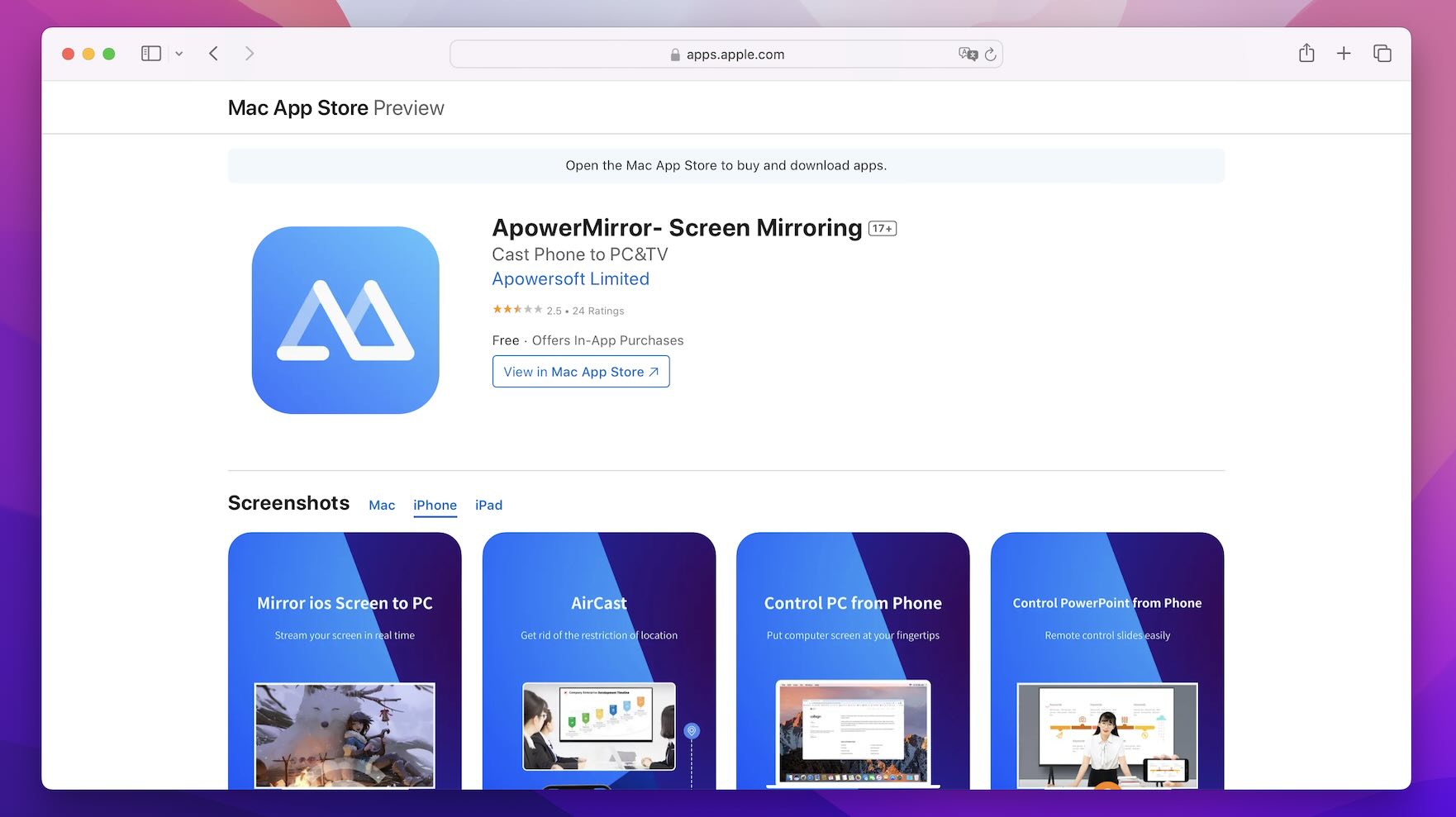
ApowerMirror allows screen sharing from Wi-Fi or USB connections.
- Whiteboard doodle features
- Up to four simultaneous device mirroring
- Wireless or USB connections
- Clunky user interface
- Screen limits for free users
- Very pricey
- Free trial
- Monthly: $19.95
- Annually: $39.95
- One-time purchase: $69.95
- iPhone with iOS 12 or later
- iPad with iOS 12 or later
- Android running Android 5 or later
- End PC, Mac, or Smart TV device
ApowerMirror has a lot to offer in terms of extra features and capabilities. But we found the interface to be challenging to use, with mouse clicks being inaccurate at times, making games a challenge. Additionally, the 10-minute screen limit comes quickly, and the premium price of $69.95 feels a bit rich for our blood.
⭐️ App Store Rating: 2.5/5
⭐️ Our Rating: 3/5
5. LetsView
Share your iPhone, iPad, or Mac screen to another device with LetsView. LetsView is a comprehensive solution for screen mirroring on iOS and other operating systems without the need for complicated software workarounds or expensive monthly subscriptions.

LetsView is a free platform with great features.
- Free platform
- Whiteboard features
- Remote casting options
- Long delay when using screen mirroring features
- Battery hungry app
- Difficult to connect devices even on the same network
- Free
- Offers in-app purchases
- iPhone with iOS 12 or later
- iPad with iOS 12 or later
The LetsView app has a simple layout, and functions are easy to find, yet we had great difficulty connecting devices. Several times the app didn’t recognize our device even when connected to the same Wi-Fi network. Additionally, the app store mentions in-app purchases, but we never encountered a prompt asking us to pay. Overall, LetsView has potential but needs some bug fixes before it can be great.
⭐️ App Store Rating: 3.1/5
⭐️ Our Rating: 3/5
Solutions for Sharing iPhone Screen Remotely
With our world shifting more toward remote work, being able to share our iPhone screens remotely is a vital tool in our personal and professional lives. Here are several popular solutions for sharing your iPhone screen to remote devices.
1. FaceTime
Apple’s native video conferencing, screen sharing, and Center Stage platform is also one of the best available. The stable platform allows for crystal clear screen broadcasting with a simple click of a button, even enabling other users to take control of the screen.

FaceTime is Apple’s native screen sharing and video-calling platform.
- Apple’s native platform
- Easy to share iPhone screen
- No cost to use
- No available Android app
- Video quality depends on the network connection
- Free
- iPhone with iOS 15.1 or later
- iPad with iOS 15.1 or later
FaceTime is easily one of our favorite apps, and the ability to share our screen makes business calls and family vacation planning enjoyable. Although there isn’t a dedicated Android app, iPhone users can create a unique link that Android users can access that allows them to connect to FaceTime Calls. We wish that screen recording wasn’t limited to Mac; otherwise, it would be the perfect solution.
⭐️ App Store Rating: 4.3/5
⭐️ Our Rating: 4.5/5
2. Microsoft Teams
Microsoft Teams is an all-in-one communication platform that supports team chats, video conferencing, and screen sharing. Users in group chats hop into video conferences where they can share files, images, and more. There is whiteboard support and options to break into virtual groups to foster even more collaboration.

Microsoft Teams is one of the best communication apps available.
- Robust communication features
- Enterprise-level security
- Cloud storage access to instantly share files
- Must have a Microsoft account to use all features
- Not every organization uses Microsoft Teams
- Free
- Microsoft 365 Personal: $6.99 per month or $69.99 per year
- Microsoft 365 Family: $9.99 per month or $99.99 per year
- Business plans start at $4 per month
- iPhone with iOS 15 or later
- iPad with iOS 15 or later
- Available via browser access
- Android and PC devices are also supported
We have a lot of experience with Microsoft Teams, and whenever an important virtual engagement comes up, we prefer this platform over others. Streamlined connection to video calls, easy-to-use share features, and access to the cloud are essential tools we couldn’t live without. The only downside is that not every organization uses the platform.
⭐️ App Store Rating: 4.8/5
⭐️ Our Rating: 5/5
3. join.me
Although the big names take up a significant portion of the user share, join.me promises a streamlined platform for fans of independent developers. A nifty feature of join.me is the ability to start a meeting with a Siri voice command.

join.me is an indie solution, but it comes at a cost.
- Enter meetings with a meeting code
- Create custom links and conference numbers
- Whiteboard features
- Extremely expensive
- Not as stable as other solutions
- Requires purchase to use extra features
- Free 14-day trial
- Premium features range from $23.99 to $239.99
- iPhone with iOS 10 or later
- iPad with iOS 10 or later
- Available via browser access
- Android and PC devices are also supported
We’re all for supporting the little guy, but join.me makes it somewhat hard when premium features cost upwards of $240. Compared with offerings from Microsoft, Apple, and Google, join.me doesn’t bring enough remarkable features to the table.
⭐️ App Store Rating 4.2/5
⭐️ Our Rating: 3.0/5
4. Google Meet
Google’s direct answer to Microsoft Teams is Google Meet. It has chat, video conferencing, and screen sharing features. Users familiar with Google’s comprehensive ecosystem, including email, cloud, and business services, will find Google Meet straightforward.

Google Meet compares with Microsoft Teams in features and price.
- Seamless integration with Google’s software suite
- Host up to 250 users
- Live caption technology
- Must invest in a Google plan to unlock all features
- Nothing overly remarkable
- Free for most features
- Business Starter: $6
- Business Standard: $12
- Business Plus: $18
- iPhone with iOS 14 or later
- iPad with iOS 14 or later
- Available via browser access
- Android and PC devices are also supported
Much like Microsoft Teams, Google Meet offers a screen sharing solution with few rivals. And those it does have don’t have a definitive leg up. It has virtually all the same features as other major players. Its usage mainly comes down to who uses the platform over Zoom or Microsoft.
⭐️ App Store Rating 4.8/5
⭐️ Our Rating: 5.0/5
5. Zoom
Zoom made a name for itself as the platform that powered the world during the pandemic, and for good reason. It’s the essential, go-to screen sharing and video conferencing platform available and remains the preferred platform for businesses and schools worldwide. Users have chat, business phone numbers, and webinar features.

Zoom rose to fame thanks to the pandemic.
- Screen and file sharing with annotation functions
- CarPlay support and customized voice commands
- Move between meetings with a click
- Add-ons and subscriptions can get expensive
- 720p is standard video sharing, not 1080p
- Free limited version
- $14.99 per month
- $149.99 per year
- iPhone with iOS 11 or later
- iPad with iOS 11 or later
- Available via browser access
- Android and PC devices are also supported
Zoom may have won the world in 2020, but the competition got stronger in the three years since. Many features are evolving to suit business needs more than educational ones, and the subscription fees are higher than the standard tier for Microsoft and Google.
⭐️ App Store Rating: 4.6/5
⭐️ Our Rating: 4.5/5
How We Rated
Rating each app took a combination of several factors, including app store reviews, features, price, and our experience using each solution. Although some apps rated higher in the app store than what we rated, other aspects of the app contributed to our rating, accounting for any significant differences between our rating and different ratings.
Can Screen Sharing Be Used to Watch a Movie?
Yes, since most screen-sharing apps these days let you share both video and audio from your phone to a TV screen, you can also use them for watching a movie. However, these apps are more suited for general use.
When it comes to streaming a movie, you want an immersive experience with great video quality – and let’s just say it’s not the strongest suit of most screen-sharing technology – especially when put against streaming services (like Netflix, Hulu, etc.) that offer casting functionality.
But if you have the movie file locally stored on your phone, you can screen share iPhone to Chromecast-supported TVs or Apple TV.
And if you want to watch a movie with your friends remotely, you can share your screen over Zoom or Google Meet, but there is a better way. You should rather use services like the Amazon Watch Party, Plex Watch Together, or Hulu’s Watch Party, which are specifically designed for this purpose.
Screen sharing shows exactly what’s happening on your screen to others, including any and all activity, not just the movie playback. Meanwhile, streaming services mentioned above send video and audio content continuously from your phone to TV or a server to users (in case of remote viewing on multiple screens). This offers a smoother, higher-quality, and much more synchronized viewing experience.
In short, you can use screen sharing to watch movies together, but it’s not ideal due to potential synchronization issues, video quality, and lack of integrated features for streaming and movie watching. It’s better to use apps like Netflix, Plex, etc.
Final Thoughts
We tested 16 apps to find the best apps to share screen on iPhone with various devices and found some outstanding solutions and some not-so-great products. Our favorites are DoCast for sharing iPhone screen on a TV, AnyDesk for other devices, and Microsoft Teams for remote sharing. These apps provide users with the right combination of affordability, function, and features, making them must-have apps for 2024!
FAQs
We’ve covered a lot about screen sharing from your iPhone. Here are a few common questions and answers to explore.
