Best Mac Hard Disk Drive Repair Software
Did one of your Mac drives suddenly stop showing? Are you annoyed by crashes that interrupt your workflow and come seemingly out of the blue? Is your Mac sluggish and you can’t remember the last time you’ve formatted your drive? If the answer to any of this is yes, it’s time that you check up on your storage devices.
Luckily, there is no shortage of great diagnostic and repair utilities for Mac. We’ve analyzed numerous competitors and came out with a list of the 10 best Mac hard drive repair software on the market. Let’s jump right in.
Best Disk Repair Software: Summary
| Evaluation criteria | Software |
| 💗 Best overall | Disk Drill for Mac |
| 👨💻 Best for professionals | Drive Genius |
| 🎁 Best free version | OnyX |
| 👴 Most intuitive | Disk Drill for Mac |
| 💸 Best price-quality ratio | Carbon Copy Cloner 6 |
| 🚀 Fastest recovery | DiskWarrior 5 |
Disk Repair Software Testing Statistics:
| Criteria | Value |
| 🔢 Number of Disk Repair Software tested on Mac: | 10 |
| ⏱ How long we test tools: | 2 months |
| 💻 OS version: | macOS Monterey (version 12.2) |
| 🗂️ Supports all major file systems: | Yes |
Why do you need Mac Disk Repair Software?
The prospect of losing all your data is a gloomy one. Each year, about 2% of Mac hard drives experience a failure. This translates to thousands of dollars lost, not to mention the emotional value of your work. Some things are just irreplaceable, and you’ll want to be prepared if you need to make a recovery.
Aside from data loss, disk errors will lead to slower performance of your Mac. In worst scenarios, your Mac won’t even turn on. Because of this, it’s advised to run disk repair tools as a part of general maintenance.
It’s important to recognize that disk repair software may not bundle all repair-related features into a single package – it’s quite uncommon due to the specialized nature of these tasks. That’s why in our list, we’ll explore software created to cover various specific functions. Here’s a look at the features you will encounter in different disk repair tools:
- Data Recovery – some apps help with the recovery of deleted or lost files due to accidental deletion, formatting, or disk corruption.
- Disk Imaging/Cloning – there are tools that create an exact replica of a disk or generate disk images for backup and recovery purposes.
- Health Monitoring – tools that monitor the SMART (Self-Monitoring, Analysis, and Reporting Technology) attributes of a disk to preemptively warn users about potential disk failures.
- Partition Management – capabilities to create, delete, resize, and manage disk partitions, which can be useful for organizing data and optimizing disk usage.
- Error Check and Correction – features that scan for disk surface errors, bad sectors, and file system errors. This includes tools that can automatically fix file system errors and recover readable information from bad sectors.
- File System Conversion and Repair – tools that can convert between file systems (e.g., from FAT32 to NTFS) without data loss, and repair corrupted file systems.
10 Best Mac Disk Repair Tools
Now, that we’ve found out that there are many more functions under the term “disk repair” than it may seem at first glance, let’s move on to our list of useful Mac repair programs.
1. Disk Drill for Mac
Supports all major file systems: Yes | Speed: Fast | System Requirements: MacOS X 10.11.6+ | File Recovery: Yes | Version: 5.4.1426 (22 December, 2023)
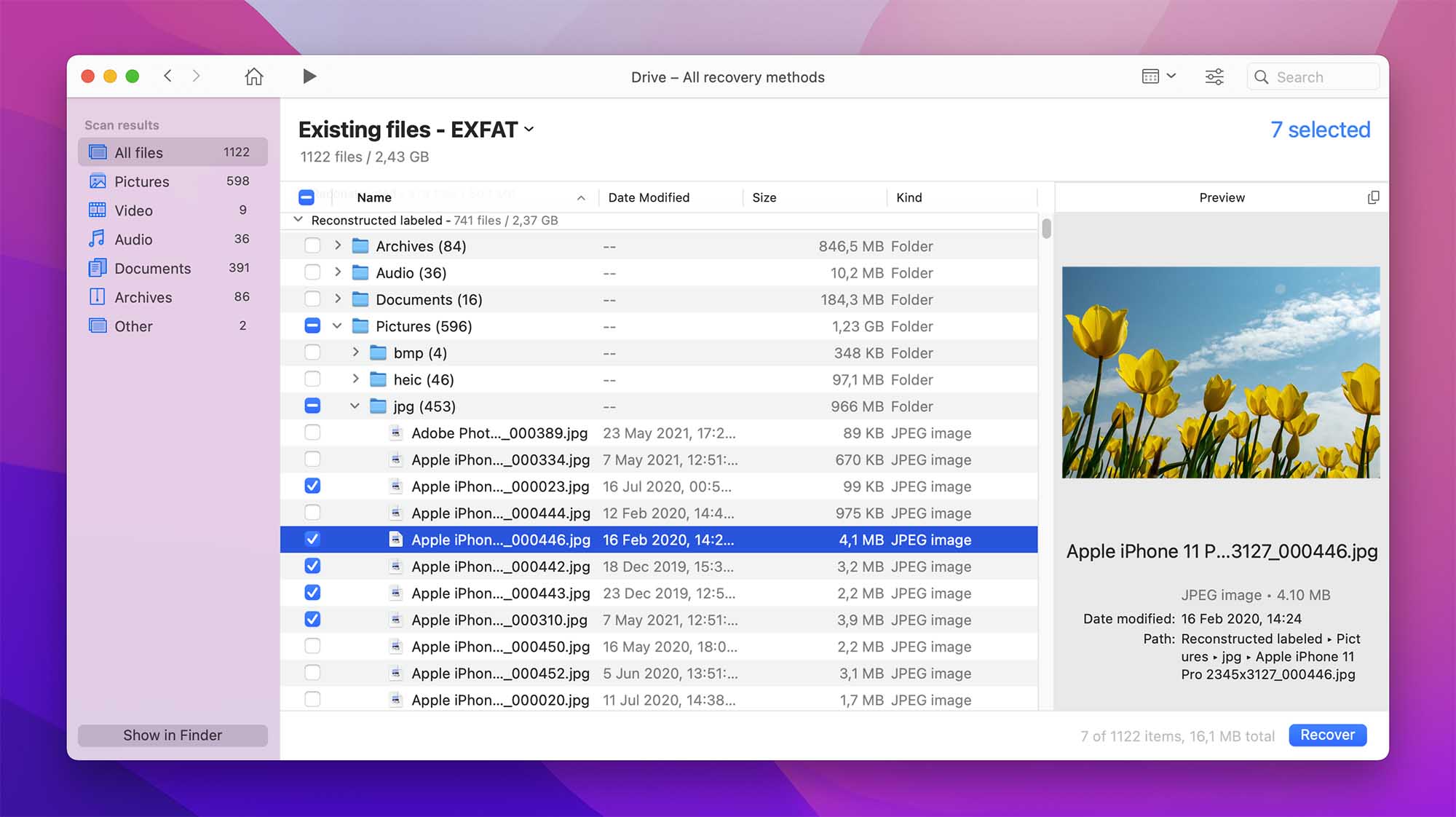
Overview:
Disk Drill is widely known as one of the best recovery tools on the market. It supports 400+ file formats and is super intuitive, so everyone can use it.
Besides recovery, Disk Drill is also great for resolving hard drive errors. The app also comes with dozens of free tools such as HDD cleanup, data backup, disk monitoring, duplicate cleaner, and more. This makes it a great all-in-one solution for all your disk problems.
Key Features:
- Data Recovery – Retrieve permanently deleted files via 1-click recovery.
- Disk Health – S.M.A.R.T monitoring that makes sure your disk stays in optimal health.
- File Backup – Protect files with a Guaranteed Recovery or Recovery Vault feature.
- Affordable
- Easy-to-use
- Quick and powerful
- Lots of free tools
- Requires pro version for data recovery
- Doesn’t have malware removal
- Free version for testing purposes
- Pro version: $89 (+ $29 for lifetime updates)
- Enterprise version: $499
Review Summary for Disk Drill: Users of Disk Drill for Mac appreciate its strong data recovery capabilities, highlighting its ease of use and effectiveness in retrieving a wide range of file types. The software’s disk imaging and S.M.A.R.T. monitoring features are also praised for contributing to data security and disk health. While Disk Drill excels in these areas, some users note the lack of advanced disk repair functions like direct error correction and file system management. Overall, Disk Drill is favored for its comprehensive data recovery and protection tools, even if it may not cover all specialized disk repair needs?
2. DiskWarrior 5
Supports all major file systems: Yes | Speed: Fast | System Requirements: MacOS X 10.5.8+ | File Recovery: Yes | Version: 5.3 (7 February, 2023)

Overview:
DiskWarrior’s workflow is pretty unique. To prevent data loss, it will scan for damaged data and create healthy copies of it. Your new files will also be compared to the corrupted version, so that they are as close as they can be to the original. All of this is done with one click.
Furthermore, Disk Warrior will scan your drives for bad sectors, repair errors like Invalid node structure, and even salvage data from faulty HDD. Lastly, the app lets you optimize your directory to drastically improve system performance and reduce the time it would take to scan through the directory. All of these features make it one of the best repair tools on the market.
Key Features:
- SMART Technology – Get alerted before your hard drive malfunctions
- Directory Optimization – Scan and rebuild corrupted files
- Data Extraction – Recover files from damaged disks
- Intuitive
- Great recovery capabilities
- Works on both HDD and SSD
- Free professional support
- No support for Big Sur
- One-time purchase: $ 119.95
Review Summary for DiskWarrior 5: DiskWarrior 5 is valued for its ability to repair damaged directories on older Mac systems but struggles with modern Macs using APFS, limiting its current relevance. Users appreciate its preventative maintenance capabilities, but the outdated interface and limited support for newer file systems are notable drawbacks
3. OnyX
Supports all major file systems: No | Speed: Fast | System Requirements: MacOS X 10.2 + | File Recovery: No | Version: 4.5.6 (8 March, 2024)
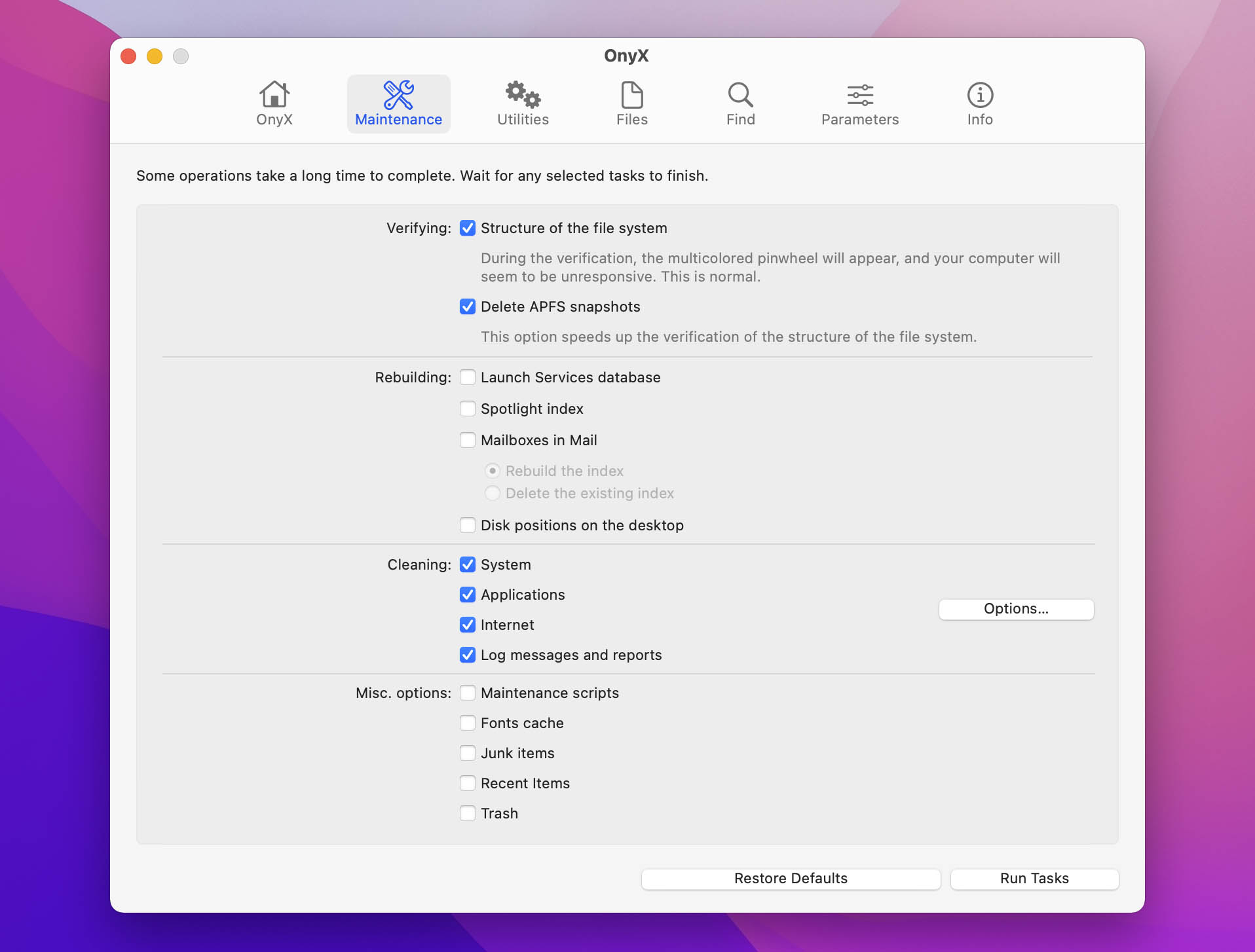
Overview:
OnyX is a minimalistic app that specializes in cleanup and system optimization. Its goal is to simplify Mac’s advanced features, many of which can be used for disk repair, so that casual users can benefit from them.
OnyX also lets you automate your scans, which makes it a powerful disk repair software. The app has different versions for each OS, so make sure that you download the correct one.
Key Features:
- Clean & Rebuild cache – Speeds up Mac
- Automation – Set up a routine to keep your Mac healthy
- Utilities – Contains useful recovery tools often unfamiliar to casual users
- Clean interface
- Completely free
- Quick and intuitive
- Can be a bit overwhelming for casual users
- Doesn’t offer file recovery or backup
- OnyX is free to use without any limitations
Review Summary for OnyX: OnyX for Mac is recognized for its maintenance and optimization capabilities, making it popular among users comfortable with technical tools. The software’s complexity and need for updates to align with the latest macOS versions present some challenges. Despite this, OnyX’s broad range of features, combined with its no-cost availability, renders it a compelling choice for those proficient with Mac systems
4. Drive Genius
Supports all major file systems: No | Speed: Fast | System Requirements: MacOS 10.12+ | File Recovery: No | Version: 6.2.2 (30 October, 2021)
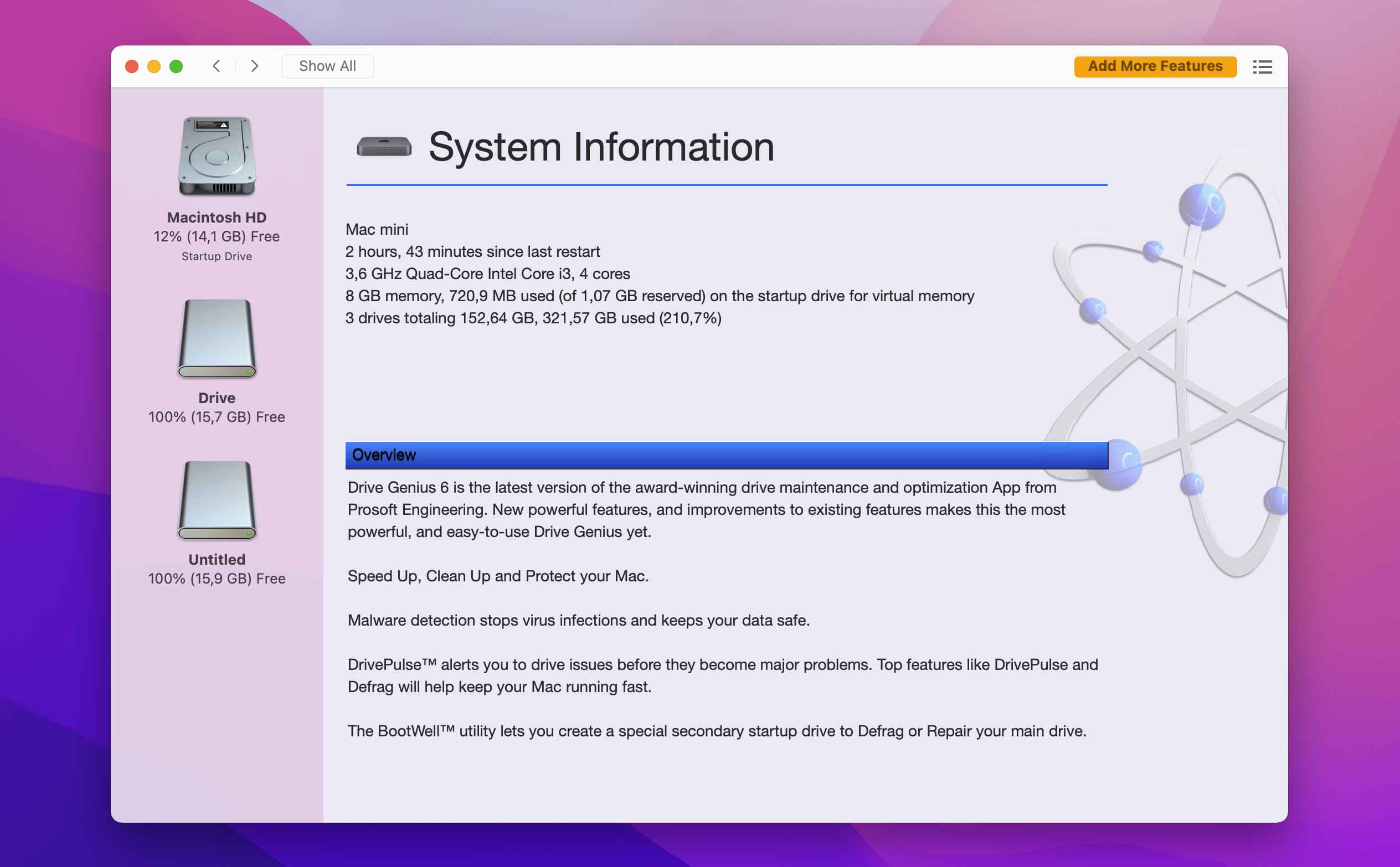
Overview:
Proper maintenance is the key to keeping your disk in top shape, and you will hardly find an app that is as packed with features as Drive Genius. The tools are separated into 3 groups: Protect, Clean Up, and Speed Up.
Inside, you will find useful features such as Consistency Check, Find Duplicates, Rebuild, and Drive Pulse, which combined will remove most HDD errors. What makes Drive Genius special is that it also scans for hardware problems, such as bad cables and damaged disks. However, the app doesn’t work with all recent Mac OS versions, so you should check this before purchasing it.
Key Features:
- Instant Drive Pulse & Repair – Check your HDD for hardware errors
- Defragment & Speed – Get the most out of your Mac by speeding up hard disk
- Malware Scan – Keep your computer safe and secured
- 18 disk repair tools
- Has malware scanner
- No file recovery
- Expensive
- Free demo version
- Standard: $79 per year (1 computer)
- Professional: $299 per year (10 computers)
- Perpetual: $99 per use (1 computer)
Review Summary for Drive Genius: Drive Genius is favored for its thorough drive monitoring and maintenance capabilities, offering key features like real-time malware protection and drive repair. However, its complex interface and lengthy scan times may deter beginners. While effective for experienced users, those new to disk management might seek simpler alternatives?
5. Carbon Copy Cloner 6
Supports all major file systems: Yes | Speed: Fast | System Requirements: MacOS X 10.10+ | File Recovery: Yes | Version: 6.1.10 (22 February, 2024)

Overview:
Say your disk has malfunctioned right before an important presentation. You don’t have the time to run extensive repairs and retrieve your data. This is when Carbon Copy Cloner becomes incredibly handy. In minutes, it will make a bootable copy of your data and let you keep using your Mac.
CCC also has a Snapshots mode that takes “pictures” of your data and creates backups, based on a daily, weekly, or monthly schedule. The app also lets you create a group of tasks, which makes this process automatic.
CCC is unique recovery software that could restore your files when every other method doesn’t work. Unfortunately, it’s missing the tools that would prevent or identify the potential problems in the first place.
Key Features:
- Bootable Backup – Clones hard disk and make it bootable
- Snapshots – Turn back the time and restore older file versions
- Smart Updates – Get newer versions of specified files
- Intuitive and powerful
- Backup data seamlessly while working
- Bootable
- No support for older OS
- Doesn’t have prevention tools
- Free 30-day trial
- License available for $39.99
Review Summary for Carbon Copy Cloner 6: Carbon Copy Cloner 6 is praised for its significant speed boost in backups and a redesigned, user-friendly interface with Dark Mode. It offers advanced features like Snapshot Navigator and Task Preview for better control over backups. While some users find it indispensable for Apple computer backups, others prefer simpler alternatives due to interface and service concerns?.
6. TechTool Pro 19
Supports all major file systems: Yes | Speed: Slow | System Requirements: MacOS X 10.11+ | File Recovery: Yes | Version: 19.0.2 (2 March, 2024)
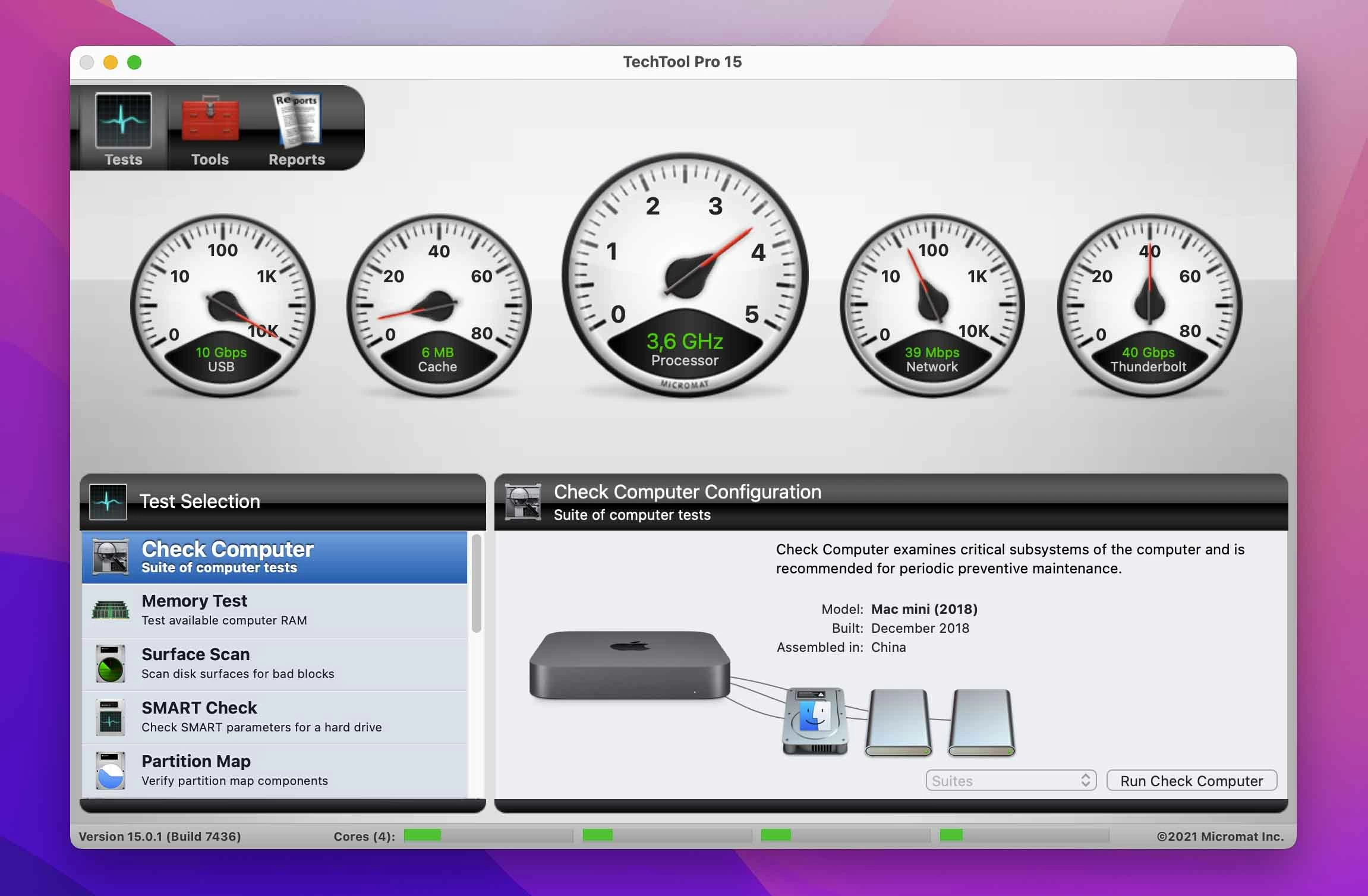
Overview:
TechTool Pro 15 is the newest diagnostic and repair suite from Micromat. It has 20+ tools to speed up and protect your Mac, many of which are disk related. These include complete hardware and drive testing, disk speed measurement, and HDD repair.
The app also includes Techtool Protogo, a tool that can bypass the OS and run directly from the boot menu. It’s incredibly useful in cases of severe errors when you can’t even properly turn on your Mac. Functions such as Trash History, Volume Cloning, and Techtool Protection will make sure that your valuable data is protected at all times.
Key Features:
- Snapshot Recovery – Make lasting APFS snapshot to recover deleted files
- Drive Speed – Precisely measure your disk speed
- eDrive – An emergency startup tool that tests your disk when it stops working
- SMARTer Check – Get more accurate info on the health of your hard drives
- Packed with repair tools
- Bootable diagnostic service
- In-depth hardware testing
- Slower than the competition
- Expensive
- Doesn’t offer volume rebuild for SSD
- One-time purchase: $149,99
Review Summary for TechTool Pro: TechTool Pro 19 has received mixed feedback, with some users highlighting its utility and design but criticizing high upgrade costs and an outdated interface. Concerns about value and compatibility with newer macOS versions have also been noted. Despite this, it remains recognized for its comprehensive diagnostic features
7. AppCleaner
Supports all major file systems: No | Speed: Fast | System Requirements: MacOS 10.6+ | File Recovery: No | Version: 3.6.8 (7 July, 2023)

Overview:
Removing software from Mac can often leave you with unwanted leftover files. Not only are they taking up your space, but they might also interfere with system performance. AppCleaner helps by thoroughly removing them from your computer. Just drag and drop an app, and AppCleaner will locate all additional files that are connected to it.
Although limited in functionality, AppCleaner is excellent companion software that is very efficient at what it does. It is available in 3 versions, which support every OS from Snow Leopard up to Big Sur.
Key Features:
- Scan for Leftover Applications
- Minimalistic design
- Easy to use
- Limited in function
- AppCleaner is free, with the option to donate
Review Summary for TechTool Pro: AppCleaner is widely appreciated for its simplicity and efficiency in uninstalling Mac apps, making it a top choice for those looking to keep their systems clutter-free. Users commend its clean interface and the ability to show precisely which files will be deleted, offering a level of control and ease in removing unwanted files.
8. Data Rescue 6 for Mac
Supports all major file systems: Yes | Speed: Slow | System Requirements: MacOS 10.12+ | File Recovery: Yes | Version: 6.0.8 (1 August, 2023)

Overview:
Similar to Disk Drill, Data Rescue 6 also offers a variety of data recovery options for 150+ supported files. Clone and Recovery Drive tools let you easily transfer all your important data to another storage device. Depending on the severity of your issues, you can choose between a Quick and a Deep Scan. The process is very elegant, simply select your drive and you are good to go.
However, Data Rescue 6 does have a few problems that we couldn’t ignore. For one, there’s no SMART monitoring that would warn you about impending disk problems. Partition recovery could also be more simplified. While Data Rescue 6 can indeed save you much trouble, it could do more in terms of prevention.
Key Features:
- 2 Modes of Work – Quick scan solves simple errors. while Deep scan is used for file recovery
- Unlimited Recoveries
- User-friendly
- Solid file recovery capabilities
- Low use of resources
- Deep scan is very slow and can’t be paused
- Unappealing interface
- Demo version finds your lost files for free
- Standard plan: $ 99
(for a single computer, 1-time payment) - Professional plan: $ 299
(unlimited number of computers, annual subscription)
tools like hex visualizer, secure disk wiping, and virtual RAID.
Review Summary for Data Rescue 6 for Mac: Data Rescue 6 for Mac garners mixed feedback from users. Praised for its robust recovery features and user-friendly interface, it’s appreciated for delivering effective file recovery solutions. However, criticisms arise over the company’s pricing strategy and upgrade policies, which some users find excessive and restrictive, leading to dissatisfaction among long-standing customers. Despite its advanced capabilities, the software’s value is questioned due to perceived high costs and limited support options?.
9. SoftTote Data Recovery Mac
Supports all major file systems: No | Speed: Fast | System Requirements: MacOS X 10.7 to 10.14 | File Recovery: Yes | Version: 5.2.0 (17 July, 2021)

Overview:
If you’ve experienced a minor data loss and don’t want to spend money on expensive recovery software, SoftTote might be a way to go. With it, you can recover jpg, png, tif, mp3, and bmp files for free. The app uses advanced search algorithms, which makes it above average in terms of recovery.
While it’s easy to use and affordable, SoftTote doesn’t support all popular file systems. As such, we wouldn’t recommend it for professional data recovery, although casual users will get some benefits.
Key Features:
- Restore Lost Partitions
- RAW Searching – Maximize the chance of image recovery
- Free recovery of certain files
- Clean interface
- Doesn’t work on Catalina or Big Sur
- Limited file system support
- One-time purchase: $ 69.99
Review Summary for SoftTote Data Recovery Mac: SoftTote Mac File Recovery is recognized for its simplicity and effectiveness in retrieving various file types for Mac users. Its user-friendly design facilitates an easy recovery process. The software supports a variety of file types, making it a versatile option for data retrieval on Mac platforms.
10. Memtest OS X
Supports all major file systems: No | Speed: Medium | System Requirements: MacOS X 10.7+ | File Recovery: No | Version: 9.4 (24 January, 2022)

Overview:
In some cases, system crashes are not caused by disk failure but by faulty RAM, even though the symptoms are identical. That’s why we’ve decided to include Memtest, which will quickly rule out all suspicions.
The app works by writing random info on your RAM and verifying it for consistency. If the data is not readable, you will get an error which usually signifies problems with the memory module. The whole process usually takes around 15 minutes. Memtest can be run in OS or booted from USB if your Macintosh can’t turn on.
Key Features:
- Stress Test RAM – Find out if your problems are disk related
- Numerous algorithms for RAM testing
- Free
- Bootable and quick
- Not a disk repair tool
- Memtest is completely free
Review Summary for Memtest OS X: Memtest for OS X has been used by Mac users to test RAM after hardware upgrades, with some noting the software’s intensive nature by observing fan activation during testing. Discussions also touched on the software’s behavior in different kernel modes, with some users reporting error-free tests in 32-bit mode but encountering issues in 64-bit mode. There’s debate about the distribution practices of Memtest regarding GPL licensing, with some questioning the charge for downloading the software.
How to Use a Hard Drive Repair Software?
Most of the disk utilities on this list are user-friendly. To set them up, you will use a variation of these steps:
1. Download & Install the Hard Disk Repair Software
Above, there are links to all of the apps we’ve mentioned. Many of them offer a free trial, so you have nothing to lose.

2. Launch the Software
Each app on this list has a clear interface, which makes it suitable for beginners.

3. Scan Your Mac
Depending on the software, you might want to scan for hard drive errors, create a backup of your disk, or search for deleted files.

4. Recover / Repair Your Data
Some of these processes will take some time, so make sure that your Mac is plugged into a power source. Don’t stop them in the middle of work, as this can cause more damage.

Summary
Picking out the best disk utility for Mac certainly wasn’t easy. When all is said and done, the winner was Disk Drill. It’s intuitive, has powerful recovery and prevention tools, coupled with a reasonable price.
FAQ
- Disk Drill for Mac
- DiskWarrior 5
- OnyX
- Drive Genius
- Carbon Copy Cloner 6
- TechTool Pro 14
- AppCleaner
- Data Rescue 6 for Mac
- SoftTote Data Recovery Mac
- Memtest OS X
Macs also have their own native HDD management app. You can find it by going to Finder > Places > Applications > Utilities.
Disk Utility can also be opened via MacOS Recovery. To access it, hold command (?) + R as you turn on the Mac. If needed, select your username and put in the password. This will open up a utility window, with the Disk Utility feature at the bottom.
Note: If you are using a Mac with an Apple silicon processor, you will need to hold the power to access the startup menu. From there, go to Options > Continue > Disk Utility.
- Go to View > Show all Devices
This will present you with all disks that you can fix. - Select Problematic Volume…
… and click on the First Aid symbol. - Click Run
The diagnostics will start right away, so just follow the instructions. Once the process is finished, click Done. Your disk should now be in much better condition.
