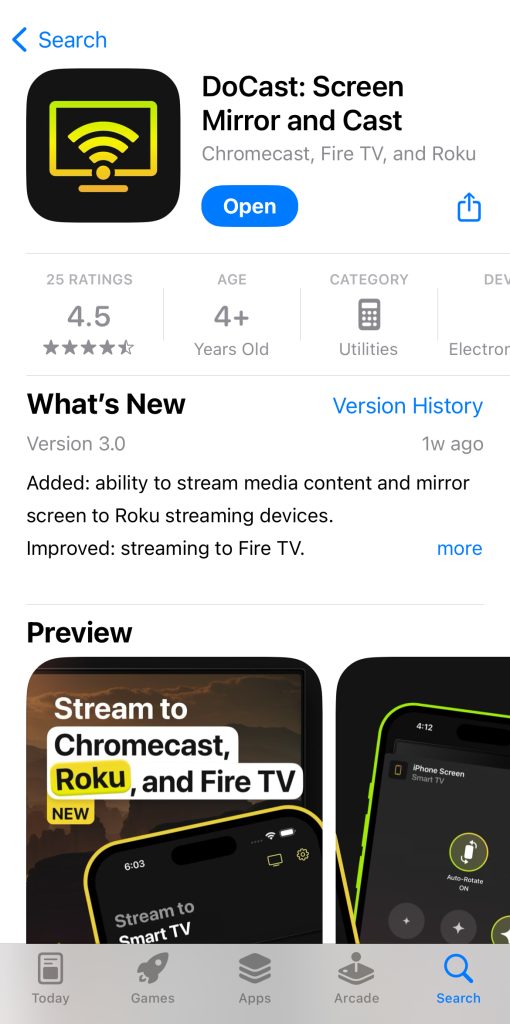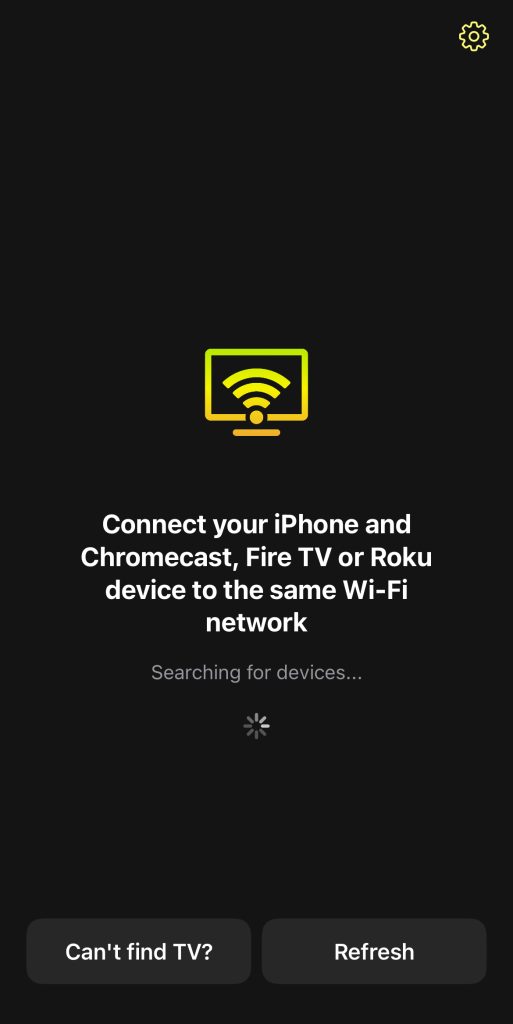Free iPhone Mirroring App: Choosing the Best in 2024
Screen mirroring allows you to broadcast your iPhone’s screen to another device. If you have a TV with AirPlay, you can easily do this from your iPhone’s Control Center, but if you don’t, you may have to use a mirroring app for iPhone that supports the communication protocol your TV or media streaming device uses. We’ll discuss the ones you can use in 2024, and which one is the best.
Apps for Mirroring from iPhone Screen to TV
Some apps can allow you to directly mirror content from your phone to the TV or to a streaming media device (Chromecast or Roku), which then displays it on your TV. You just have to download them and follow simple instructions to start screen mirroring.
1. DoCast
DoCast is a free Apple screen mirroring app that’s built to connect to a Chromecast device. It provides HD-quality streaming, coupled with the best and lowest latency that is almost real-time. That makes it an enjoyable app to use for viewing certain apps, such as the Photos app or Google Slides, on a bigger screen.
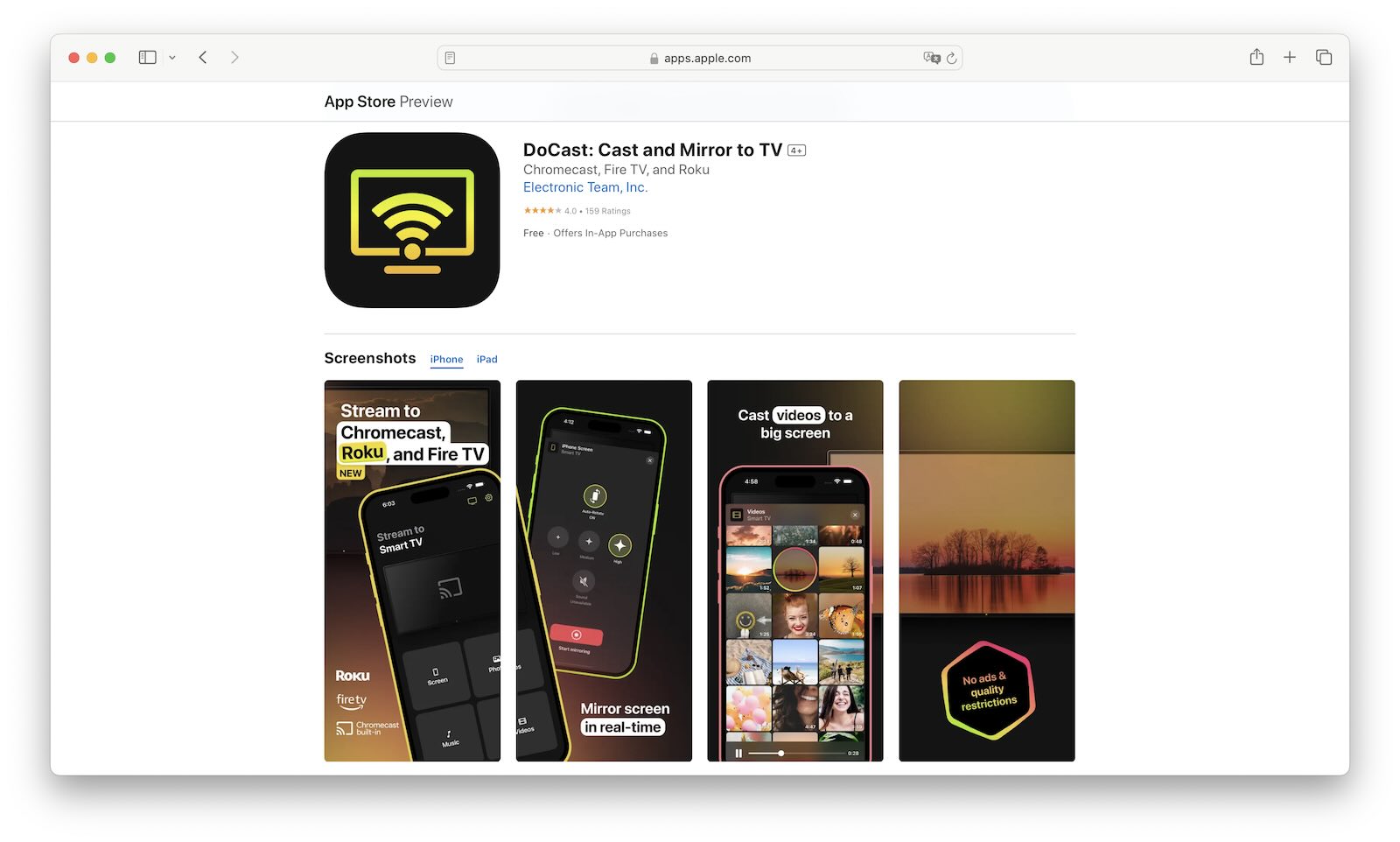
If you have other streaming devices like Roku and Fire TV, then you can use DoCast for those as well. There’s no need to download separate apps for these three streaming devices as DoCast supports all of them. For Fire TV, you don’t even have to download any companion app on the streaming device.
On the free version of DoCast, you’re limited to 15 minutes of screen mirroring per session. But if you upgrade to the premium version, you’ll get unlimited mirroring for $14.99 per year (1.25 per month) or $3.00 per month.

- This free Chromecast mirror app allows for 15 minutes of free screen mirroring
- You can show a wide variety of apps on your TV that don’t support casting
- There’s a 7-day free trial period available to test out the premium features
- Mirroring is available with sound
- Casting is not available from a web browser
- $1.99 per week
- $3.99 per month
- $14.99 per year ($1.25 per month)
- $19.99 lifetime
And according to App Store reviews, DoCast is worth it, with a rating of 4.3 out of 5 stars.
Here’s how you can use DoCast to mirror to a Chromecast:
- Download DoCast on your iPhone.
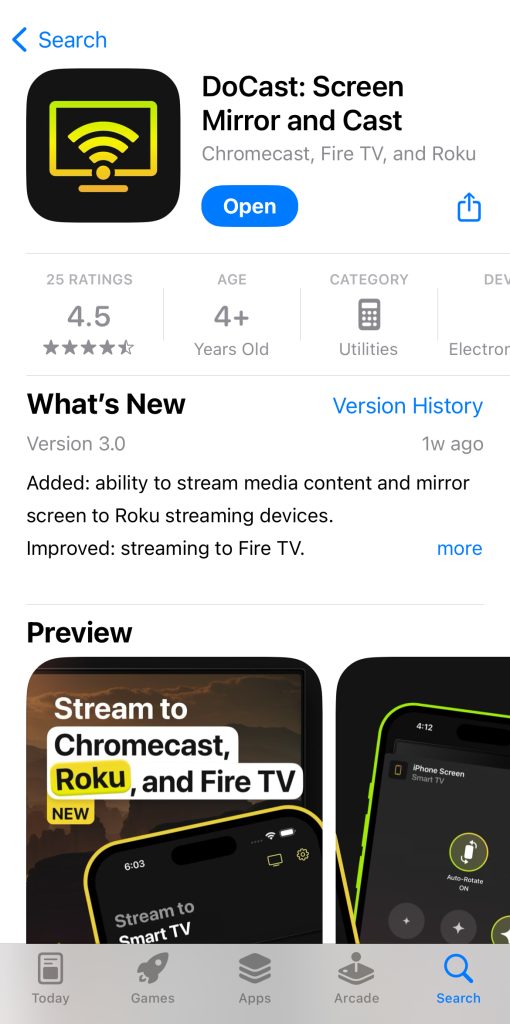
- After you open the app, it’ll look for nearby streaming devices.
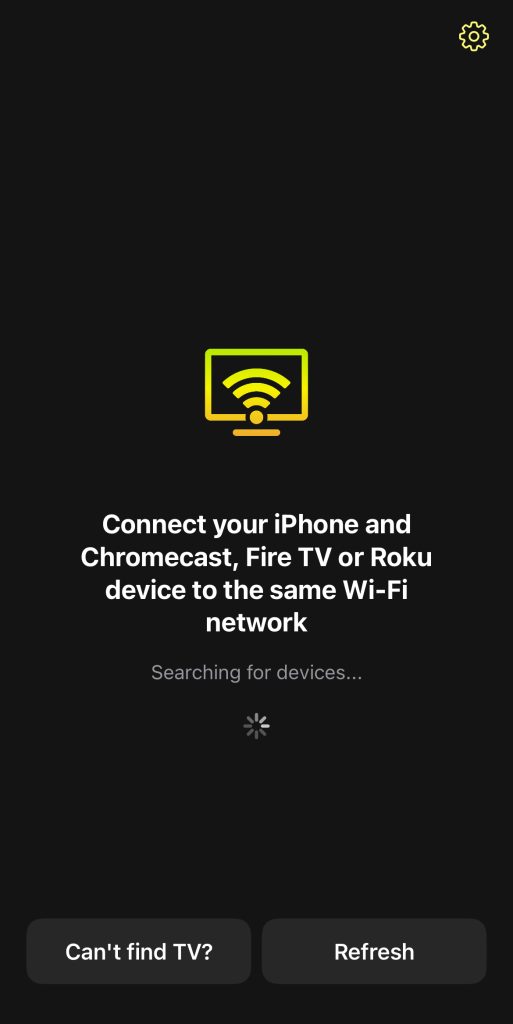
- Tap your Chromecast device to connect to it.

- You’ll be taken to the main menu of the app. Tap Screen.

- Change the screen mirroring settings before you proceed as you won’t be able to change them once you’ve started the session. When you’re ready, tap the Start mirroring button.

- Tap Start Broadcast.

2. Replica
Replica allows you to easily connect to various TVs, such as Samsung, LG, Toshiba, and Sony TVs, as well as streaming media devices. With the screen mirroring option, you can easily duplicate your screen on the TV to share media from different apps.

The free version of the app allows for 15 minutes of mirroring, and even so, you’ll have to deal with a watermark and some ads. You can do away with all of this by paying a subscription of $2.50 per month. With a score of 4.3 out of 5 stars when it comes to its App Store reviews, it seems people love the app.
- You can connect the app directly to a variety of modern TVs
- You can watch your iPhone’s videos in HD quality on your TV
- There’s a 3-day trial so you can see if you like the app’s premium features
- Limited screen mirroring on the free version
- The option to unlock the premium version forever exists, but it only shows up as a limited-time offer on specific days
- Free ($2.50 a month for Premium)
If you’re looking for an easy-to-use app for free screen mirroring, you can’t go wrong with Replica. Furthermore, at $2.50 per month for a premium subscription, it won’t break the bank to upgrade so you can enjoy unlimited screen mirroring and casting.
3. Screen Mirroring – TV Cast
Screen Mirroring – TV Cast is a free mirror app for iPhone that works great for mirroring apps when you want to show videos and photos from your iPhone and iPad on a bigger screen. Even if you have a presentation, you can use this app to get it on a TV. It has a latency of less than a second, making it ideal for some games as well, especially those without fast-paced action.

The free version has everything you need to enjoy screen mirroring on your TV, but it does have ads and the HD option is disabled. You can upgrade and unlock all features for $9.99, which you’ll have to pay every three months.
- You can connect the app to many modern TVs without the need for additional hardware
- The app is great for streaming photos, videos, and presentations
- It has low latency when mirroring or casting
- There’s no HD-quality mirroring in the free version
- You’ll have to upgrade to the premium version for zero-latency mirroring
- Free ($9.99 every 3 months for Premium)
Even though HD mirroring is locked in the limited version, Screen Mirroring – TV is still a good option. You might have to deal with latency, but if all you want to do is show photos, videos, and presentations, we recommend it. And many people also seem to be enjoying using it, as it has over 44.4K App Store reviews, with an average rating of 4.5 out of 5 stars.
4. Screen Mirroring | Smart TV
On top of screen mirroring, Screen Mirroring | Smart TV has a robust set of features. For instance, you can also link your Google account to access files on your Google Drive and video and photos from Google Photos. There’s also an option to stream IPTV, as well as a function that allows you to create a whiteboard presentation.

Mirroring time and latency settings are limited with the free version, but you can unlock it all by paying $1.99 per month – you can get lifetime access for $39.99.
- The app has more casting options, such as Google Drive, Google Photos, IPTV, and whiteboards, on top of mirroring
- Upgrading to the premium version is affordable
- There are no ads in the free version
- The best latency option requires the premium version of the app
- You can only screen mirror on your iPhone for a limited time
- Free ($1.99 a month for Premium)
- The Lifetime subscription costs $39.99
What we like about this free mirroring app for iPhone is that the free version has no ads, and upgrading to the premium version is not all that expensive. The option to cast content from IPTV is also a plus. It also has good reviews on the App Store, with over 13.8K users giving it 4.7 out of 5 stars.
Apps for Mirroring iPhone Screen to Other Devices
You can mirror your iPhone’s screen to other devices other than a TV. Below, we are going to discuss the apps that allow you to do just that.
1. AnyDesk
AnyDesk allows you to remotely mirror your iPhone to a range of devices, including computers and mobile phones, and tablets. You just have to make sure the app is installed on both your iPhone and the other device you want to mirror with. And since it allows other people to control your phone remotely, it’s a great app to use when you’re experiencing problems with your iPhone and need someone to help you out from their device.

The app is available on platforms such as Windows, macOS, Android, iOS, Linux, and ChromeOS. AnyDesk is completely free, as long as it is for personal use.
- AnyDesk is 100% free for personal use – you can screen mirror from your iPhone with no limits, ads, or a premium subscription
- You can mirror your iPhone’s screen to various smart devices
- You can remotely mirror your iPhone to another device – there’s no need to be close
- You can let someone else take control of your iPhone remotely, and you can also use it to control other devices with your iPhone
- AnyDesk needs a few extra steps to set up – you need to install AnyDesk on the other device as well
- Its best use is for getting remote assistance with iPhone problems
- Free
AnyDesk isn’t really suitable for people who just want to play content from their iPhone on another screen. However, if you ever need remote assistance on your phone, then we recommend using it. People have given this app 4.5 out of 5 stars based on 18.6K App Store reviews.
2. LetsView
On top of mirroring your iPhone or iPad’s screen to a TV, computer, projector, and other smart devices, LetsView can also mirror a computer’s screen to your iPhone. Either way, it is a great app to use when you need to watch entertainment from your iPhone on other devices and vice-versa.

While LetsView offers free iPhone mirroring, there’s a premium version available for $7.99 a month, which is costly. You can pay $2.50 a month, but you’ll have to sign up for the annual subscription fee, which is $29.99. You also need to sign up for an account before you can upgrade.
- The app screen mirroring to a wide range of smart devices
- You don’t need devices to be on the same network for screen mirroring to work – it can work over the Internet
- It enables you to control your PC using your iPhone when screen mirroring from PC to iPhone
- The premium subscription is costly, and you need to sign up in order to purchase it
- The HD option is not available in the free version
- The app has a tendency to lag
- Free ($7.99 a month for Premium)
- The Anual subscription costs $29.99
While the app does a fair job of screen mirroring from iPhone to other devices, the costly monthly subscription and the need to create an account to enjoy the full benefits, make it hard to recommend. And although the app only has about 300 reviews on the App Store, users have given it 3.3 out of 5 stars, with many complaining about the lag.
3. ApowerMirror
ApowerMirror was built with gamers and lovers of entertainment in mind. It promises real-time streaming capabilities from your iPhone and iPad to a wide range of devices, including computers and tablets. It also allows you to record and capture your iPhone’s screen while mirroring.

Even though you can mirror for free, you only get 10 minutes until you’re asked to upgrade your subscription. Furthermore, the monthly subscription costs a whopping $19.99.
- Apowermirror’s latency for streaming games and video is excellent
- The app supports screen mirroring to a variety of devices
- 10 minutes of free mirroring.
- The monthly subscription is too expensive for individuals
- Free, but only for 10 minutes
- $19.99 a month for Premium
Overall, we wouldn’t recommend ApowerMirror for screen mirroring iPhone free, considering you only get 10 minutes of free mirroring. Furthermore, you have to pay a hefty subscription fee to mirror however you want. Users seem to agree as well, as they have given ApowerMirror a rating of 2.6 out of 5 stars, which is a mediocre score.
The Comparative Table of the Screen Mirroring Apps
| App | Free version | Mirroring with sound | Auto-rotation | Free trial | Version for iPad |
| DoCast | ✅ | ✅ | ✅ | ✅ | ✅ |
| Replica | ✅ | ✅ | ✅ | ✅ | ✅ |
| Screen Mirroring – TV Cast | ✅ | ✅ | ✅ | ❌ | ✅ |
| Screen Mirroring | Smart TV | ✅ | ✅ | ✅ | ❌ | ❌ |
How to Fix Screen Mirroring on iPhone If It’s Not Working
To fix the screen mirroring not working issue on your iPhone, make sure the iPhone and the device you are trying to mirror are on the same Wi-Fi network. You should also try restarting both devices and then update their firmware if the restart doesn’t work. You should also rule out any range issues by making sure both devices are within range of the modem or router and that all signal blockers in the area are removed as well.
How We Rated the iPhone Screen Mirroring Apps
When looking into these apps, we looked at how much free screen mirroring the app allows before asking a user to shell out money for the premium version. We also considered how easy it is to use, and if the app has any latency problems. Another thing that also influenced our recommendations is affordability. Finally, we looked into user reviews to find out if people are recommending the app or not.
Conclusion
So those are six apps worth mentioning when it comes to free screen mirroring on iPhone. If we were to recommend the best mirroring app for iPhone, it would have to be DoCast. The ease with which you can connect it to a Chromecast, the HD output, and the supreme latency make it a great screen mirroring app. Furthermore, the premium subscription is not all that expensive if you want to bypass the already generous 15 minutes of free mirroring.