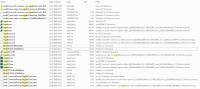-
Posts
10 -
Joined
-
Last visited
Reputation
3 NeutralRecent Profile Visitors
3,424 profile views
-
I'm sorry, but I don't have enough time to repackage some bootcamp 3.1 drivers. I initially wanted to get the keyboard working as I like for myself and as I did so, just shared the solution to others. My primary goal was not to get those multimedia keys functioning at all costs, but to get such things as Del key (fn+backspace) working, at least, there is no distinct Del key on my non-numpad-keyboard at all. Well, if you have some troubles to follow above steps, please feel free to contact me. But my small how-to did the job not only for me, and for some other users here too, so that I'm considering this solution as working one. If it doesn't work for you for some reason, there can be plenty of reasons, always depending on particular machine... Good luck and BR, Maxim Did you follow those steps exactly? Or can you post a screenshot of your Registry value and the path (registry tree), where you changed this value? BR, Maxim
-
Hi marc, well, changing those registry values should invoke different fn-behavior (as described in the tutorial). Please check, if you did everything right. Regarding minimized iTunes, I don't know for sure, but you can definitely try this method with Sharpkeys. Regarding Screenshot key combination: here is an official windows key mapping from Apple. regards and schöne Grüße aus Mannheim, Maxim
-
Hi marc, so far so good. Did the fn-behavior change on your keyboard after you have changed the value to 00? If so (assuming you have followed all steps correctly), please download and install Boot Camp Update 3.1 from Apple. This should fix your multimedia buttons too, since the main aim of my tutorial was to fix fn-behavior and other little annoyances, like to get fn+backspace working as delete (my keyboard without numpad doesn't have distinct delete button). Long story short: as I mentioned at the end of the tutorial, just update to Boot Camp 3.1. BR, Maxim
-
Hi marc, if you have read my solution carefully, you would notice, that it was made completely without a mac nearby (I had to find and download those needed files though). Did you mention those attached files at the end of my "solution"-post? Download them, proceed as described in the solution and you should be fine. BR, Maxim
-
Hey Chokra, I've been a bit inattentive, you're right, of course, about Regedt32.exe - it's there. I just thought you are talking about non-existent regedit32.exe... Since I mostly work with Unix, it's forgivable to me. To make this story short, here is what I found at Microsoft: Regedit.exe Regedit.exe is the configuration editor for Windows XP and Windows Server 2003. Regedit.exe is used tomodify the Windows NT configuration database, or the Windows NT registry. This editor allows you to view or modify the Windows NT registry. It supports setting security on registry keys, viewing and editing REG_EXPAND_SZ and REG_MULTI_SZ, and saving and restoring hive files. On the left side, there are folders that represent registry keys. On the right side, there are the values associated with the selected registry key. Regedit is a powerful tool. You must use extreme caution when you use it to change registry values. Missing or incorrect values in the registry can make theWindows installation unusable. Regedt32.exe In Windows XP and Windows Server 2003, Regedt32.exe is a small program that just runs Regedit.exe. And here is a screenshot about MS naming glory :
-
Hey Chokra, I did those corrections in order not to confuse newbie users even more. 1. This solution above applies for x64 Windows only, because I didn't attach needed files for x86 version. In the 64bit Windows is no regedit32.exe anymore, just regedit.exe. 2. Of course the DWORD value is a HEX, you are right with that edit hint: here it's sufficient just to edit the last two positions - 00 for 0 / 01 for 1 (you can actually edit only those 2 last positions). BR, Maxim
-
You're welcome! I'm glad, I could figure it out, since there are a lot of people facing exactly that same problem, so that sharing this solution is very satisfactory... 2 ALL regarding registry editing and fn-keys: (I left out the info about regedit, considering it obvious, sorry) A) As Chokra said in his post: to launch registry editor, type "regedit" in the start menu (not regedit32) and you will instantly see matched regedit.exe in the search results. This DWORD value works as follows: 0 - your F-keys work as they should (i.e. just press F1 to access help and so on), fn-functionality (i.e. volume controls), on the other hand, works by pressing fn+(F1-F12) 1 - invokes exactly inverted behavior: secondary functionality is given by pressing (F1-F12)-keys directly, the actual F1-F12 keys are accessible by pressing corresponding fn+(F1-F12) buttons. Best regards, Maxim
-
Hi, no problem! Note, that I did this on a normal Win7-x64-PC (Sony VAIO laptop), not on MAC with already installed Boot Camp. But I'm sure, it does the trick there also. BR, Maxim
-
Hi guys, I have figured out a working solution. I have attached all needed files. How to use apple keyboard on Win7 X64 (any). Lines inside quotes below aren't necessary here (refer to it, if you want to use your own extracted bootcamp 3.0 files), since all necessary files are already attached. """""Begin optional part"""""" Burn or mount the Bootcamp_Driver_3.0.iso Go to Folder "Boot Camp" > "Drivers" > "Apple" then copy "BootCamp64.msi" to your desktop. In the folder "x64" copy the file "AppleKeyboardInstallerx64.exe" to the desktop too. Extract "AppleKeyboardInstallerx64.exe" with your archive packer of choice. You can remove the disk or image now. """"""""End optional part"""""""""" Make sure the extracted "AppleKeyboardInstaller64" directory and "BootCamp64.msi" file from my archive are both on the desktop. When it's done run the file "DPInst.exe" Note, that the keyboard special keys will not work yet. After that, search you need to run "BootCamp.msi" as administrator: 1. You need to open cmd as administrator ("start menu" > "all programs" > accessories > "command prompt" then right click "run as administrator") In the command prompt, go to your desktop (cd /Users/*your users' name*/Desktop). Then type "BootCamp.msi". When the install is finish, reboot and it's ok! ***Note*** 1. After install and restart type "msconfig" (without quotes) in the start menu and remove "boot camp" entry from the "Startup items", because it is not necessary and just delays start-up procedure. 2. Stop and disable following services (type "services" in the start menu): - Apple OS Switch Manager - Apple Time Service 2. To change the fn-key behavior (to default F1-F12 and not to fn+F1 - fn+F12): HKEY_LOCAL_MACHINE\SYSTEM\CurrentControlSet\Services\KeyMagic\OSXFnBehavior Change the value to REG_DWORD and value zero. Optional: you can download bootcamp 3.1 from Apple site and update. ********** ENJOY! All_files_prepared.part1.rar All_files_prepared.part2.rar
-
Hi, I have exactly the same problem. Did you manage to get proper FN-behavior working without bootcamp control pantel?