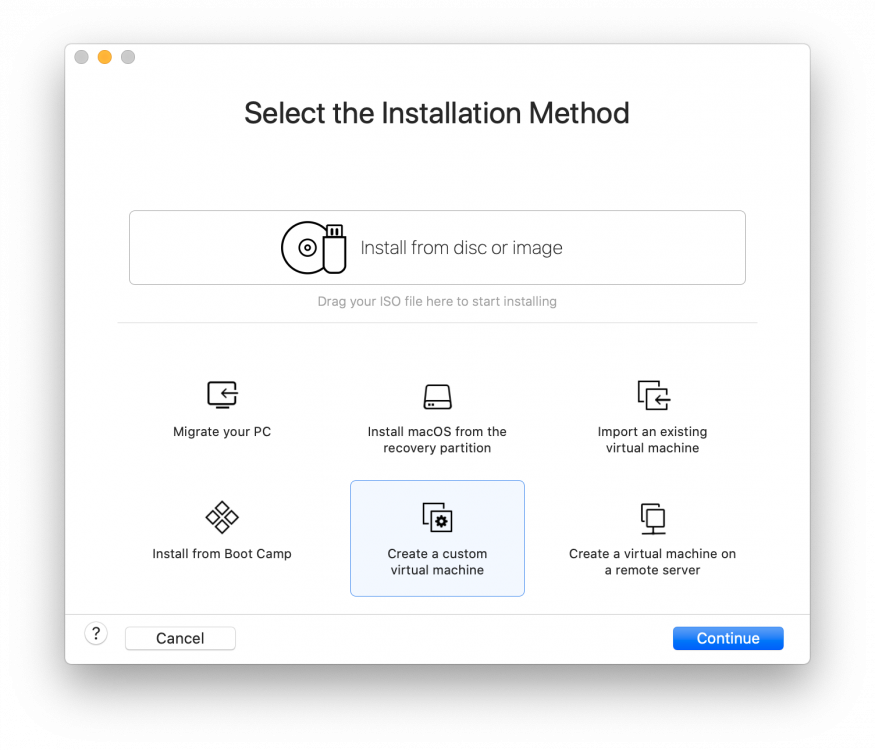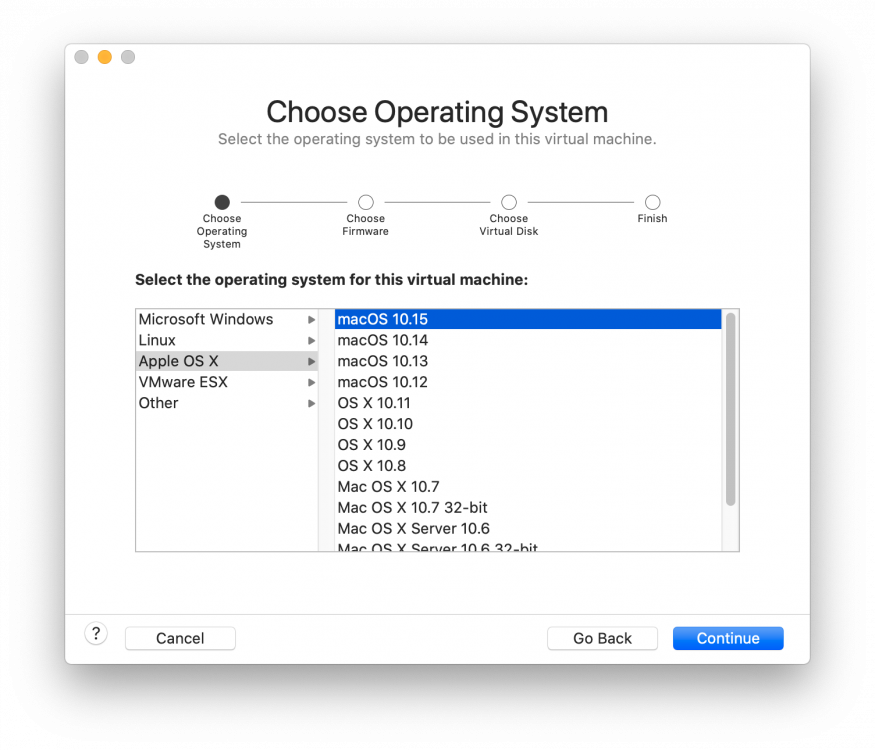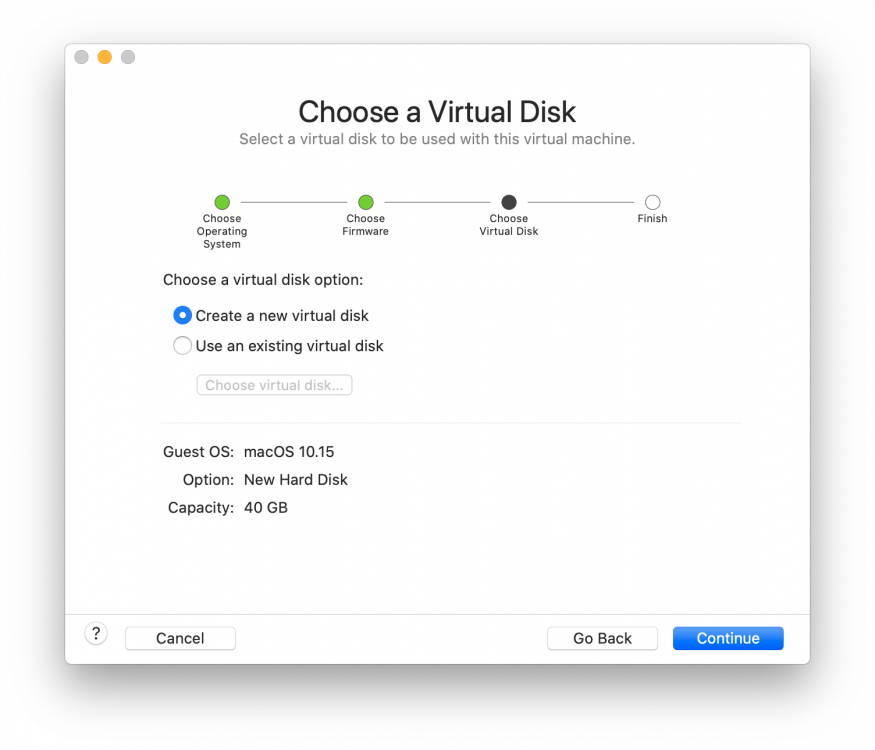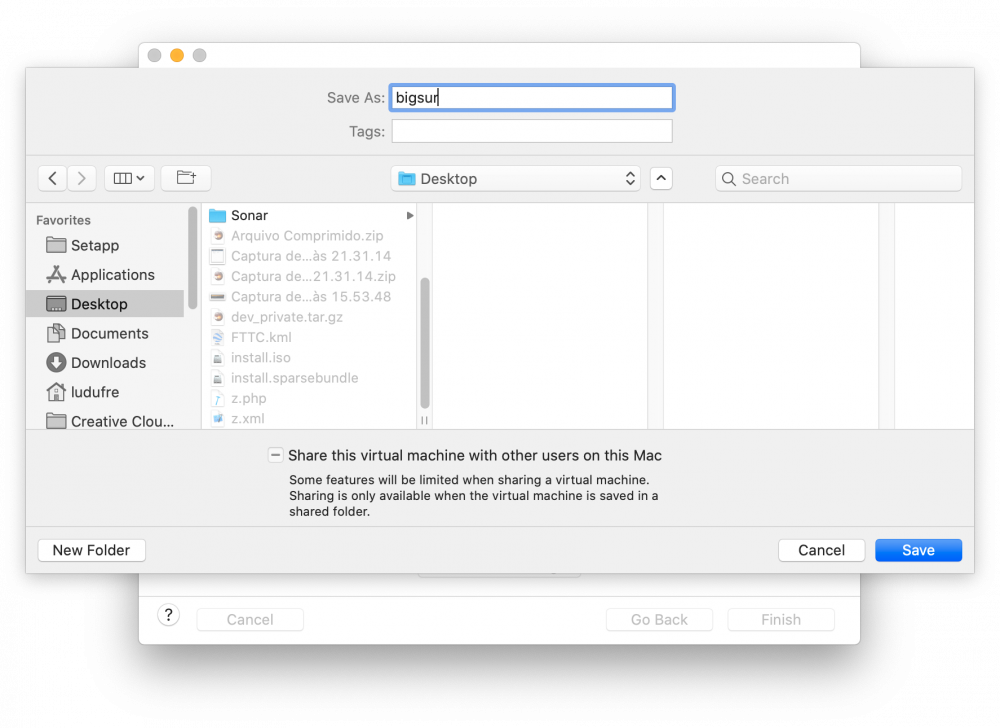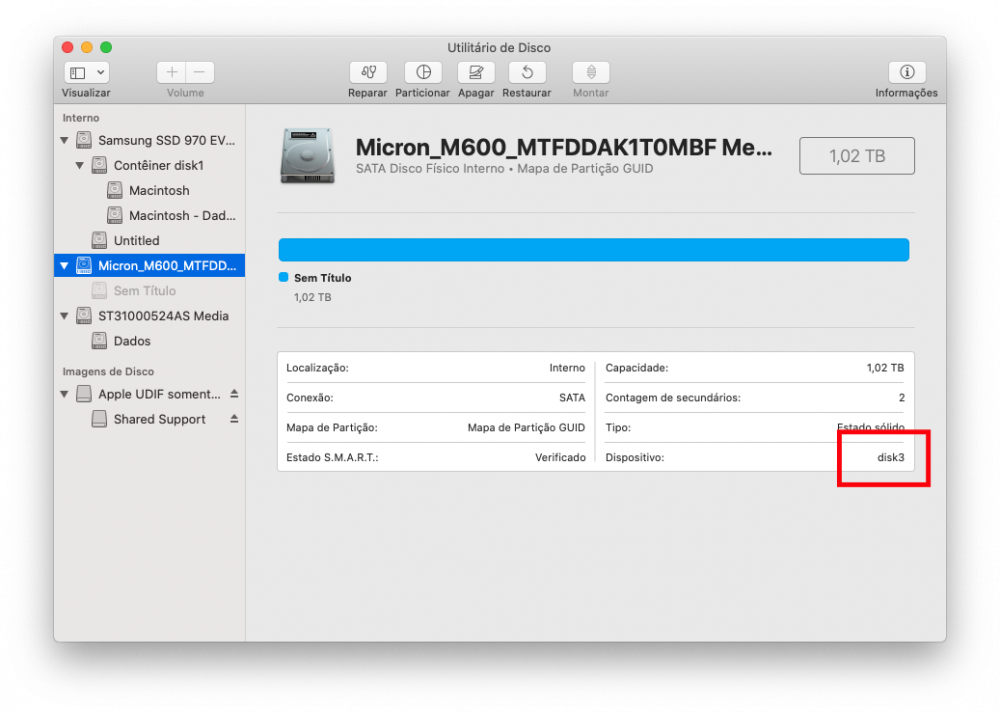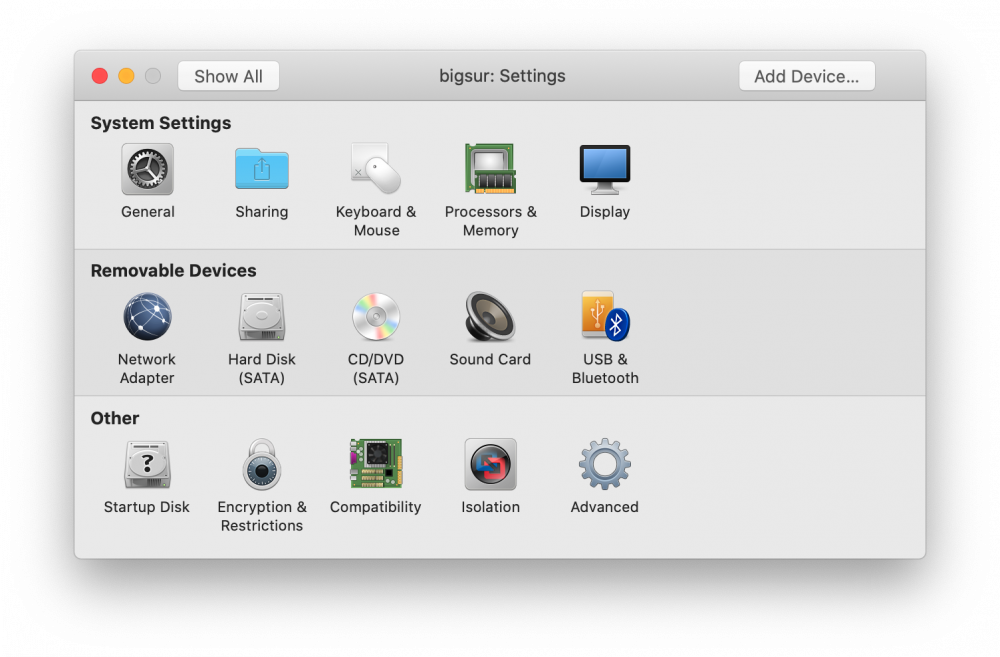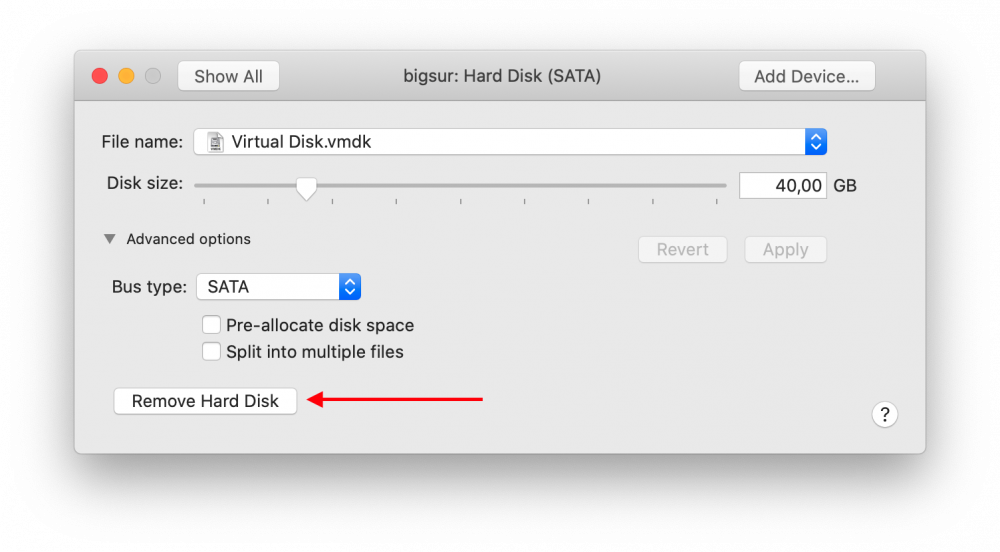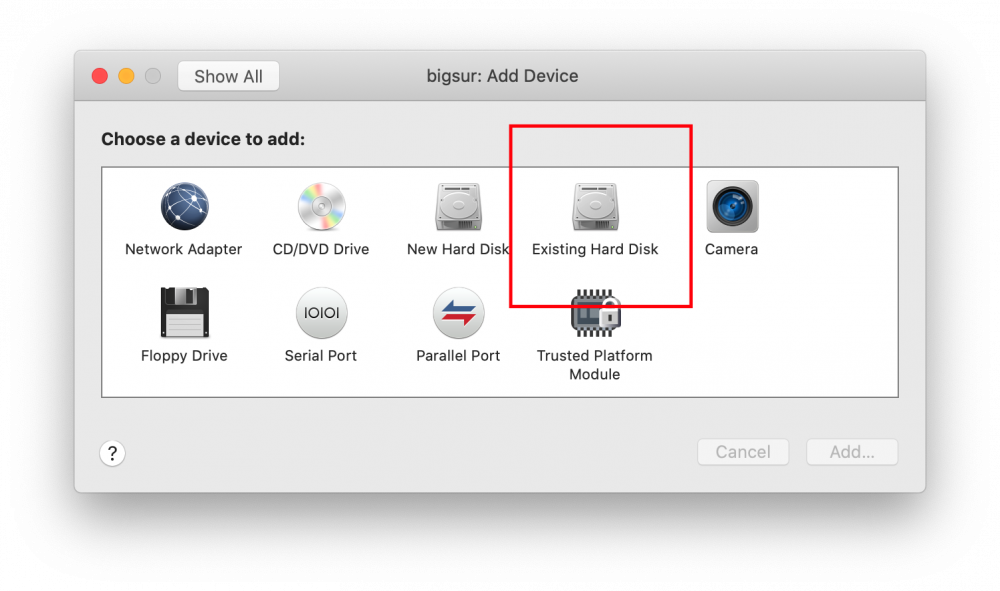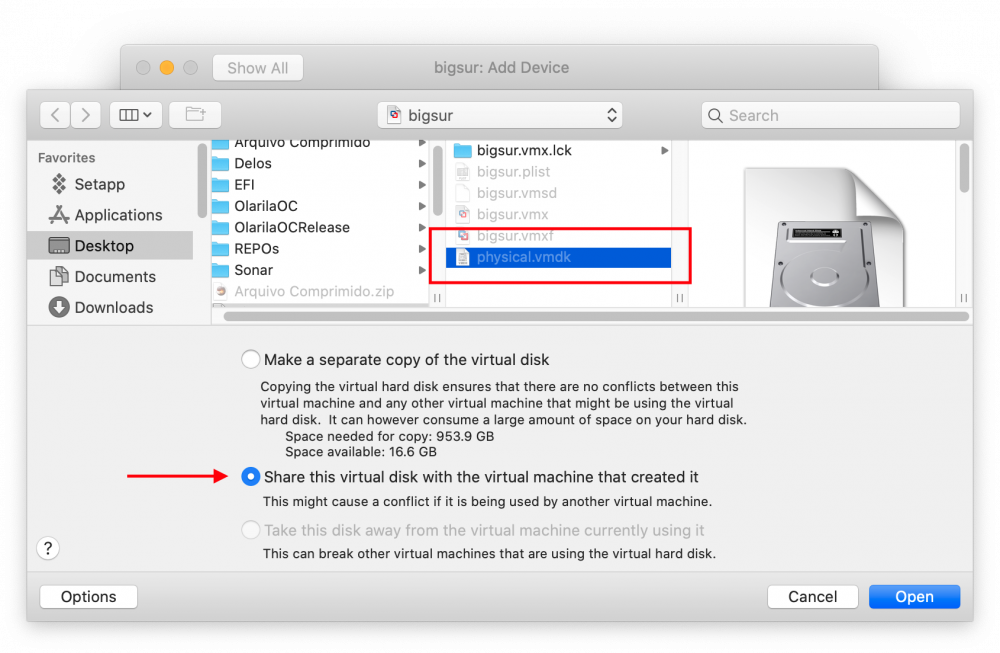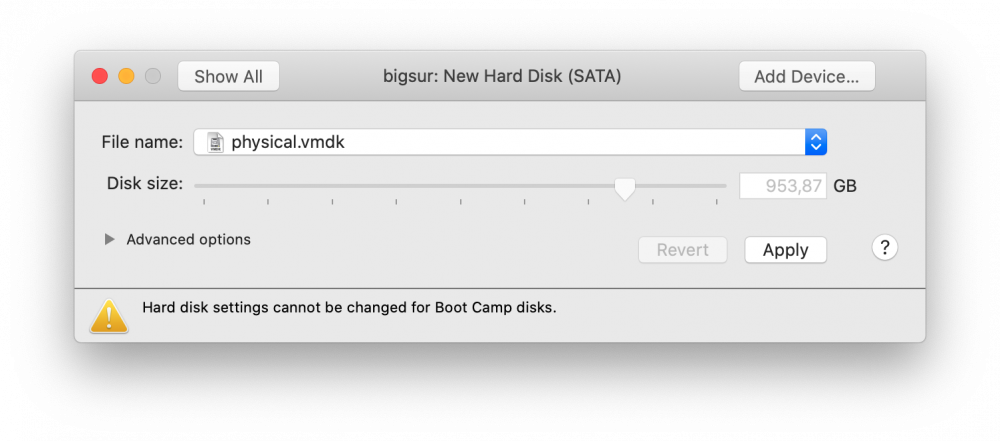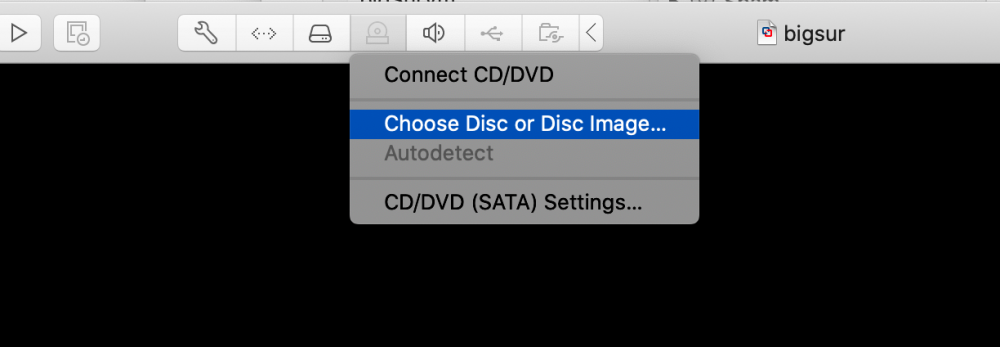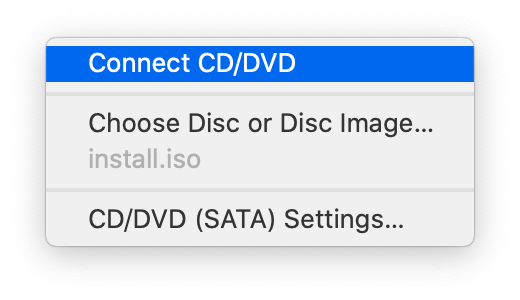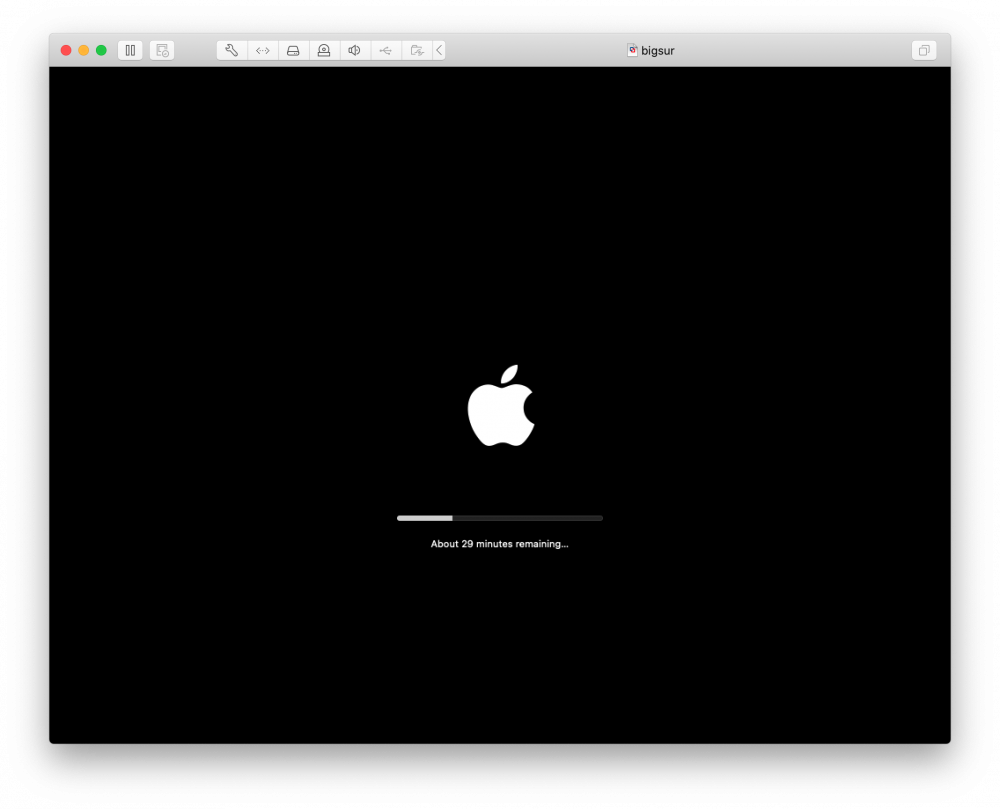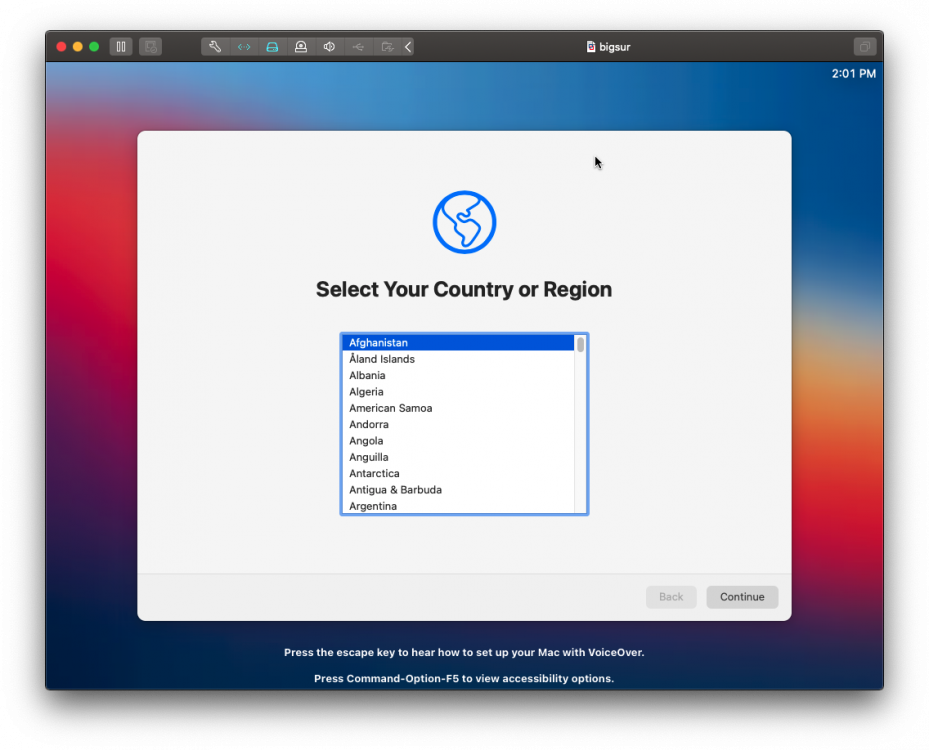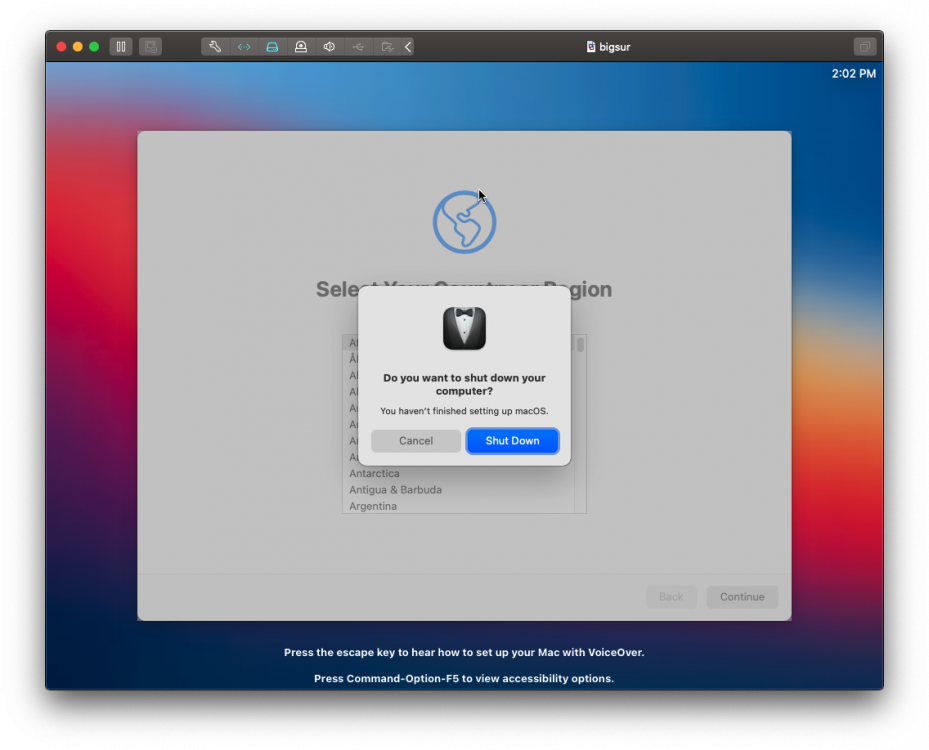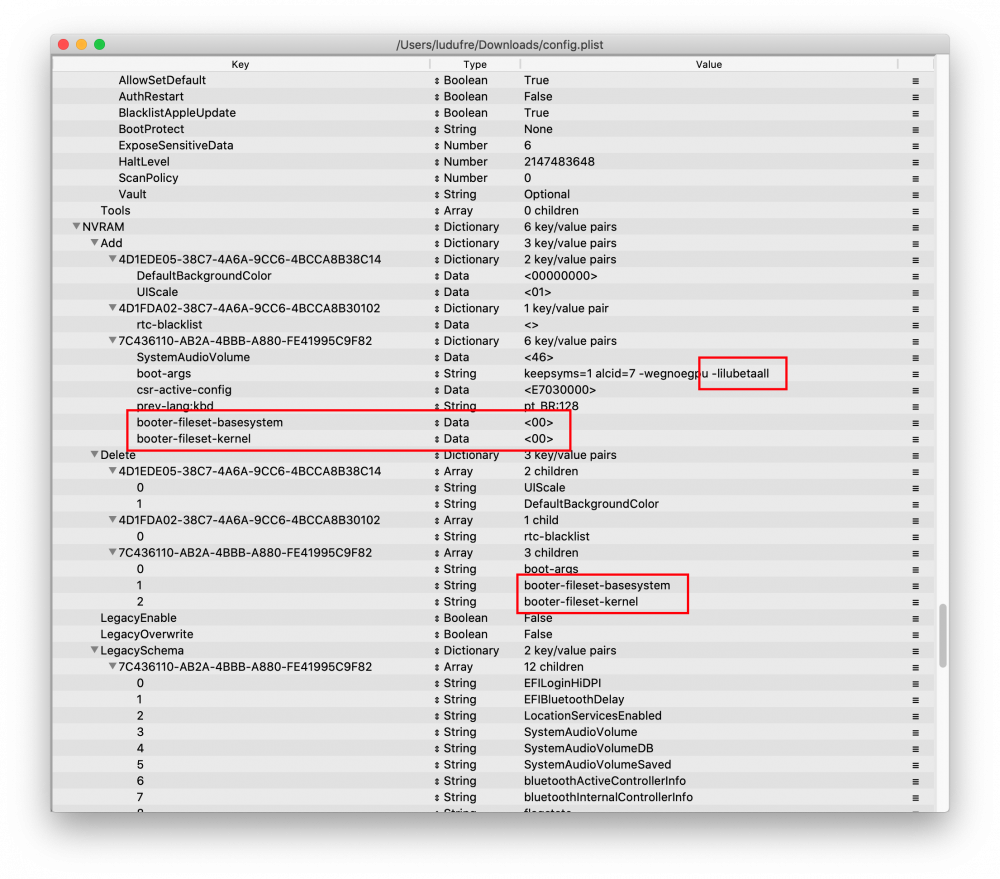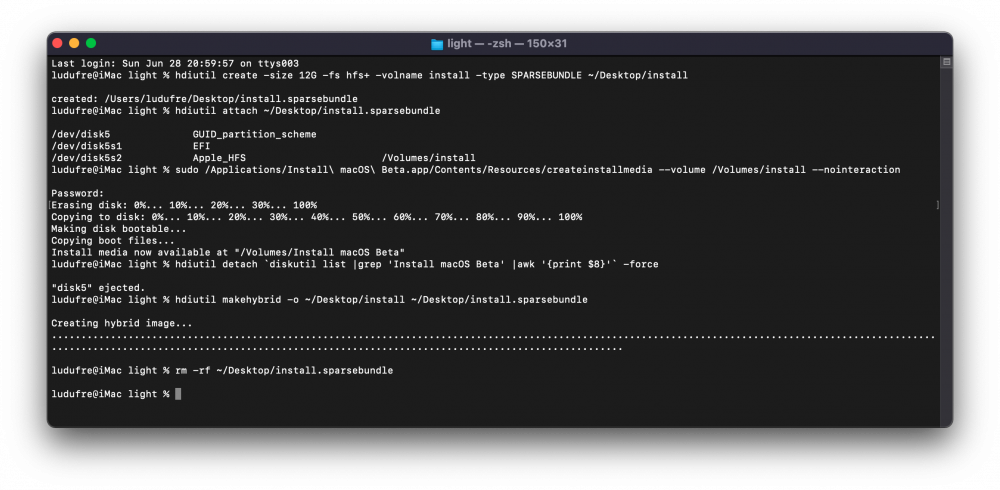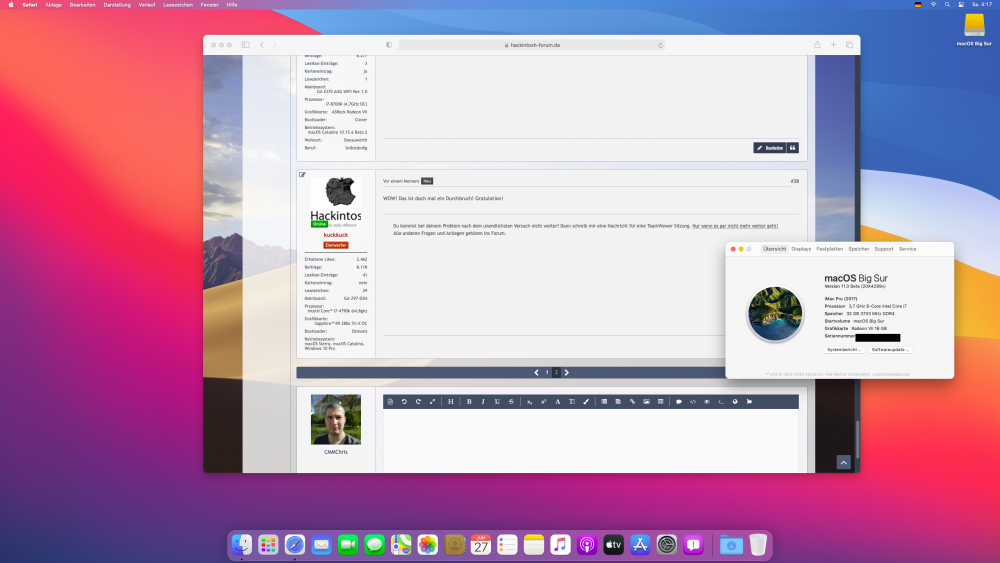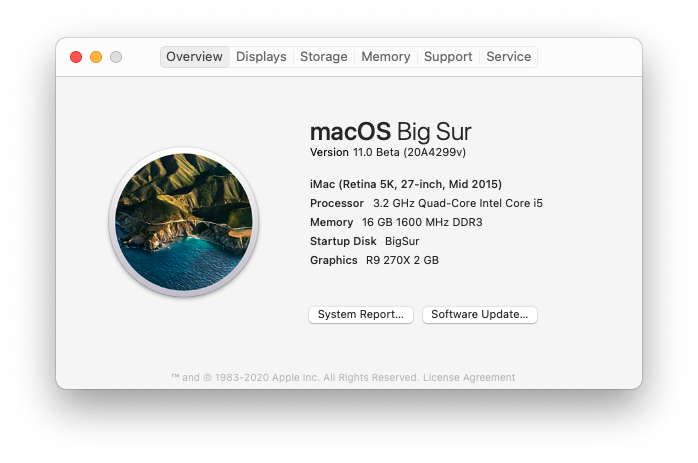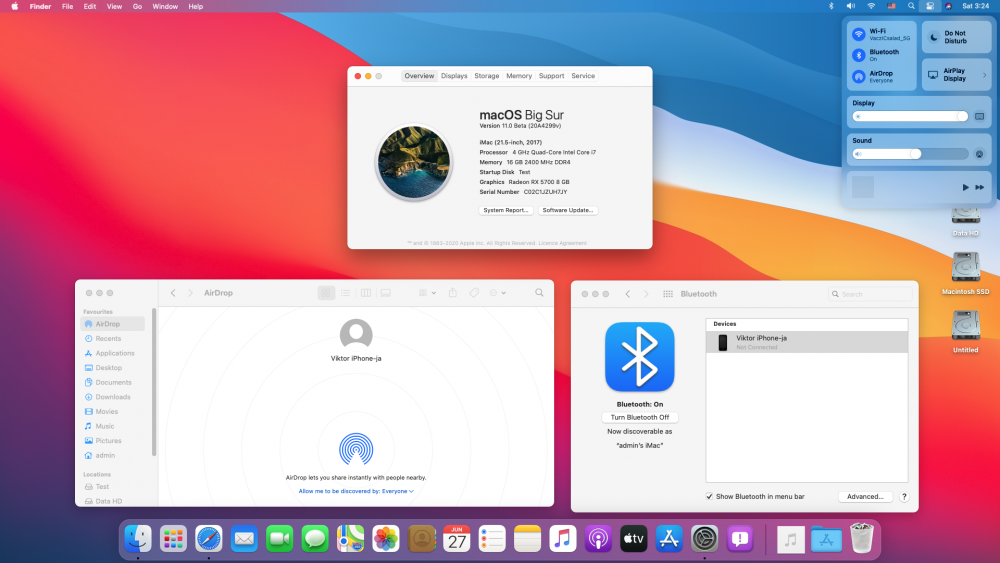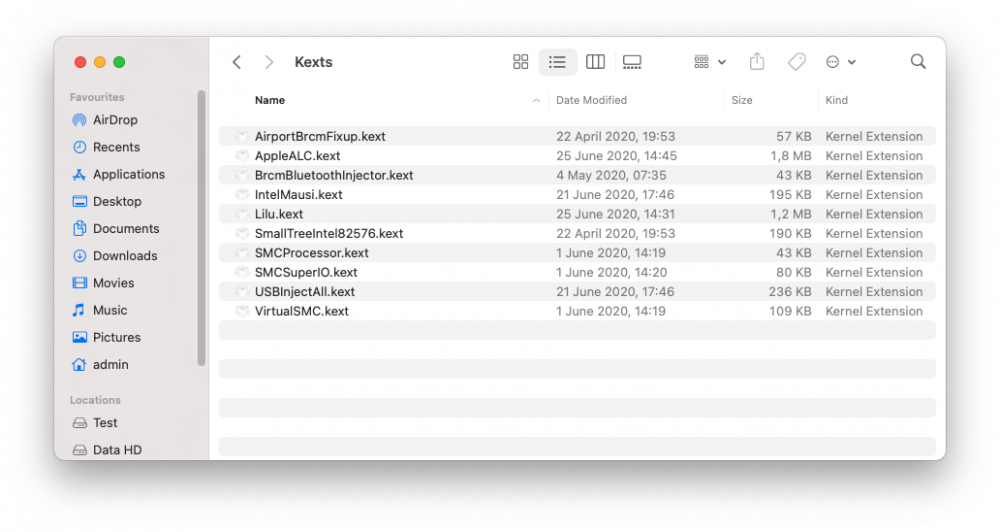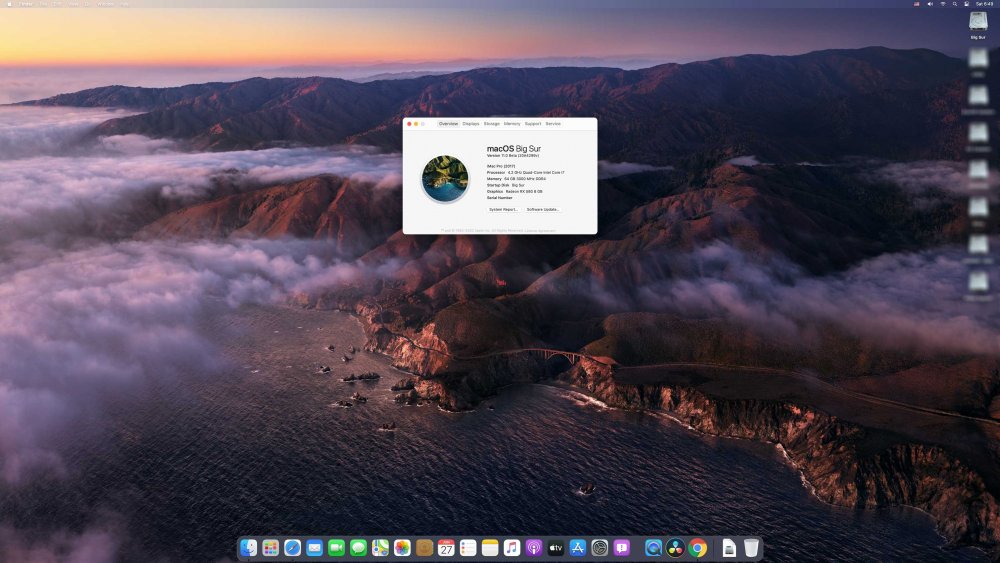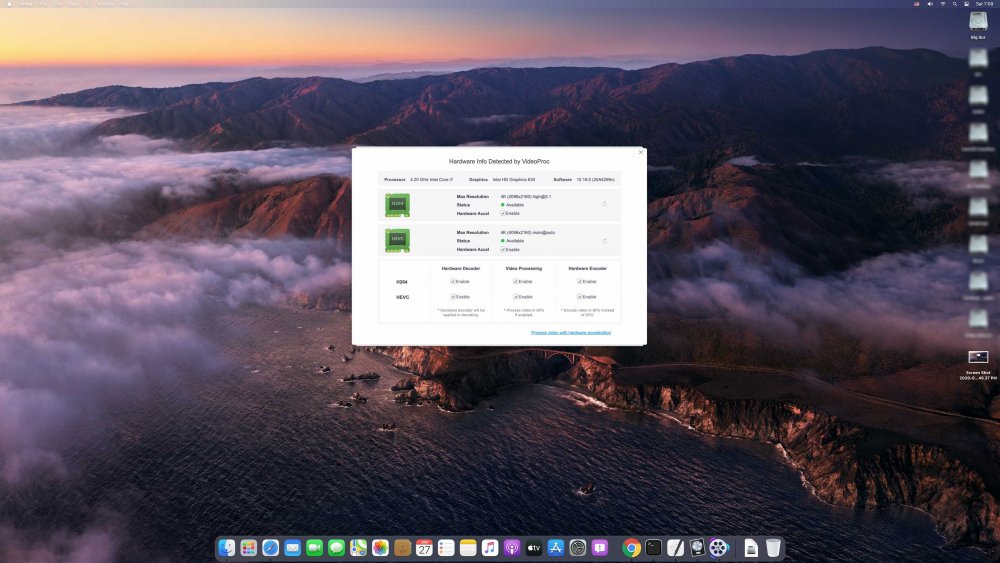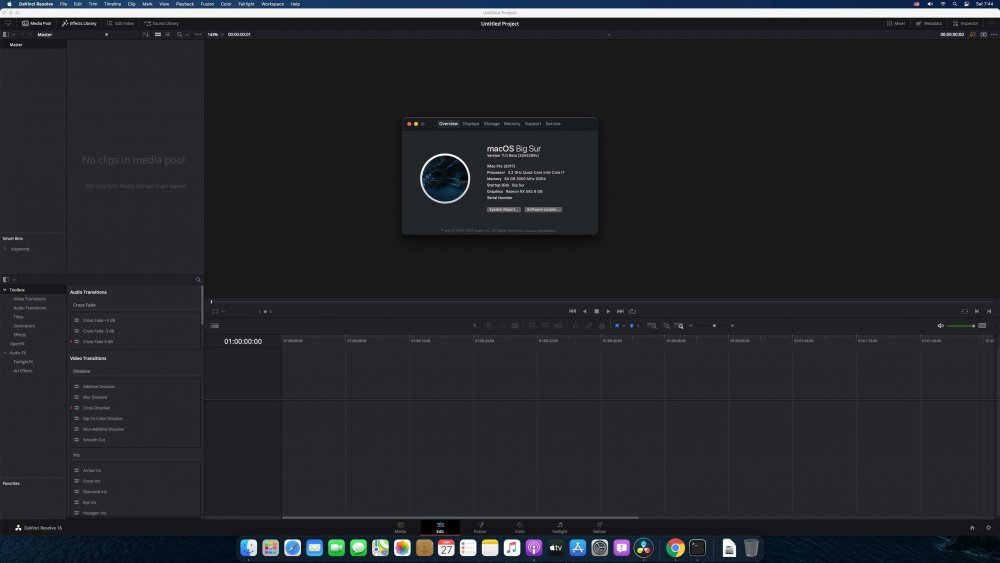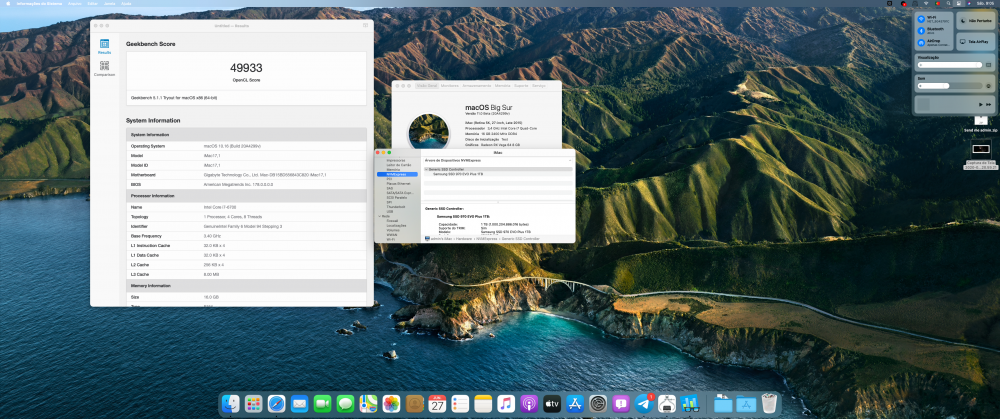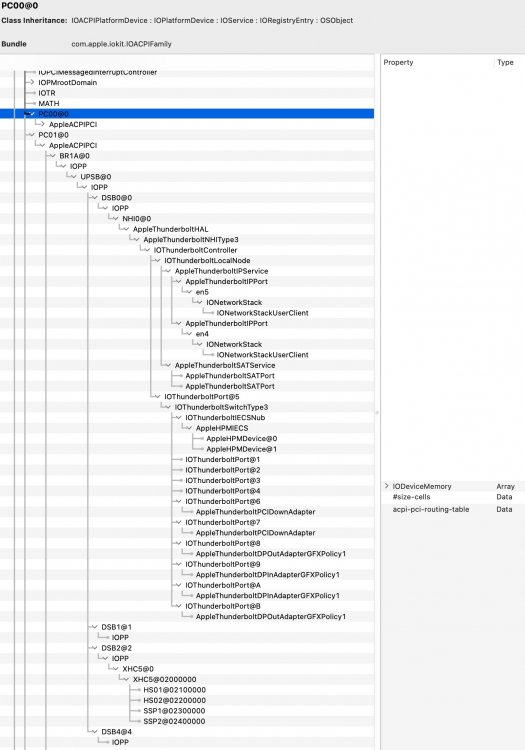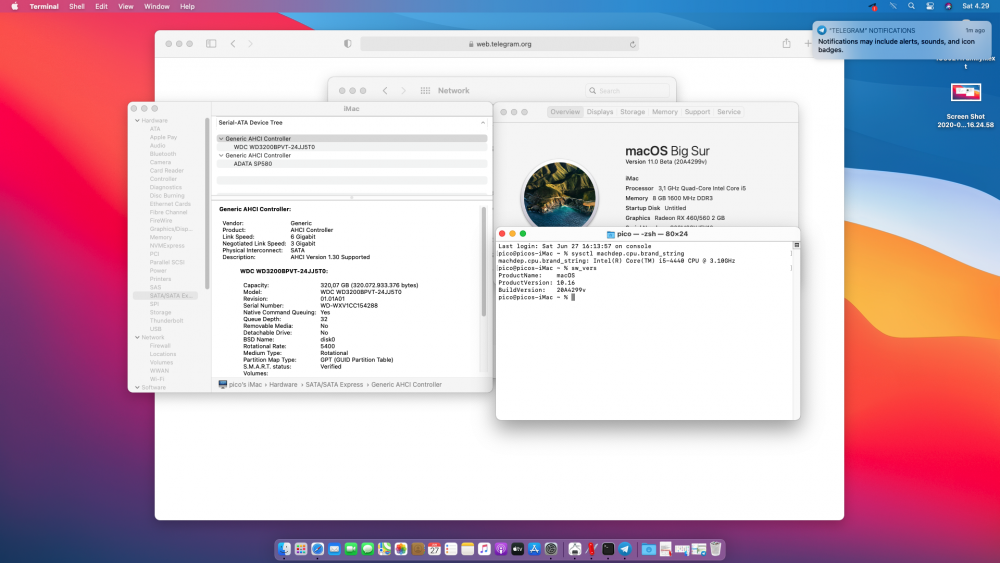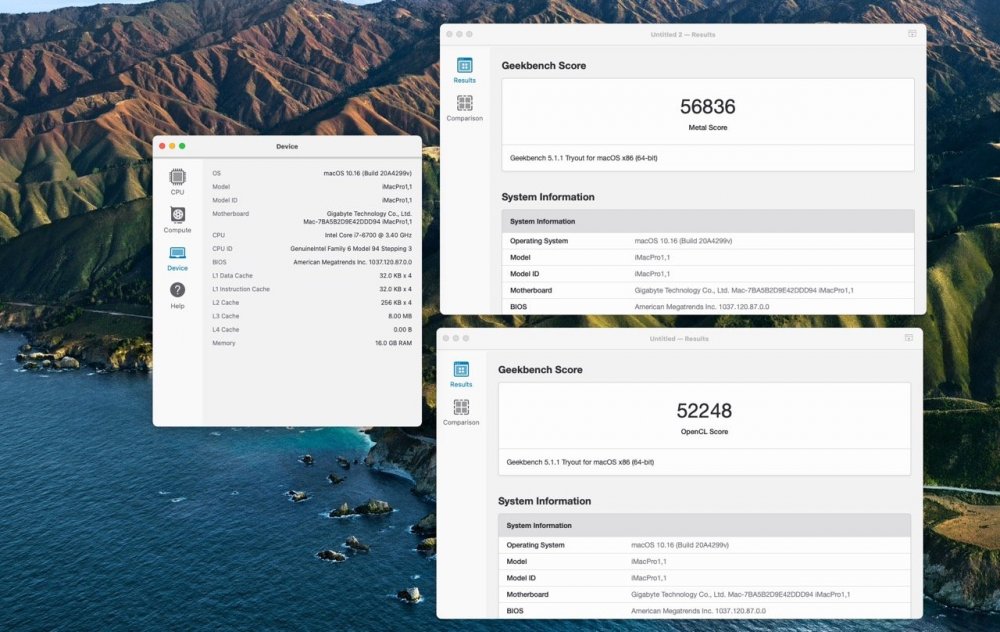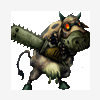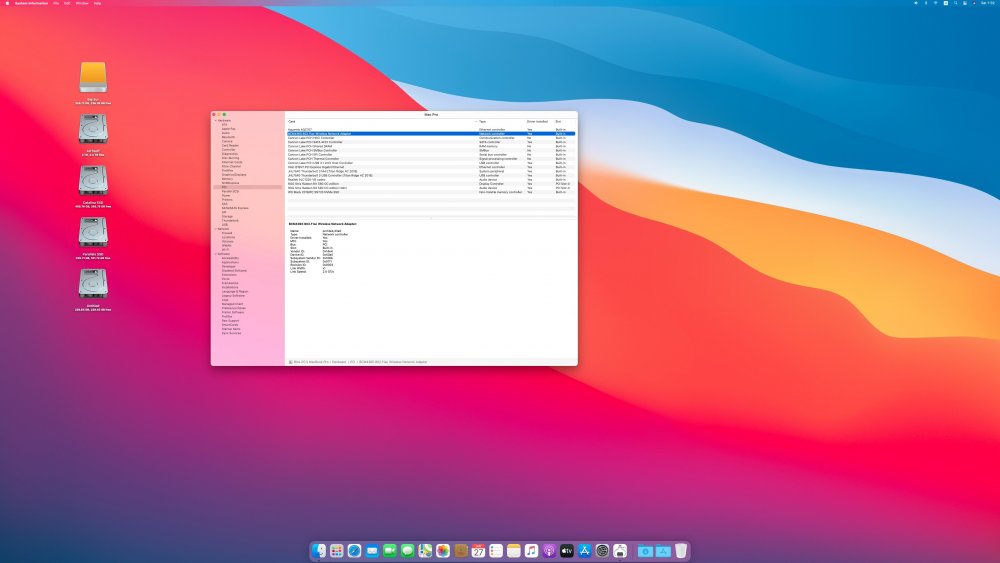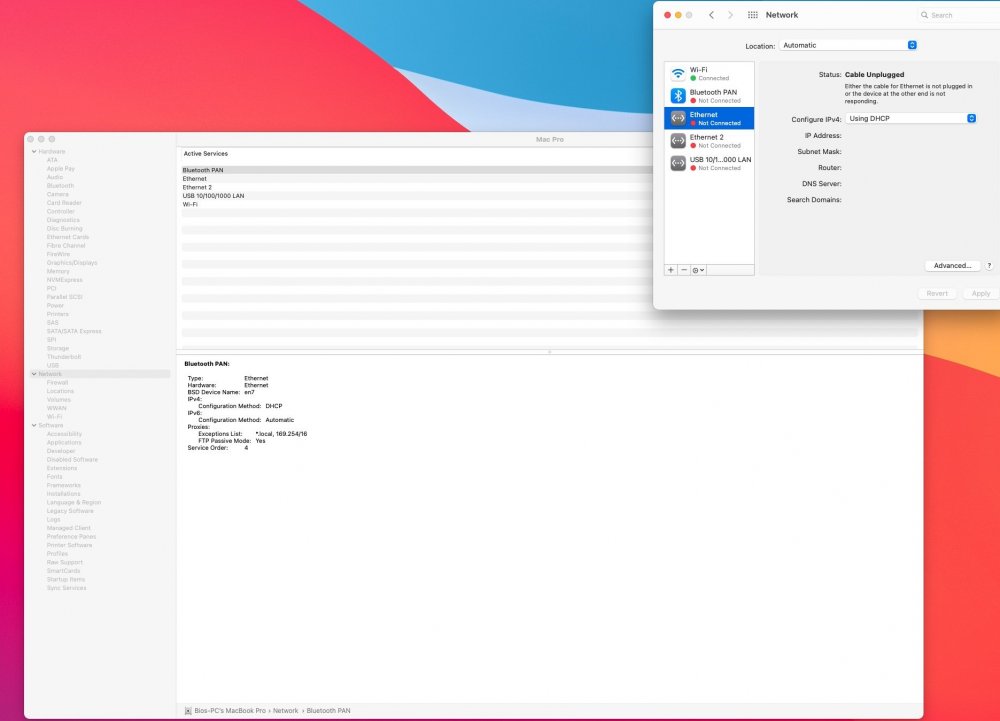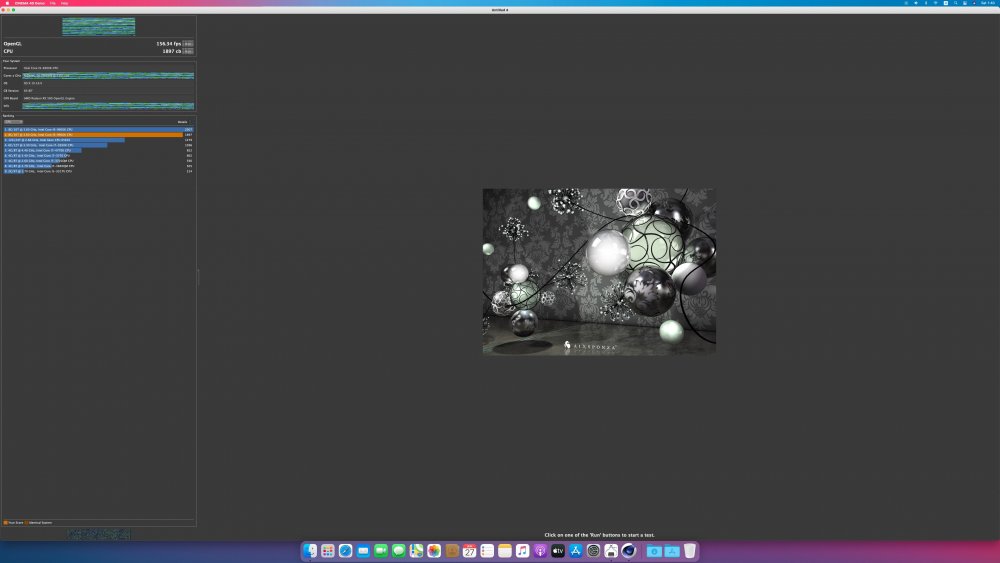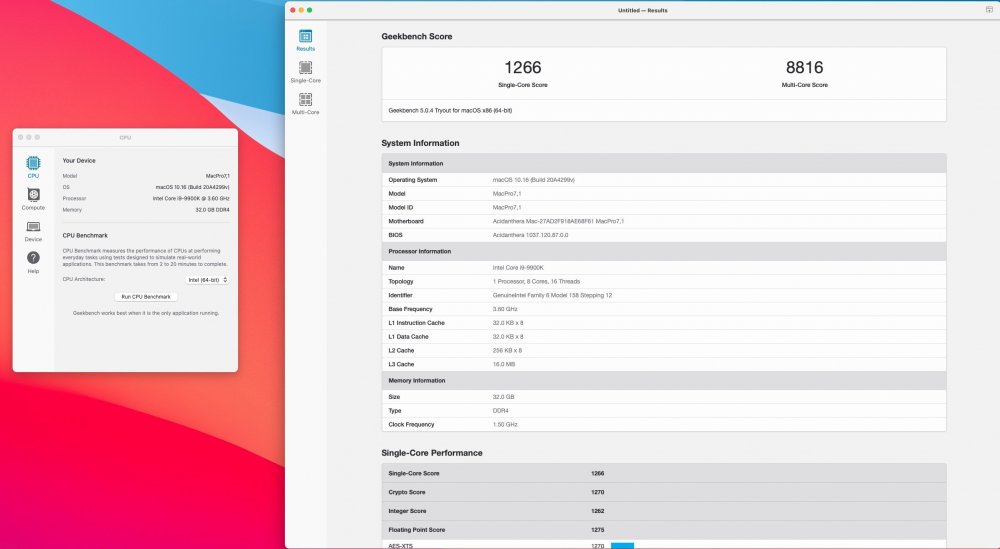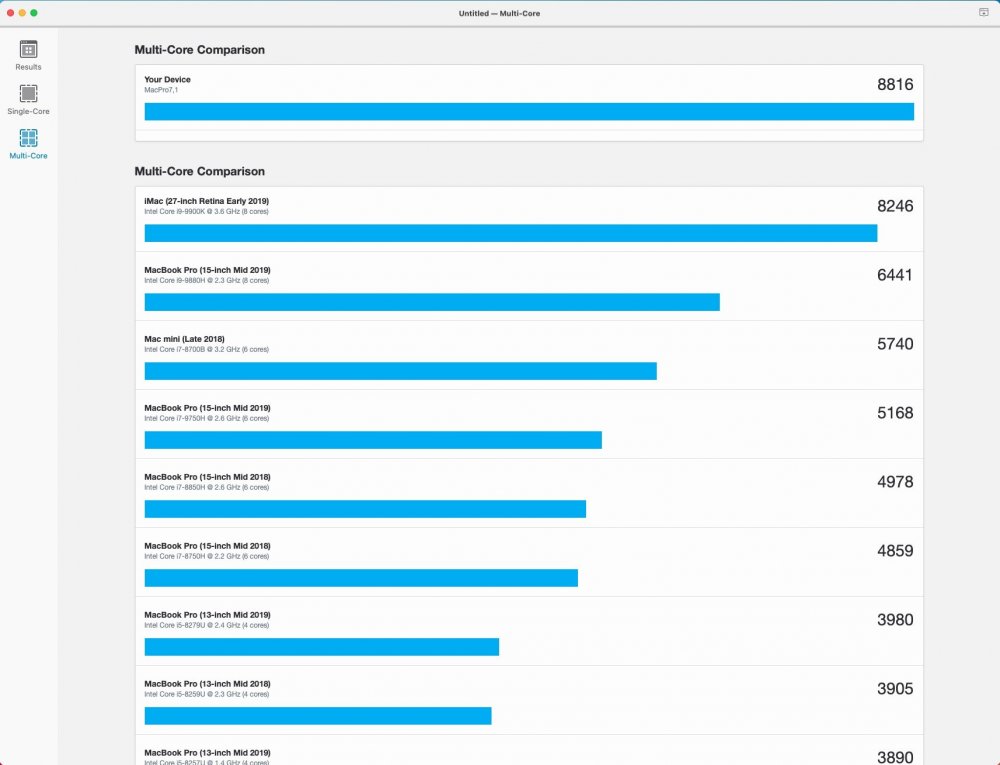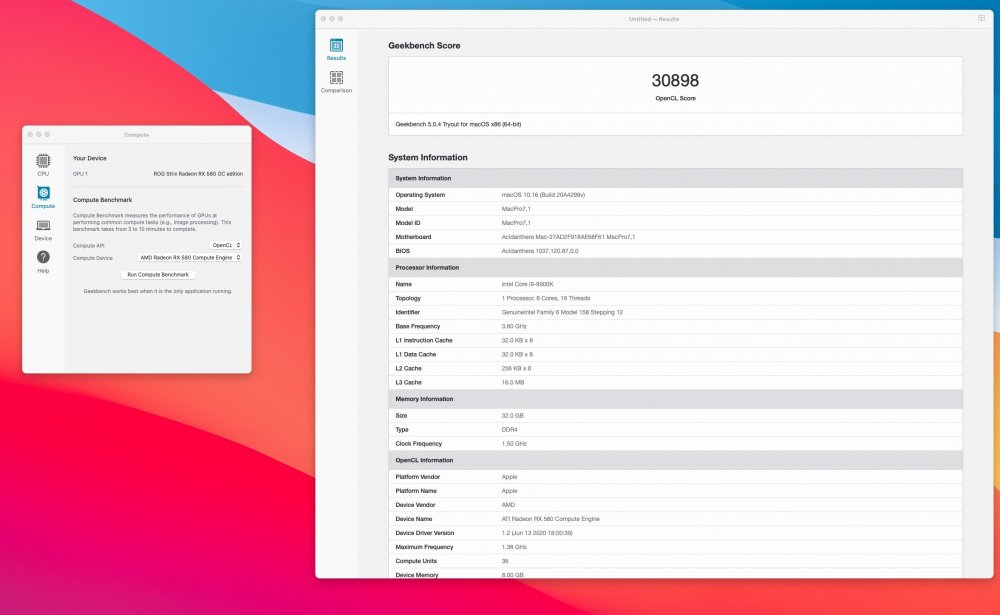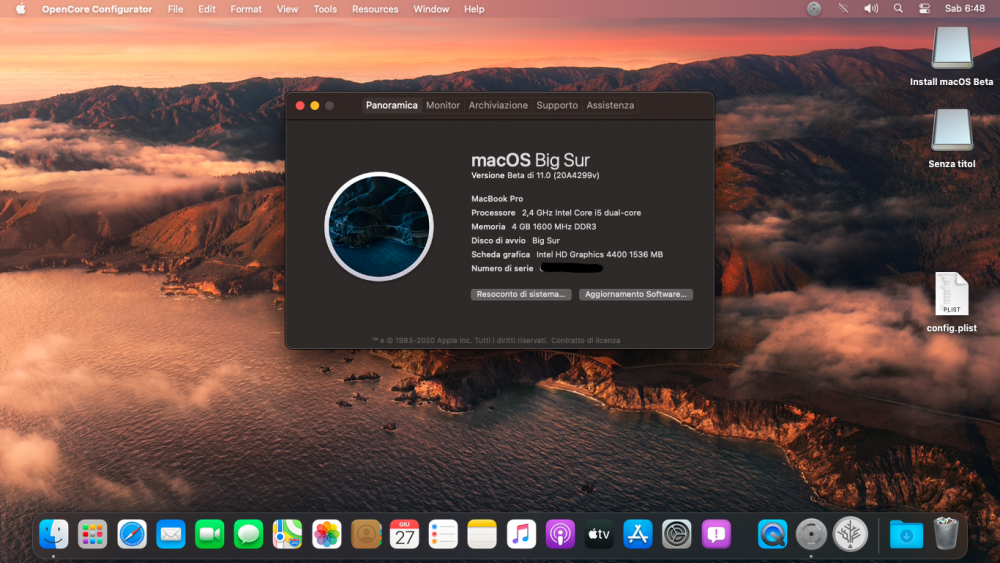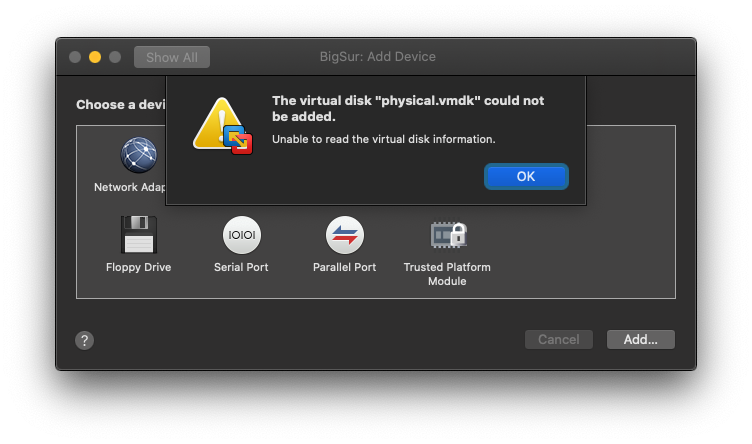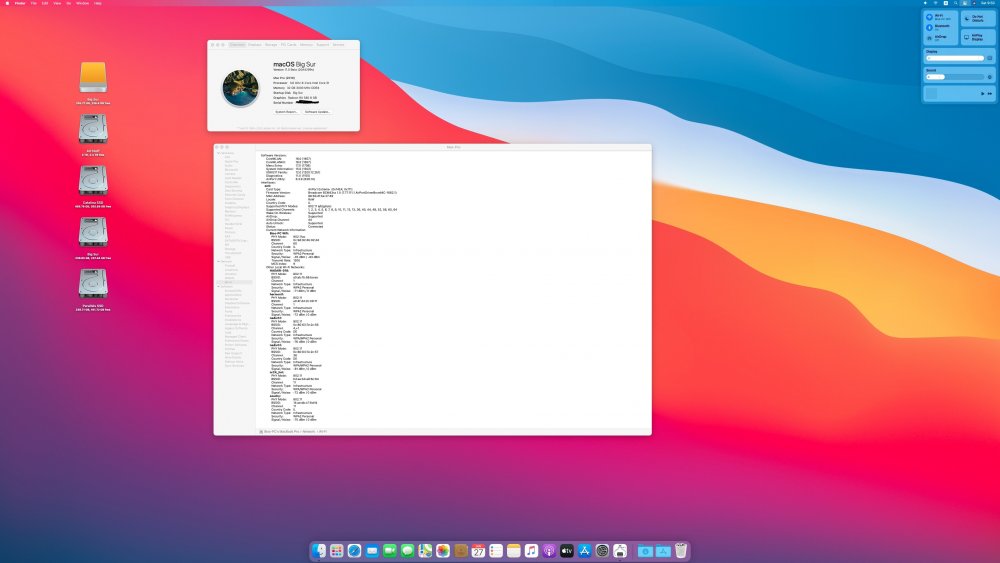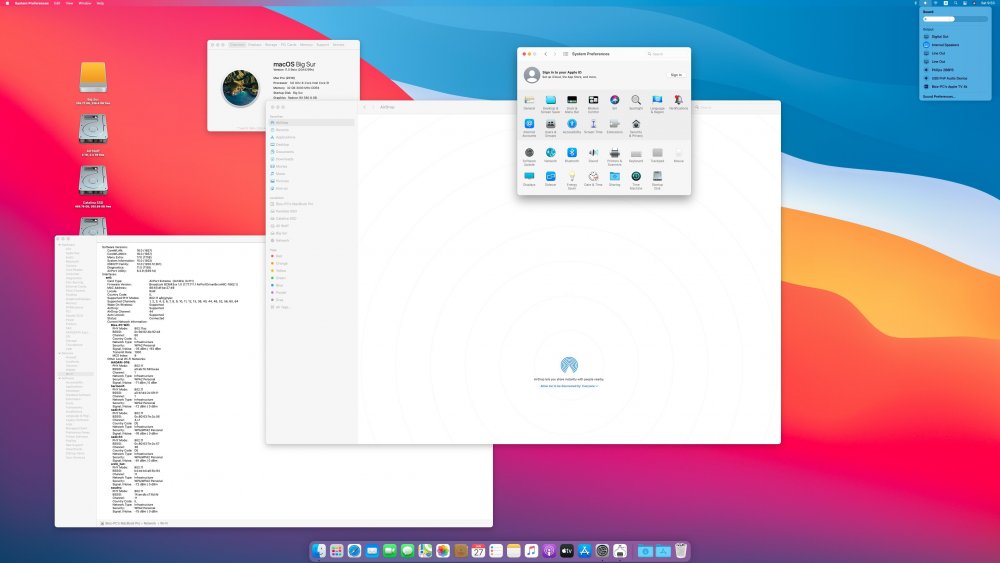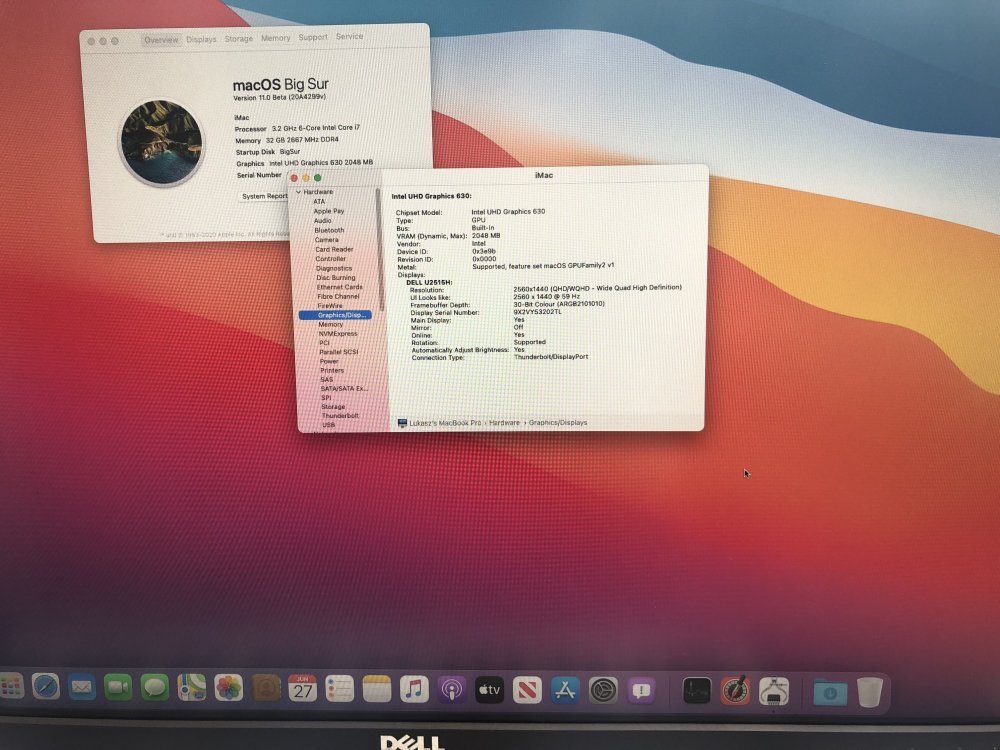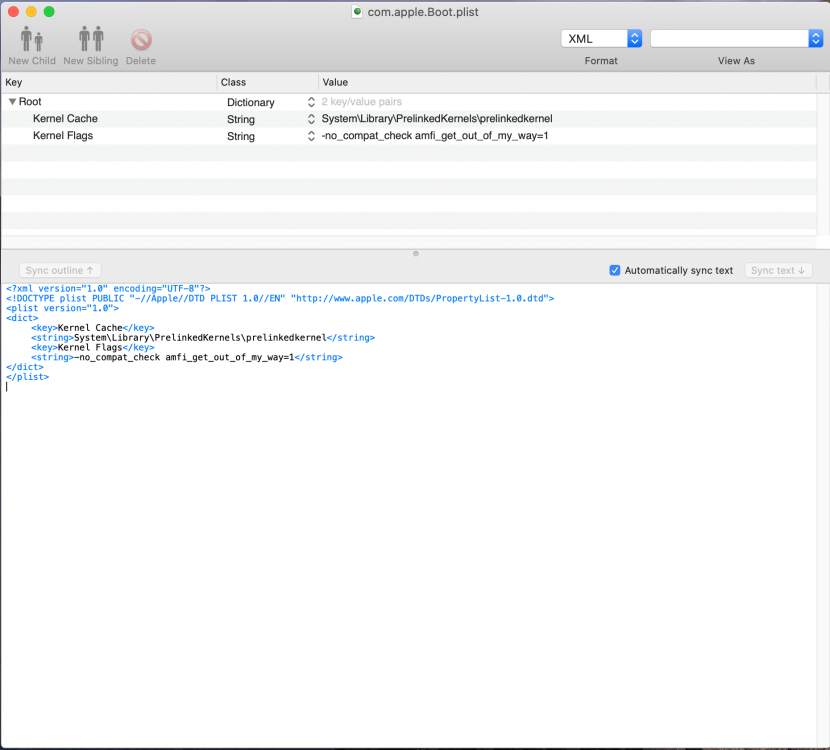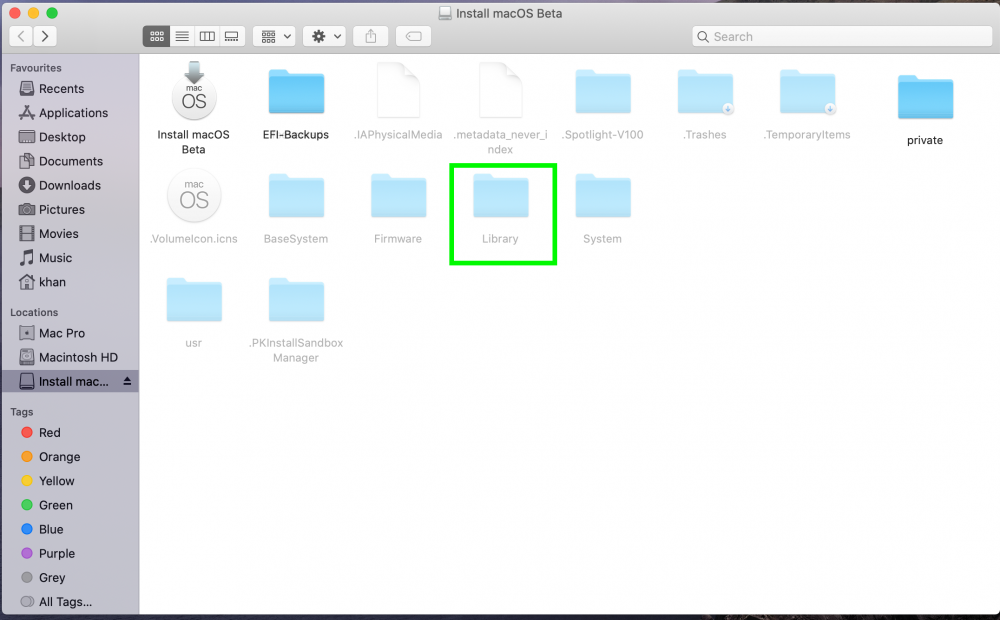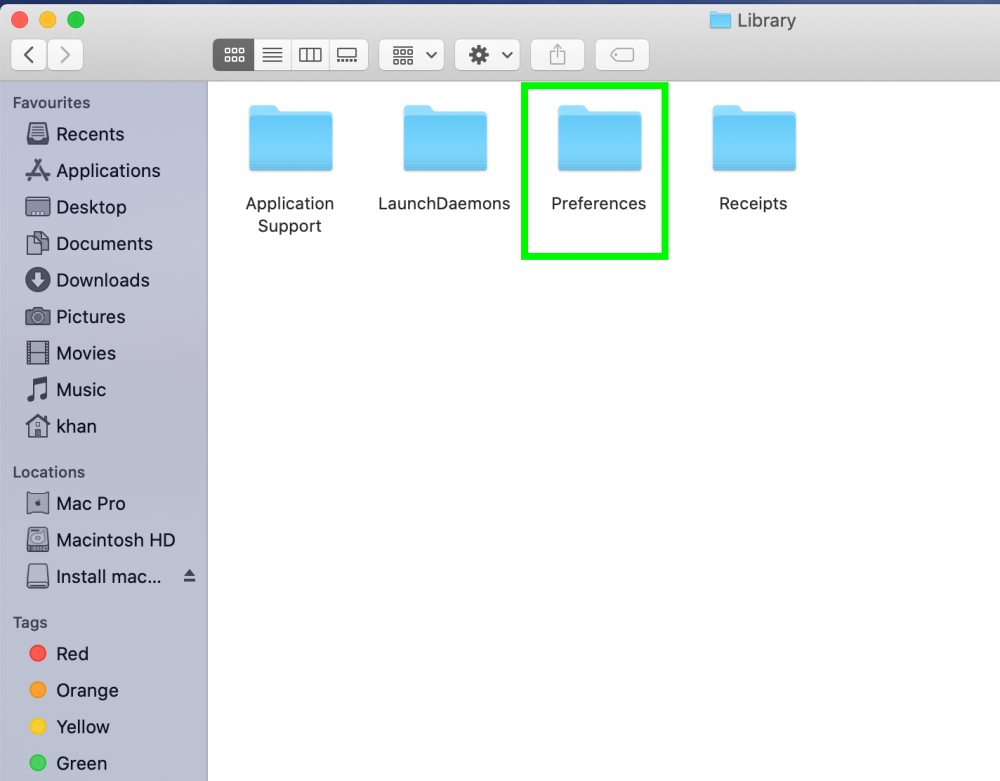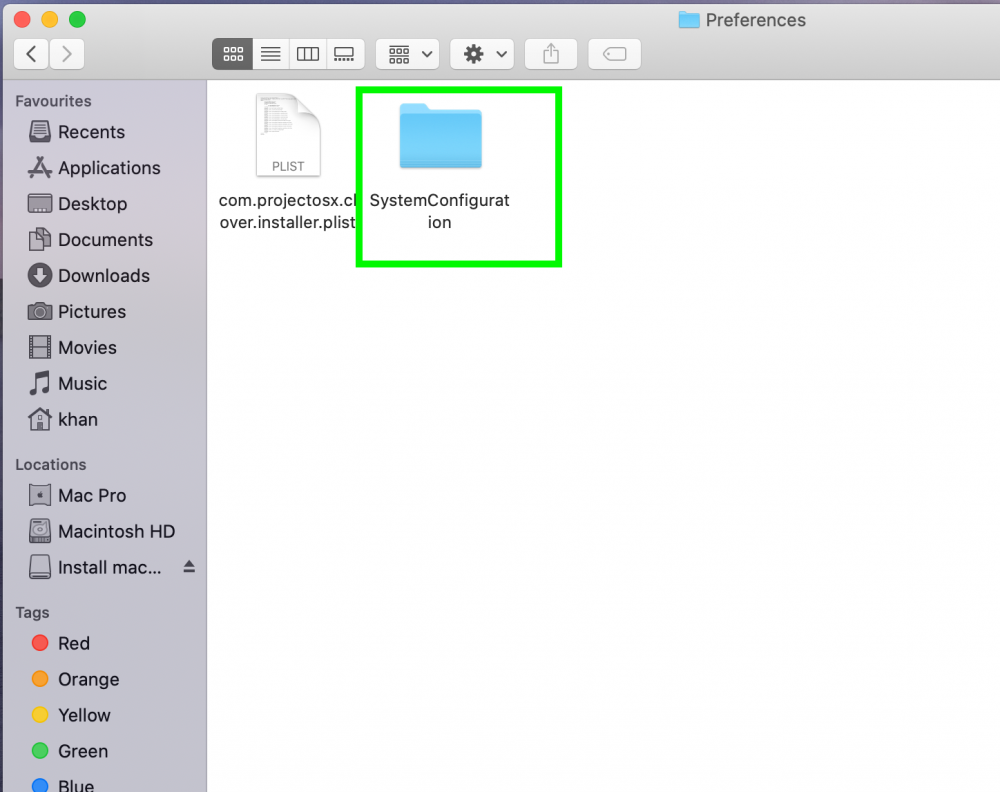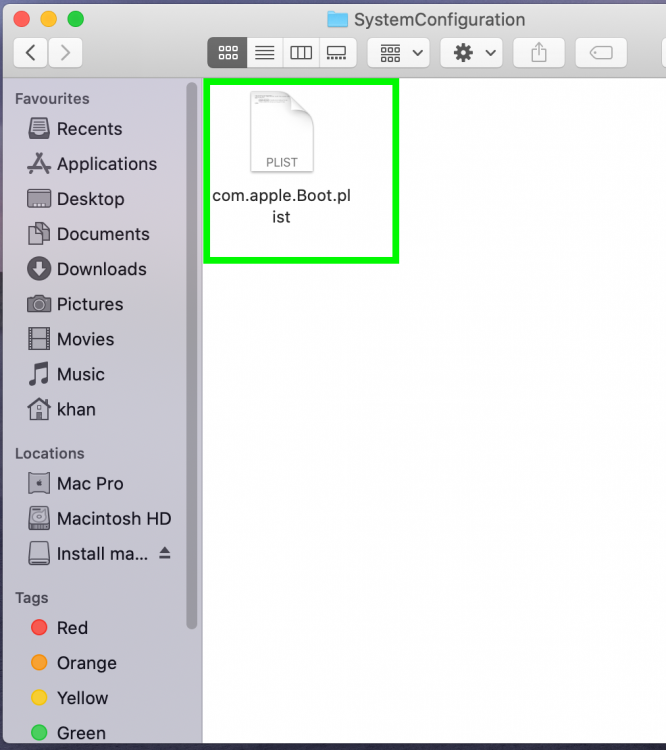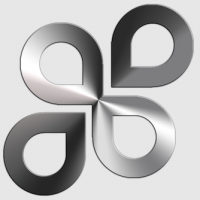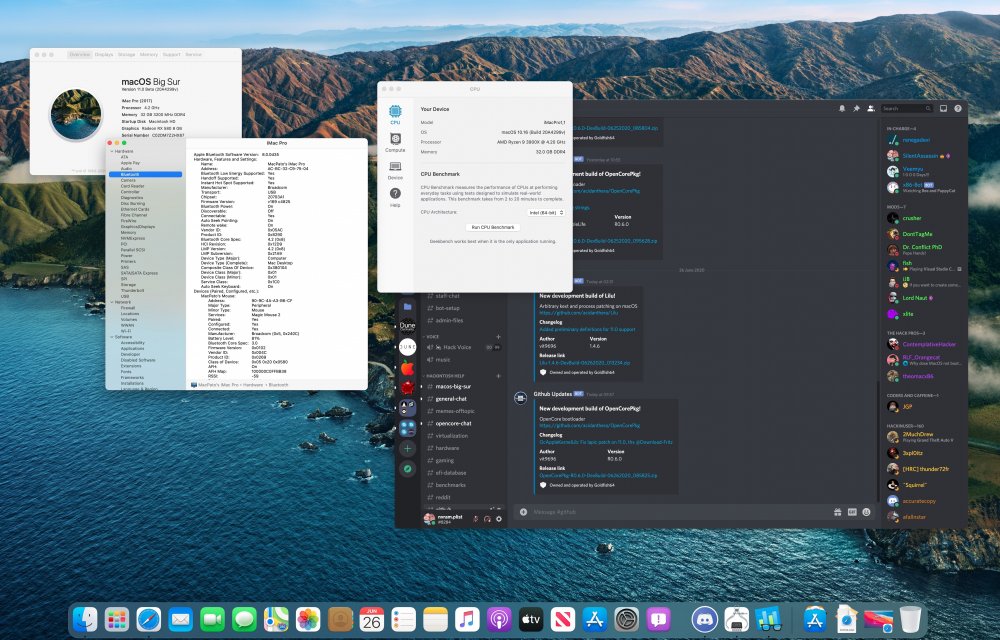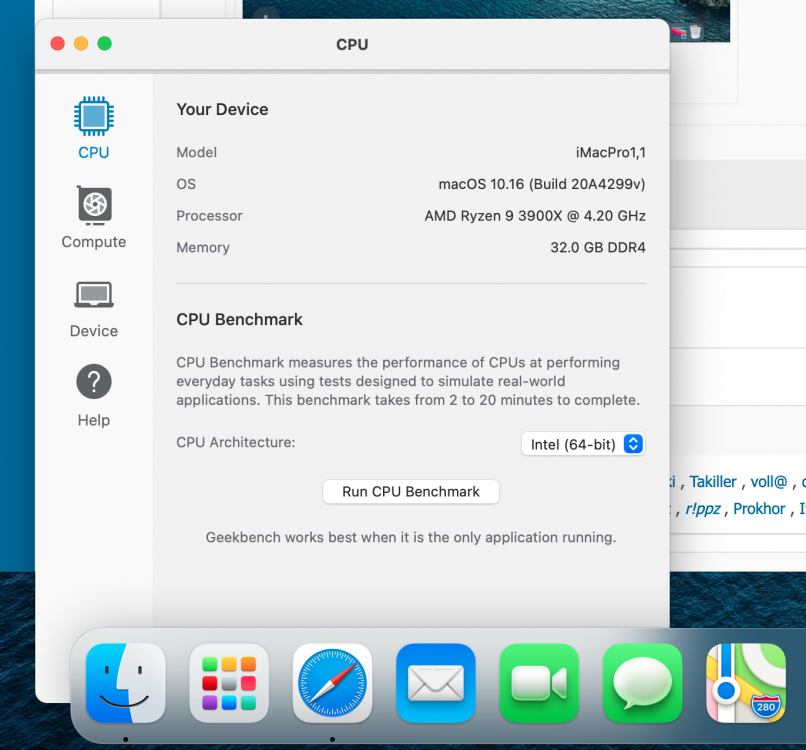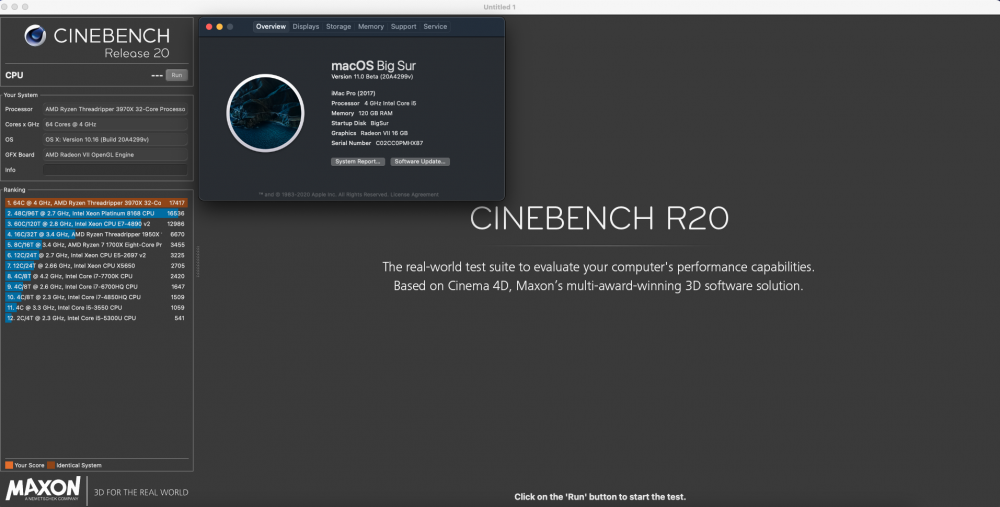Leaderboard
Popular Content
Showing content with the highest reputation on 06/27/2020 in all areas
-
Installing macOS Big Sur 11.0 DP1 on Gigabyte Z370N WIFI + i7 8700K + UHD 630 Changelog: 06/28/2020 22:05h GMT-0 - Replaced detach command when creating ISO. - Thanks @ham4ever - Added instruction to run one line at time. 06/27/2020 02:37h GMT-0 - iMessage works too. Just not at first boot. 06/26/2020 18:54h GMT-0 - First version. What works and what does not - Processor: Intel Core i7-8700K -> Work. All SpeedStep stages.- Video Card: Intel UHD 630 -> Work. QE/CI and Metal.- Chipset: Intel Z370 -> Work.- HDMI 2.0 (1st) -> Work. - HDMI (2nd) -> Work. - DP -> Work. - Audio: ALC1220 -> Work. - HDMI Audio -> Work.- WiFi/Bluetooth -> Not work. Replaced with BCM94360CS2. - Ethernet (1st) -> Work.- Ethernet (2nd) -> Work.- USB3.0 -> Work.- Sleep -> Work. - Airdrop, Handoff, Instant Hotspot and Continuity -> Work after replaced wireless. Todo - Fix iMessage (other iServices works perfectly) - Nothing Disclaimer! Bootloaders are currently unable to start the installation. The solution is to use a virtual machine and use a physical disk (additional, USB or SATA, NVME) as a target in the installation. Change the OpenCore compiled from the source code, and add some entries in NVRAM through config.plist. This is not the best solution. But it is the only way at the moment. There are some ready-made images available out there, but I prefer not to use them and create a clean installation. What you need to install - Running install of macOS - Already working OpenCore with this setup - Create bootable ISO file - Spare Disk/SSD- macOS Big Sur DP1 install app- Latest OpenCore + Kexts compiled from sources - Some KEXTs and SSDT patches UEFI configuration My BIOS is F10 (I use an 8th generation processor, so I don't need to upgrade) You can configure manually or load my BIOS profile. Manually: - Shutdown and insert the flash.- Power on with DEL pressed to enter BIOS setup.- Change value: BIOS - CSM Support to Disabled- Change value: BIOS - Secure Boot to Disabled- Change value: Peripherals - Initial Display to IGP- Change value: Chipset - VT-d to DISABLE- Change value: Chipset - Internal Graphics to ENABLE- Save & Exit Setup or, BIOS profile You can use one of my BIOS profiles attached bellow. It's two versions. One stock and another with overclock [5.0 GHz] - Put the profile in the root of the flash drive at EFI partition. - Restart with DEL pressed to enter BIOS setup. - Go to Save & Exit. - Select Load Profiles. - Select last option and then the flasdrive in the list. - And finally choose MACOS_STOCK or MACOS_5GHZ. - Save & Exit Setup How create bootable ISO file Download Big Sur DP1 Run this command on Temrinal: sudo /System/Library/PrivateFrameworks/Seeding.framework/Resources/seedutil enroll DeveloperSeed Go to System Updater and download the Install macOS Beta app. Create ISO Then run on Terminal (One line at a time): hdiutil create -size 12G -fs hfs+ -volname install -type SPARSEBUNDLE ~/Desktop/install hdiutil attach ~/Desktop/install.sparsebundle sudo /Applications/Install\ macOS\ Beta.app/Contents/Resources/createinstallmedia --volume /Volumes/install --nointeraction hdiutil detach `diskutil list |grep 'Install macOS Beta' |awk '{print $8}'` -force hdiutil makehybrid -o ~/Desktop/install ~/Desktop/install.sparsebundle rm -rf ~/Desktop/install.sparsebundle Now you have install.iso on desktop. How create create the virtual machine and install to disk/SSD Download and install the trial version of the VMware Fusion from their site. I'm used the version 11.5.5. - Create a custom virtual machine - Operating System: Apple OS X - macOS 10.15 - Create a new virtual disk (The size doesn't matter, We'll delete later) - Click in "Customize Settings" - Save the VM on desktop with name: bigsur - Insert the spare disk/SSD on PC (reboot if necessary) and identify what /dev/diskX is. You can look on Disk Utility.app: - Create VMDK that point to it: sudo diskutil unmountDisk diskX /Applications/VMware\ Fusion.app/Contents/Library/vmware-rawdiskCreator create /dev/diskX fullDevice ~/Desktop/bigsur.vmwarevm/physical sata - Edit the virtual machine settings created previously - Click in Hard Disk (SATA) and delete it (Remove Hard Disk) - Then add the physical disk - There's a bug in Fusion. To select the physical.vmdk, right click then "Quick Look", then "Share virtual disk with the virtual machine that created it" - Click Apply. - Now mount de install.iso - Start the VM and install as usual until: Disk Utility, format GUID with APFS (VMware Virtual SATA Hard Drive Media), Install macOS, wait few reboots and stop at first boot wizard. This can take up to 45 minutes. It may seem like it is stopped, but it is not. - Press Command + Q and shutdown (usually WIN + Q) - Close VMware Fusion. Copy OpenCore to EFI - Mount the EFI with: sudo diskutil mount diskXs1 - Copy your current working OpenCore EFI to that mounted EFI. - Download mine attached or Update your OpenCore, Kexts and driver UEFI. - You can use the @MaLd0n script attached to compile all (OlarilaOC.command.zip) - If using mine add your MLB, ROM, SystemUUID and SystemSerialNumber. (see how to) - Add following items do config.plist: NVRAM -> Add -> 7C436110-AB2A-4BBB-A880-FE41995C9F82 -> boot-args -> -lilubetaall (append) NVRAM -> Add -> 7C436110-AB2A-4BBB-A880-FE41995C9F82 -> booter-fileset-basesystem + Data + <00> NVRAM -> Add -> 7C436110-AB2A-4BBB-A880-FE41995C9F82 -> booter-fileset-kernel + Data + <00> NVRAM -> Delete -> 7C436110-AB2A-4BBB-A880-FE41995C9F82 -> booter-fileset-basesystem NVRAM -> Delete -> 7C436110-AB2A-4BBB-A880-FE41995C9F82 -> booter-fileset-kernel Done! Boot from the new disk/SSD and finish de first boot wizard. And last but not least I would like to thank the following community members, by making these dream possible:@crushers, @snatch, @apianti, @blackosx, @blusseau, @dmazar, @slice2009, @autumnrain, @phpdev32, @EMlyDinEsH, @RehabMan, @Scellow, @mitch_de, @Shailua, @Andy Vandijck, @maxfierke, @ArturXXX, @LexHimself, @brumas, @khamsakamal48, @MaLd0n, @joedm and @vit9696 and all others members involved directly or indirectly. Attachments MACOS_5GHZ MACOS_STOCK OlarilaOC.command.zip EFI.zip8 points
-
5 points
-
4 points
-
Managed to find a way to install without VM / real mac (and also without USB stick since I'm lazy). Hope if it can relief the tension bought by preinstalled dmg. Update: thanks to @tunglamvghy1210 @Anonym323, I added a missing point. Please check step 4 for updated instruction and step 5 on a fix for broken Safari.app. 1. Have a (fresh installed) Catalina container While it also works in the same container with currently installed system, there might be issues when removing the volume. My friends with real Mac says you can only use Big Sur Recovery to remove the volume. For a cleaner(?) install, you can stop after the boot entry changed from "macOS installer" to volume name and leave the initial configuration to Big Sur first boot. 2. Make sure you are ready to boot even without kexts Necessary but it may depends on your configuration. For example: Switching to a 1080p monitor instead of 4K ones. Btw enable-hdmi20 is unusable since user space patching is disabled. Also there's no binary at /System/Library/Frameworks/CoreDisplay.framework/Versions/A/CoreDisplay Get a USB keyboard and a mouse just in case. Check your config.plist for things like -disablegfxfirmware and https://github.com/acidanthera/OpenCorePkg/commit/dea60c2a1e2ff83e3b871425d6f3b4adbcc4ef9b Set a MaxKernel such as 19.6.0 for SMCBattery.kext and get https://github.com/RehabMan/OS-X-ACPI-Keyboard with MinKernel 20.0.0 Temporary set MaxKernel 19.6.0 for VoodooI2CHID.kext (Don't know why it may cause kp at stage 3 when creating kernel cache, but works well afterwards) I'm not sure about the USB port limit patch, because I use a pure SSDT approach that disable unnecessary ports using _UPC. 3. Install Big Sur from Installer I ran it from another Catalina and the minimum disk space required is ~51G (Big Sur) + ~15G (installed Catalina) I left 66G for the new container, but the space's still not enough. Then I found VM volume takes 2G and then mount it to delete the 2G sleepimage inside. 4. Stage 1 (first reboot) with file extracted The installer will prompt things like 29 mins remaining and stop at 17 or so. Sometimes the installer will abort just at the beginning, please reboot into the installer again. After reboot to another Catalina system, you may find that the log in a new volume called Update. Please ensure that you have that volume and/or "macOS Install Data" (hidden folder) is gone in the data volume. By the way, ramrod (or patchd) also left a log there after stage 2 if you use VM or real Mac. 5. Mount the preboot volume Open folder named by Big Sur UUID (check timestamp) sudo cp ./com.apple.installer/boot.efi ./System/Library/CoreServices/ sudo cp -r ./System/Library/PrelinkedKernels.Staged ./System/Library/PrelinkedKernels (com.apple.installer is hidden) Now you can also move /System/Library/Templates/Data/Applications/Safari.app from the system volume to /Application/ at the data volume to manually update Safari. It's not possible to do that in Big Sur. 6. Reboot and choose the entry with new volume name. (Almost finished!) 7. Go to disk utility and get a first aid. (?) 8. Personal tips The macOS installer entry is still there, however you can override it like OC's AllowSetDefault. Maybe deleting the com.apple.installer folder and edit nvram can remove it. Since the recovery entry is not usable(or just me?), I repurposed this entry by editing com.apple.installer/com.apple.Boot.plist Copy the BaseSystem.dmg with chunklist from Recovery to some place in the data volume. Change the path in boot arg from ramdisk to that dmg. It seems that those volumes (preboot, VM) can not be mounted in Big Sur, you may need to edit them in Catalina or earlier. However Recovery volume can still be mounted. Hypothesis: In stage 2 you will boot into a ramdisk that do stuffs like converting the apfs volume into new format and seal it. But real hardware will failed for issues with SMC watchdog (ramrod quit after disable_watchdog failed). And if you try to boot from that partition directly without Catalina installed first, you will get apfs errors since firmlink to data partition are not established. So when upgrading from Catalina, these errors can be avoided. But there may be some risks using old apfs format. For example, new system partition has a "Sealed: yes" attribute and snapshot feature. First aid may do some work but still unclear.4 points
-
To whom it may concern. I updated my guide to install Big Sur by creating your own installation using a virtual machine as installer. (With pictures) So you don't have to use ready-made DMG/DD. If you already have your Catalina working perfectly with OpenCore, it will theoretically work...4 points
-
ola... esta uma cofusao... um alvoroço... danado sobre... e estao reeditando roseta..para poder rodar app em ARM.. "quando vc tem um monte de solucoes para uma coisa eh porque vc nao sabe o q eh...senao so teria um remedio..." conversa de medico... c.frio papo de medico3 points
-
I've been thinking about changing from Clover to OC so long, so now it was that time. Was pretty easy. System: ASUS Z170-Deluxe ASUS RX 5700 8 GB 16 GB DDR4 Intel Core i7-6700K Wi-Fi and BT: Broadcom BCM94360HMB Half-Mini-PCI-E Everything is working as expected, no need for Whatevergreen for my RX 5700. For WiFi and BT I used BrcmBluetoothInjector.kext and AirportBrcmFixup.kext. I didn't tested Messages, FaceTime, etc. but I think they're okay too. Airdrop & Handoff is working. Attaching EFI and pictures. Because I can't boot the USB Installer I created a VM Big Sur, created a restore image, and on Catalina I restored that dmg with dd in Terminal to a spare HDD. EFI_Z170-deluxe.zip3 points
-
3 points
-
In a moment I share my EFi folder with all... right know I'm in the middle os repairing and resizing my ssd...2 points
-
Yep, I'll make it better although I don't know if I can mention other sites... Admin can I mention other sites? Thanks HDMI and my simple EFI from Catalina with a few tweaks ...2 points
-
Meeeeeeeeeee tooooooooooooooooooooooooo ! I think EFI is used, is not good for Ethernet hahaha Ethernet and Wifi work with your EFI2 points
-
Finally I got mine working.... Everything including my WiFi is functioning perfectly fine. I even got my DaVinci Resolve installed and the performance is just smooth and buttery. I am happy to get this working after a lot of struggle. I followed the guide in this forum. These forums on IM have been a great help. I would like to thank all who helped me get here. Also all those coders and developers who are working tirelessly to get the Hackintosh community back on track. The only thing, I am unable to currently do is get to have R/W access to NTFS drives under BS.. Up until Catalina I have been using Paragon NTFS, which does not install on Big Sur at the moment. I am hoping that soon there will a USB installable boot loader (OC/Clover) for Big Sur and for future macOS's until hackintoshing is possible and life will be much easier and fun. If anyone is interested in getting my EFI who has similar hardware, here it is EFI.zip I had this issue, because I was using OC 0.5.9 After I updated to 0.6 things worked straight away. Thank you for that GigaMax2 points
-
2 points
-
Well since Catalina this metal is running pretty native without any big modifications, no need for any big DSDT patches and KextPatches. The only thing I need is the SSDT-EC.aml. You should start reading this: https://dortania.github.io/OpenCore-Desktop-Guide/ to get started. The only thing I needed to modify is the SMBIOS to iMac18,1 and add booter-fileset-basesystem=00, booter-fileset-kernel=00, AvoidRuntimeDefrag=False. Still need to figure out one thing tho, interestingly I can boot and use Big Sur without any problem, but when I try to boot Catalina with the same OC EFI the system is rebooting immediately after arriving to desktop (no kp log). So I put the OC Big Sur EFI to that HDD's EFI, put Catalina Clover to my main drive's EFI and I can select the drives using my boot key (and I set it to boot my main Clover automatically)2 points
-
2 points
-
@cryosat7Here is my latest OC build with lates kexts if you wanna give it a try. OpenCore BigSur 0.6.0 Haswell.zip2 points
-
when i try this command : hdiutil detach ~/Desktop/install.sparsebundle hdiutil: detach failed - No such file or directory edit : i had to specific which desk needed to be detached in my case hdiutil detach /dev/disk5s2 -force2 points
-
Figured out how to resize the drive using the img method To resize the physical disk of BigSur when using the img dd method *Identify the physical disk you dd the img to X is example diskutil list *repair the physical disk partition sudo diskutil repairDisk diskX *Resize the physical disk container volume sudo diskutil apfs resizeContainer diskXs2 0 This can be done inside normal BigSur.2 points
-
Here is the com.apple.Boot.plist from the the post linked above : boot_volume_com.apple.Boot.plist.zip USB_installer_com.apple.Boot.plist.zip2 points
-
Here is the proof all the credit goes to jackluke over macrumors2 points
-
So, I am officially crazy... I bought 26 Powermacs (G5) And I modded them ALL They are now ready for ATX and mATX Mainboards… But why 26? Did I mention I was crazy?! (And they were only sold together…) I modded G5 Cases before – They kind of became my passion. This time I wanted everything to be perfect: - Keep as much of the original design as possible - Cut as less as possible - Since it is impossible to find a G5 Case without dents and scratches, I wanted to paint them, freshly. I am done now and it is time to share my experiences: It was a rough 6 months from start to finish. The project kept me busy during all of the winter. I worked every weekend on it, till late. I need to apologize… …to my family for occupying their workshop, guest rooms and garages …to my friends for neglecting them during the last months …to the dogs and the cat for waking them up from their afternoon nap every now and then (because of the metalwork-noise). I hope to be able and show everybody that it was worth it - And that someone out there is appreciating the work, as well. Back me up, guys - Spread the love :-) I believe in Apples high quality and the unique design of Sir Jony Ive My mods include a preinstalled power supply (and even watercooling on some) Countless hours of work and high-quality components & tools were used Of course, you can come and have a look if you are near the South of Germany (or the North of Switzerland). Finished Builds: I do not have the money to equip all cases with CPU, RAM and SSDs right now. But it would be so much fun to do it, now that all the hard work is done. I will definitively equip machines later and build completely custom machines I already equipped two of the shown modded cases with complete hardware. One was for a music-studio. One for my brother. Threads for the finished build projects will be linked here later: Workstation & Gaming-Beast for my brother: - ATX- X99-Mainbaord - 8-Core Intel XEON E5-1660 v3 (Overclocked to 4 GHz - all-core) - 64GB ECC-RAM (Registered DIMMs) with dual Copper heatsinks & Heatpipes - 3x1TB SSD RAID5 - Two 1080Ti in SLI (two flexible SLI Bridges were later installed) Ryzentosh (For music production studio): o mATX Mainboard o Ryzen 1700X o biggest cooler on the market (BeQuiet! Dark Rock Pro) o 32GB RAM (ECC Unregistered DIMMs) with Aluminium heatsinks o 3x1TB SSD RAID5 A finished (painted) case from the outside. The Apple logo is gone after painting… For the better, I think! The rear of a finished build Preliminaries: All the planning that goes into modding one case actually affected 26 cases. It had to be perfect. That’s why I planned every step and every purchase of parts, meticulously. Then I applied every individual operation to all cases, one after another. This raised the quality of all cases. The metalwork (Filing, sanding, equalizing, gluing and painting) took a very long time. I don’t even know how many hours it took per case because I always did one individual operation to all cases (e.g. filing or cutting) and then started the next task. It probably took a couple of days per G5. Then I broke my shoulder in May 2017 (doing something stupid on an Austrian glacier). That made it harder to do the sanding for a couple of weeks. But even though it was painful, I couldn’t stop... The different case-types: The painting turned out very well. I chose the best 14 cases after painting and decided to finish modding them, completely. I will call these “Barebones” in the following. In the pyramid-pictures they are always on top, because they were finished last and taken to the workshop more often. The 14 best cases got equipped with a 600W PSU, front-panel, water-cooling (for the mATX Barebones), apple power-cables, etc… They are now proper Barebones. No more hard work needed to finish the build. Just missing a motherboard (and maybe hard drives) - and done. 12 other cases did not end up perfectly painted, but still good. Some orange peel here and there. Only 4 of them have stronger orange peel. I will call these 12 cases “Empty Ones” in the following. An “empty case” What to do with the “Empty Ones”? They are also clean and modded. Ready for ATX or mATX boards, empty PSU-Enclosure… One could make furniture or art out of them… One could finish the mod with a new front panel. Or one could paint them again in a different colour… I don’t know… Let’s start from the beginning: Delivery: first we sorted the cases from “good condition” to “scratched and scuffed” This sorting turned out to be useless, later as I ended up sanding, filling and painting all of them. I chose the best ones in the end. We disassembled everything and sorted the parts – plastics, aluminium, batteries, electronics, etc… then gave everything to recycling. I am an environmental engineer, so this was important to me. I gave away all parts that could possibly be reused - Like fans, RAM and graphics cards. There are no pictures of the disassembly, because it has been done by many people already and we were also too busy (it took a couple of days). We ended up making our own tools and screwdrivers for removing the processors and mainboards, because many screws are hard to reach. All parts that I wanted to keep were cleaned and kept separately. E.g. the fan grilles on the back, the rubber screws for the HDD Caddy or the DVD-drive stand-offs Planning & Conversion Then I made a plan for the easiest ATX conversion with the least cutting. Best thing to do: Cut an opening to the back - big enough for ATX boards I/O and reuse the original PCIe slots for graphics cards. This turned out to be just perfect. I tested different boards. E.g.: ASUS TUF X99 (ATX) and ASrock AB350M (mATX) Night shift – working with the Dremel First cut for the ATX Mainboard I/O. All the Internals are removed. Also, the fan grille with its many mini-screws. So that the plastic is not melting. Cut-out (before filing and sanding). Sharp edges. Straight cut of the long sides thanks to the big angle grinder. Shorter sides were done with the Dremel for precision towards the edges. Then the filing and sanding removed all sharp edges. I removed all the Motherboard standoffs from the inside, cleaned the surface with Isopropyl alcohol and glued the standoffs in the new places for ATX Boards using the 2K Aluminium Epoxy. This took a lot of measure to fit a mainboard in the right position for the PCIe-Slots. I bought test-boards that were placed in the empty case with a graphics card plugged in and then the screwholes werde marked on the stencils. I made two different stencils. One for ATX Boards and one for mATX Boards: Putting the standoff through the stencil and securing it with a screw Cleaning the surface before gluing. Both stencils with standoffs and fresh glue – right before placing it in the cases ATX stencil in the case – gluing down the standoffs. mATX stencil while gluing. It had to sit like this over night to make sure the glue is hard. Then, the stencil was taken out. There is no tray necessary under the mainboard. All stand-offs / threads are in the right position for standart mainboards, now. Now that all the disassembly, cutting and gluing was done it was time for some fresh paint. The painting: Before painting it was necessary to fill dents, file edges (there were chips, especially on the feet) and sand EVERYTHING to smoothen the surface and remove unwanted oils. Fill, file, sand, repeat… I used 2K Aluminium epoxy to fill dents The Epoxy is like a cold weld. Hard and sturdy. Dents before filling Dents after filling - before sanding More filling Filled and sanded case. At first I did not want to paint them myself. So I bought the right 2K-Aluminium-paint (had to try different ones to find the perfect colour and shade) and handed four cases with the paint over to a professional paint shop (arm-industry - specialized on parts for tanks). They were happy to try this because they wanted to train their varnisher-apprentices on something that is more difficult than the usual tank-parts. The results were good, but It turned out that these cases are really hard to paint… I was not 100% happy with the result. They returned from the paint-shop with some varnish-runs on the bottom of the cases. They also missed some spots that were hard to reach. So, I changed my mind and decided to paint all the cases, myself (again...) What a fool I was. This took a week. First of all, I needed a cleanroom. So, I converted a shed in my parents’ garden. Shed / Cleanroom – Winter-time Thanks to my brothers’ help, the setup turned out really clean and airtight. Crucial for keeping it warm. To keep the shed warm, I used a big oven and additional electric heaters. My father even set up a big chimney, so that the smoke was led further away from the shed (as smoke=small particles that would leave marks on the fresh paint). I had a compressor on hand (with 30m hose) and used a spray-gun for coating the cases with Aluminium-paint. We used the spray-gun for car parts before. Paint-Shed from the inside Hanging case before spray-painting Usually two or three cases were sprayed at a time. All cases were sprayed at least two times with thin coats. After spray-painting it was time for drying The freshly sprayed cases were put in a sauna at roughly 80 degrees Celsius. That sped up the hardening and caked the varnish in. The fully varnished cases after drying. This is the result: The cases with the white bar on the back have the original Apple 2x2 Wifi / Bluetooth antennas in them (with two plugs) I installed a second 2x2 Antenna. Now they are 4x4. The (IPEX? MHF?) connectors are bigger than those I have seen before. They don’t fit the tiny connectors on laptop-wifi-cards. Maybe someone used the Apple Antennas with a PCIe Wifi-card before and can give me a tip or even post a link? The “Empty Ones”: This is what the 12 empty cases look like, that have some orange-peel skin: Basicaly the underside of ALL cases looks like this - because they were placed on their feet for drying or Spraying. You will never see this when the case is standing on its feet. An “empty-one” - ready for ATX boards. Empty PSU-Enclosure is installed. Fan-bracket is in place. Sometimes still with apple fans. A finished ”empty” mATX case You can see some orange-peel skin or varnish-runs on the “Empty Ones” I modded the 12 best-painted cases to create fully-modded Barebones: Time for re-assembly: Fan-Bracket: The Apple-fans were removed from the fan bracket. They were loud and needed re-wiring anyways. It is recommended to put more modern fans in there. I renewed the rubber-fixings where necessary. You do not need screws to put fans in. They are held in and decoupled by the rubber. Vibration is not passed on to the case. I put the PCIe slot brackets back in (they were also painted, of course) using the rubber-headed HDD screws from other cases. In case you want to add more HDDs you have the right screws at hand. The fan-bracket fits in its original position. That works fine for most Mainboards. If you have a Mainboard with very high VRM heatsinks or high I/O (e.g. with 6 stacked USB-Ports) you can either remove the fan bracket completely (I did that for my brothers build and just clamped some BeQuiet! Silent-Wings 2 - 92mm in) or move the bracket up a bit - by not inserting the hooks under the lip, but rather clamping the bracket above the lip (I did that for the Ryzentosh, it is also very stable). The bracket holds two 92mm x 25mm Fans My favourite: Noctua NF-B9 redux-1600 PWM - 92mm They look like the original ones and are very quiet. (I used them in two projects) Cheaper Arctic PWM Fans for testing Front-Panel: The Power-Buttons needed to be painted, as well. Over time they lost some of their thin chrome coating due to touching. The 2-K varnish is thicker and will be much more durable. Secured the power-buttons down using double-sided tape during varnishing To make them fit perfectly again, I needed to scrape of excess paint from the sides. The buttons would easily get stuck otherwise. The case without any front-panel board or power-button. Half of the G5s I bought were “late 2005” models. The front-panel-boards of all G5s have the same size and fit in all the cases. Only models before “late 2005” have a front panel connector-socket. So, I had 14 front-panels that could be used with BlackCH-Mods-cables, and 14 perfectly painted cases. That’s a match. Re-installing the power-button board with its securing ring. This took a long time because every button had to be re-adjusted to work nicely again. Also notice the rubber piece on the right-hand side. This is needed to support the front-panel board when plugging in the cable to the connector: Installation of the front-panel board. The housing of the front-panel board has also been painted. The custom-made front-panel cable by BlackCH Mods. They were not cheap but they work. I marked all the connectors on one of the cables to make them easier to identify. Audio works perfectly even though there is a proprietary sensing pin on apples board. I recommend to set the front-panel type to “AC’97” in the BIOS / UEFI instead of the default “HD Audio”. That way the front panel audio is basically ON all the time and you can choose other outputs from the task-bar. I used Realtek drivers for Windows in my last two builds. For a Hackintosh you would need to follow BlackCH Mods manual or ask the community about the best settings. Plugging in the mod-cable to the front-panel connector. Securing the plug with the black cap. It is pushed down even further than shown in the picture – so it clipped on to the board itself to give the connector more pressure and therefore stability. DVD / Blu-Ray drive: Eject the disc tray with a paper clip. Unclip the front-plate, so it does not get stuck in the auto-opening Apple-aperture Screw in the stand-off screws (I saved those) Standoffs installed Finally, slide the drive into the mounting-bracket and close the two little retention arms. Done. PSU (Power Supply Unit): I thought a long time about the perfect PSU. I really wanted to re-use the original PSU-housing, because of the clever placement in the case. It sits flush with the mainboard at the bottom and the original power- socket is a MUST to reuse for aesthetics and stability. The original Apple power-plug with Apple power-cable. How do you get a new PSU into the original Apple PSU? I did not want to crack open a standart ATX PSU and jerry-rig its sensible (and dangerous) electronics into the original PSU-housing. So, I looked for a server-PSU that would fit inside the original housing completely with own housing and fan. Safe and sound. Not an easy task setting those up, because server PSUs often have proprietary connectors. Also, I wanted 600 Watts of output power to drive any overclocked CPU with a powerful graphics card like the GTX 1080Ti. Soldering on the new -internal- power-cable to the original power-socket in the Apple PSU housing. Shrink-tube protects the soldered joints. The cable will be connected to the new PSU inside. As an extension. The input-filter is still connected to the socket. The Apple power-cord. I found the perfect PSU. A 600W PSU by Supermicro. Supermicro is a very known brand in the professional server market. So, I can trust those PSUs to constantly deliver real 600Watts. They are designed to run under full load for years. Hence, they can be really expensive. Many cheap PSUs just claim to be 600W but struggle to hold that power up for longer periods of time (or they degrade). This will not happen with a Supermicro PSU. The 600W PSU comes with a 80+ Platinum rating. That is one of the highest Energy efficiency ratings available. Higher than 80+ Gold, Silver or Bronze (which is kind of the standard right now) 80+ Platinum means 92-94% of the Input-power is delivered as output. Only 6-8% is transformed into heat. That was important to me in order to keep the PSU quiet. All PSUs before they were put in It has the 1U form factor. So, you could actually fit two of them in the housing. The 600W PSU plugged into the extension cord. Securing the PSU in place The 2005 Powermac Models have a bigger server power-plug (C19) suitable for higher power delivery of over 1000 Watts. Almost half of the cases have this kind of plug. They also have a bigger input filter. Soldering the extension on. Finished housing with server power jack (C19) on the outside and standart plug (C13) on the inside PSU inside the original Apple-Housing All the cables come out near the back of the case. I created bigger openings for the cables to feed through. All PSUs are prepared The PSUs and their connectors have been tested with a PSU-tester. These Server PSUs still have some proprietary connectors (and some cables, that are a bit shorter than usual), So, I bought different adapter-cables and extensions for the PSUs to make everything universal. PSU-Cables: - PCIe 8-Pin (2x) for graphics cards (over CPU 8-Pin adapter) - CPU (1x 8-Pin, 1x 4-Pin) – actually there is one more 8-Pin, but it is occupied by the PCIe-adapter. So, it is possible to do a dual-CPU setup with a small graphics-card, that does not need a dedicated power plug, as well. - Molex (2x) (6x over SATA-Adapter) - SATA (5x) (over Molex adapter), black sleeved - 24-Pin ATX (20 Pin is possible) + Extension (black) + Dual PSU connector - 12V Fan (4x over Molex Adapter), black sleeved Different types of cables and adapters (in an mATX Case) You can hide most cables behind the PSU-housing and under the mainboard, as the standoffs that hold the mainboard are quite high. That is the biggest benefit over using one of those tray-adapter-plates that would use up the space behind the mainboard. The cables in an ATX Case (not hidden / cable-managed) HDD-Caddy: The original Apple 2-Bay HDD-caddy was glued into its new place to be out of the way. Only necessary in the ATX-Cases to fit the bigger ATX Boards in. Using high-temperature silicone. Molex Power provided by adapter (if needed for 3,5” drives, most new 5400 rpm HDDs don’t even need Molex anymore) ATX Case with a bit of cable management and the HDD-caddy in place Finished ATX Barebones: Finished ATX case with all equipment and the server power-cord Finished ATX case with the Acrylic cover Different finished ATX Case with cover and cable management Watercooling (mATX Barebones): Now that the “Empty Ones” and the ATX Barebones were finished It was time to mod the mATX Cases. I added watercooling to the mATX-Barebones: Best place for the radiator is the front. Here it will blow the hot air directly out of the case. This is the 240mm radiator for the watercooling of all mATX cases To decouple the vibration of the loop from the case I used a foam seal on the front of the radiator and a thick silicone-seal on the sides and the top Gluing the radiator in with special high-temperature silicone. (This Silicone is usually used to attach the IHS to a CPU or to seal an exhaust pipe) – good for temperatures up to 329°C Radiator in Place. Thick silicone seal is decoupling the vibration of the water-pump that travels through the loop. The 240mm radiator fits right in between the PSU and the top-compartment. The mounting kits for this Cooler Master AiO support all modern processors and sockets (775, 1150, 1151, 1155, 1156, 1366, 2011, 2011-3, 2066, AM2, AM2+, AM3, AM3+, AM4, FM1, FM2, FM2+) Two 120mm high static pressure fans come with the watercooling loop. They blow out. You could of course turn the fans around to suck air in (positive pressure). Equipment: I saved the important bits and bought cables for all Barebones Every fully modded Barebone has its own new power-cable (half of them white apple cables, half of them black OEM server cables) All fully modded Barebones have the acrylic cover I kept HDD rubber-head screws, DVD-drive standoffs, Pump Mounting Kits in a little bag. Finished mATX Barebones with watercooling: Here are some pictures of the internal layout: Pictures of the outside can be seen in previous posts. Finished mATX Barebone Finished mATX Barebone with all equipment Finished mATX Barebone with all equipment Types of cases & Barebones: What I have right now: 12 fully modded Barebones: 6 - mATX - with watercooling 6 - ATX - (eATX boards should also fit) 12 “Empty Ones” - 8 prepared for ATX (3 of which have heavier orange-peel) - 3 prepared for mATX (1 of which has heavier orange-peel) The End: Thats it for now… What do you think? Was it worth it? What hardware would you put in? Please let me know… ;-) Yours, sincerely wise_rice1 point
-
1 point
-
I don't think it's the HDDs. Since the 630 iGPU is responsible for all the animations, I'm guessing it could be a configuration problem in Open Core. Maybe @AudioGod can chime in. Or perhaps a bug in Catalina. Yes. Supposedly if I set my iGPU as a primary display in BIOS, it would show up there properly.1 point
-
1 point
-
I did. This happened to me. You have to add two keys to your NVRAM, "booter-fileset-basesystem" and "booter-fileset-kernel". If adding via CLI, use base64 encoded value AA==. If adding via Xcode, use <00>. If you don't have these, Lilu won't load, neither WEG will. So a black screen with the mouse cursor until you click on the screen (but you still can see the mouse moving on the second screen). Recovery does not work ATM, since it uses same approach as Install and therefore offers no injection from OC.1 point
-
1 point
-
1 point
-
Efi Agent still works fine for mounting ESP https://github.com/headkaze/EFI-Agent/releases/download/1.3.3/EFI.Agent.zip1 point
-
Also found the reason for initial KP's it was USBPorts.kext from Catalina, it boots fine with USBInjectAll.kext1 point
-
Oh right! Finally I was able to start Big Sur on my laptop. First installed on the hard disk with a real Mac, then reinserted the hard disk in the laptop and I installed OC well, since it gave many problems. Everything works except the atheros WiFI card. Has anyone managed to make it work? Thank you thanks also go to: @Cyberdevs @ludufre1 point
-
there's another way of adding a disk by using terminal To create a Raw Disk vmdk: On the Mac terminal list all available disks and partitions by running this command: diskutil list Select the disk that should be used and list the partitions recognized by rawdiskCreator by running this command: /Applications/VMware\ Fusion.app/Contents/Library/vmware-rawdiskCreator print /dev/disk# Note: /dev/disk# should be one of the disk identifiers shown by diskutil list, for example /dev/disk1 Create a vmdk file referencing the physical disk, and save it inside the virtual machine bundle by running this command: /Applications/VMware\ Fusion.app/Contents/Library/vmware-rawdiskCreator create /dev/disk# <partNums> <virtDiskPath> ide Notes: <partNums> can be a comma-separated list of partitions to allow access to, such as "2" or "2,3". The numbers should match the output of the rawdiskCreator print command. Or to access the full disk, specify "fullDevice" instead of partition numbers. <virtDiskPath> should be a path inside the virtual machine bundle followed by a filename prefix, for example: ~/Documents/MyVM.vmwarevm/rawDiskFile This should create rawDiskFile.vmdk and for partitioned disks – rawDiskFile-pt.vmdk Edit the virtual machine configuration (.vmx) file of the virtual machine and add these lines. For more information, see Editing the .vmx file for your VMware Fusion virtual machine (1014782) ide0:0.present = "TRUE" ide0:0.fileName = "rawDiskFile.vmdk" ide0:0.deviceType = "rawDisk" suspend.disabled = "TRUE" Change ide0:0 to sata0:3 Power on the Machine1 point
-
1 point
-
1 point
-
1 point
-
@Cyberdevs Thanks mate, I had to update my config file with the kexts that were in the folder. And that beta flag did it for wifi! I'll be waiting for my Bluetooth card to arrive and I'll test that out too. Cheers for helping me out.1 point
-
Maybe some unsupported kexts. For me I transferred all of my kexts from Clover to OC and on Big Sur boot I got the same KP log, the culprits were the BrcmFirmwareData.kext and BrcmPatchRAM3.kext, BUT the KP didn't show me a thing about it, just throwed a VirtualSMC kp. After I deleted these two the system booted just fine. Try booting only with just the necessary kexts, then add one-by-one the others to see which one is not working.1 point
-
What is the MaLdOn workaround? Sent from my iPhone using Tapatalk What is the MaLdOn workaround? Sent from my iPhone using Tapatalk1 point
-
Yeah sure, try it now. I don't know what happened to the first link. I fixed it.1 point
-
1 point
-
@MacKonsti we check it tomorrow1 point
-
Encouraging to see people being successful in installing this "Big Slur". Will wait till clover has the necessary stuff to boot the installer from USB. But I am loving the progress.1 point
-
1 point
-
Thanks for the info. I've latest clover, kexts , etc and a working catalina setup... in a haswell/hd4600 laptop I've tried to boot Big Sur from USB installer using the modified com.apple.Boot.plist as shown above to no avail... has anyone been able to get the USB installer to boot with this method? Cheers, D.1 point
-
If they do then 64 Core Threadripper or Dual Xeon Platinums will bury any MacPro.1 point
-
Honestly it’s way more fun having to work your way through beta season, learning new stuff along, finding hints clues, workarounds, giving us the challenge rather than the usual tapping of the update button, doing nothing but watch the loading bar move. And yes these are clean clean installs from the macOS Beta app, it’s just the longer way out using tools like Intel VT-x tech which also happens to be super fun and cool too.1 point
-
1 point
-
I don't understand why the solution is ONLY in a Russian website, made by people who are very intelligent, very good Eng speakers and very active members of this website. Anyway no reason to rush, bootloaders gonna be ready for this very soon, my only concern was if it boots at all and it does.1 point
-
1 point
-
I see many 'new' users completely ignoring our forum rules. But also some 'older' members doing so. I would like you to pay attention to where you provide information. I see people sharing information from some unknown blogs which could appear just like promoting and this is something that we do not allow. As well as posting links for 'alternative' solutions to install macOS Big Sur that contain direct links for some kind of modified dmgs. I would like to remind you that ONLY links that came from Apple's servers are allowed to be posted on the forum. Any post which does not respect the forum rules will be deleted immediately and in the case of recidivism, the user sanctioned. Thank you for your understanding. BR fantomas1 point