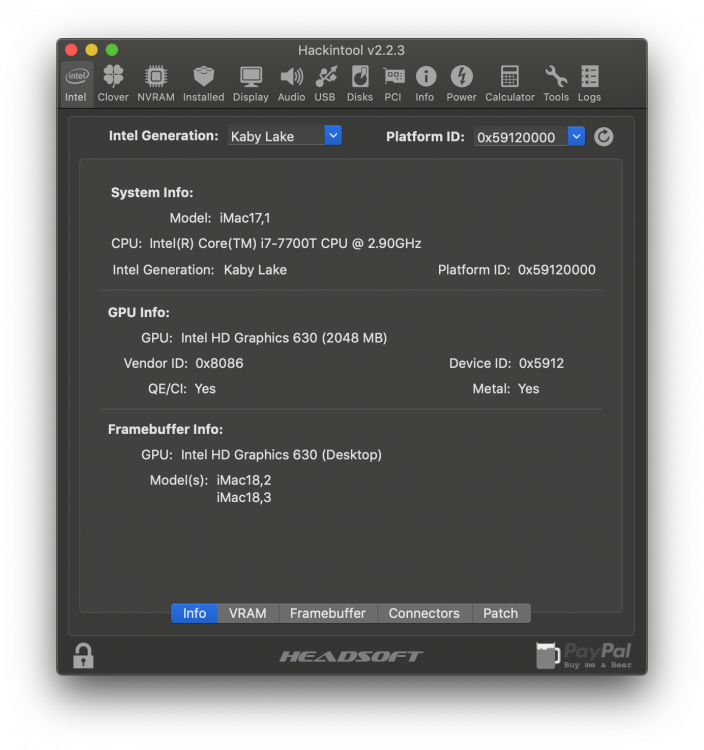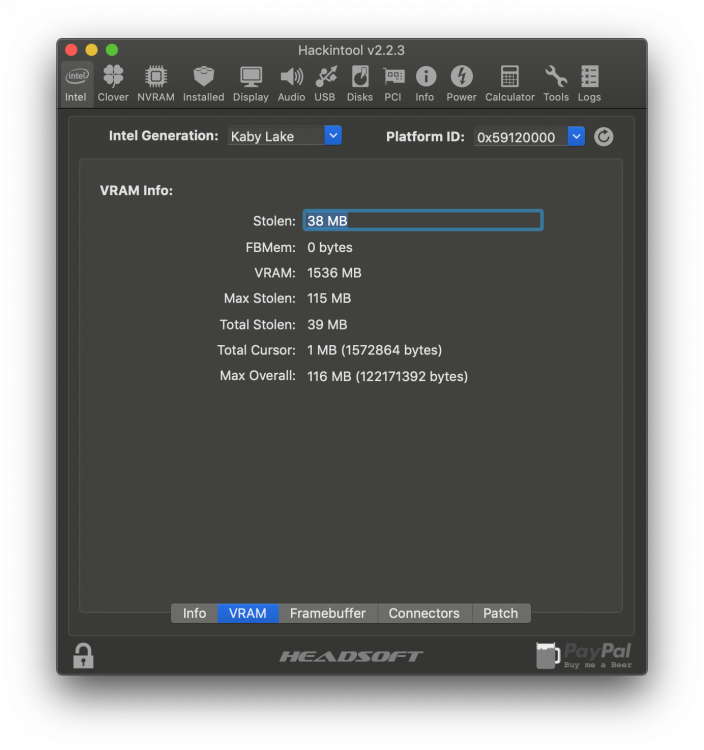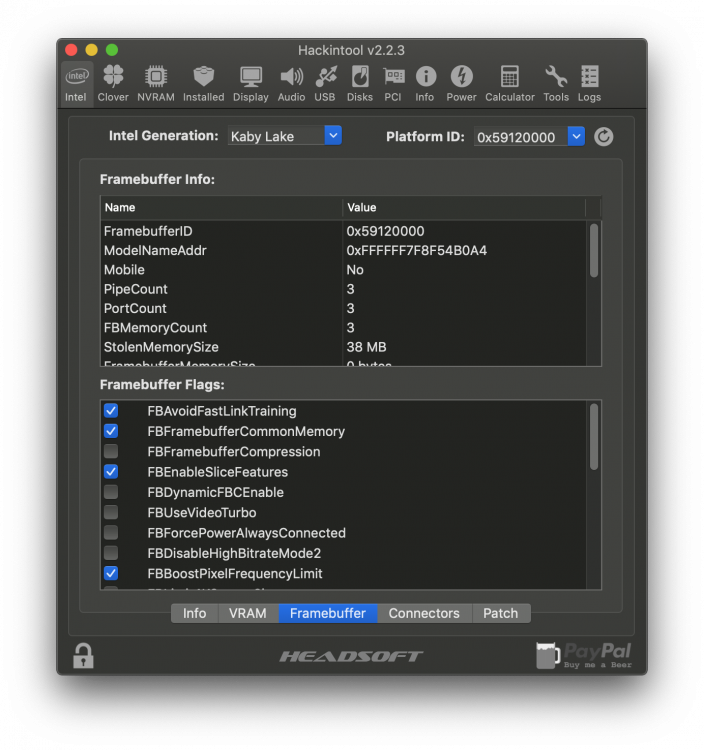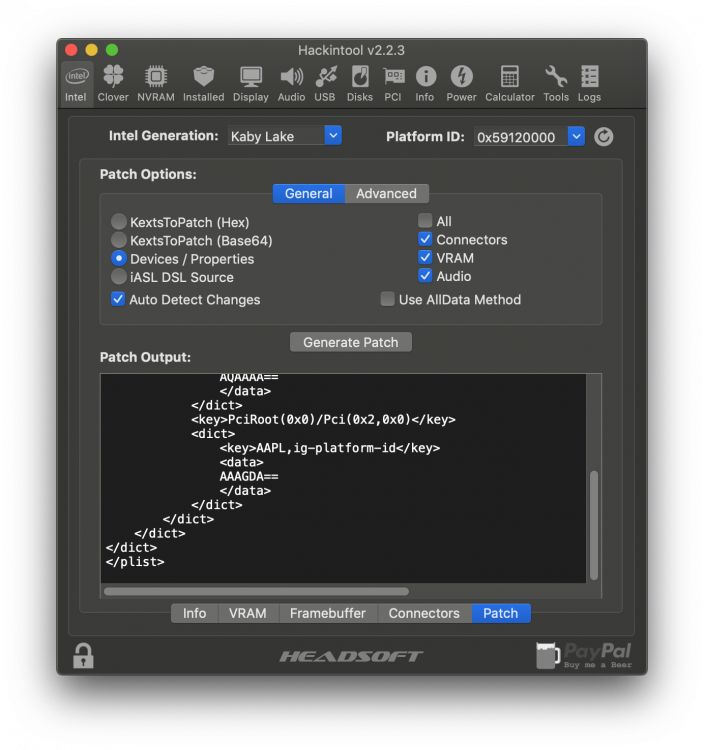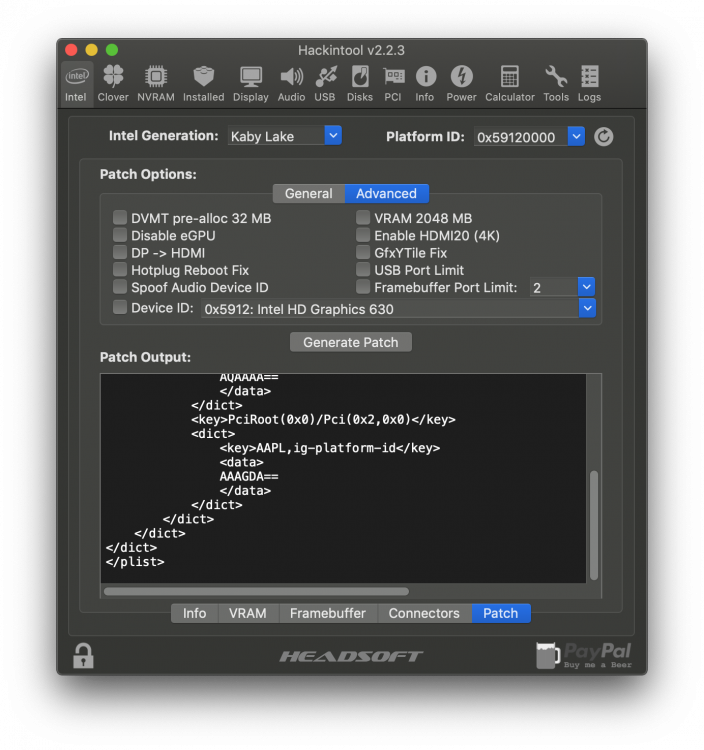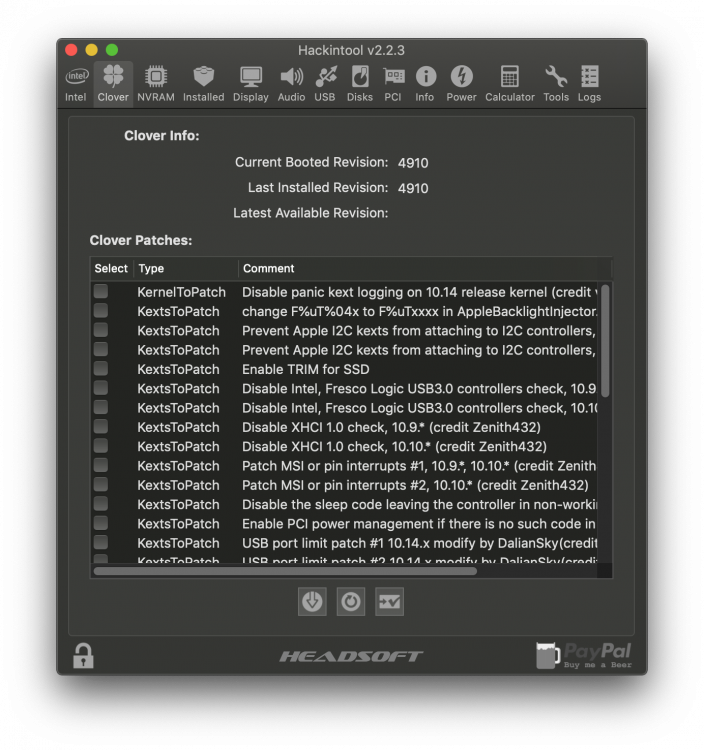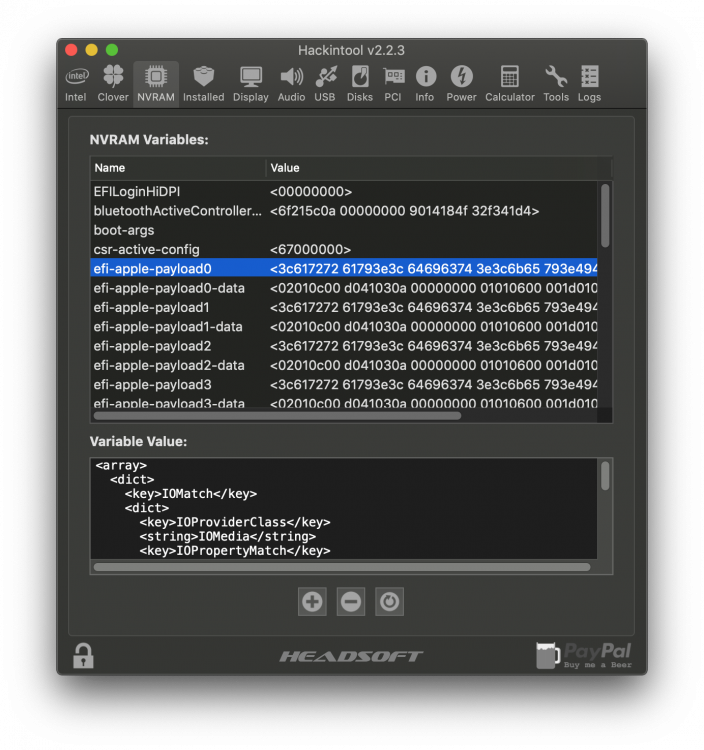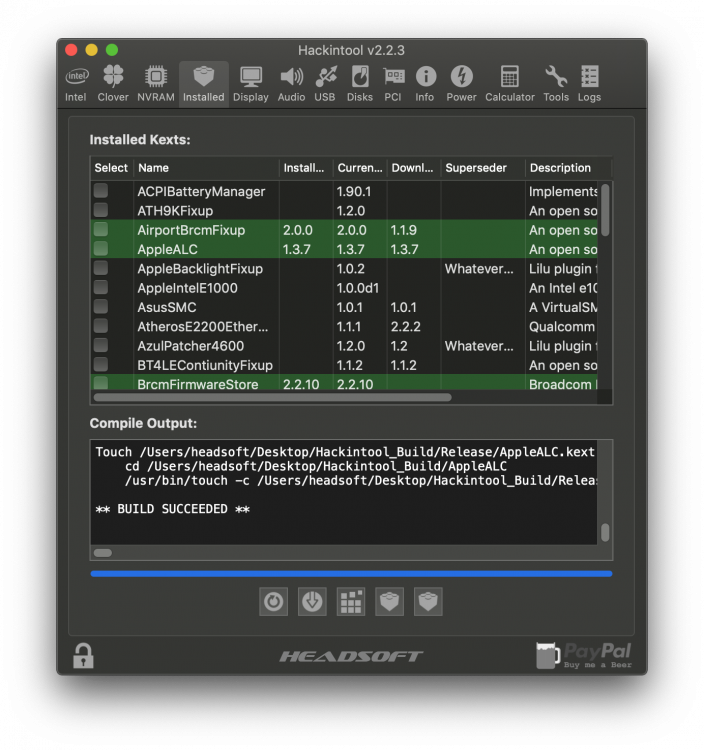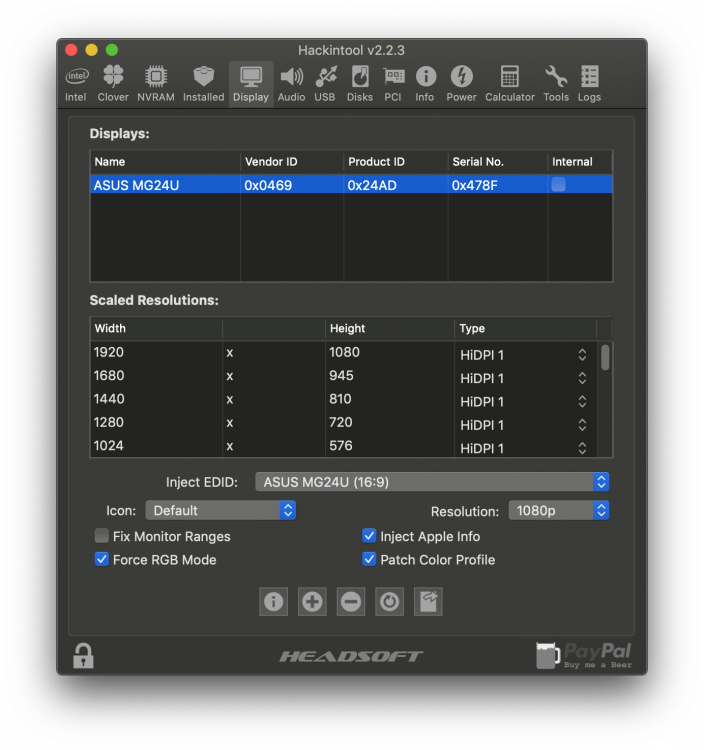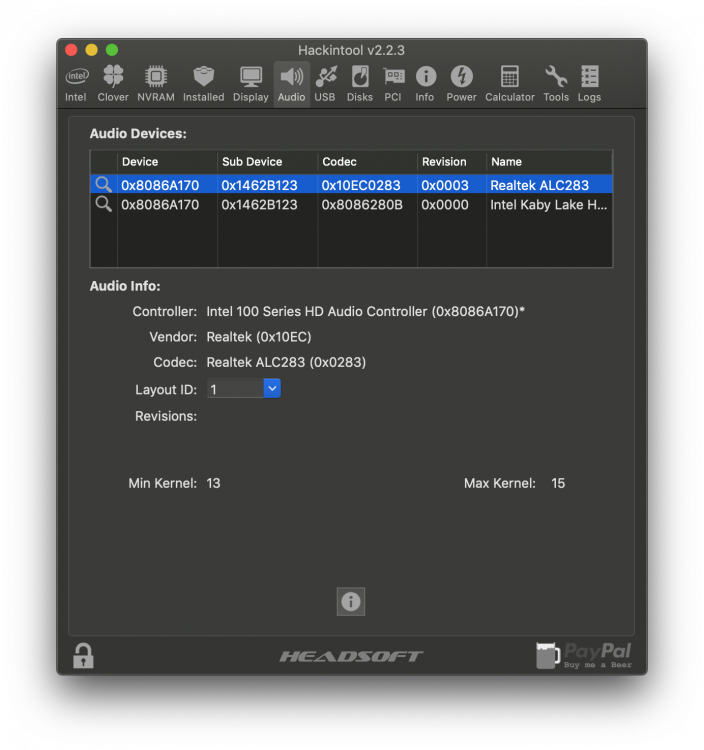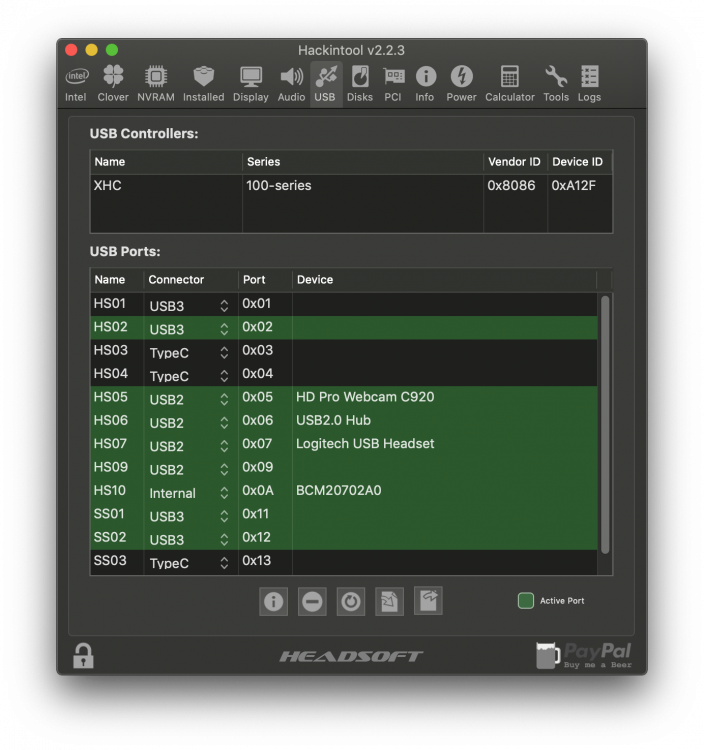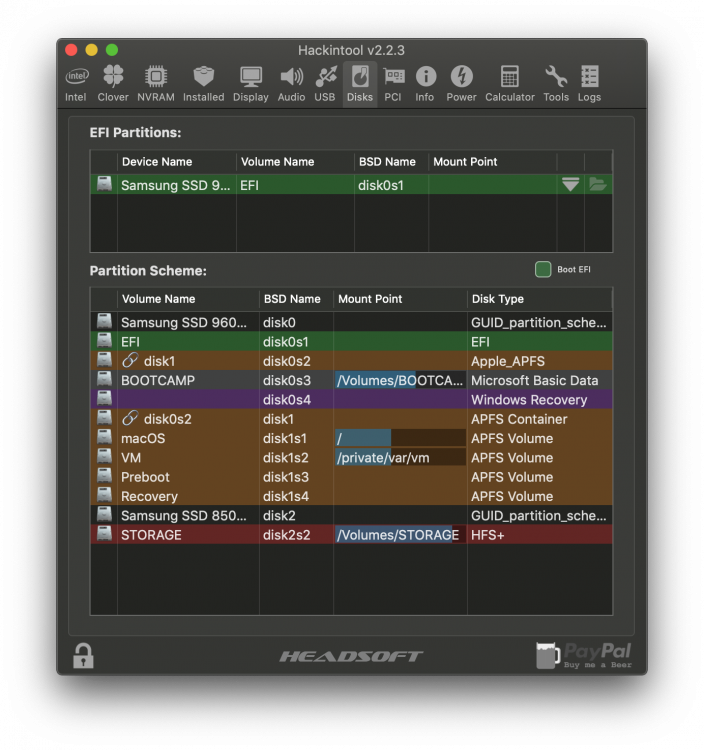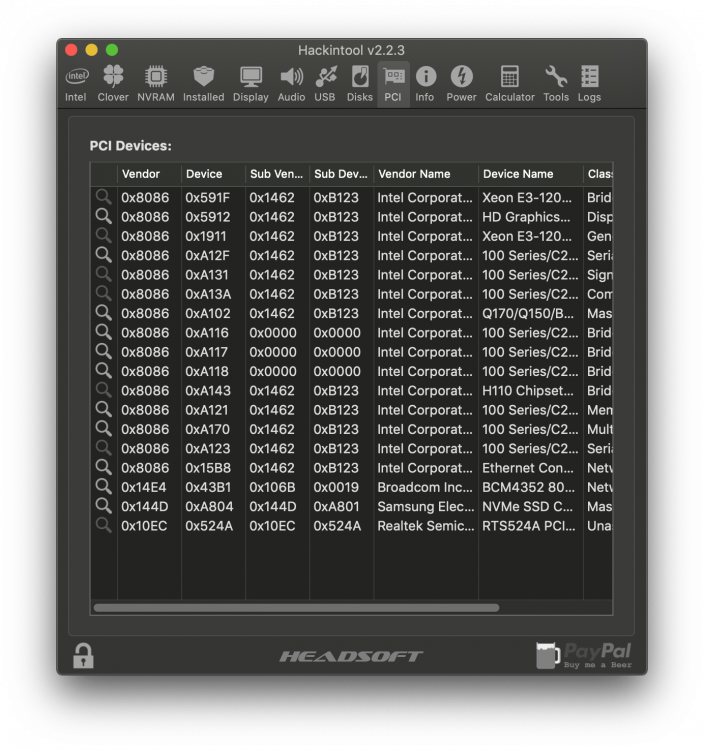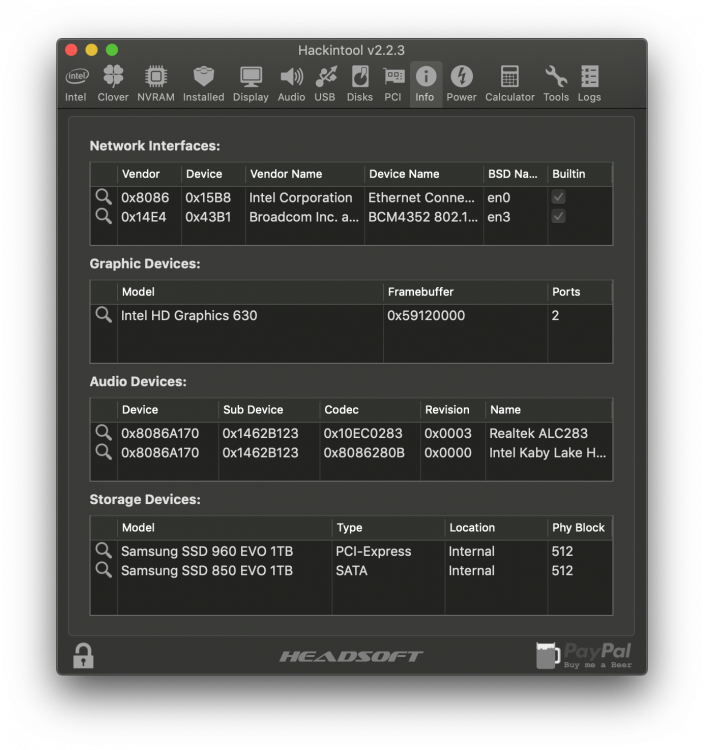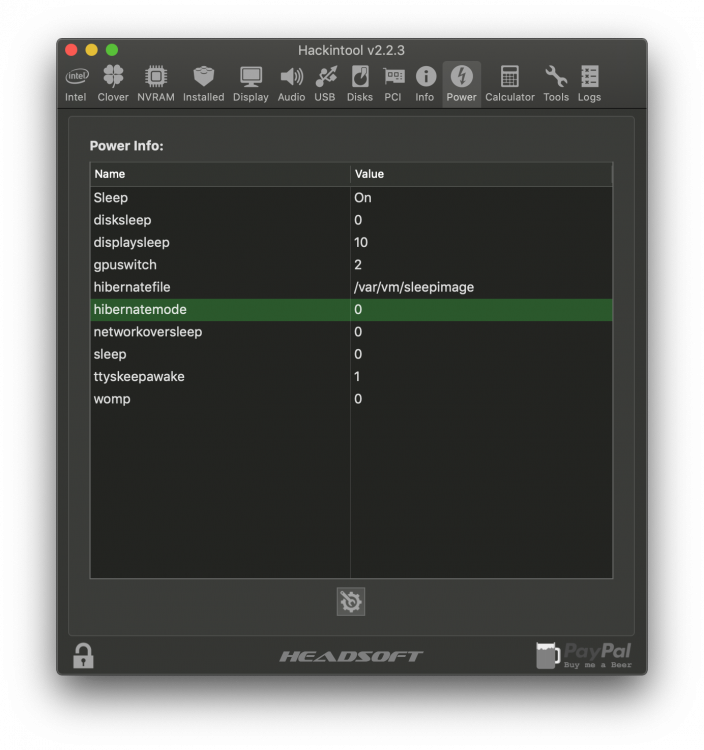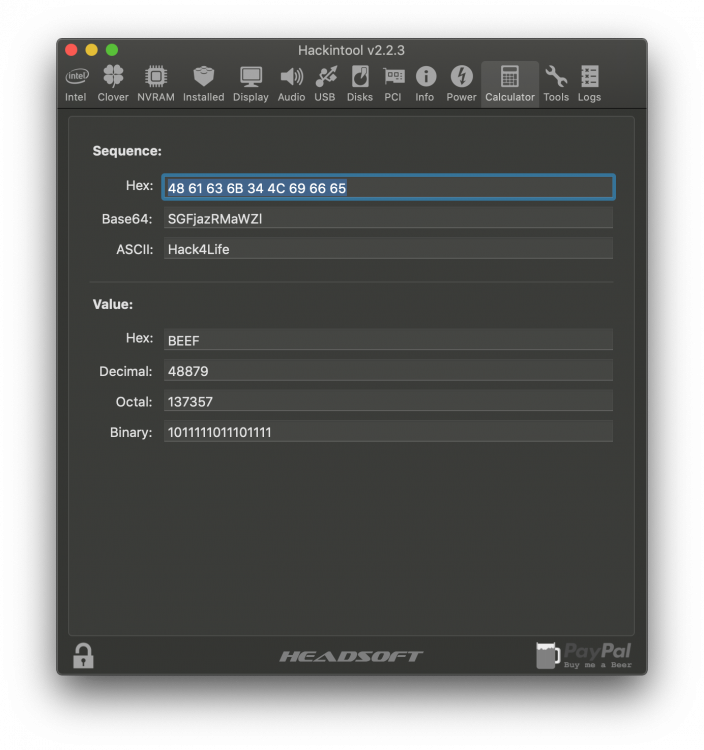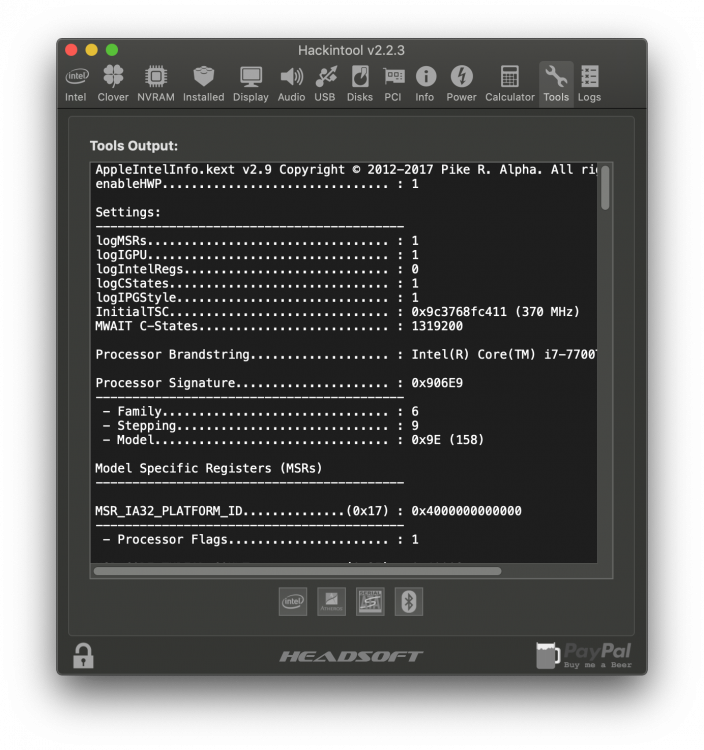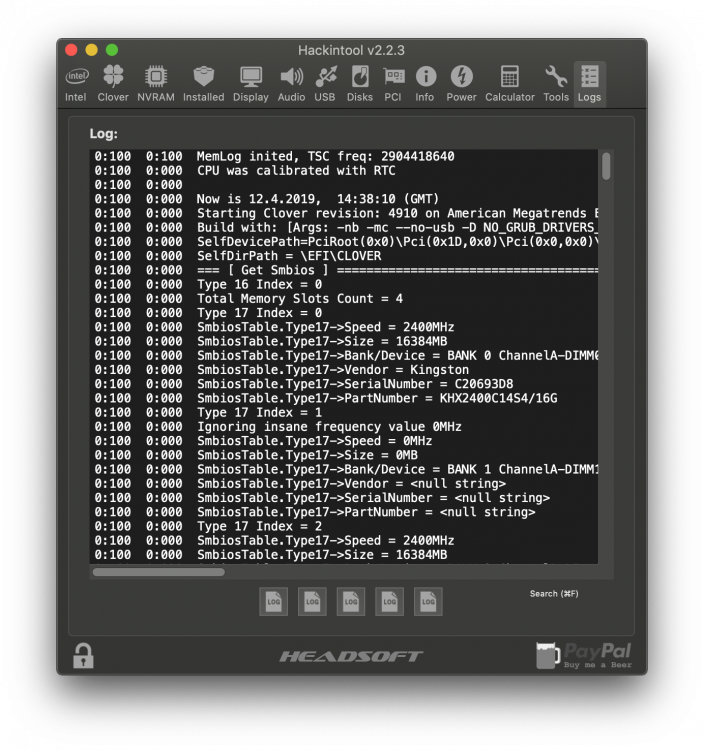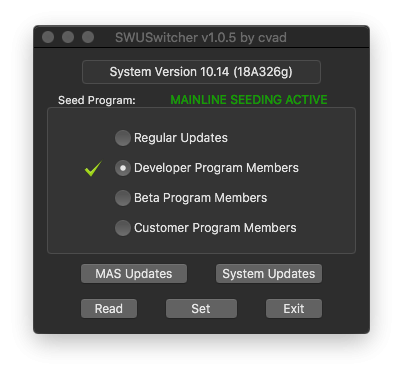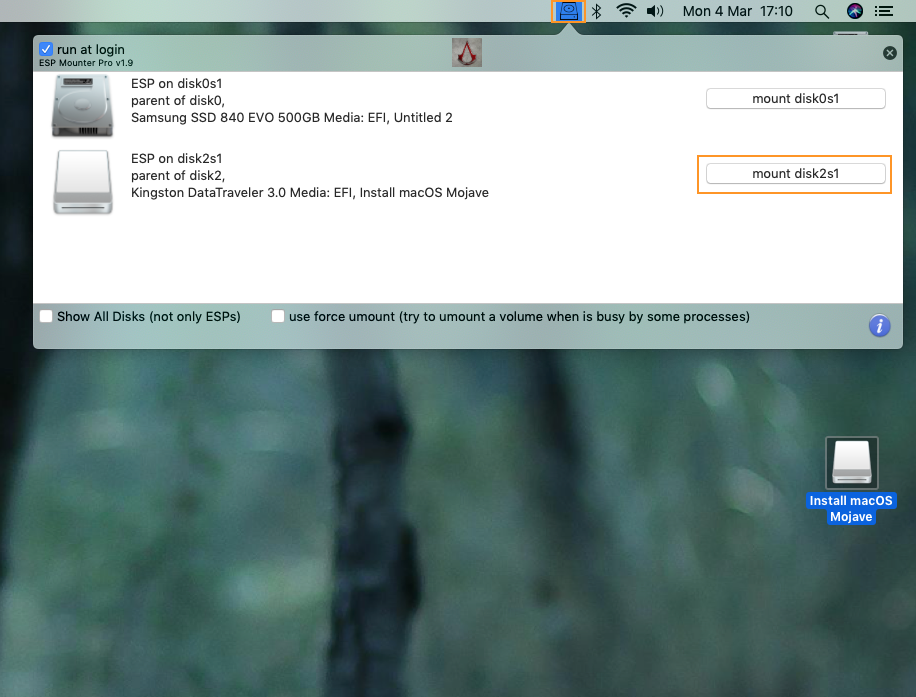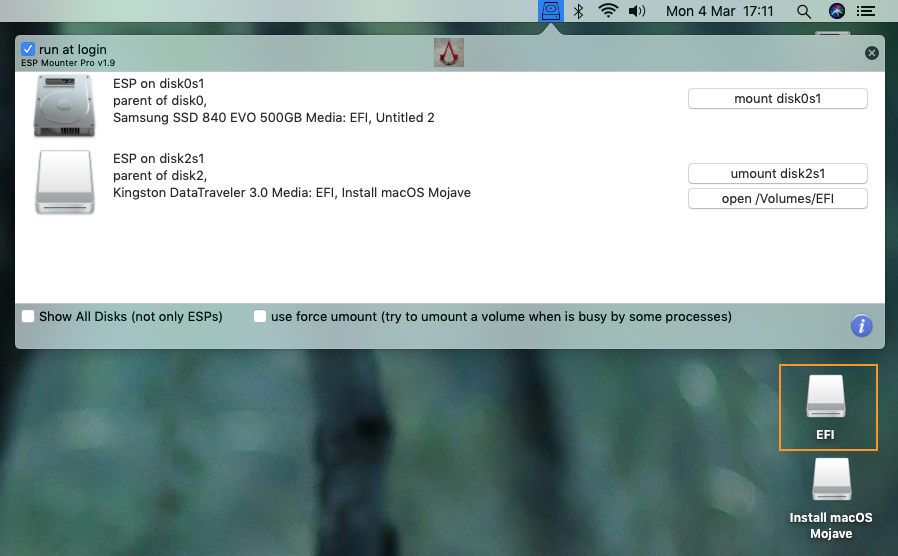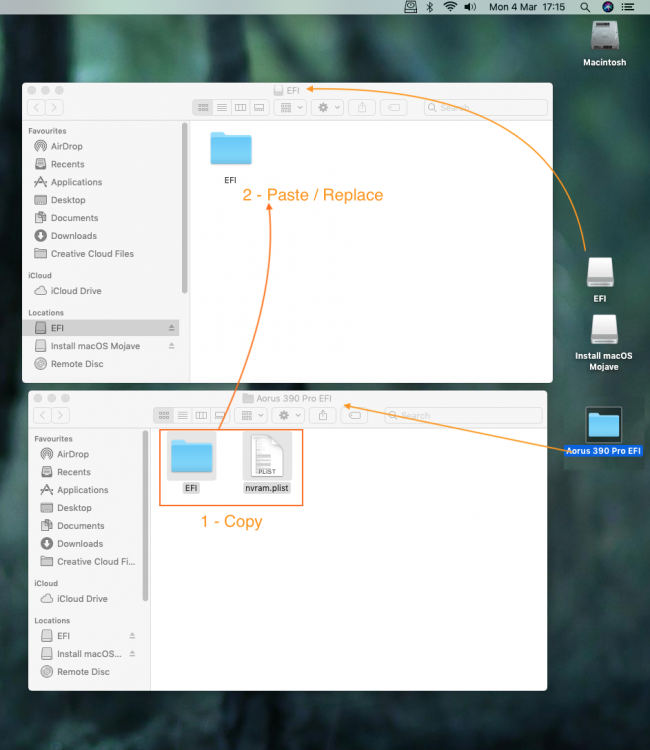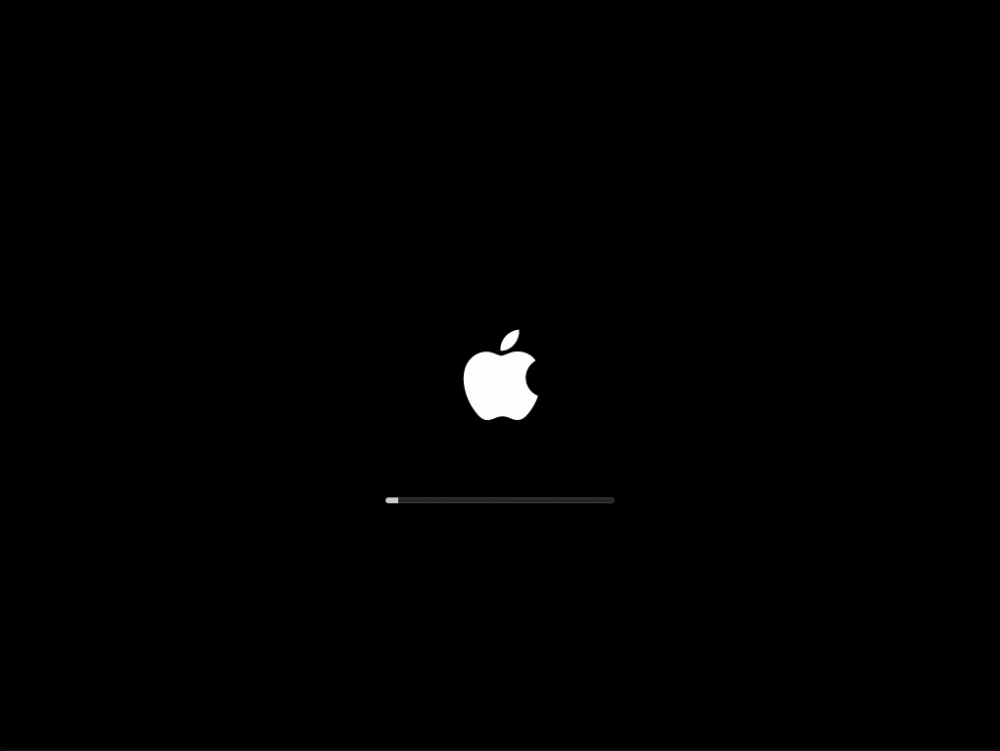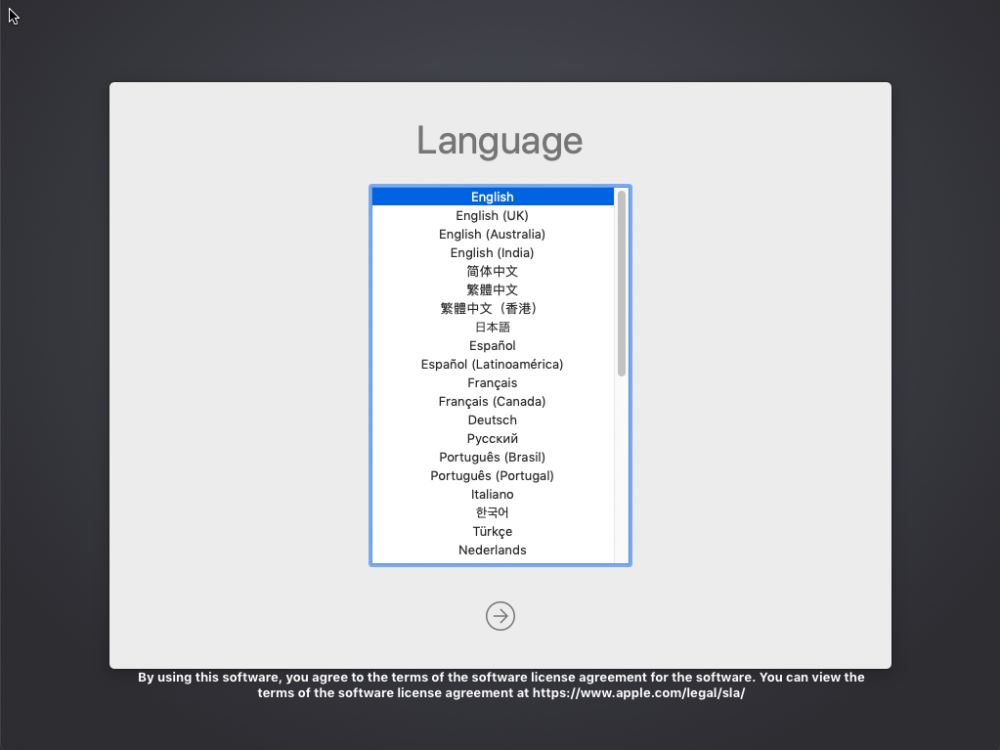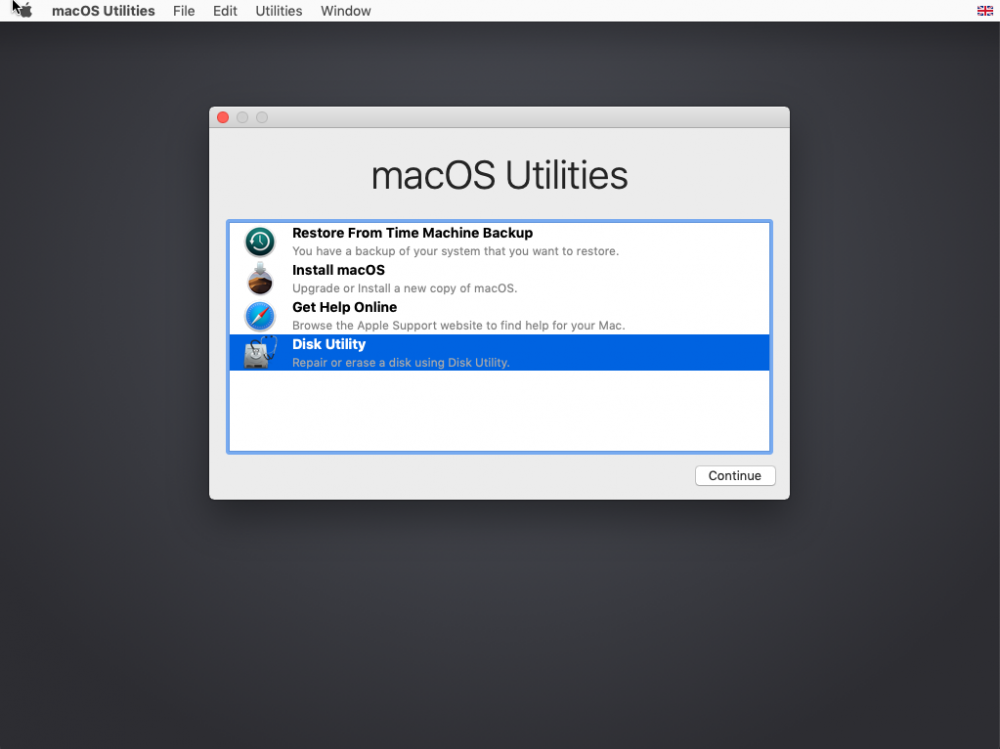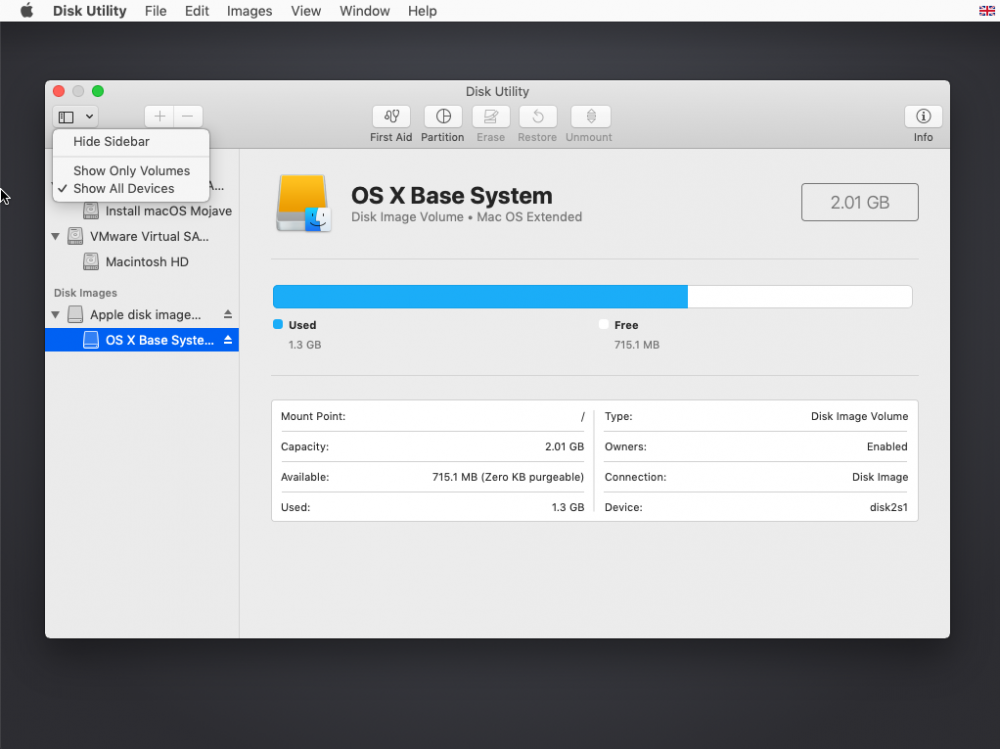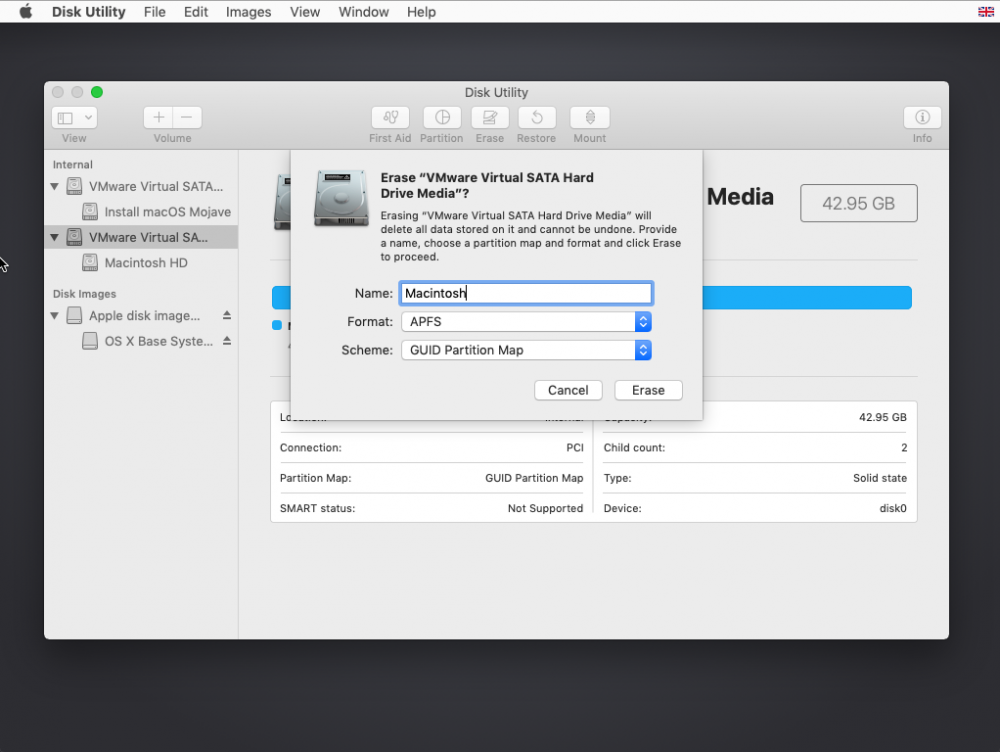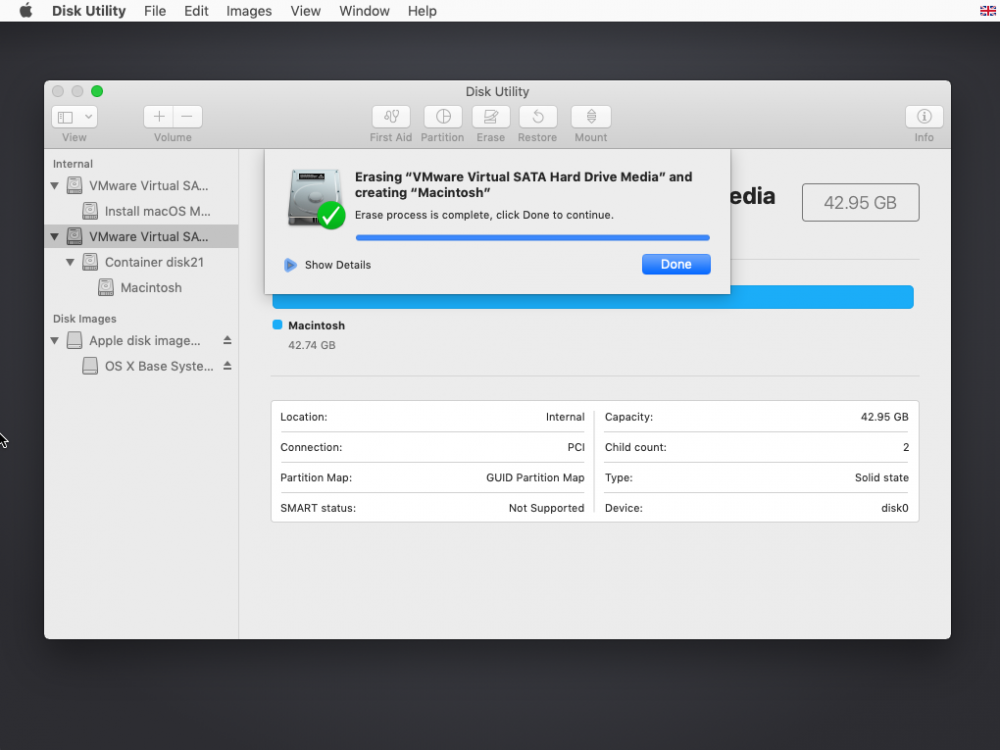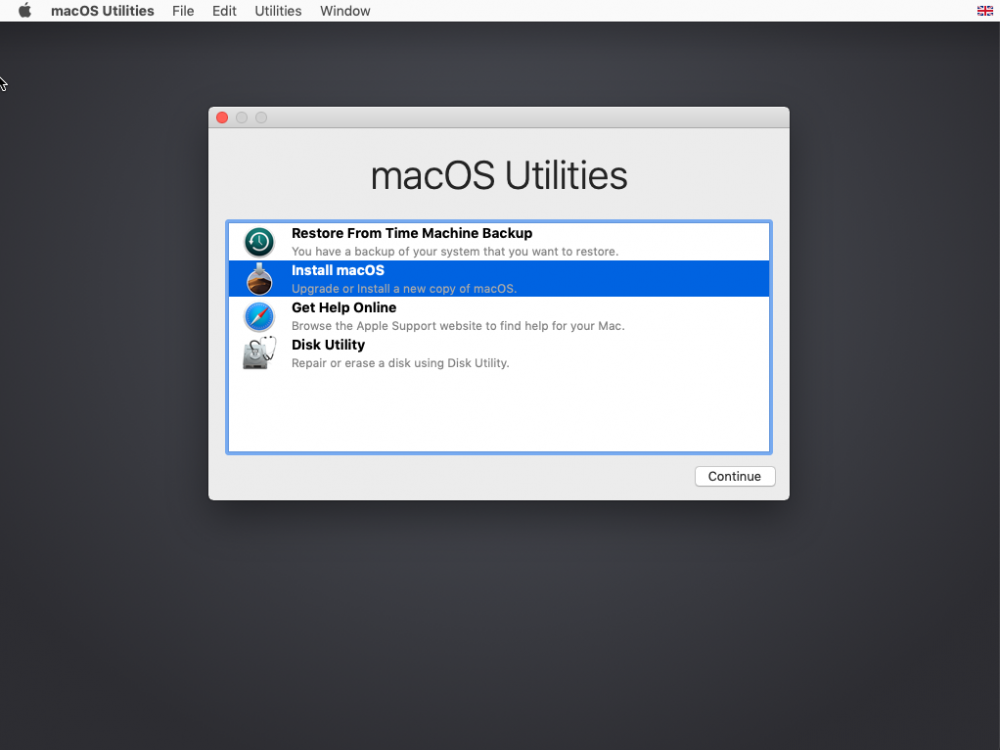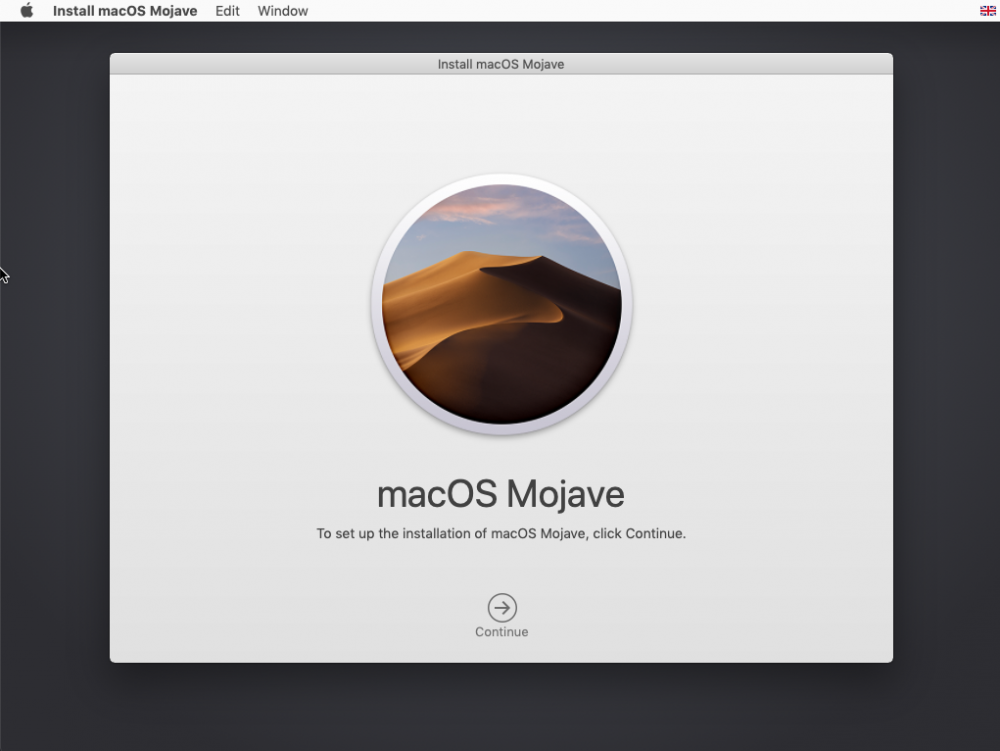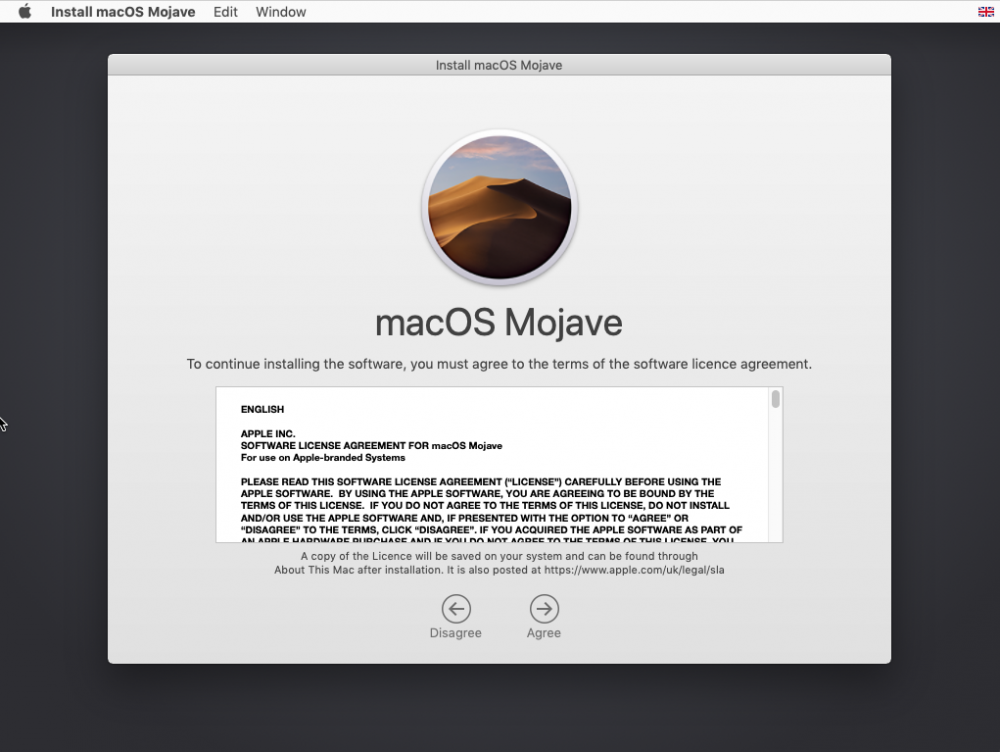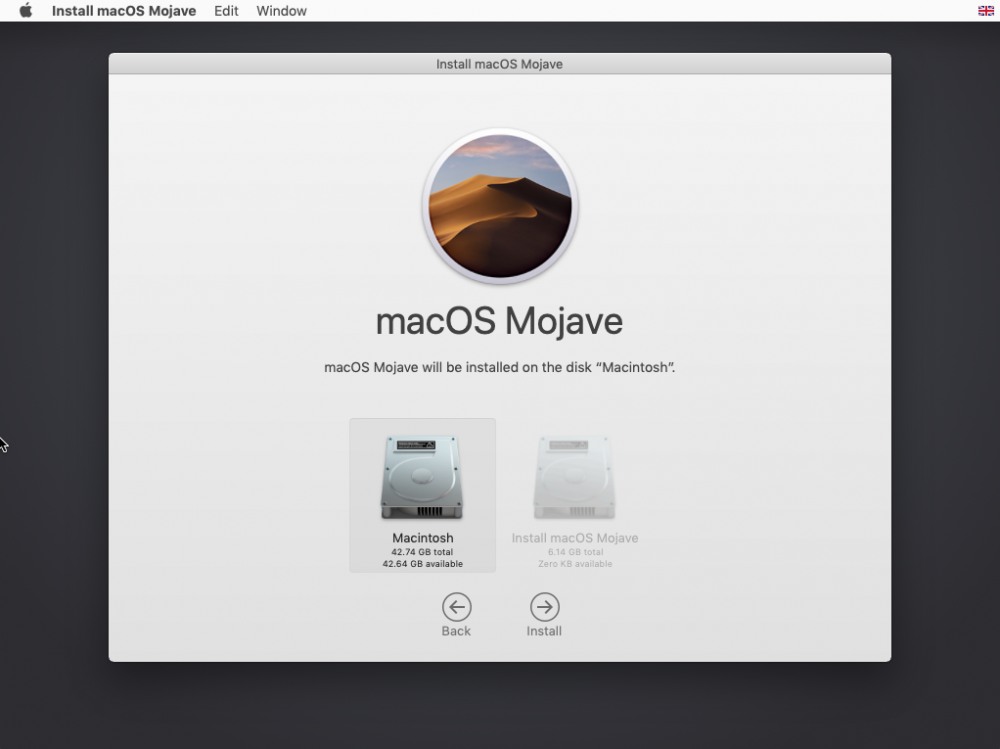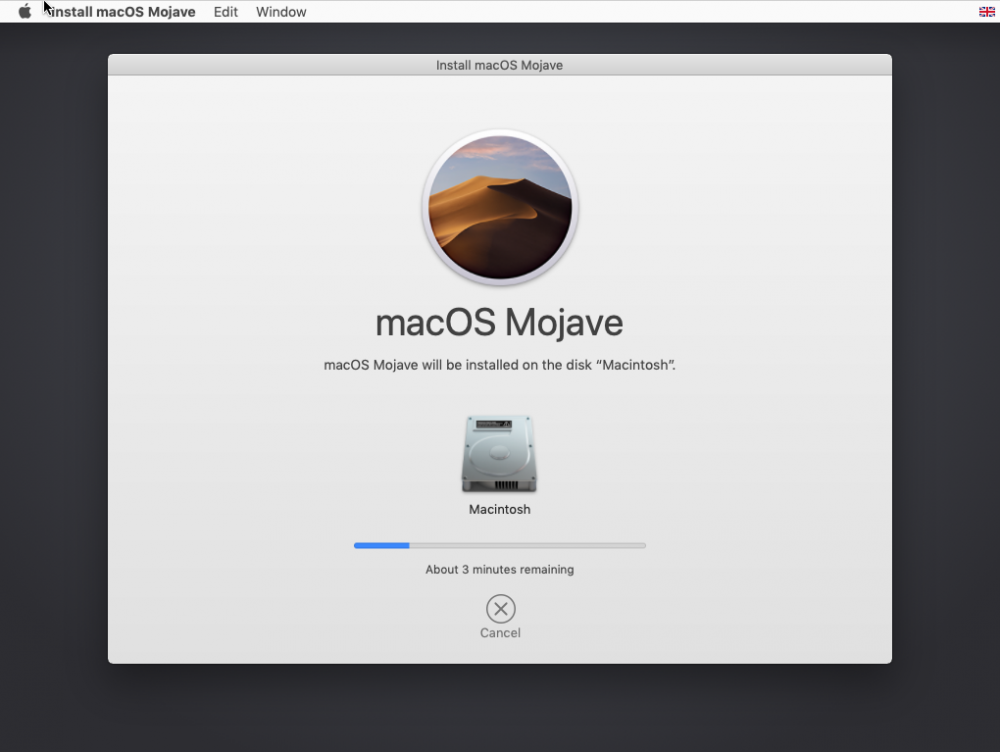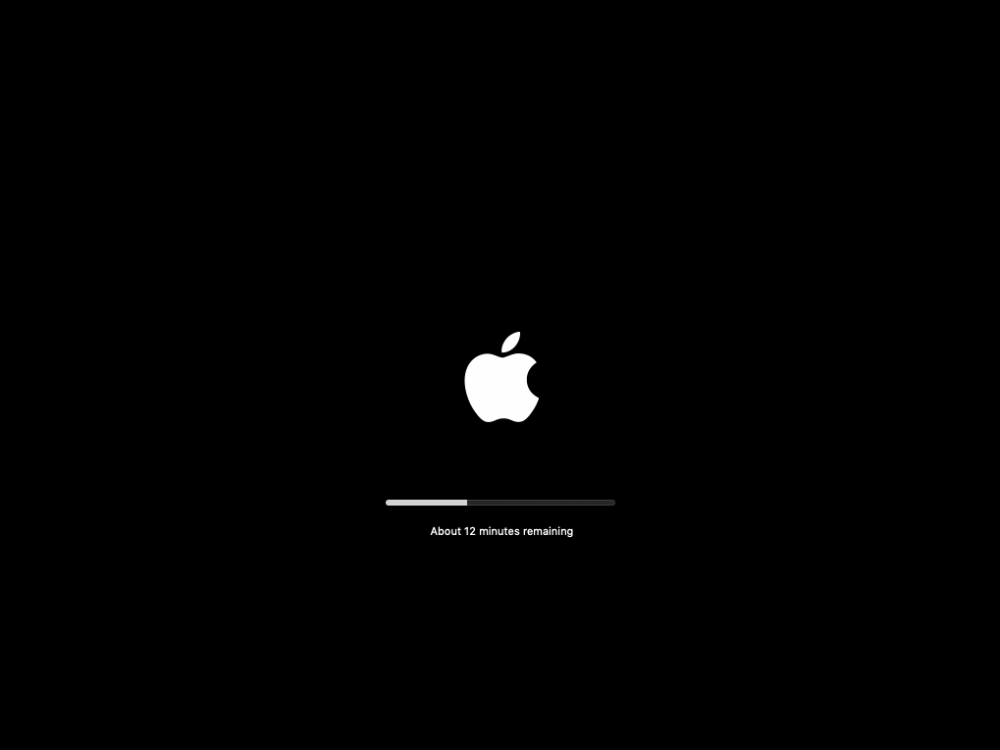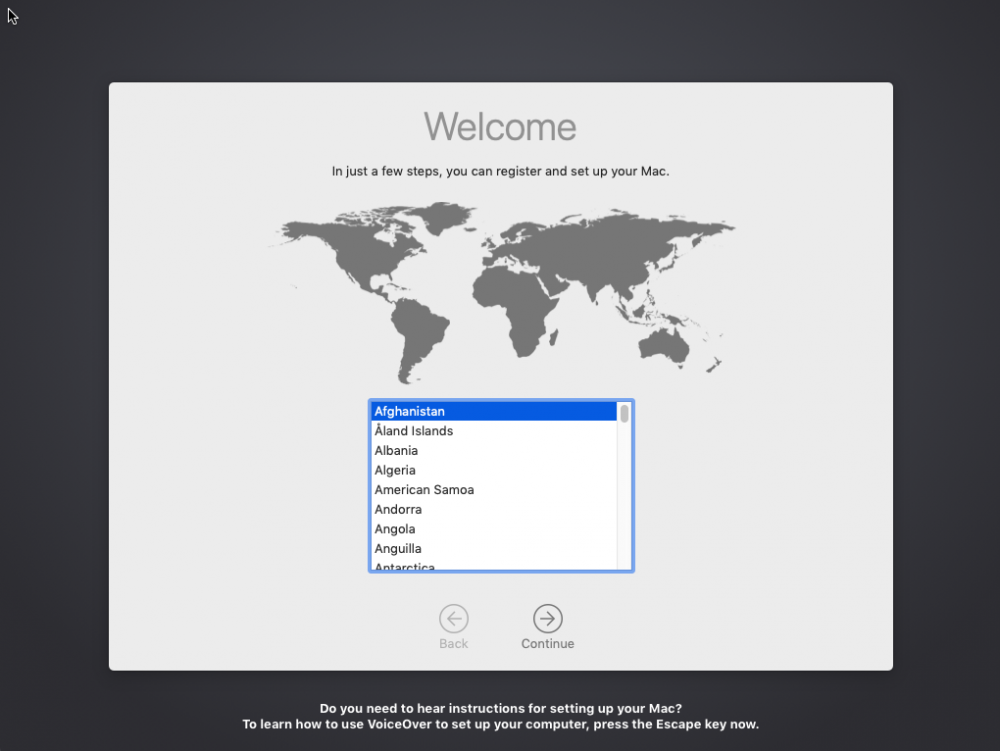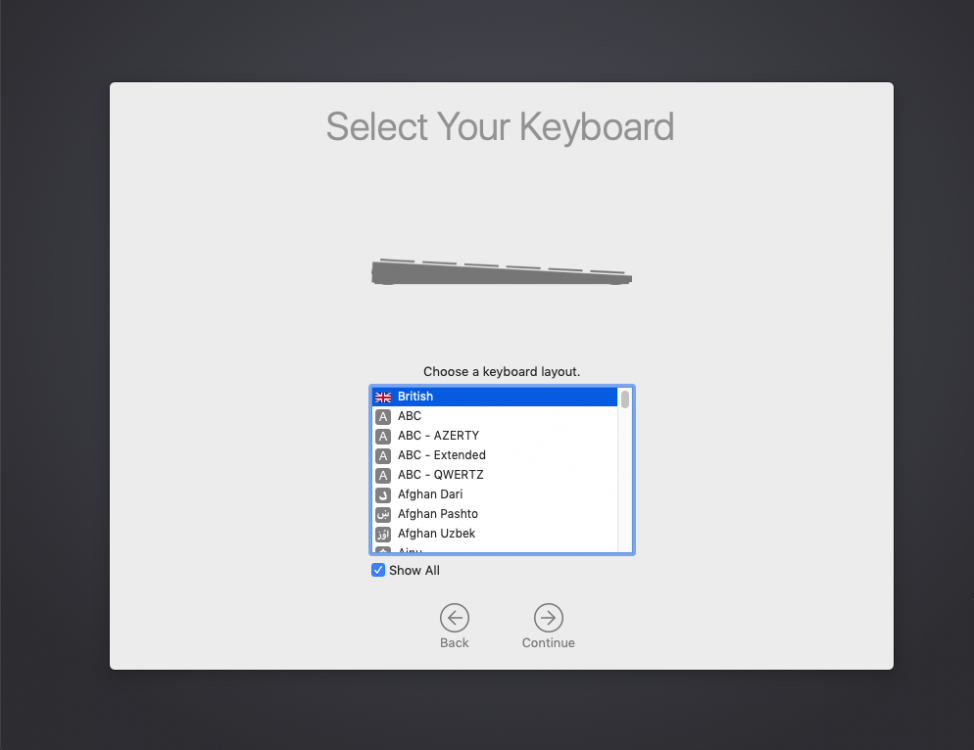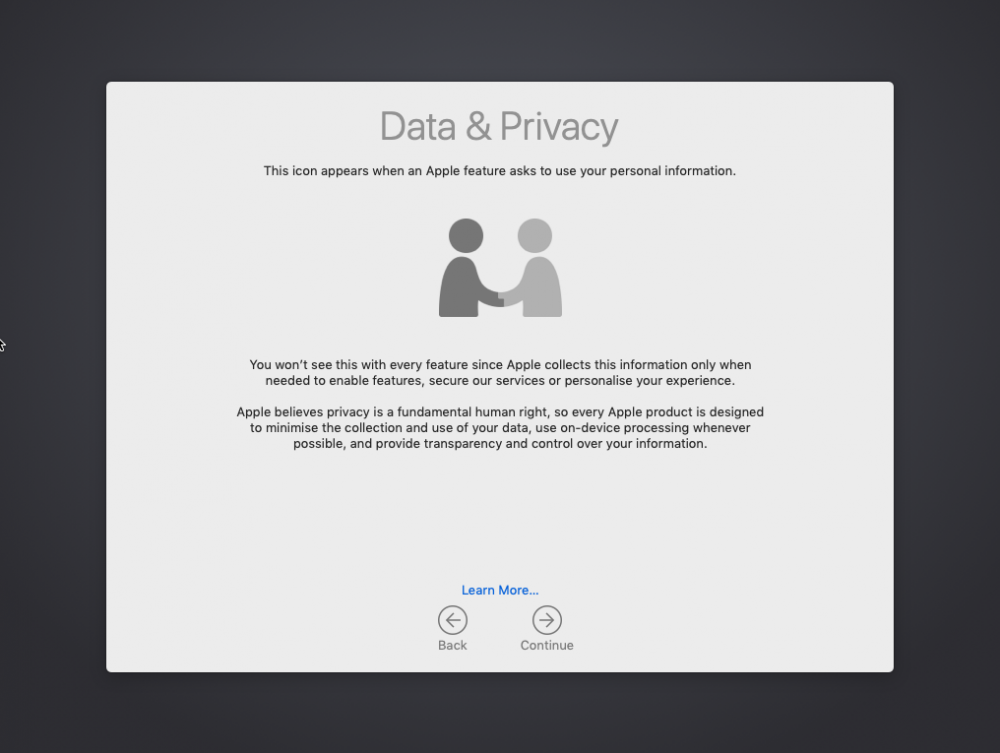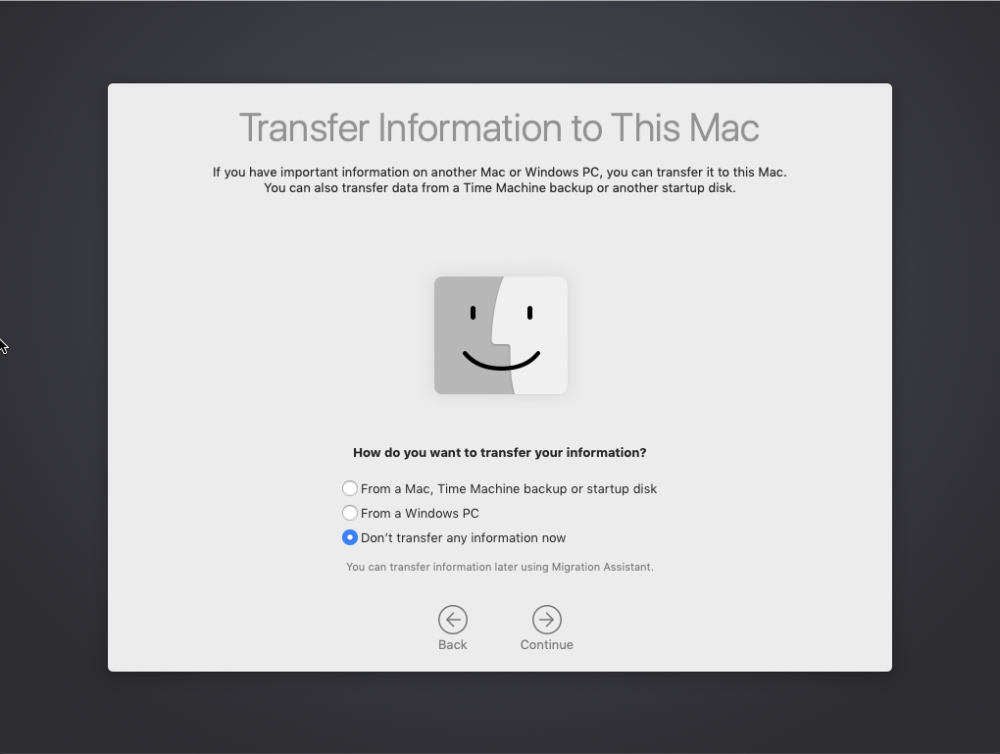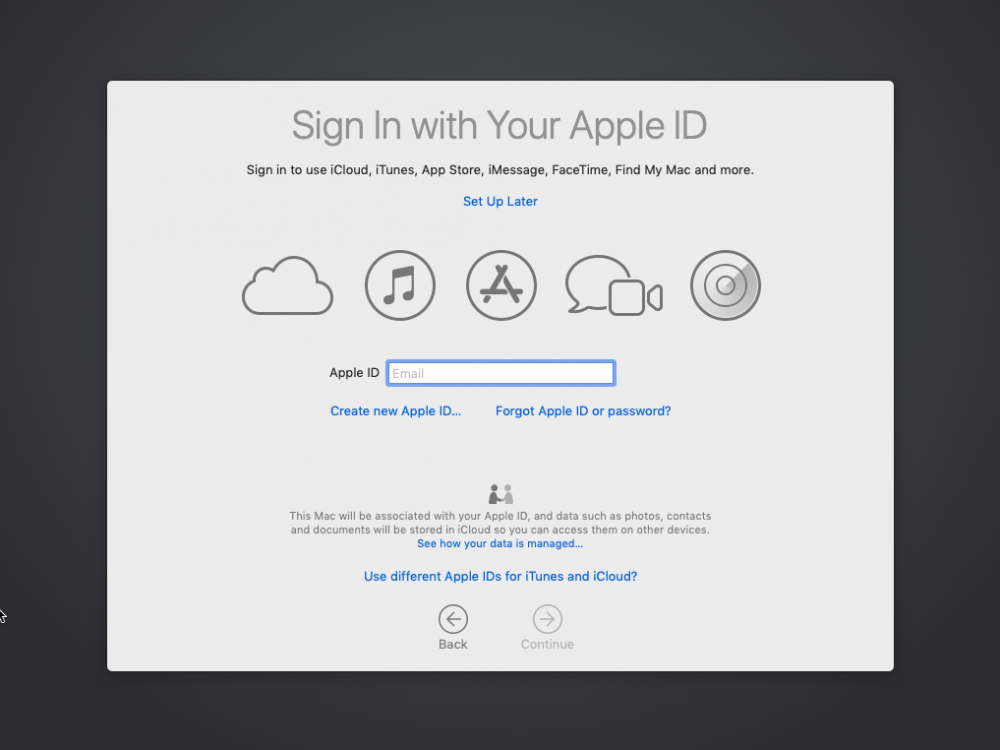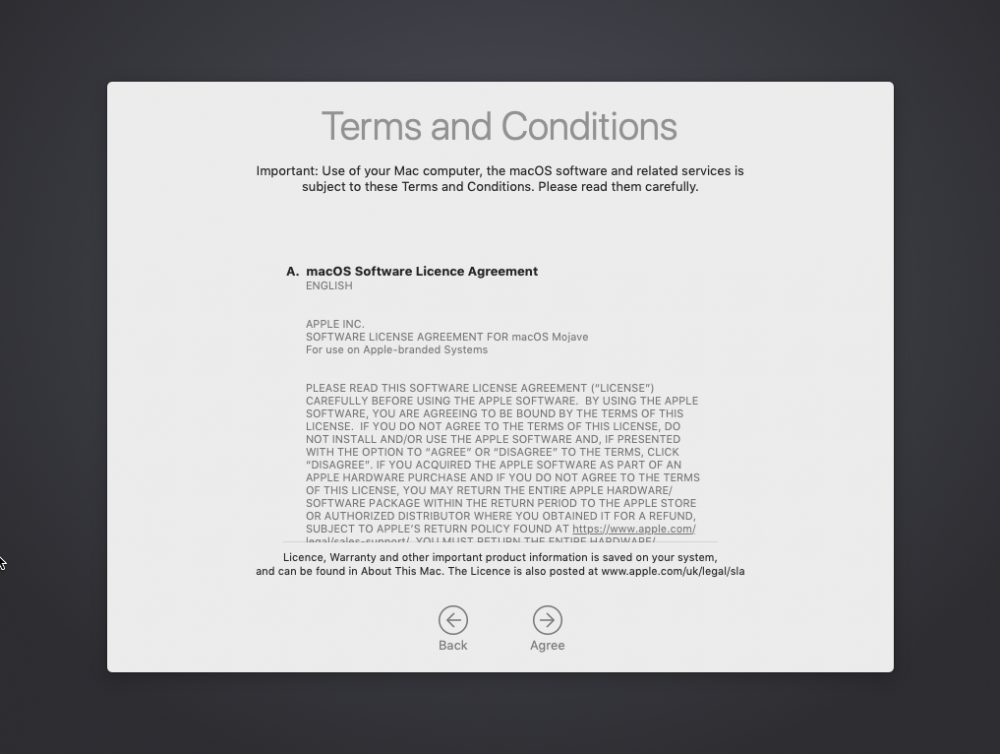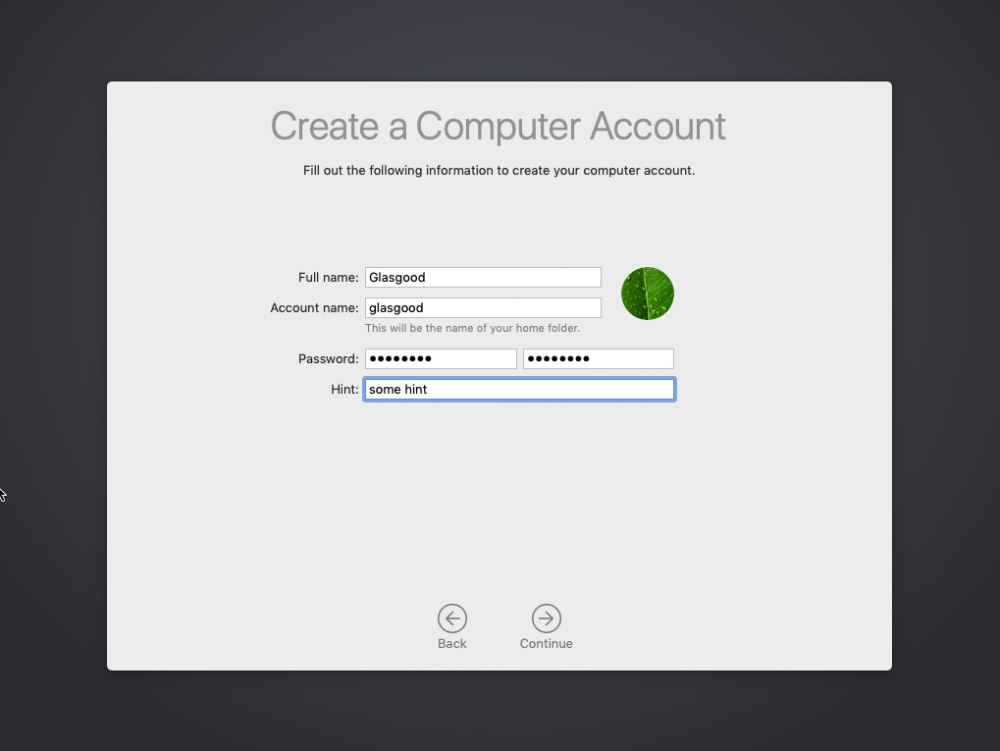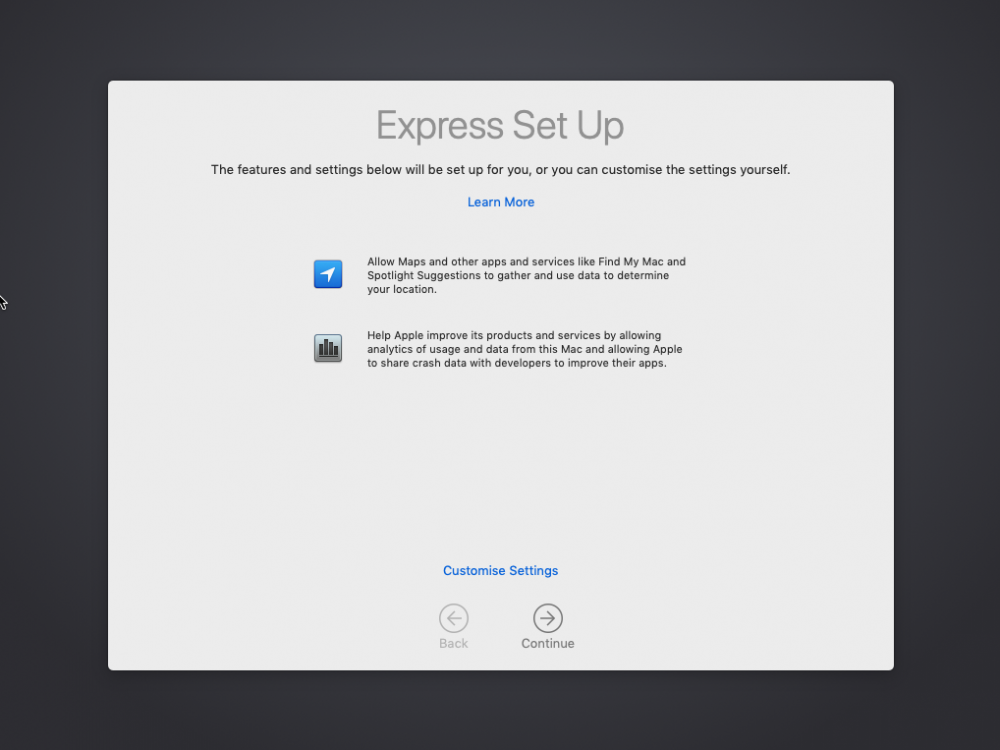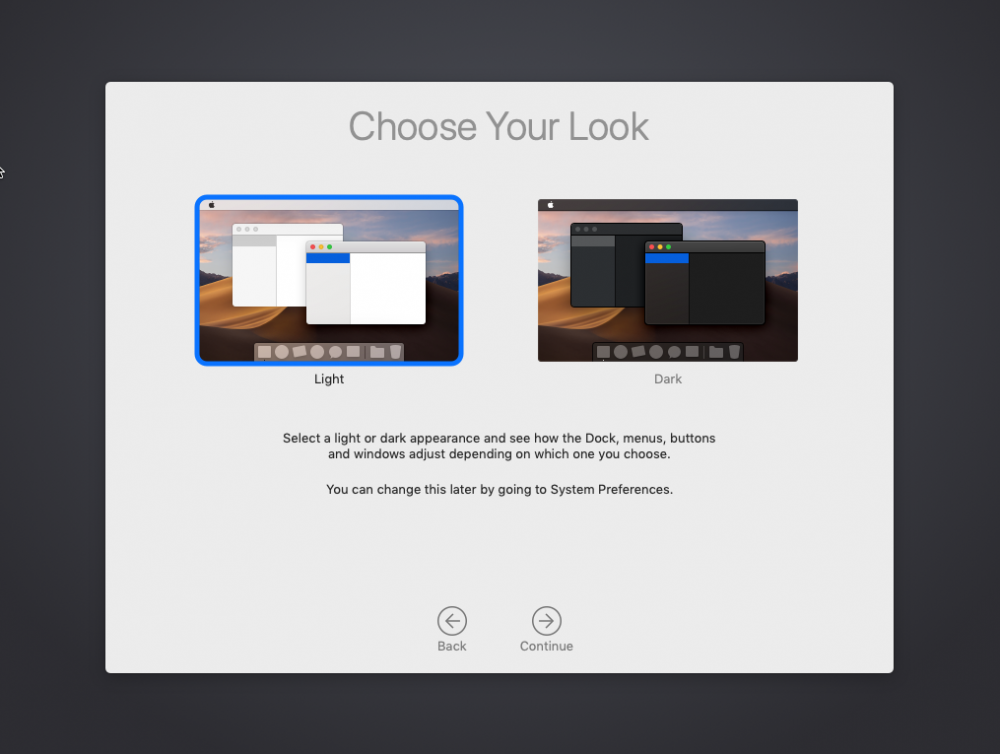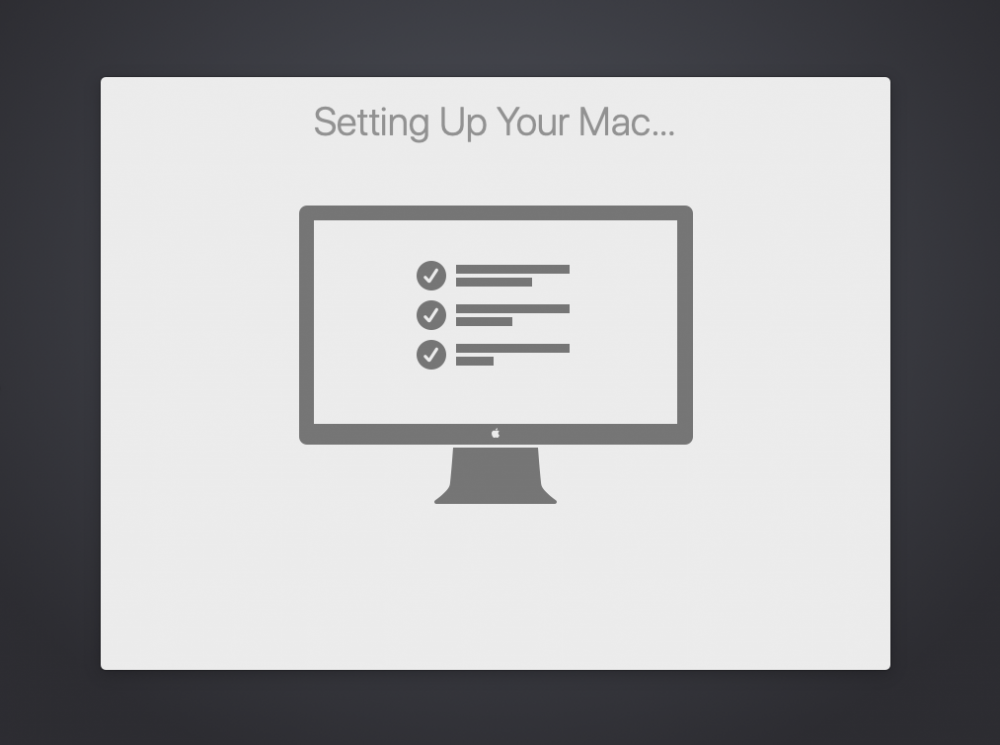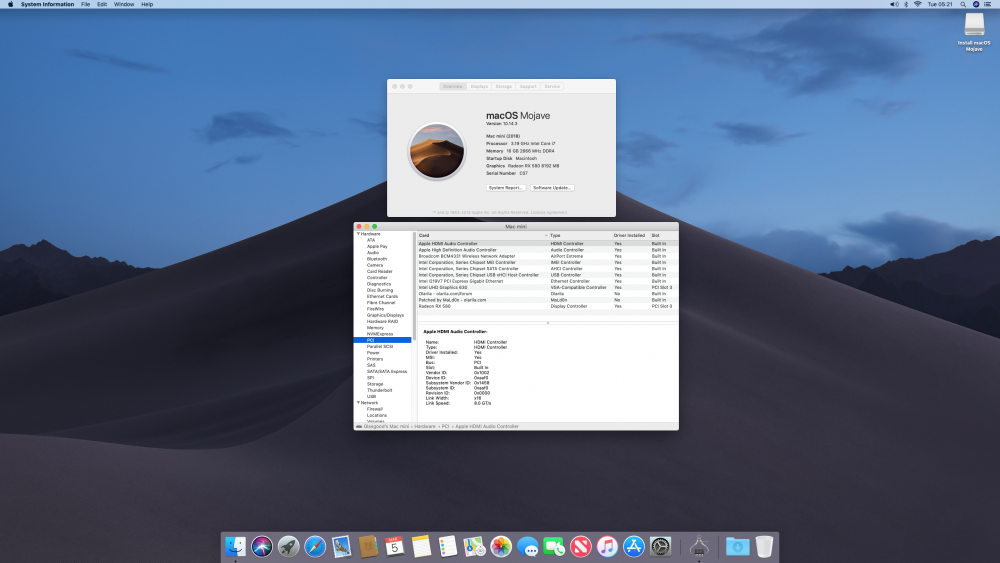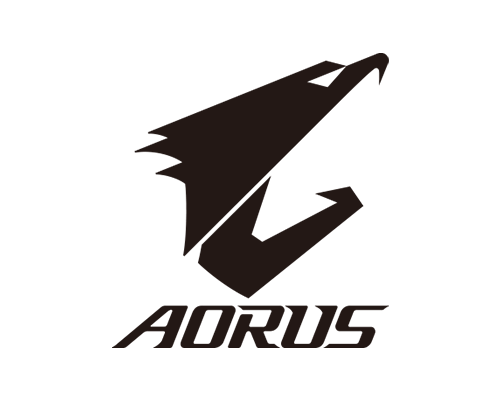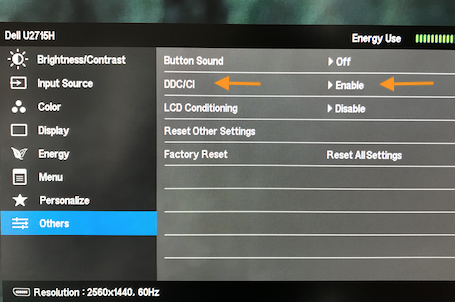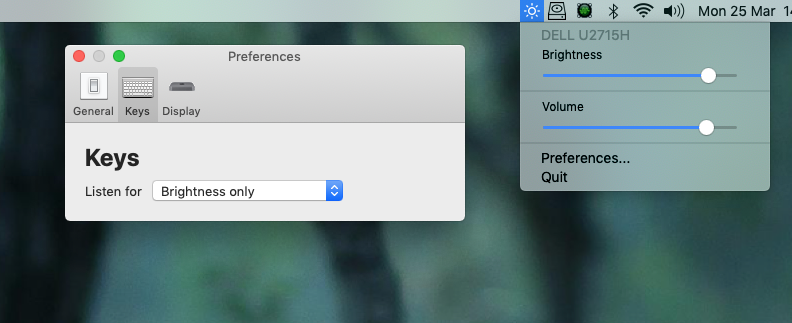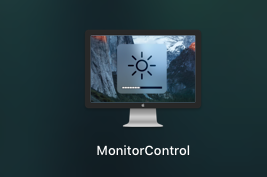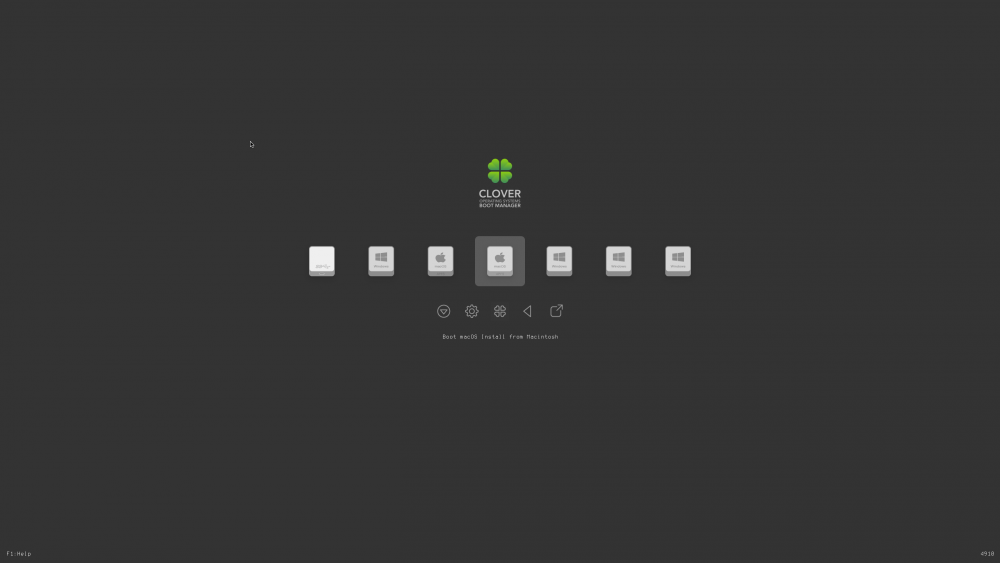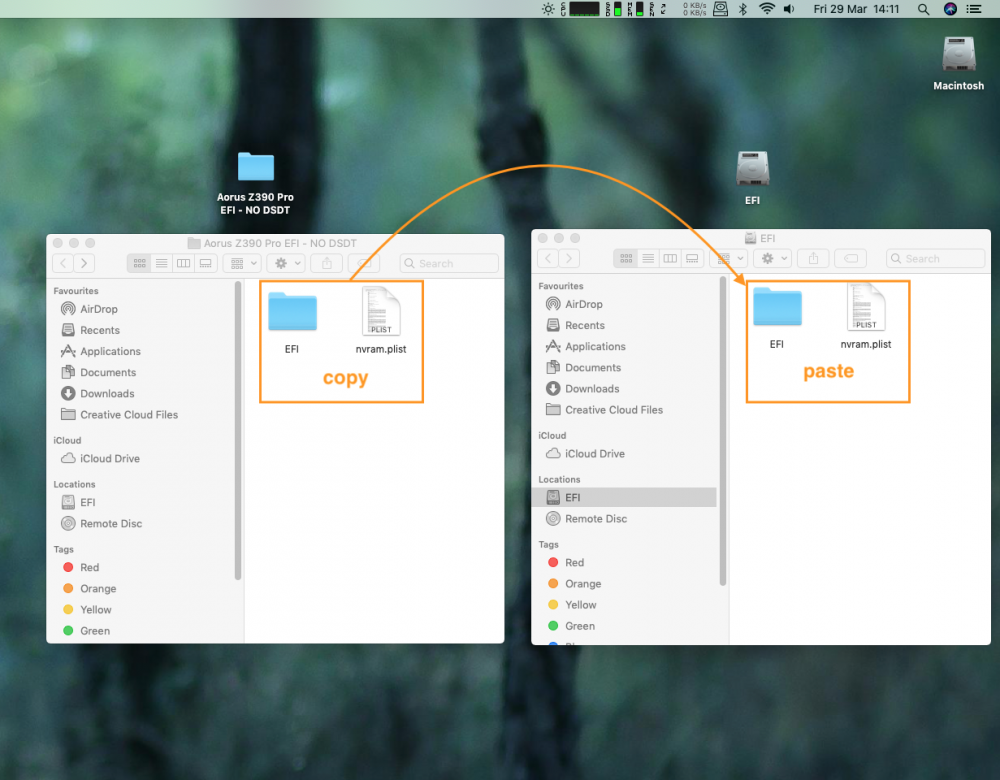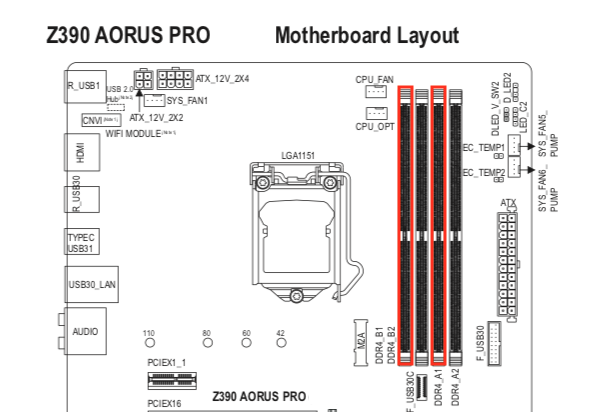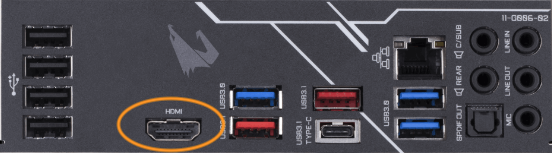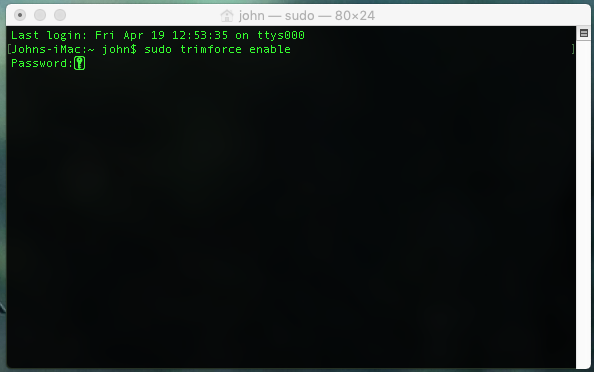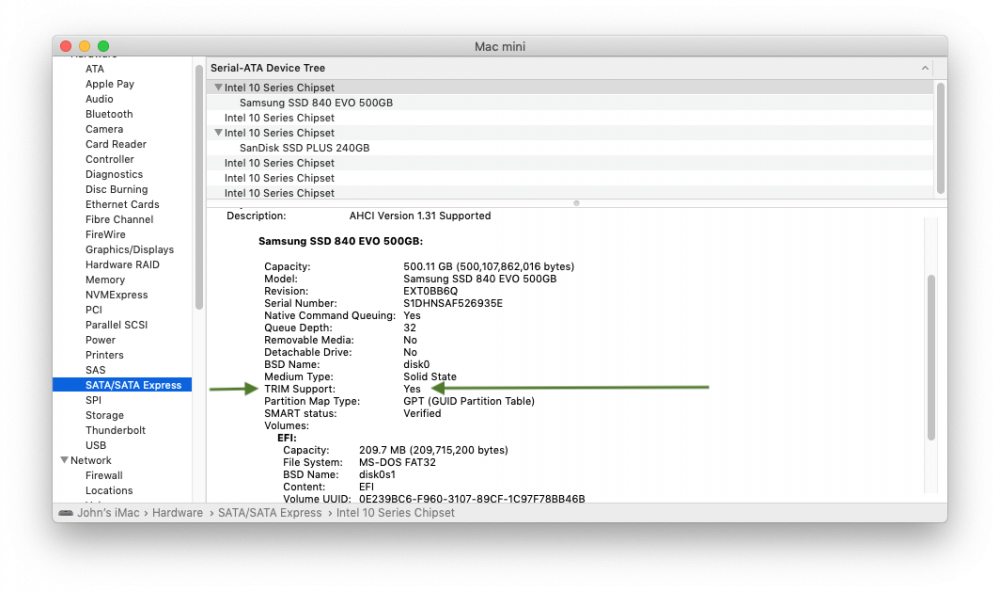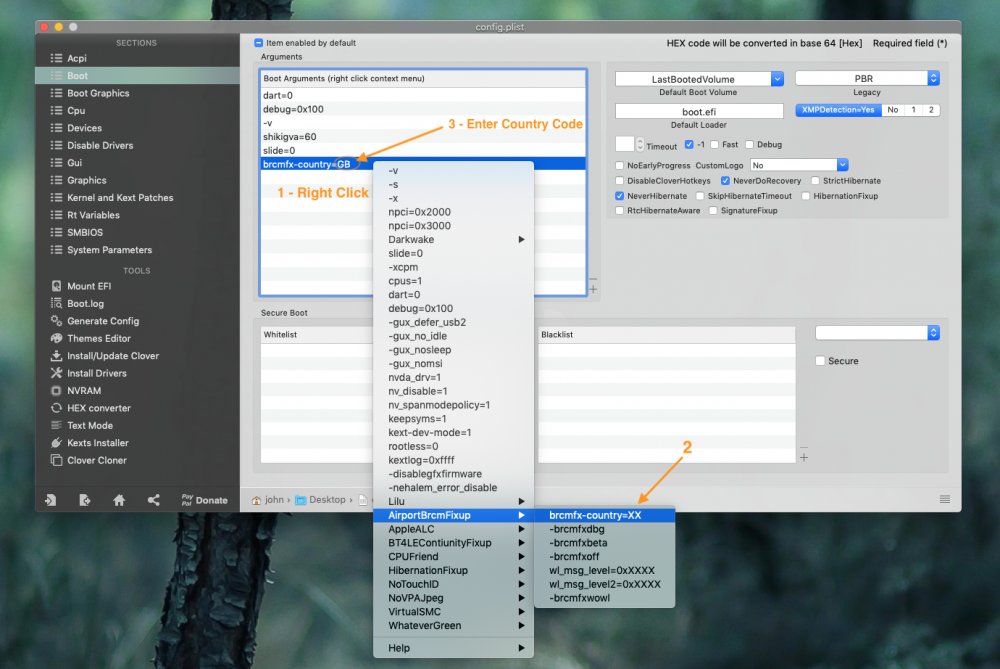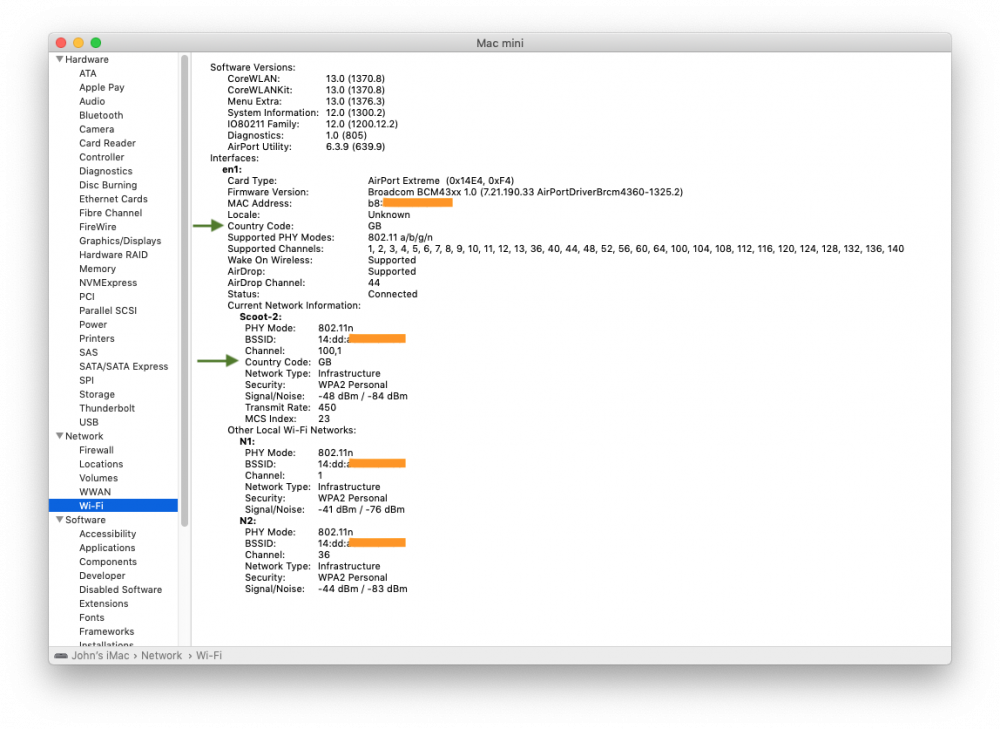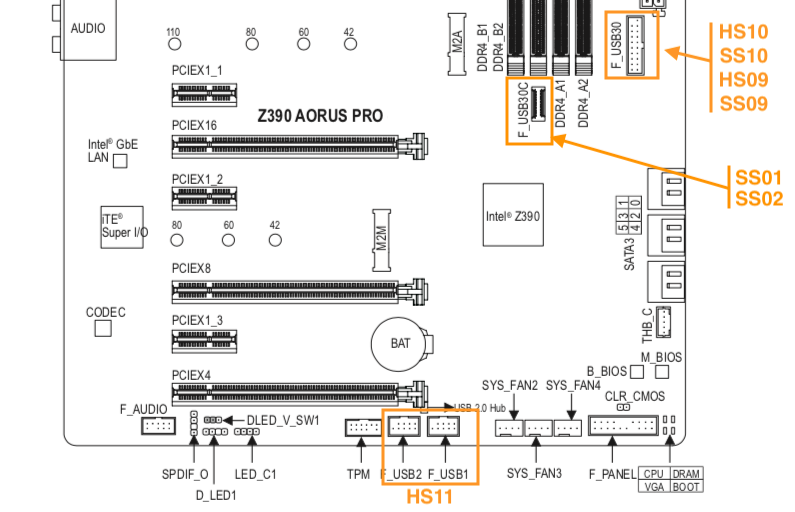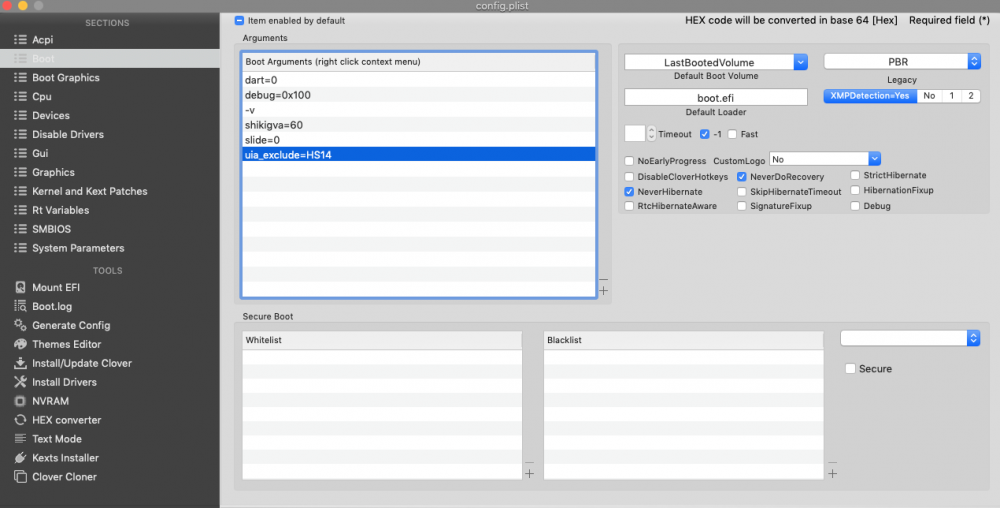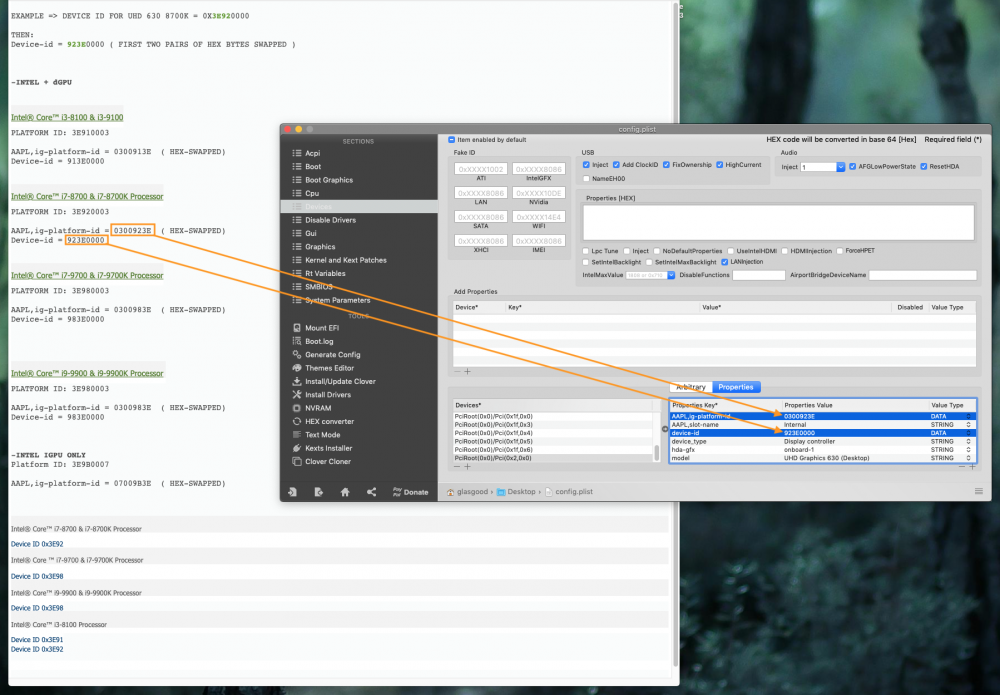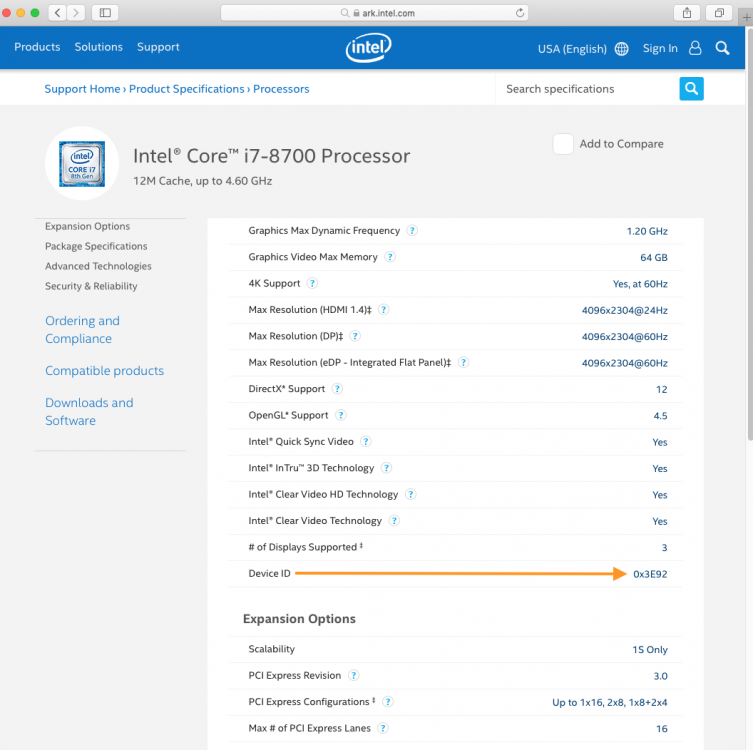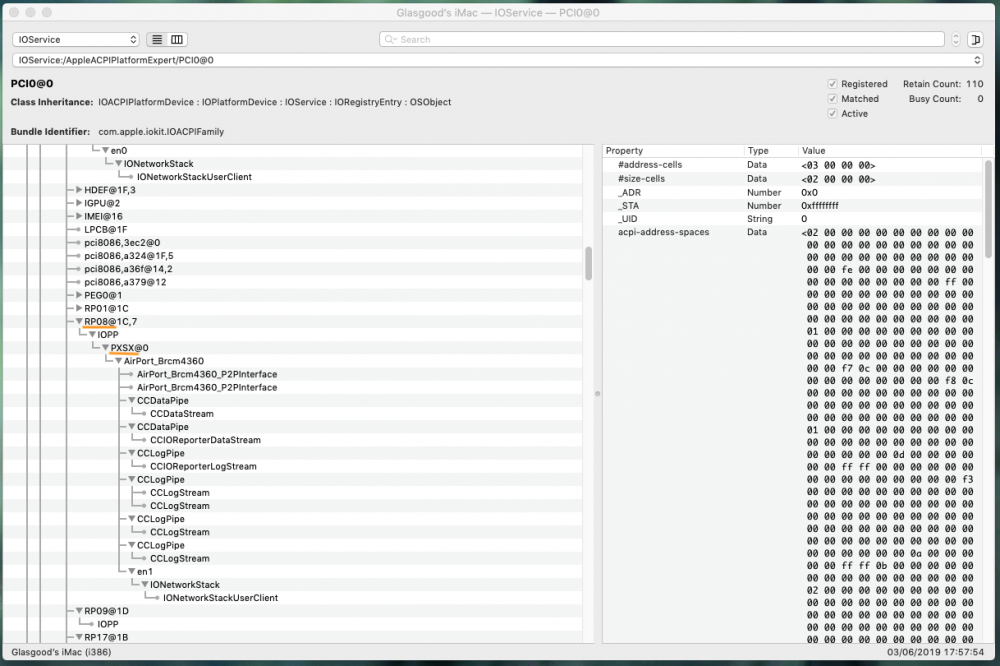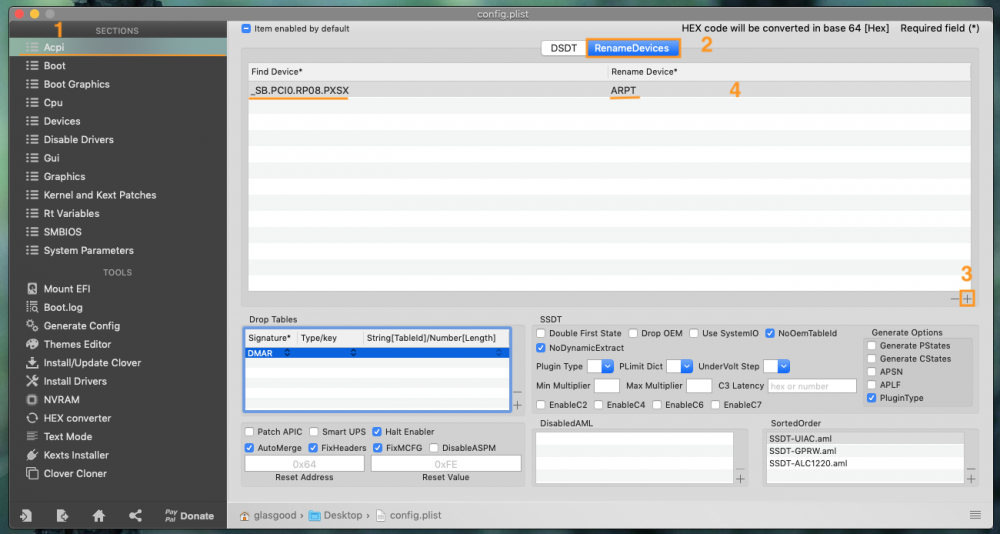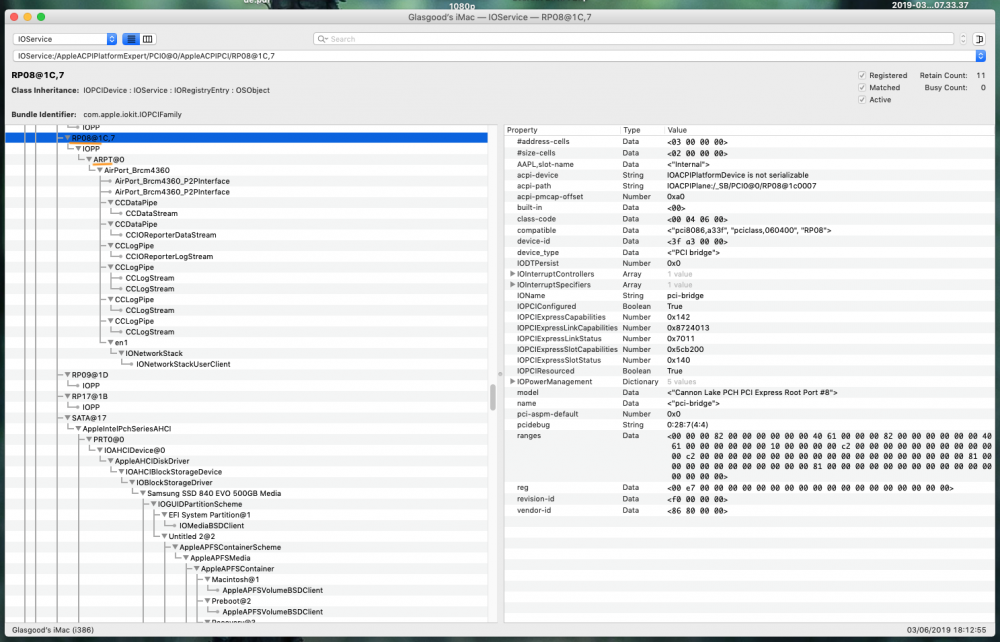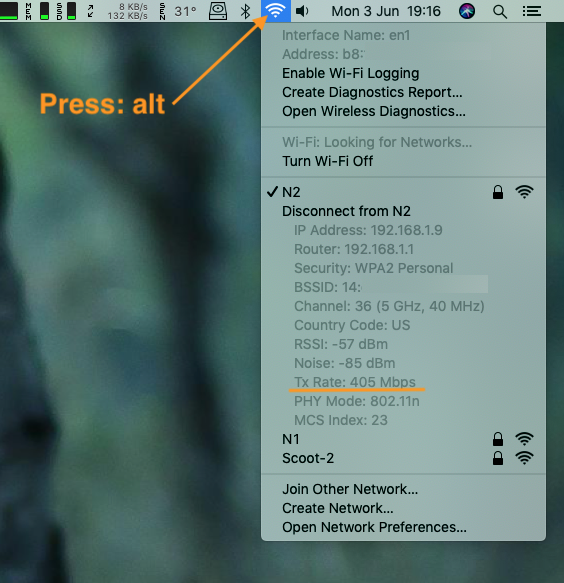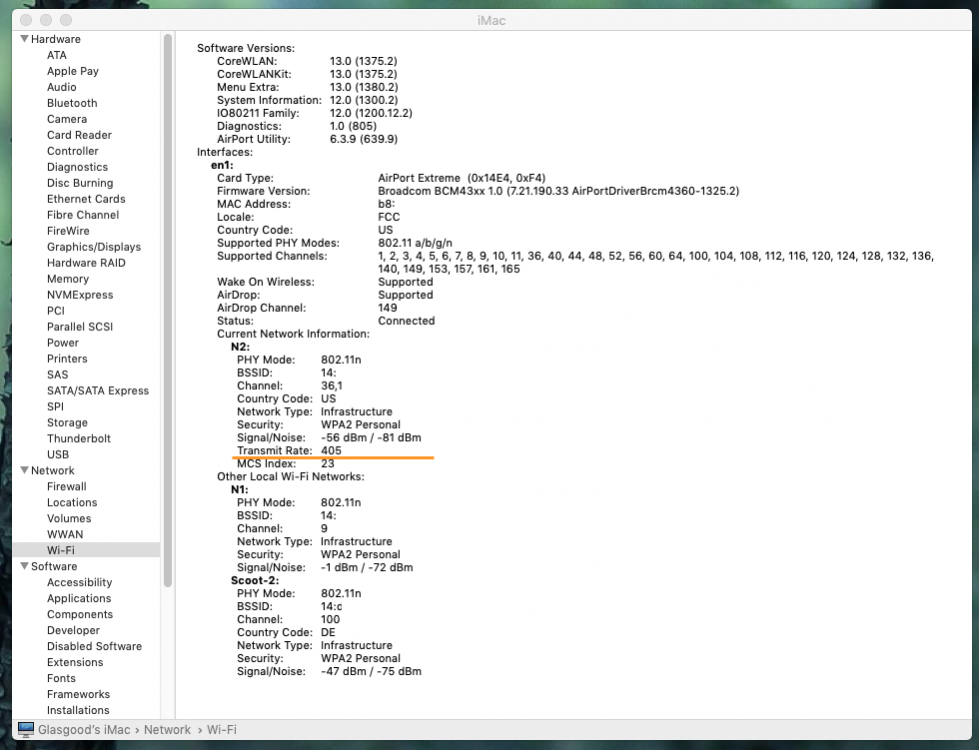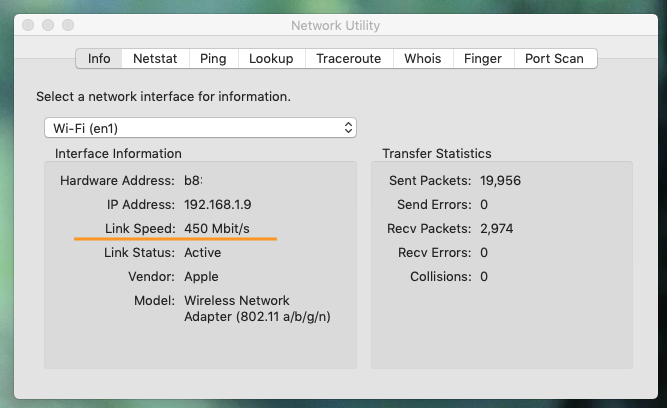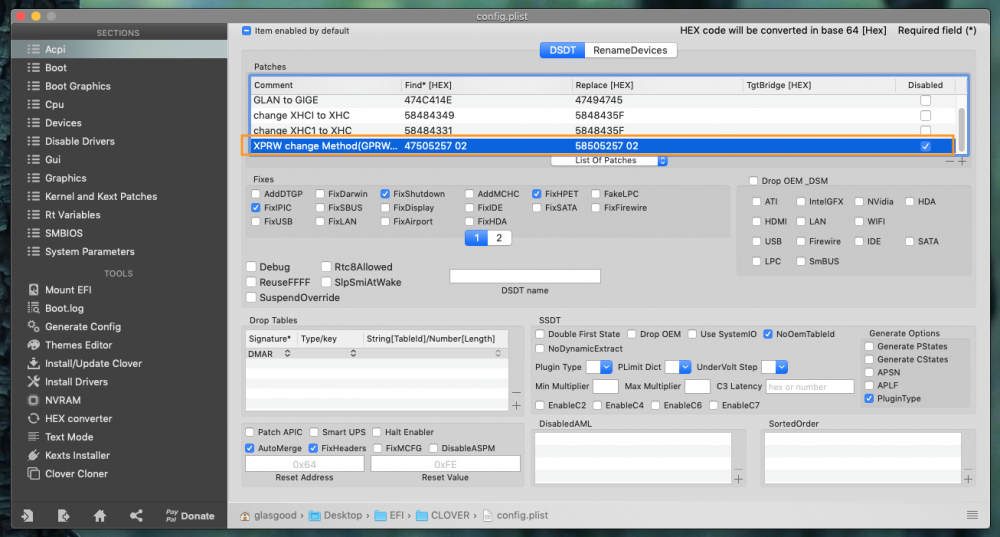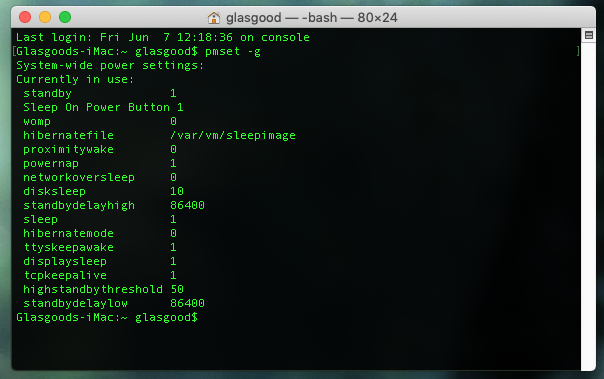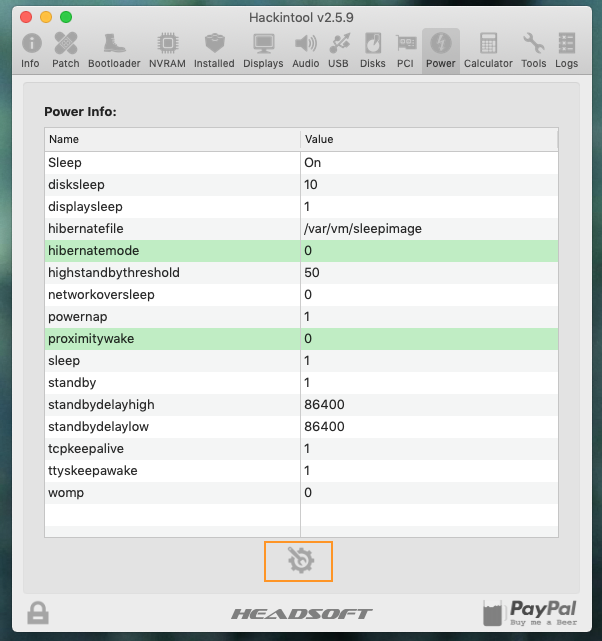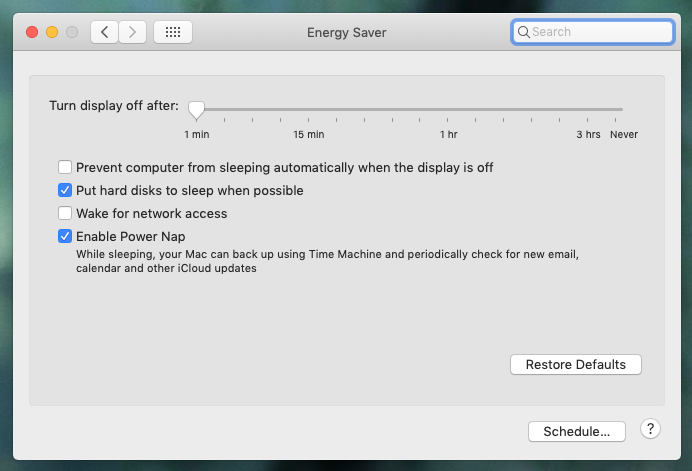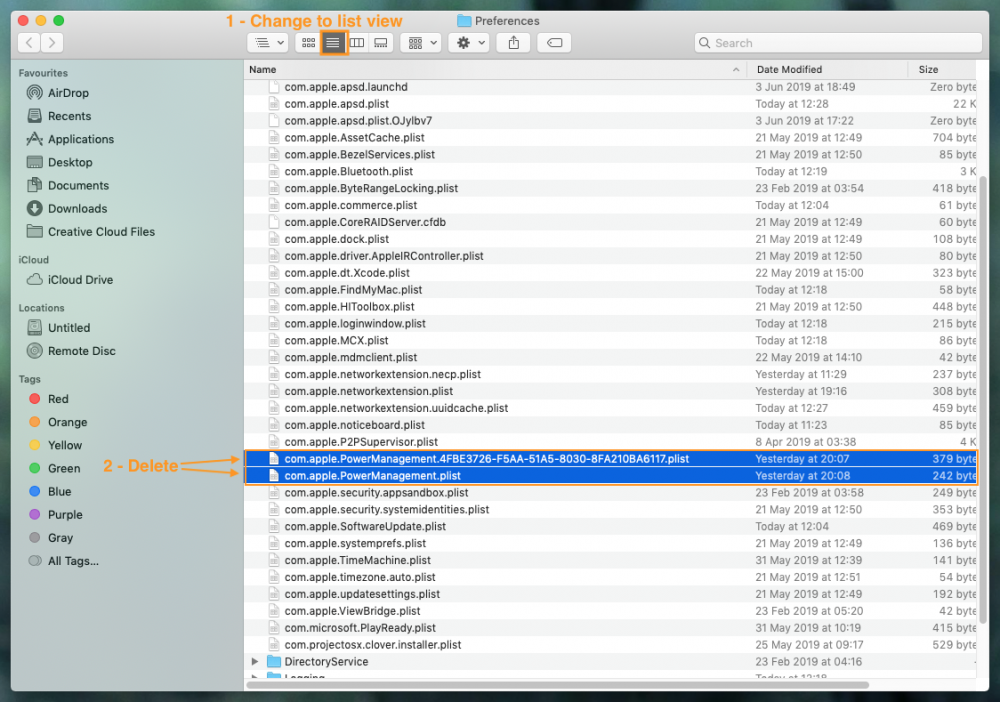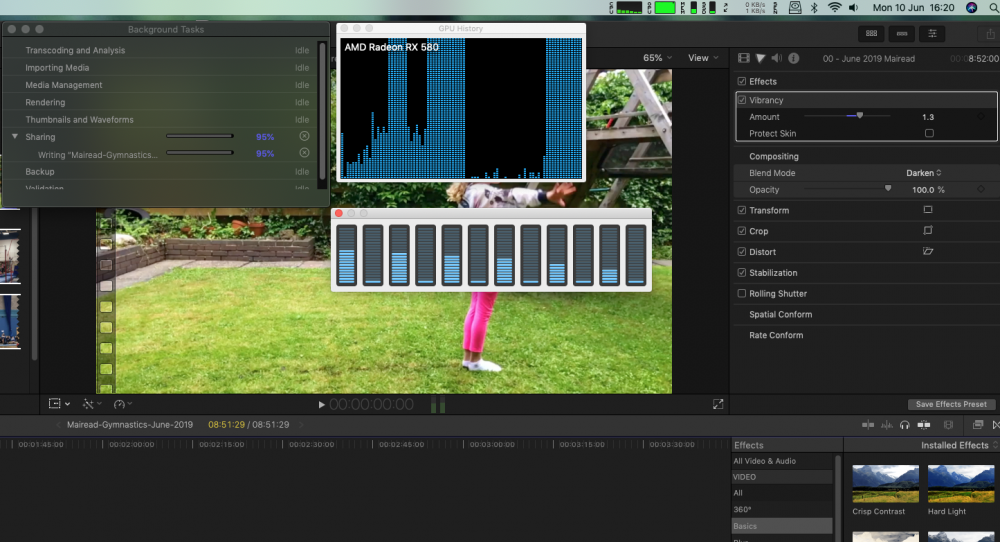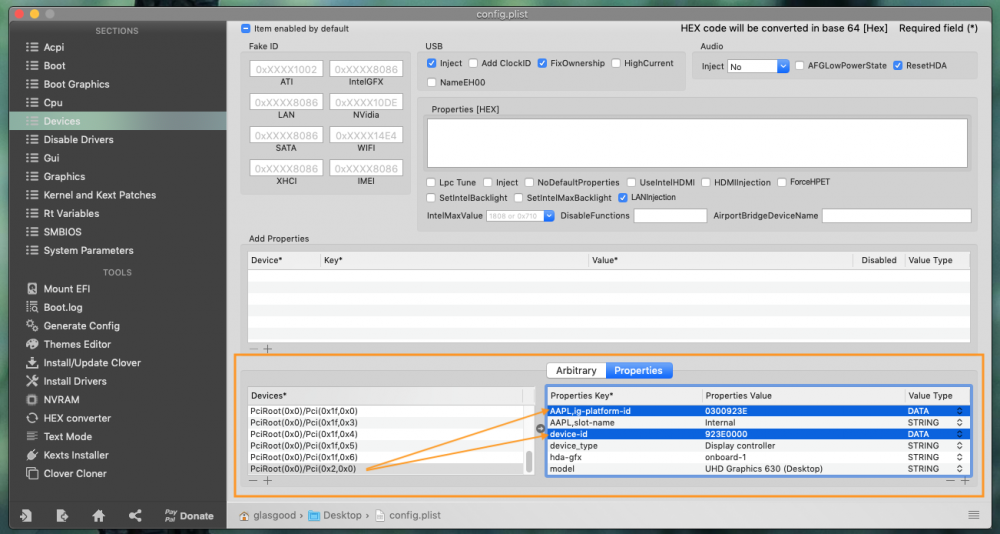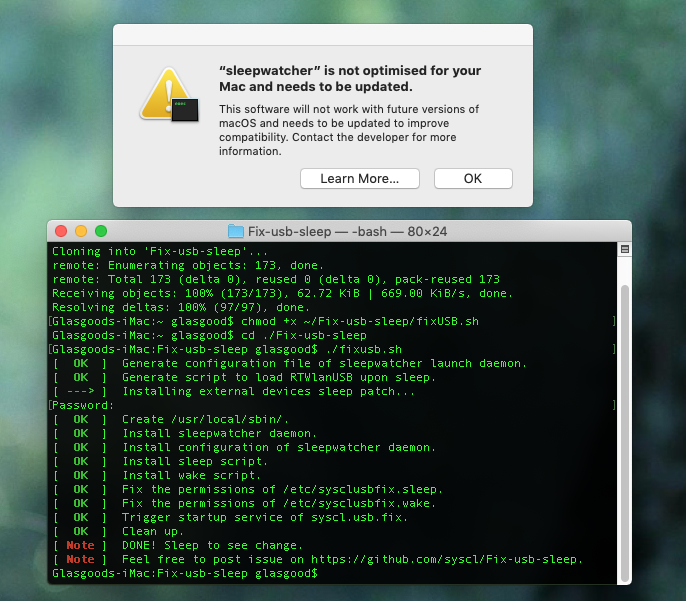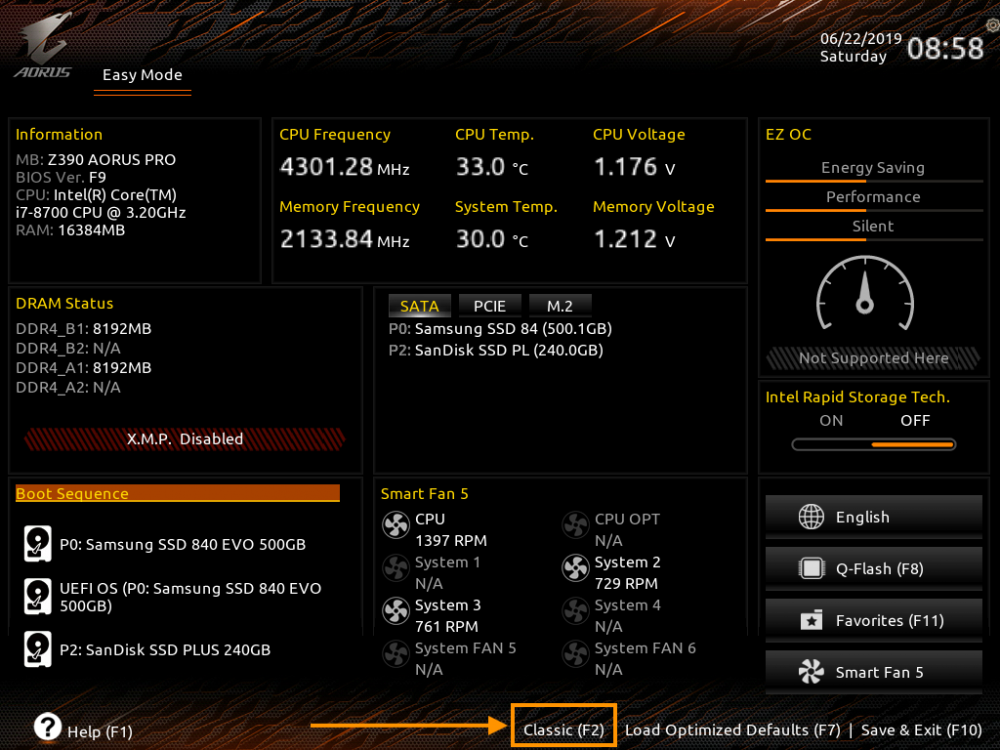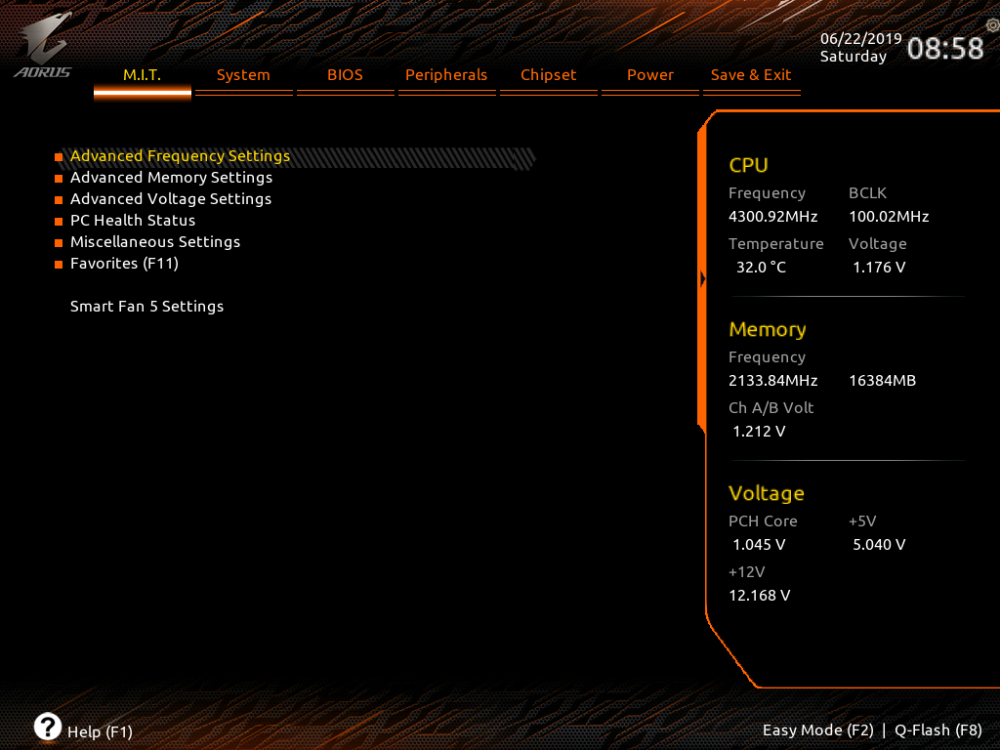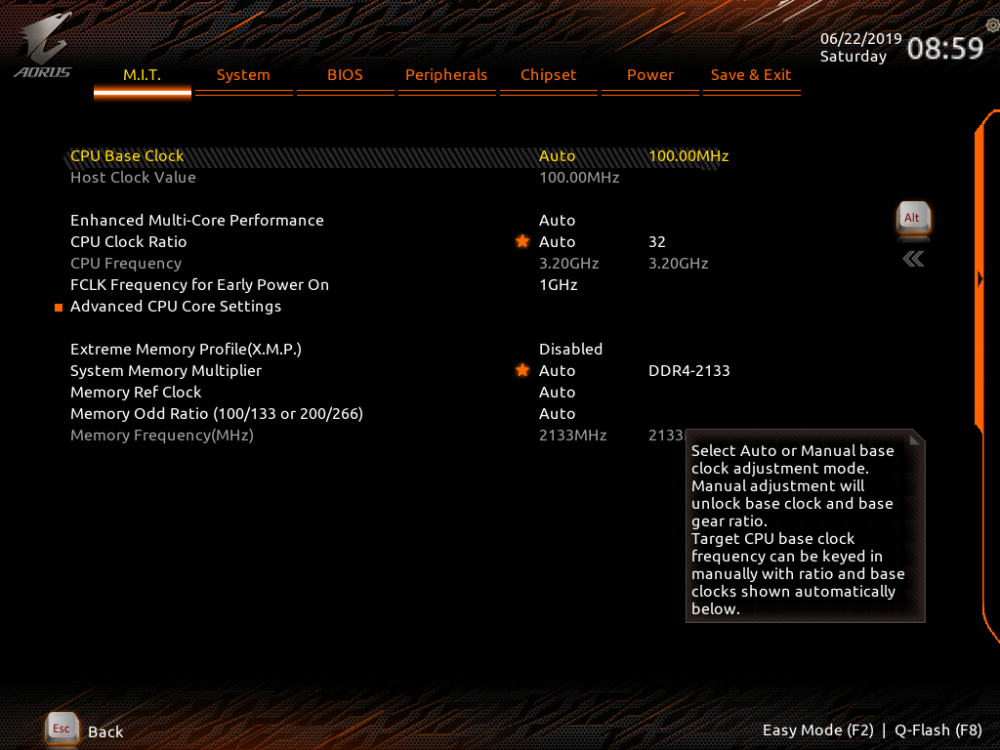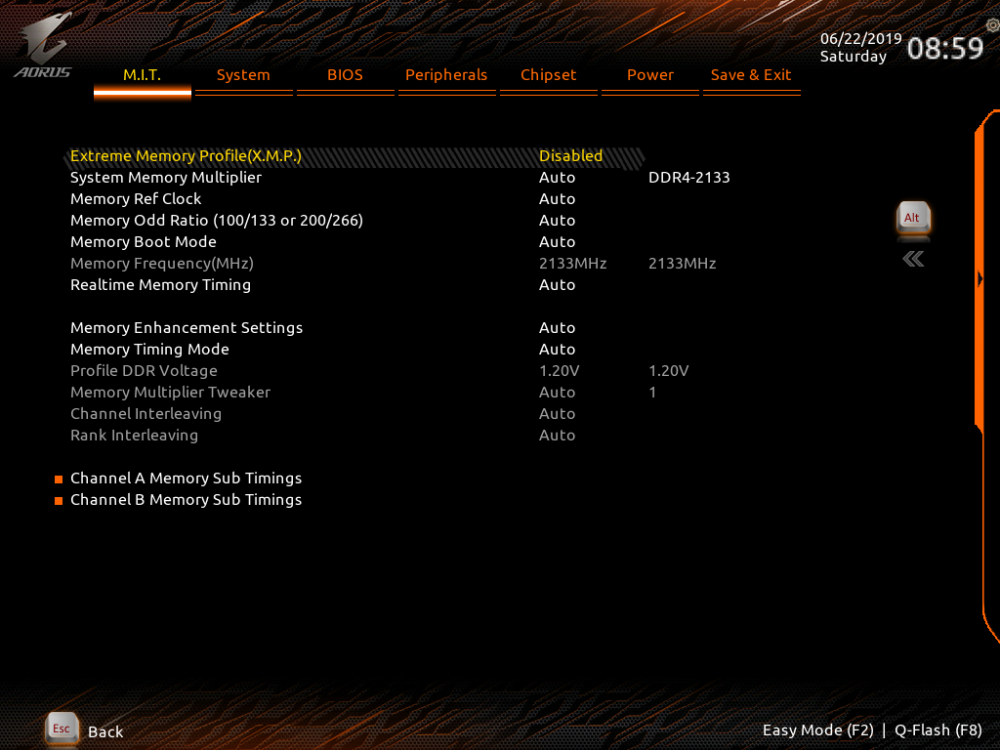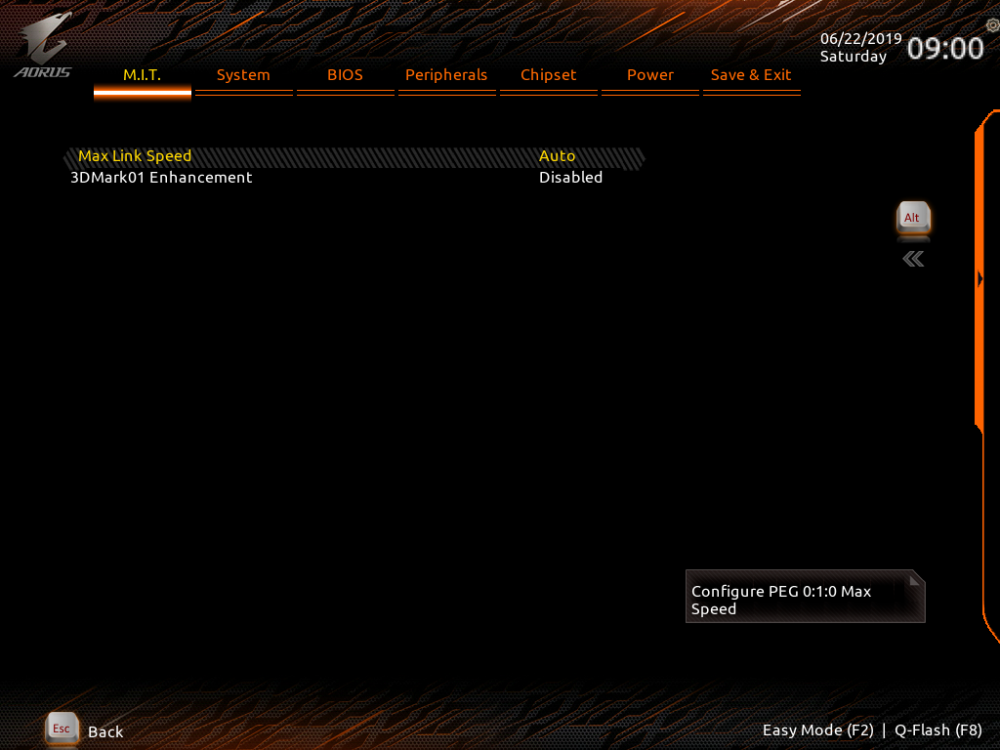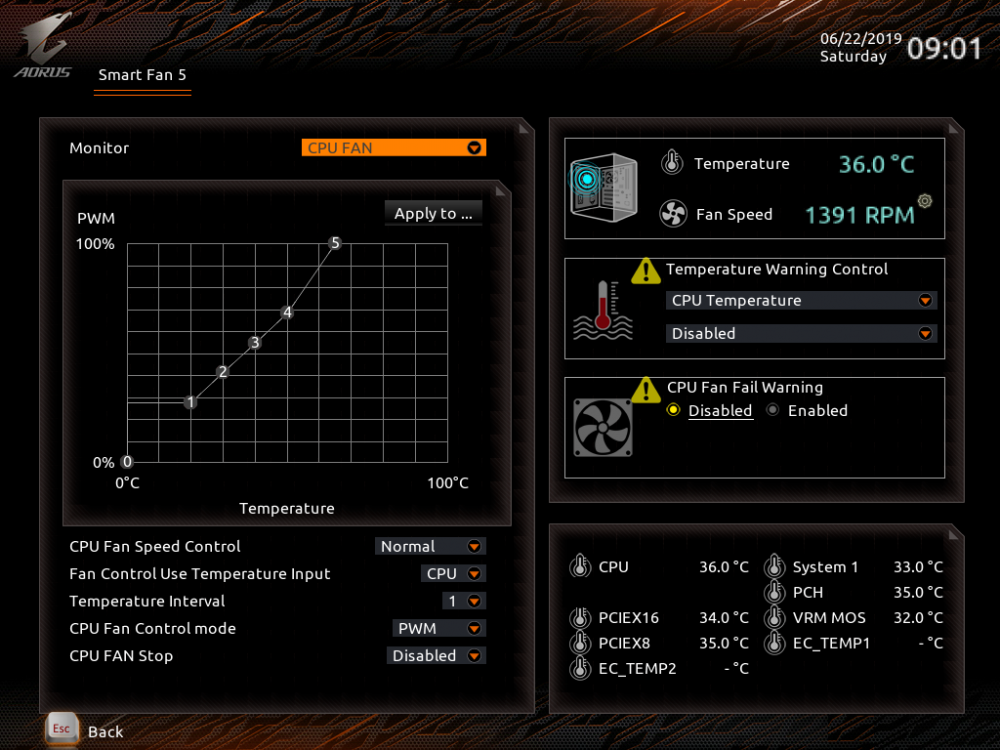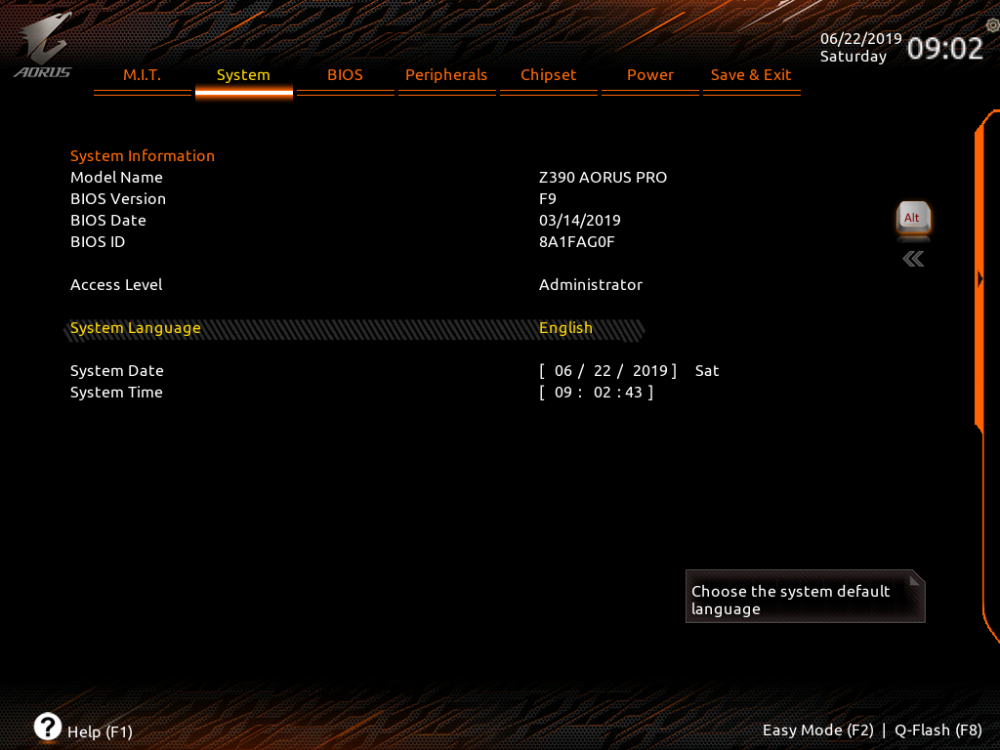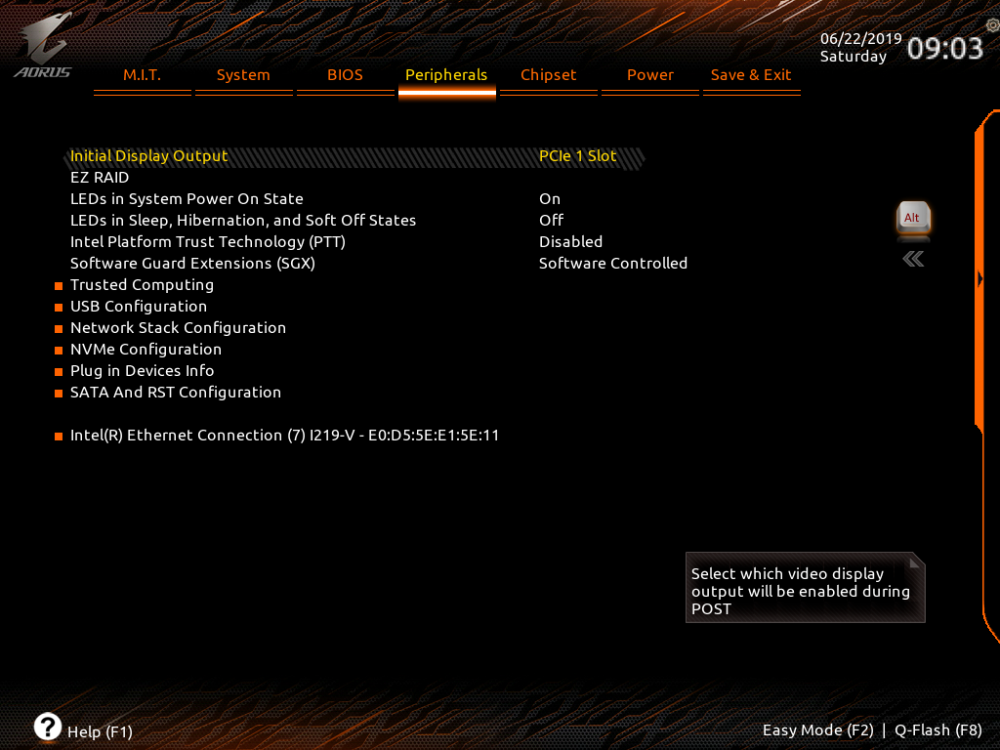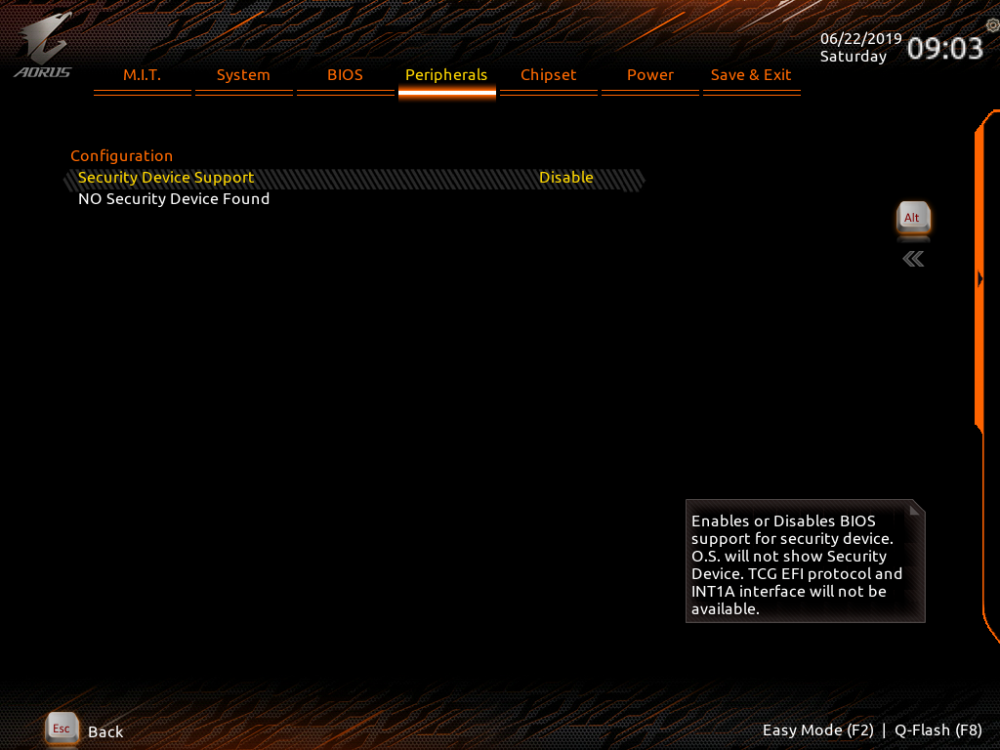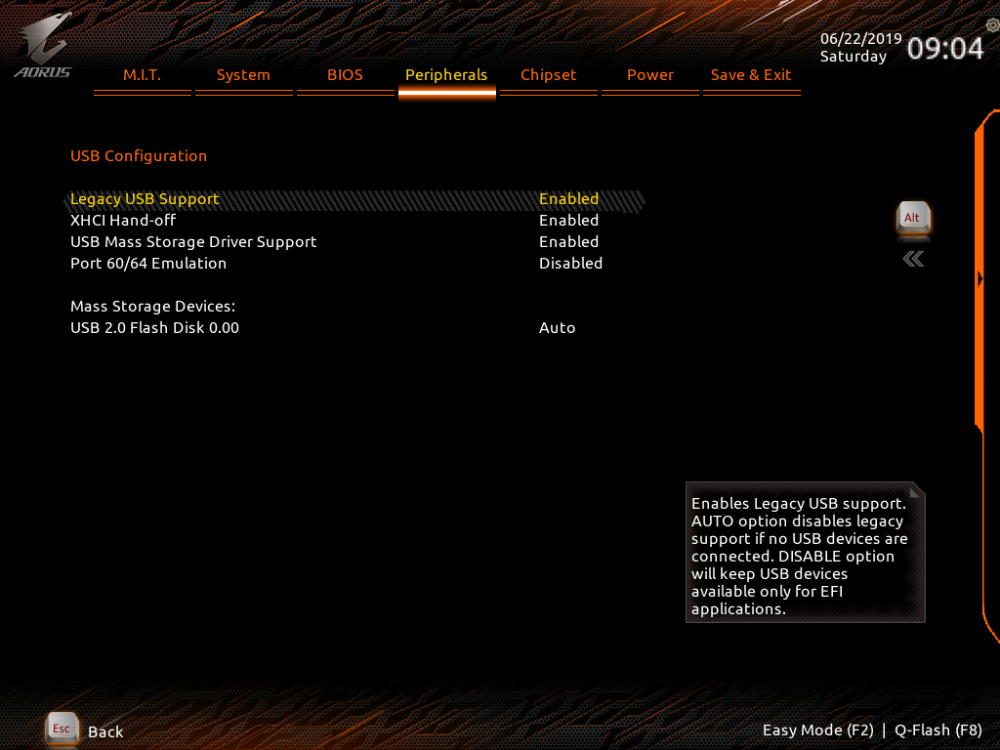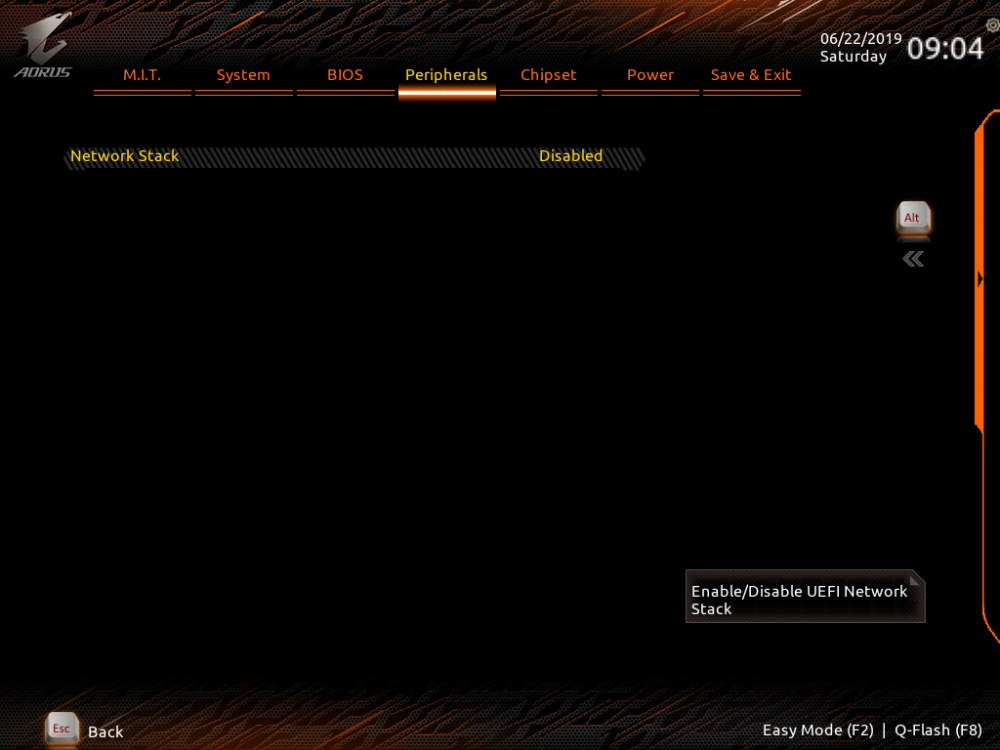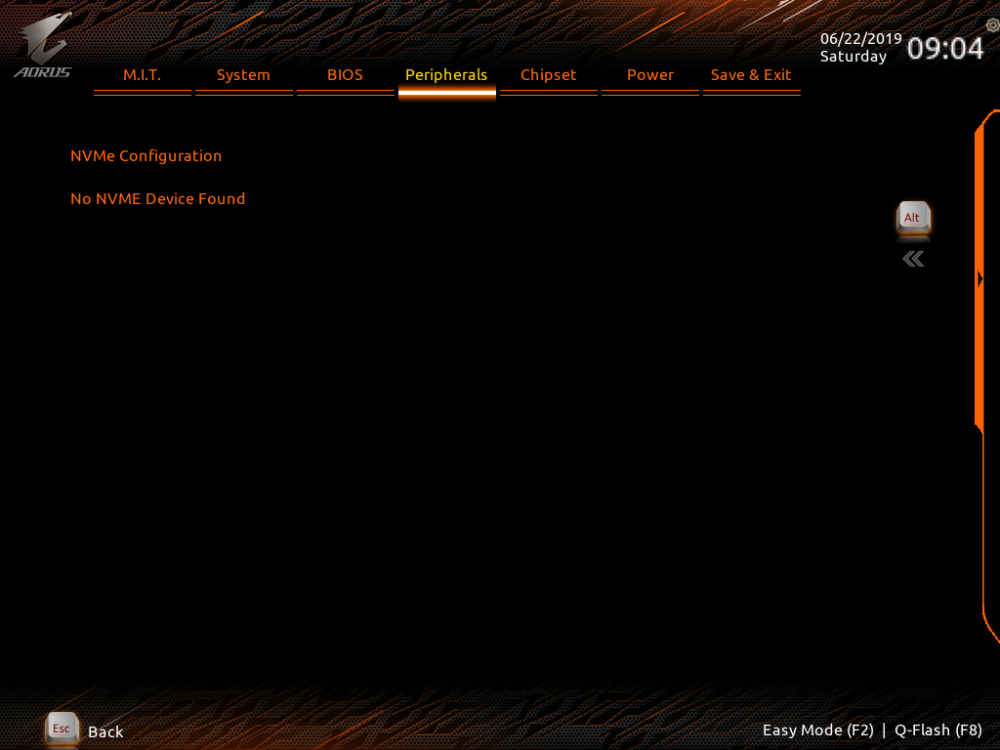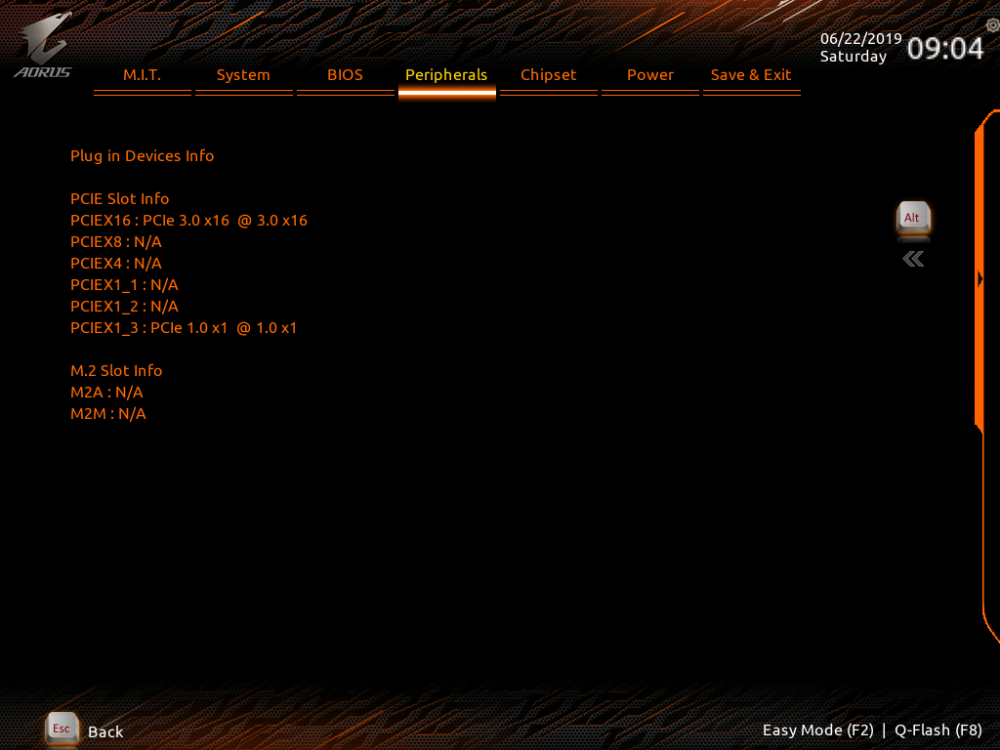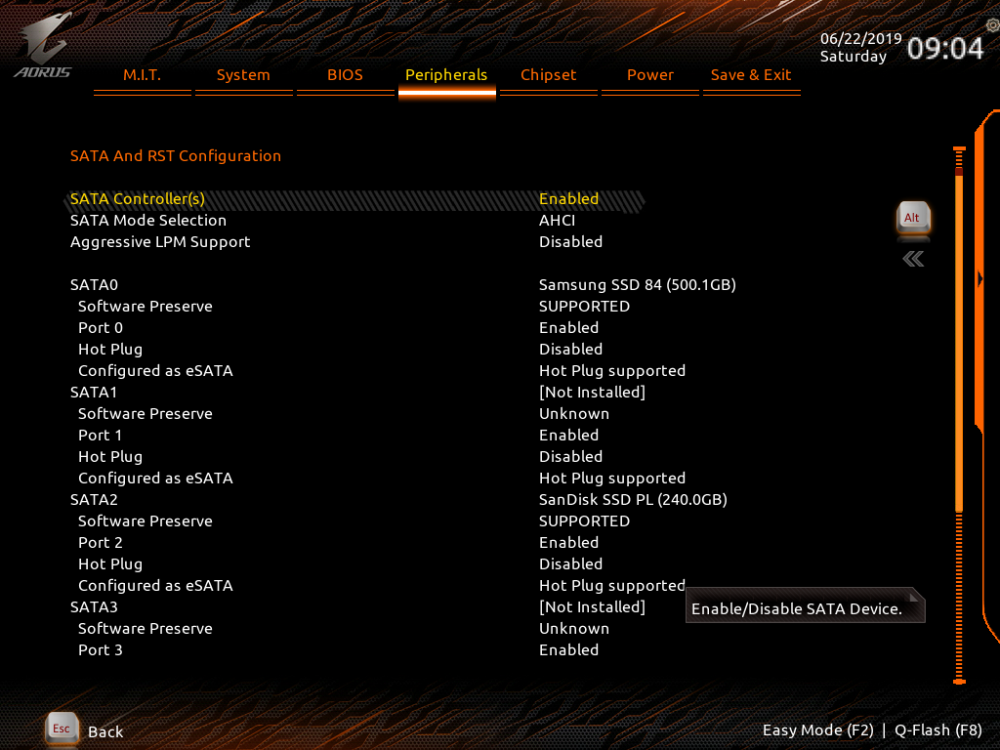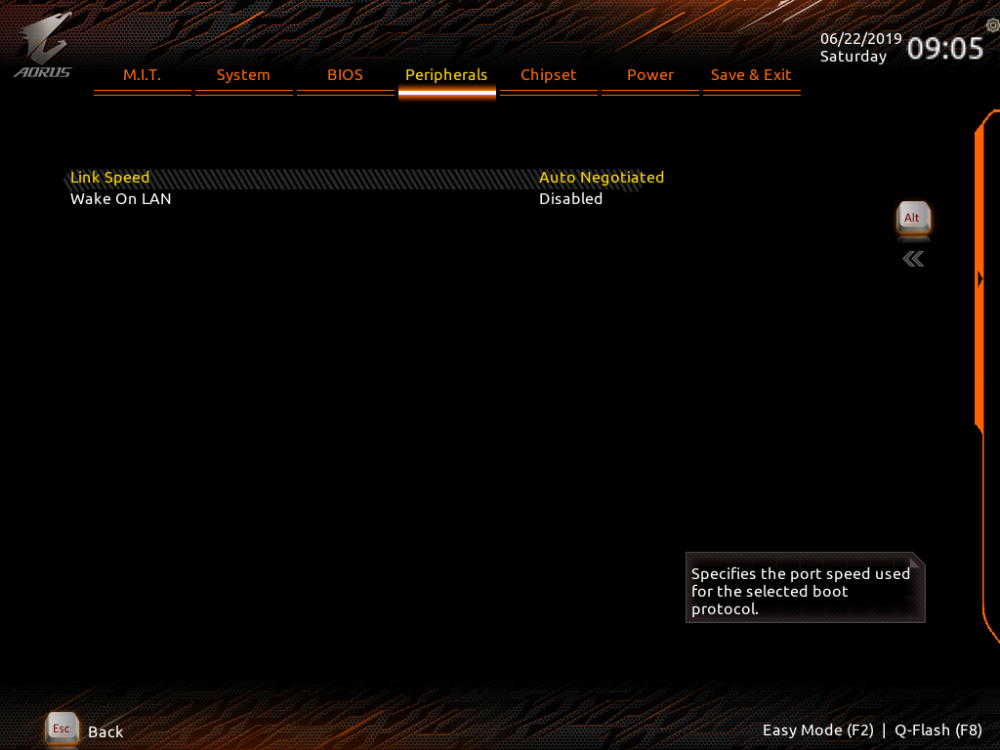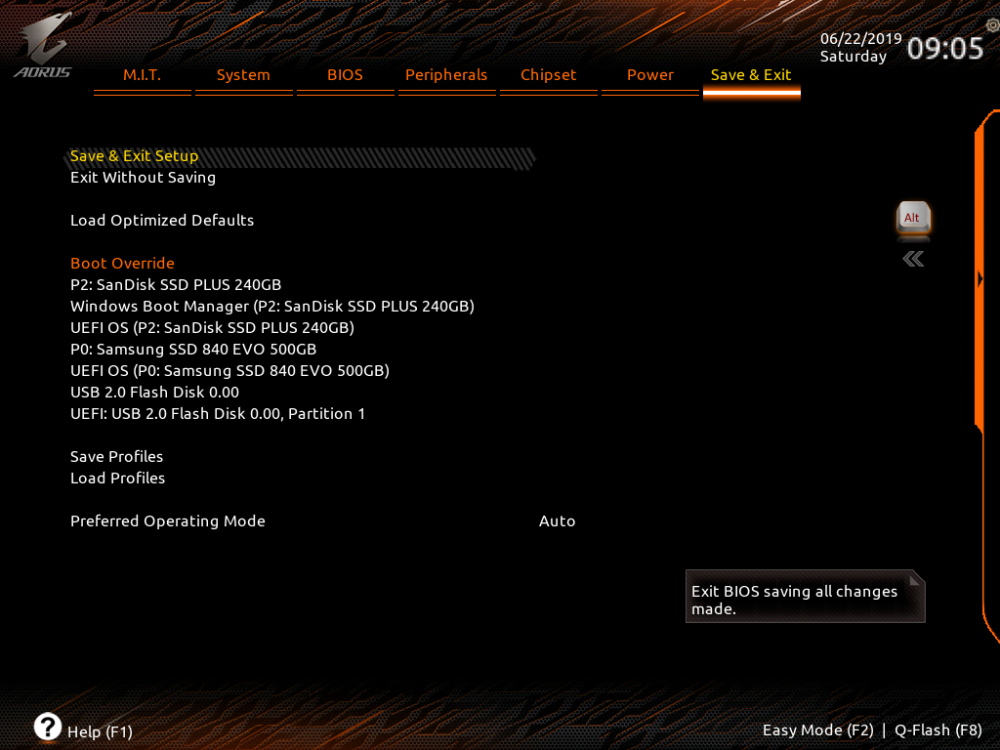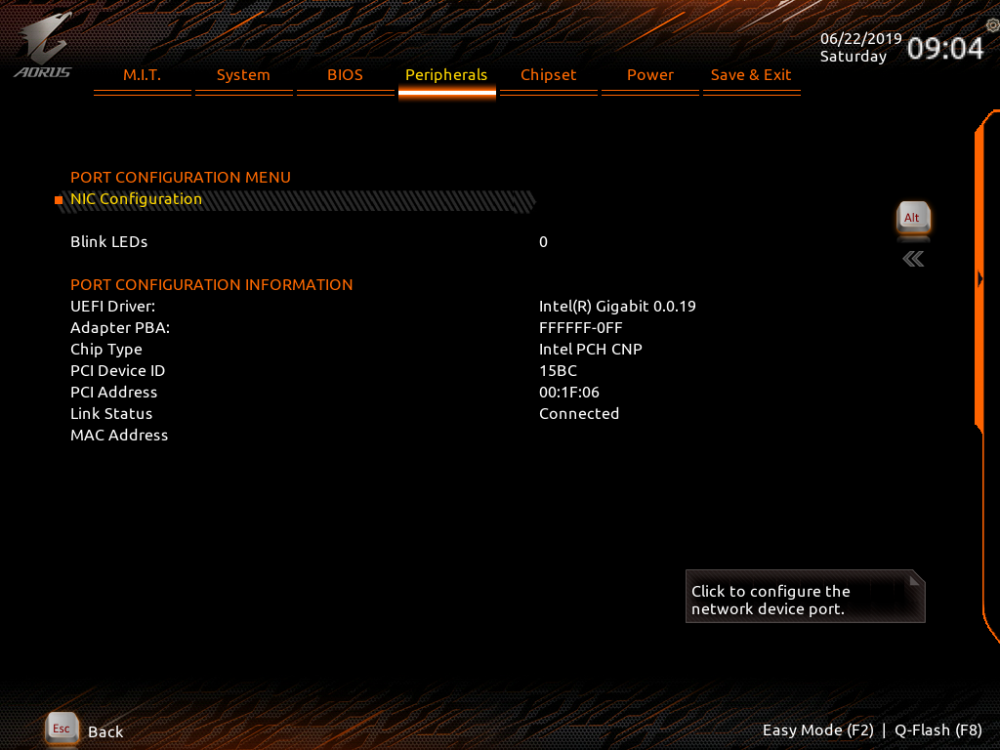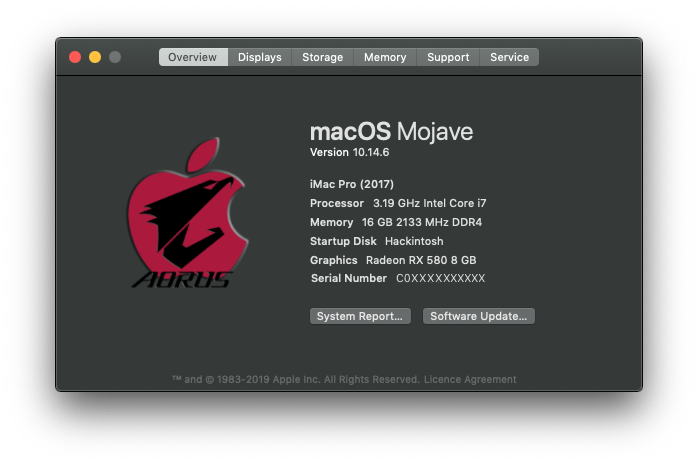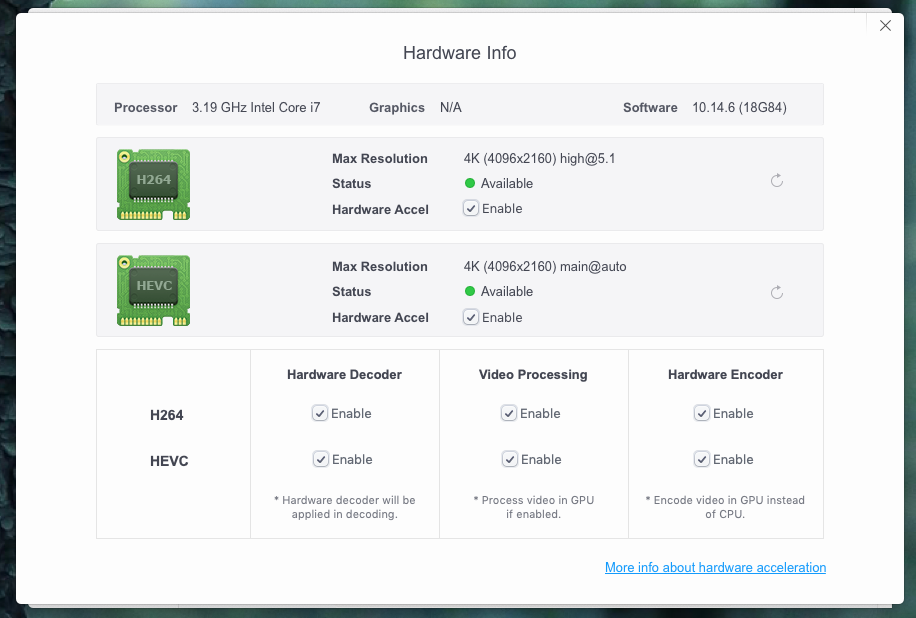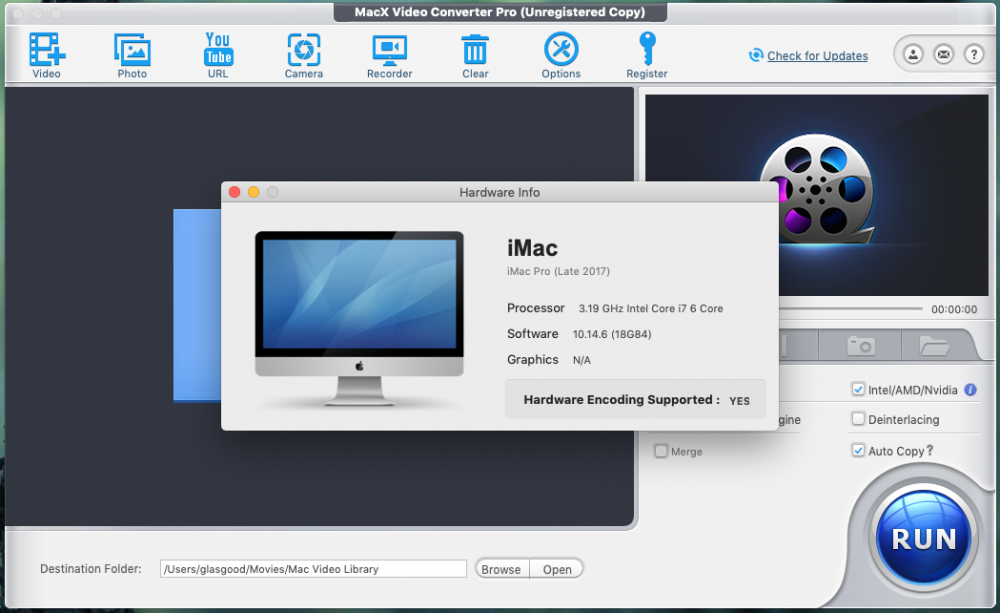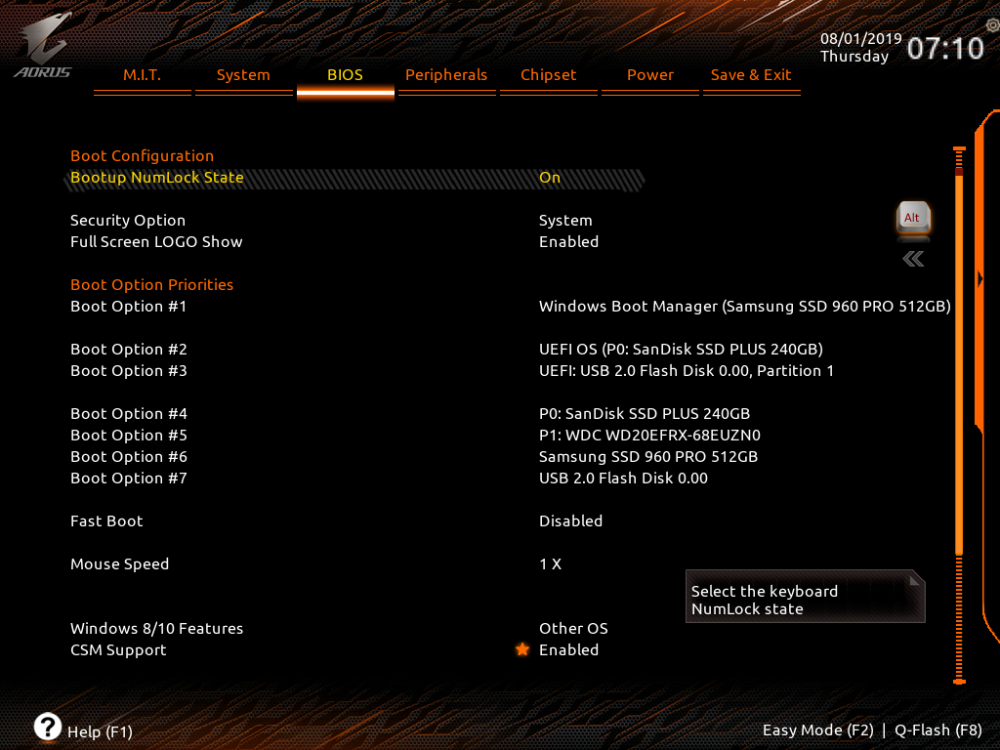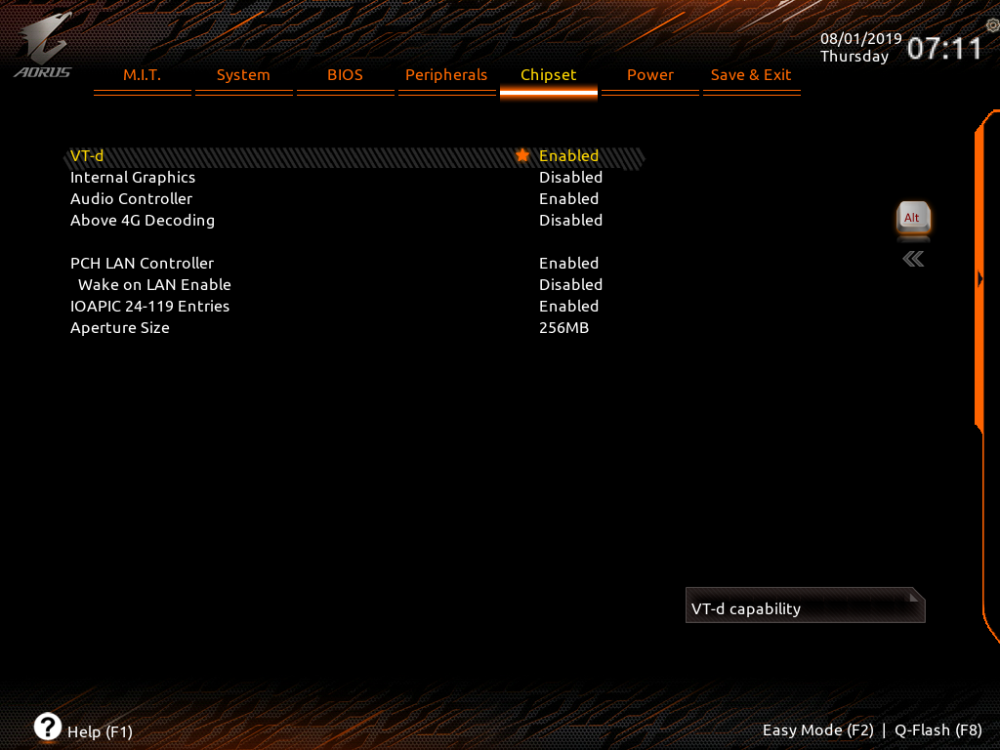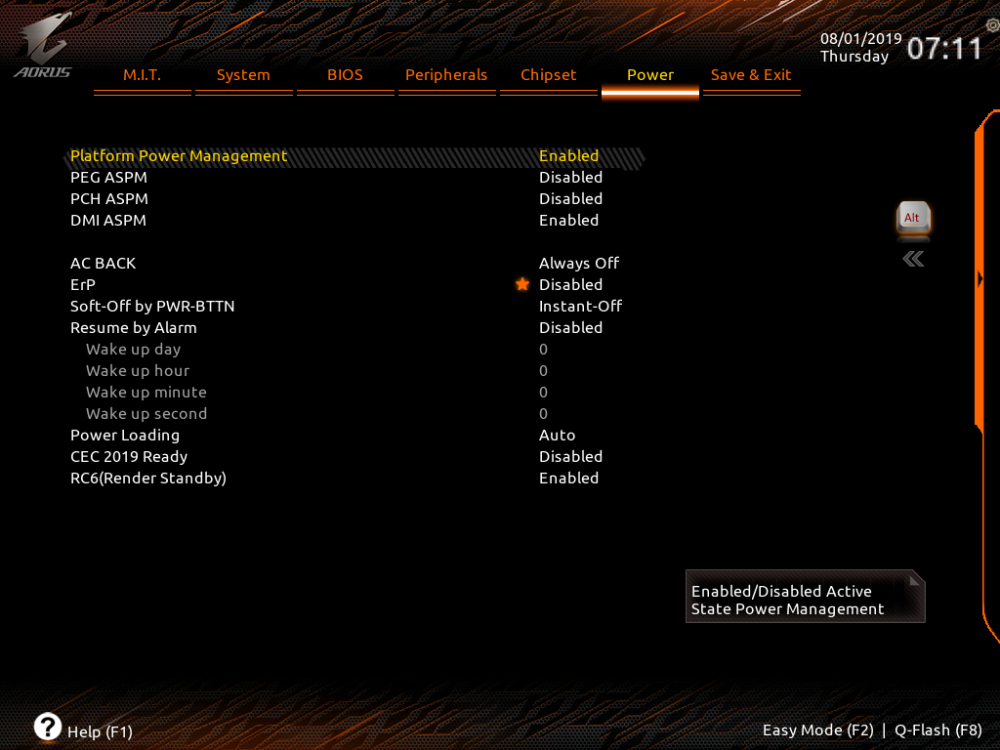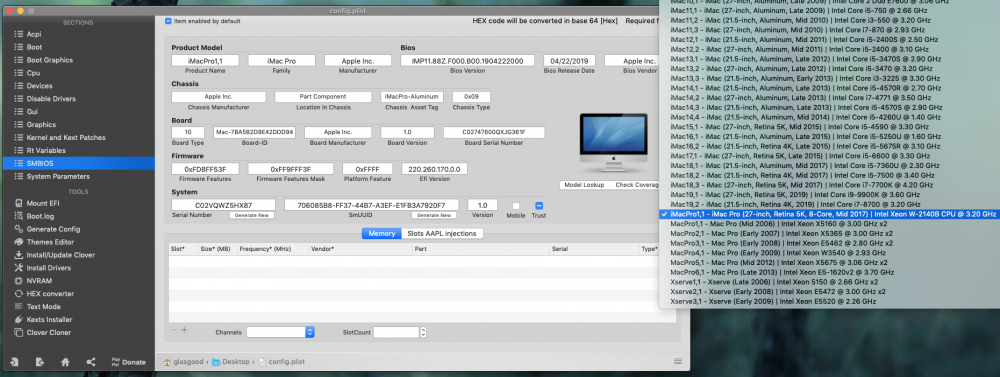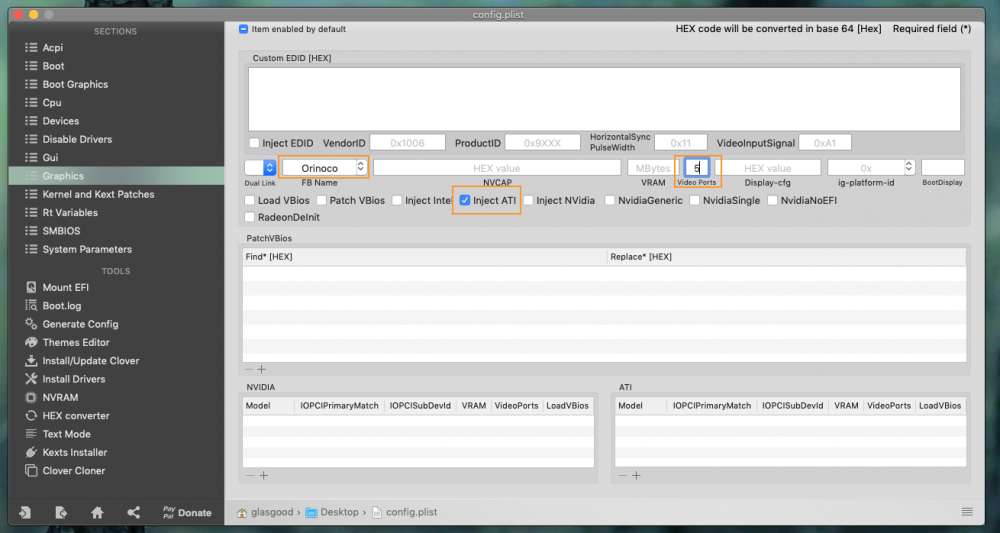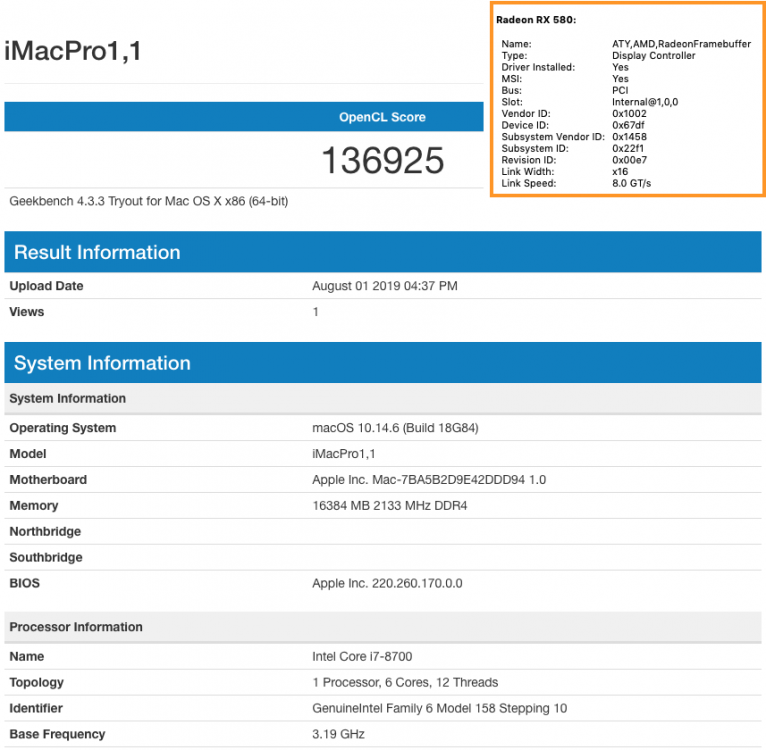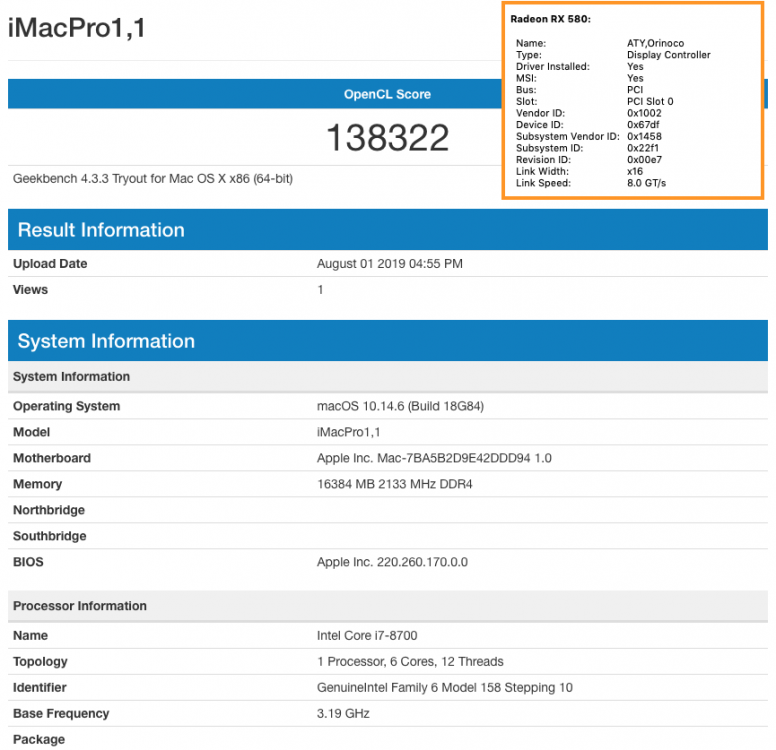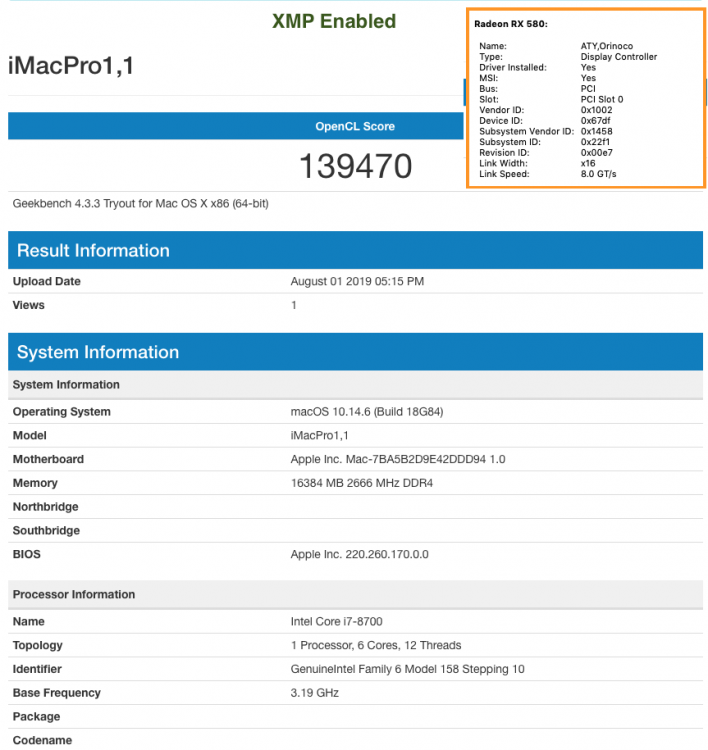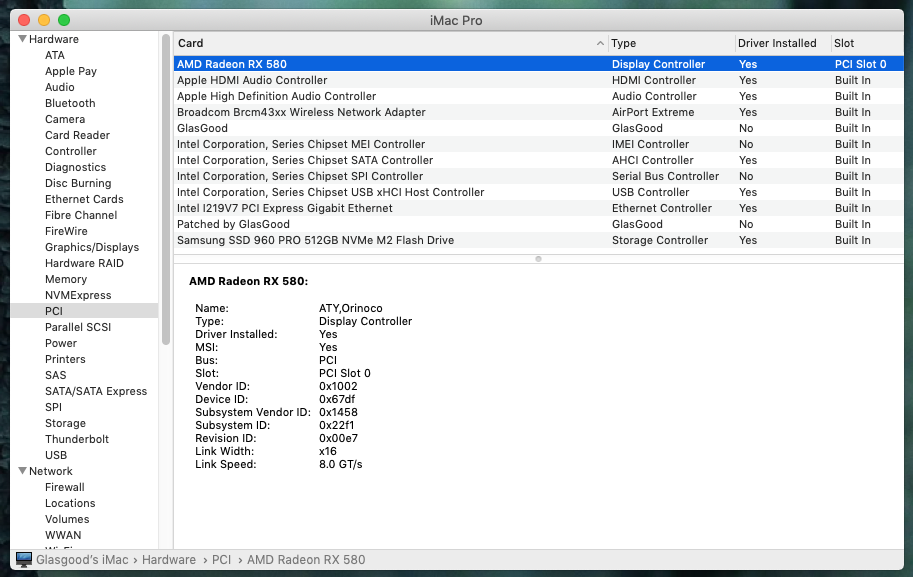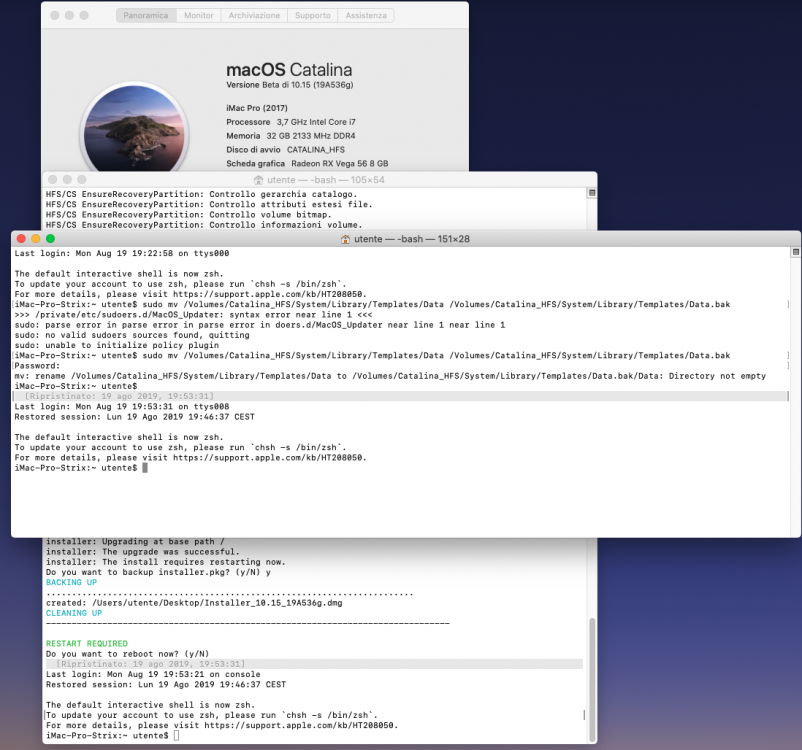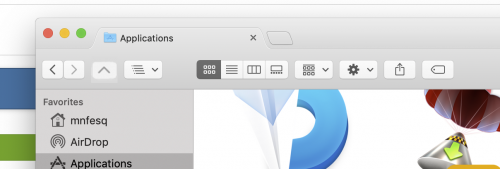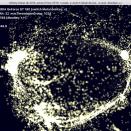Leaderboard
Popular Content
Showing content with the highest reputation on 08/19/2019 in all areas
-
4 points
-
HACKINTOOL The Swiss army knife of vanilla Hackintoshing WARNING! Hackintool is not an automated patching tool that does all the work for you. Knowledge is required on how to patch before using it. Please read the Intel Framebuffer patching using WhateverGreen guide before you download this tool! I also recommend you read Daliansky's Hackintool tutorial (a proper English translation would be welcome). Mojave, Lilu + WhateverGreen You cannot use the Clover's KextsToPatch for framebuffer patching in Mojave for Skylake and above Framebuffer Dumps There are a few ways to dump your framebuffer data (the second two require WhateverGreen + Lilu debug versions) to read in Hackintool: 1. Use the Framebuffer->macOS 10.13.6 / Framebuffer->macOS 10.14 menu to create patches without a framebuffer dump 2. Use the -igfxdump boot flag to dump IGPU framebuffer kext to /AppleIntelFramebuffer_X_Y (root of your boot drive) and then File->Open menu 3. Use the -igfxfbdump boot flag to dump native and patched framebuffer table to ioreg and then File->Import->IOReg Dump menu Features - Supports Sandy Bridge, Ivy Bridge, Haswell, Broadwell, Skylake, Kaby Lake, Coffee Lake, Cannon Lake and Ice Lake generations - Create All, Connectors or VRAM patches - Detect Changes for auto patch creation - Create Clover patches in hex, base64 or Devices/Properties formats - Displays native GPU and Model identifiers - Display and edit Memory Info such as Stolen, Framebuffer, VRAM, Cursor etc. - Roll over some items for additional info (Tooltips) - Reads "live" data directly from Framebuffer kexts (if available; see Mojave note below) - File->Open framebuffer file generated by WhateverGreen's -igfxdump boot flag - File->Export->Clover config.plist / File->Export->Framebuffer.txt file - Patch audio layout id - Add USB port limit patch - Plug and unplug USB2 / USB3 devices and set port connector types then generate a USBPorts.kext - Advanced patching options (DVMT pre-alloc 32 MB, VRAM 2048 MB, Disable eGPU, Enable HDMI20 (4K), DP -> HDMI, GfxYTile Fix, Reboot Fix, USB port Limit, Spoof Audio Device Id, FB Port Limit, Spoof Gfx Device Id) Release Notes Updates are on Github 2.8.6 - Fix crash in getEDIDData, fix Import KextsToPatch 2.8.5 - Add "Show Installed Only" option for installed kexts 2.8.4 - Improved framebuffer enumeration, updated codecs and pci.ids 2.8.3 - Improved version checking routine, updated Turkish translation 2.8.2 - Updated Clover download location / OpenCore download support, Chinese translation update 2.8.1 - Data file updates 2.8.0 - Fixed OpenCore KextsToPatch format. Removed DSDT Rename auto selection 2.7.9 - Source is now on Github here 2.7.8 - Fix pcidevices.dsl compile error 2.7.7 - pcidevices.dsl export will now compile. Fix for Device Path 2.7.6 - Custom Device Path generation code (big thanks to @jaymonkey for helping test). Updated Chinese translation 2.7.5 - PCI DevicePath fix 2.7.4 - Added EveryMac.com Serial Check 2.7.3 - Added Serial Number Generator (thanks to vit9696 / MacInfoPkg team) 2.7.2 - Added EDID injection to IGPU. Added DPCD Max Link Rate patching. Added tooltips for Advanced / LSPCON patch options. Updated pci.ids / AppleALC audio data 2.7.1 - Bug fixes. Updated pci.ids / AppleALC audio data 2.7.0 - Launch process output fix (big thanks to @jaymonkey for the help testing this). Prepends "Intel" for IGPU name for Intel Power Gadget (thanks again to @jaymonkey for discovering this). System Info now includes all graphics cards. iMessage Keys are now clearly labeled. Added new OpenCore logo. Updated pci.ids / AppleALC audio data 2.6.9 - Disable Gatekeeper tool fix 2.6.8 - Catalina fixes 2.6.7 - Added "HDMI Infinite Loop Fix". Added LSPCON patching. Fixes 2.6.6 - Added "Disable Gatekeeper and mount the disk in read/write mode" tool. Change GFX0 to IGPU selection no longer shows for dGPU 2.6.5 - Improved BT hardware detection (when installed) and will show if FW Loaded (if using BrcmPatchRAM) 2.6.4 - Fixes 2.6.3 - Added Atheros BT device detection 2.6.2 - Added Bluetooth to Info->Misc 2.6.1 - Fixed USB device speeds 2.6.0 - USB fixes for macOS Catalina. USB now shows device speeds. Much improved Log viewer. Installing kexts on macOS Catalina will prompt to disable Gatekeeper and mount the disk in read/write mode. Fixed Atheros install for macOS Catalina. Added NativeDisplayBrightness to kext install list. Updated translations for Korean / Chinese 2.5.9 - ACPI names must be 4 characters (thanks P1LGRIM) 2.5.8 - Now using pci.ids for Audio Controllers 2.5.7 - Removed kextcache -u / call for rebuild cache. Added more command output for tools 2.5.6 - Added column sorting to PCI table 2.5.5 - Added ASRock DeskMini 310 system config 2.5.4 - Will now output mounting errors 2.5.3 - Fixed EveryMac.com Visit link 2.5.2 - Added Host, OS, Kernel and RAM System Info 2.5.1 - Add support for 0x3EA50005 0x3EA60005 0x3E980003 frame id for CFL refresh 2.5.0 - Fixed stdout/stderr output capture for admin privilege shell commands (thanks jaymonkey) 2.4.9 - Fixes 2.4.8 - Fixes 2.4.7 - Fixes 2.4.6 - "Rebuild KextCache and Repair Permissions" moved to tools section now has progress bar 2.4.5 - Output added for "Rebuild KextCache and Repair Permissions" 2.4.4 - Chinese language updates. Compiler improvements 2.4.3 - Chinese language updates. USB configurator fixes 2.4.2 - Changed Framebuffer Info to Selected / Current Framebuffer Info for easier comparison 2.4.1 - Chinese language update 2.4.0 - Now includes iMessageDebug data (ElNono / mdmwii / flux84 / sugarface / pokenguyen). Export system info data. View model info (everymac.com). Check serial feature. Preliminary OpenCore support (thanks vit9696) 2.3.9 - ComboBox fix (thanks telepati) 2.3.8 - Bug fixes (thanks ReddestDream) 2.3.7 - Improved Clover EFI Mounting. Clover PCI export now uses SubClass for device_type 2.3.6 - Bug fixes. "Use Intel HDMI" option added (hda-gfx=onboard-x). Added "Non Scaled" resolution type 2.3.5 - Fixed bug in Device Path generator (gfxutil). Added "Generate Windows UTC Registry Files" tool 2.3.4 - Updated audio codecs, Export PCI list in Clover and dsl format, Now dumps all ACPI tables and decompiles to dsl 2.3.3 - Extract DSDT (phpdev32), Auto update PCIIDs (MuntashirAkon), Export PCI list in JSON format 2.3.2 - Monitor PCI hotplug 2.3.1 - UI Updates 2.3.1 - Right-click on a PCI device and select "Copy IOReg Path". Launch IORegistryExplorer and select Go->Go to Path... menu, paste in the path and click the "Go to Path" button. 2.2.8 - Added warning for HWP state logging (previous state can only be restored after a reboot) 2.2.7 - Added VDA Decoder status. Added DevicePath for PCI devices. Export PCI Devices list to desktop 2.2.6 - Improved Boot EFI detection. Set Boot EFI manually. AppleIntelInfo shows 30 second timer to log CStates. Restores HWP state after logging. Added Intel Regs warning. Calculator now shows reverse bytes 2.2.4 - Added AppleIntelInfo options (Enable HWP, Log: CStates, IGPU, IPG Style, Intel Regs, MSRs). Added AppleIntelInfo 20 second delay for CState capture. 2.2.2 - Added Info tab (Network Interfaces, Graphic Devices, Audio Devices and Storage Devices). Will highlight power settings green or red to indicate issues 2.2.1 - Fixes 2.2.0 - New PCI Devices, Network, Power and Tools tab 2.1.9 - Added Github kext downloading. The download version may be older than the source version. Also due to Github API rate limits it will store the latest download urls. Added Install kext(s) function. Added Rebuild KextCache and Repair Permissions function 2.1.8 - Uses kextstat to get the versions 2.1.7 - Now detects more kexts 2.1.6 - Can now download the current version numbers of Lilu + Plugins 2.0.8 - Patch->System Configs menu with various configurations you can try if your Coffee Lake system is being troublesome (CaseySJ) 2.0.4 - Apply Clover patches (KernelToPatch, KextToPatch, DSDT Renames). View, create and edit NVRAM variables (be careful!). View installed Lilu + Plugins, download and automatically compile the latest versions 1.9.6 - Disk display enhancements (icons / mount / unmount buttons) 1.9.2 - Fixes 1.9.1 - Added SSDT-UIAC.aml / SSDT-USBX.aml export support 1.9.0 - Fixed launch bug (thanks @Pavo) 1.8.7 - Added USB Power DSDT Renames 1.8.6 - Added DSDT Renames 1.8.5 - Fixes 1.8.4 - Auto update capability using Sparkle framework 1.8.3 - Improved Audio Device detection / selection, window can now be resized 1.8.2 - Added translations; French (Matgen84), German (al6042), Korean (zisqo), Russian / Ukrainian (ctich) 1.8.1 - Clover downloader (Kozlek / JrCs / slice), NVRAM boot-args edit, improved authorization, UI update 1.8.0 - Improved USB power export (corpnewt), other fixes, new icon 1.7.9 - Added USB power export, EFI partition mounting, calculator and log viewer 1.7.8 - Added resolution injection from one-key-hidpi script (xzhih) 1.7.7 - Added EDID patching support for AMD & nVidia 1.7.6 - EDID overrides can now export custom icons 1.7.5 - Improved USB guide, added print button 1.7.4 - Fixed defaults 1.7.3 - Updates 1.7.2 - Renamed app to Hackintool, added EDID injection support (Andy Vandijck) 1.7.1 - Dark mode fixes 1.7.0 - USB & Audio info added, shows possible spoof / kext requirements 1.6.9 - Updates 1.6.8 - Added framebuffer-camellia and framebuffer-flags patching support 1.6.7 - Added Macmini8,1 and MacBookAir8,1 definitions 1.6.6 - Data file updates 1.6.5 - Fixed USBInjectAll detection 1.6.4 - Audio layout id detection improvement 1.6.3 - Now shows Audio Controller 1.6.2 - USB fixes 1.6.1 - Improved Spoof Audio Device Id option 1.6.0 - Fixes 1.5.9 - Now shows USB Controllers 1.5.8 - Will store and restore USB ports between app sessions for use with new USBInjectAll.kext (0.7.0) to include boot flags for excluding groups of ports 1.5.7 - Now detects EHC and hub ports (thanks to RehabMan & SavageAUS). Multi-select USB Ports. Now detects if USBInjectAll is installed 1.5.4 - Fixed audio codec detection when user has multiple audio devices. Added "Reboot Fix" advanced patch (sets connector pipe values to 18) 1.5.3 - Improved Export->Clover config.plist and now makes a backup (config-backup.plist) 1.5.2 - Added Patch->AzulPatcher4600 1.5.1 - USBPorts port-count fix 1.5.0 - Fixes 1.4.9 - Added tab to show if Lilu, WhateverGreen and AppleALC are installed and version info 1.4.8 - Fixed framebuffer-cursormem output for iASL DSL Source patching 1.4.7 - Added support for new WEG -igfxfbdump boot flag using File->Import->IOReg Dump menu 1.4.6 - Fixes. Added Framebuffer->macOS 10.14 menu item. Added QE/CI and Metal support detection 1.4.5 - Added support for framebuffer-cursormem (Haswell) 1.4.4 - Added ability to inject valid device-id's 1.4.3 - Fixes 1.4.2 - Added Patch->Import KextsToPatch / Apply Current Patches menu. Renamed USBPower.kext -> USBPorts.kext 1.4.1 - Added TypeC USB ports 1.4.0 - Improved Intel Generation detection 1.3.9 - Now using AppleIntelFramebuffer@X index for connector association 1.3.8 - Fixed bug AppleIntelFramebuffer port-number should be connecter index + 4 or 0 for internal (RehabMan) 1.3.7 - Shows Display Info for connected displays on connector ports (with display hot plug support), fixed iASL DSL Source hex output, connector drag-drop to change order 1.3.6 - Fixes 1.3.5 - Will try HDAS if HDEF is not found 1.3.4 - Added AllData connector patch method (RehabMan). Will try GFX0 if IGPU is not found 1.3.3 - Fixes. Added more audio layout-id's (vandroiy2013) 1.3.2 - Fixes 1.3.1 - Fixes. Added new menu Framebuffer->Current Version / macOS 10.13.6 1.3.0 - Added audio patching, Clover config.plist exporting, USB patching, advanced auto patching 1.2.8 - Added iASL DSL Source patch output, display detected Intel gen and platform-id 1.2.7 - File->Export framebuffer text file 1.2.6 - Fix preallocated memory calculation formula (vit9696) 1.2.5 - Still outputs a config.plist/Devices/Properties patch when "Auto Detect Changes" is selected 1.2.4 - Fixes 1.2.3 - config.plist/Devices/Properties patch now outputs data format 1.2.2 - Fixes 1.2.1 - Updates and fixes 1.2.0 - Added support for Cannon Lake and Ice Lake 1.1.0 - Added MacBookPro15,1 and MacBookPro15,2 models 1.0.9 - Support for Mojave, Coffee Lake, WhateverGreen's -igfxdump boot flag and Clover's config.plist/Devices/Properties patch output 1.0.8 - Updates 1.0.7 - Fixed support for dark mode 1.0.6 - Better backwards compatibility 1.0.5 - Detects Chipset / Address on Startup, Edit Memory Values Easier 1.0.4 - Added GPU / Model Info 1.0.3 - Added Tooltips 1.0.2 - Added Memory tab 1.0.1 - Minor Fixes 1.0.0 - Initial Release Credits - vit9696 for WhateverGreen (full credits), Lilu (full credits), AppleALC (full credits), USBPorts.kext and additional help - vit9696 for IntelFramebuffer.bt with additional work by bcc9, Piker-Alpha and joevt - DalianSky for Intel Core Platform ID and SMBIOS Quick Reference - vandroiy2013 for audio id data from AppleALC - RehabMan for all data patching method, ioreg framebuffer dump and other contributions Download Download Hackintool1 point
-
1 point
-
GLASGOOD'S MOJAVE HACKINTOSH GUIDE For latest EFI for macOS Catalina and discussions, visit @AudioGod's ==> Aorus Pro Z390 Patched DSDT mini guide GIGABYTE AORUS PRO Z390 CREDITS & THANKS @MaLd0n His help with EFI configuration and DSDT CLOVER TEAM Slice, Kabyl, usr-sse2, jadran, Blackosx, dmazar, STLVNUB, pcj, apianti, JrCs, pene, FrodoKenny, skoczy, ycr.ru, Oscar09, xsmile, SoThOr, rehabman, Download-Fritz, Zenit432, cecekpawon Et al APPLEALC Acidanthera, vit9696 VOODOOHDA autumnrain, slice2009, zenith432 ESP PRO MOUNTER @Micky1979 HACKINTOOL @headkaze CLOVER CONFIGURATOR Mackie100 THEME ENGINE Alex Zielenski INSANELYMAC OLARILA Hackintool Tutorial daliansky Hackintosh Vanilla Desktop Guide /r/Hackintosh - corpnewt MONITORCONTROL JoniVR & theOneyouseek ------------------------------------------------------------------------------------------------------------------------------------------------------------ UPDATES ------------------------------------------------------------------------------------------------------------------------------------------------------------ PART LIST • Intel I7 8700 • Gigabyte Z390 AORUS PRO • Gigabyte AORUS RADEON RX 580 8GB ( connected to monitor with DisplayPort ) • Corsair Vengeance LPX 16GB ( 2 x 8GB ) 2666MHz – CMK16GX4M2A2666C16 In this build, both memory modules are installed in memory slots DDR4_A1 and DDR4_B1 • Corsair RM650x 80 Plus Gold Power Supply Unit • Corsair H100i V2 AIO Hydro/Water RGB LED CPU Cooler • Samsung EVO 500GB SSD (2.5) macOS Mojave • Samsung EVO 250 GB SSD (2.5) Windows 10 Pro • NZXT H500 Mid Tower ATX Case • 1st RECOMMENDED WIFI CARD → ABWB BCM943602CS 802.11AC WI-FI With Bluetooth 4.0 PCI-Express (PCI-E) OR • 2nd RECOMMENDED WIFI CARD → WIFI and Bluetooth with BCM94331CD with PCI-e adapter (but will require AirportBrcmFixup.kext for AirDrop.. ) WORKING • Sound • Ethernet Port • WiFi • SSD Trim • USB 3.0 & 2.0 • AirDrop • iCloud • Hardware Acceleration AMD RX 580 / AMD Vega • iMessages • Facetime • Handoff • Netflix on Safari browser • Continuity PREAMBLE - BEFORE YOU START Here detailed, is all the steps towards building a successful and stable Aorus Pro Z390 Hackintosh, if you are a first time Hackintosher, this guide will have you quickly up and running with the Aorus Pro Z390 Hackintosh. To rule out potential problems from the go, only have the disc that you plan to install macOS Mojave connected to the Aorus Pro, disconnect any other Windows / Linux or data drives, external drives from your Aorus Pro. Windows / Linux and data drives can be connected after successful installation of macOS Mojave If you have more than 16 GB of memory, then install macOS Mojave with just 16GB or RAM installed, you can later add any additional memory. Install memory modules in slots DDR4_A1 and DDR4_B1. This build has a recommended Wi-Fi combo PCI-e card installed in slot PCIEX1_3 with its 9 pin USB cable attached to motherboard header F_USB2. ( ensure WiFi card is seated properly in PCIe slot and cable is firmly attached to WiFi card and motherboard header F_USB2 ) If using the Corsair H100i v2 AIO cooler with USB cable connected to motherboard header F_USB1, you will need to enable hot-patch ( explained in guide ) in config.plist for working sleep, wake from sleep will only work by pressing Power Button. Install macOS Mojave on its own physical drive, so do not try and install macOS Mojave onto a free partition on a disc that contains Windows. Remove any Thunderbolt cards, Thunderbolt card can be reinserted after installation. Double check your BIOS settings are the same as this guide. Following are unsupported / problematic • Intel Optane ( if you have this, remove it before installation of macOS Mojave ) • Samsung EVO Plus drives ( ensure you update Plus drive to latest firmware to avoid problems ) • XFX Radeon RX 580 • NVIDIA GTX / RTX not supported in macOS Mojave Q - WILL THIS GUIDE WORK WITH MY NON AORUS Z390 PRO MOTHERBOARD ? A - Possibly, though you may have to create your own USBPorts fix. Q - I notice you have the Aorus Pro Z390 version, will this guide work with Aorus Pro Z390 WiFi version ? A - Possibly, but onboard Intel / Intel CNVi WIFII /Bluetooth will not work with macOS and you will have to disable HS14 for Bluetooth to function properly. Q - Can I use my AMD Vega Card ? A - Yes, AMD Vega card's will work with this guide, but If you plan to use a Sapphire Pulse Vega 56 then please read @AudioGod ==>post regarding the Sapphire Pulse 56. PART 1 - DOWNLOAD • Update BIOS to version F10 • CLOVER • Aorus Pro Z390 EFI.zip • Aorus PRo Z390 EFI - THE OC VERSION.zip <== OC VERSION • ESP MOUNTER PRO v1.9 • macOS MOJAVE • CLOVER CONFIGURATOR • Hackintool OPTIONAL DOWNLOADS • Native Display Brightness with MonitorControl • ThemeEngine • Assets.car // Not really needed but IF no sound on Wake from Sleep then use SSDT-ALC1220 and CodecCommander • ( Resolves Audio Sound on Wake, place in Clover / ACPI / Patched ) • ( Resolves Audio Sound on Wake, place in Clover / Kexts / Other ) PART 2 - BIOS SETTINGS (Version F10 ) Here is a list of the BIOS settings that I use ( Screenshots in spoiler below ) • Enter BIOS → Press F12 → Enter Setup • Save & Exit → Load Optimized Defaults • BIOS → Windows 8/10 Features → Other OS • BIOS → CSM Support → Enabled ( Optionally, can be enabled after macOS is installed, your choice ) • Peripherals → Initial Display Output → PCIe 1 Slot • Peripherals → Trusted Computing → Security Device Support → Disable • Peripherals → Intel(R)Bios Guard → Intel BIOS Guard Support → Disable • Peripherals → USB Configuration → Legacy USB Support → Enabled • Peripherals → USB Configuration → XHCI Hand-off → Enabled • Peripherals → Network Stack Configuration → Network Stack → Disabled • Peripherals → SATA And RST Configuration → SATA Mode Selection → AHCI • Chipset → Vt-d → Enabled ( can be enabled or disabled, your choice!) • Chipset → Internal Graphics → Disabled • Chipset → Audio Controller → Enabled • Chipset → Above 4G Decoding → Disabled • Power → Platform Power Management → Disabled ( Optionally, can be enabled after macOS is installed ) • Power → CEC 2019 Ready → Disabled • Power → ErP → Disabled (can be enabled or disabled, your choice !) • Power → RC6 (Render Standby) → Disabled • MIT → Advanced Memory Settings → Extreme Memory Profile (X.M.P) → Disabled ( Optionally, can be enabled after macOS is installed, your choice ) // IF USING CORSAIR H100i V2 AIO CPU WATER COOLER • MIT → Smart Fan 5 Settings → CPU Fan Control mode → PWM • Save & Exit → Save & Exit Setup SCREEN DUMP SPOILERS PART 3 – CREATE A MOJAVE USB FLASH INSTALLER Prepare USB Installer for Mojave ( Video below ) • Insert USB drive • Launch /Applications/Utilities/Disk Utility • Disk Utility → View → Show All Devices • On Left-hand panel → External →(Identify your USB device in left hand panel) • Click and highlight your USB device in the left-hand panel. • Click erase button. • Name: USB • Format: Mac OS Extended (Journaled ) • Scheme: GUID Partition Map • Click Erase button. • Place the downloaded MacOS Mojave app into Applications folder. • Open Terminal copy and paste: sudo /Applications/Install\ macOS\ Mojave.app/Contents/Resources/createinstallmedia --volume /Volumes/USB --nointeraction && say Mojave Drive Created • Enter PART 4 – INSTALL CLOVER ON THE MOJAVE USB INSTALLER Make Mojave USB flash drive installer bootable.( Video below ) • Launch Clover application, double click. • Click Continue → Continue → Continue • Click Change Install Location button. • Click Install macOSMojave USB installer → Continue • Click Customise button • Choose: Clover for UEFI booting only Install Clover in the ESP Themes UEFI Drivers • Click Install button • Installation Complete! Video: PART 5 – CUSTOMIZE MOJAVE USB INSTALLER FOR AORUS Z390 PRO Replace Clover EFI folder with PRE-INSTALL Aorus Pro Z390 EFI - RX580.zip Aorus Pro Z390 EFI.zip ( Video below ) • Install ESP Mounter Pro v1.9 • Using ESP Mounter Pro, Mount ESP on disk2s1 ( Your disk name may be different ) • Open mounted EFI partition found on desktop • Copy all the contents from Aorus 390 Pro EFI folder • Replace USB EFI folder with all the contents inside the Aorus 390 Pro EFI folder. PART 6 – INSTALL MAC OS MOJAVE ON INTERNAL DRIVE INSTALL NOTE ENSURE BIOS: Above 4G Decoding is set to Disabled if Above 4G decoding is set to enabled then macOS Mojave install will freeze at 2 mins remaining and will not shut down properly!!!! Please be patient during install, so when install gets to 2 or 3 mins remaining then it may take extra time. Be ready to boot from UEFI USB installer by pressing F12 when install initiates restarts. • INSERT USB INSTALLER INTO THE USB 2.0 PORT Here is a walkthrough of the full process using the macOS Mojave USB Installer on the Aorus Z390 Pro. • Power on PC and press F12• Choose bootable USB drive from boot menu. • Install macOS Mojave to internal solid state or hard drive. When system returns to the Clover boot menu choose: • Boot macOS Install from Macintosh At next restart, press F12 and boot from external UEFI USB device and choose: • Boot macOS Install from Macintosh Proceed with macOS Mojave install macOS Mojave is now installed, but it can only boot at this moment thanks to FakeSMC and Clover on the Mojave USB flash drive installer. PART 7 – MAKE AORUS Z390 PRO INTERNAL DRIVE BOOTABLE Make internal drive bootable ( Video below ) So far, the Aorus Pro can only boot the internal system drive with the aid of the Mojave USB Installer. To boot from the internal system drive without the installer: Download and install Clover with RC Scripts on target volume. Copy the EFI folder from inside Aorus Pro Z390 EFI.zip folder and paste it inside the the System Drive EFI partition. • Remove USB Mojave installer and shut down and restart. Aorus Hackintosh should now be able to boot to macOS Mojave, Done, well almost ! PART 8 – ENABLE IMESSAGES & FACETIME // UPDATE 21st MAY 2019 Possibly Clover Configurator now automatically populates correct values for working iMessages when you select an SMBIOS. After selecting SMBIOS, example iMac19,1 for Aorus Pro with RX580 ( image above ) then go to Apple and ensure you have the "serial number is not valid " message. Done! If you still have problems connecting to iMessage, test and ensure that AirDrop is working, then follow instructions inside spoiler. PART 9 – ENABLE TRIM for Solid State Flash Drives Open Terminal and enter the following command: sudo trimforce enable PART 10 – FRAMEBUFFERS FOR RADEON AMD RX580, VEGA CARD's DEFAULT USB FIX – USB PORTS CONFIGURATION If you have USBC on Computer Chassis / Case, then SS01 and SS02 is mapped to that USB C port ------------ GUIDE FINISHED YOU SHOULD NOW HAVE WORKING AORUS Z390 PRO HACKINTOSH WITH SSDT USB FIX ------------ OPTIONAL: Set Wi-Fi Country Code OPTIONAL: System Information - PCI External USB Storage: Fix "disk did not eject properly" message upon wake from sleep OPTIONAL: Native Display Brightness - with MonitorControl OPTIONAL: Dual Boot macOS Mojave & Windows 10 OPTIONAL: Replace the default "About This Mac" Apple Logo with RED AORUS APPLE OPTIONAL USB PORTS FIX – Create your own SSDT or USBPorts.kext FRAMEBUFFER PATCHING – For working Intel UHD 630 Graphics, working HDMI Port, working HDMI Audio on Aorus Z390 Pro NOT REQUIRED AS GUIDE IS USING SMBIOS FOR IMAC PRO 1,1 FINAL CUT PRO – Configuration for AMD RX5xx NOT REQUIRED AS GUIDE IS USING SMBIOS FOR IMAC PRO 1,1 AORUS PRO Z390 WIFI version with Intel CNVi – Disable Bluetooth on HS14 Resolve bluetooth issue reported by @eSaF CLOVER – Updating / Upgrade Clover boot loader (If hack is stable, don't update unless you have problems) SLEEP – Sleep and Automatic Sleep SLEEP – Resolving Instant Wake ( Corsair H100i v2 AIO ) WIFI – Clover Hotpatch PXSX to ARPT RECOMMENDED READING – Excellent Hackintosh Vanilla guide created by CorpNewt with in depth tutorial on Clover. https://hackintosh.gitbook.io/-r-hackintosh-vanilla-desktop-guide/config.plist-per-hardware/coffee-lake EFI NON DSDT SMBIOS iMac Pro 1,1 Clover v2.5k r5018 Aorus Pro Z390 EFI - RX580.zip OR Aorus Pro Z390 EFI - Vega-56.zip EFI FOR SMBIOS iMac 19,1 for use with GPU & IGPU enabled in BIOS PRE-INSTALL Aorus Pro Z390 EFI - RX580.zip POST-INSTALL Aorus Pro Z390 EFI - RX580.zip ( Has OsxAptioFix2Drv-free2000.efi ==> recommended reading before use ) EFI FOR INTEL UHD 630 SMBIOS iMAC 18,1 Aorus Pro Z390 EFI - Intel UHD630.zip( Has OsxAptioFix2Drv-free2000.efi ==> recommended reading before use )1 point
-
Atheros AR9565 Wireless for OS X 10.8.x/10.9.x / 10.10.x / 10.12.6/10.13.6/10.14 # Install Atheros AR9565 Driver for MacOS 10.8 - 10.14 curl -O https://raw.githubusercontent.com/kalifans/Darwin/Driver/ar956x-drv-osx.tar.gz tar zxvf ar956x-drv-osx.tar.gz cd ar956x-drv-osx ./ar956x-inst.sh Reboot Preview1 point
-
FetchMacOS - A tool to download macOS on non-Mac platforms. A few months ago I was playing around with the idea of looking at Apple's new distribution method for the macOS Installer (in the A/B test that delivers either a complete app bundle, or a 7MB stub that downloads the rest separately). Since it seemed to use the existing swdist distribution server, I decided to use some older code to write a client that emulates the 7MB macOS Installer and fetches the installation data from Apple's servers. It works on Linux and Windows, and is probably the closest thing to a clean copy of macOS without involving an actual Mac or the App Store. This thread is just to garner some opinions on the idea, and maybe adding some improvements (such as including createinstallmedia logic to make installation drives from the data) before making a wider release. FetchMacOS 1.2a (for macOS 10.14 Mojave) http://swdist.furcode.co/bin/FetchMacOS-1.2.zip SHA1 = ba19a1d3fdf00aa65ac7797388de27089e91d101 Changelog 1.2 - Support for macOS Mojave (10.14) 1.1 - Support for High Sierra (10.13)1 point
-
Cap lock issue is fix only the light of the cap lock in to the keyboard not showing here on Logitec keyboard1 point
-
1 point
-
@NorthAmTrans Boots fine. Ioreg doesn't show any diffirence , so I guess I don't need that patch.1 point
-
First off, you're the jam. I nabbed WxH from the doc but I must have misunderstood what it meant...and now I'm seeing that it's Width by Height. Dammit. Wow. Just wow.1 point
-
Hey, try disabling SanitiseClearScreen in UEFI->Quirks, that's what fixed for my Vega 64. And Misc->Boot->Resolution, just set it to "Max". "WxH" is not a valid value, what @NorthAmTrans means is that setting it to a specific resolution that fits your screen. Also, since you're using a 4K display, leave UIScale to 021 point
-
@canyondust nice! Yeah I toyed around with scan policies today but got caught up in life. Im curious as to what all we need to operate here with minimal scanning. Maybe just the two below for me (M.2 NVME). I love how Xcode converts it for you. http://opencore.one 0x00000400 - Allow EFI Partition Scan 0x00080000 - NVMe Scan1 point
-
Enabling ConsoleControl and ProvideConsoleGop solved both issues! OC now up and running smooth as silk. Thank you!1 point
-
Hi guys, I did not create any new thread for mojave because I stayed with the previous OS. But here are the patches for Mojave 10.14.6. FF0F84CD00 to FF0F85CD00 0100010F84 to 0100010F85 C974140F3225FF0F00006B to C9EB140F3225FF0F00006B C974050F3283E01F4289443B to C9EB050F3283E01F4289443B 017460 to 01EB60 3E7538 to 3E9090 7511B9 to EB11B91 point
-
1 point
-
Version 1.0.1
194 downloads
Until I installed Mojave, I used an app called Finder Up-button v1.0 to provide an "up" button for navigation in Finder. To me, the back button alone is inadequate and I like the level up button that comes in Windows Explorer. The Finder Up-button stopped working in Mojave and, beside, used the graphics style that ended with Mavericks. The one I developed is really amateurish but it looks pretty good. It also has a bug in that it gives an error message when you try to use it in the root directory of a drive. I have no objection to anyone who wants to improve on this and post it in this thread. Likewise, it would be nice to have one for macOS dark appearance. Hopefully, this will get the ball rolling. To use it, put it in Applications (or anywhere else you want). Then, open Finder, select customize and drag it from Applications (or the folder of your choice) to the toolbar in the location of your choosing. I put mine next to the forward and back navigation buttons.1 point -
1 point
-
I have set that to false and the logo is still big. I must of tried every option. strange as it worked before updating OpenCore.0 points
-
I need some help with upgrading to Mojave. I run the Mojave installer , it finishes the first stage and is asks me to restart. But , there is no option on OC to boot from Installer , just the High Sierra partition. After reboot I saw the installer files to be on the root of High Sierra and not on another partition/ I something wrong with my config? Can someone take a look, please? config.plist0 points
-
0 points